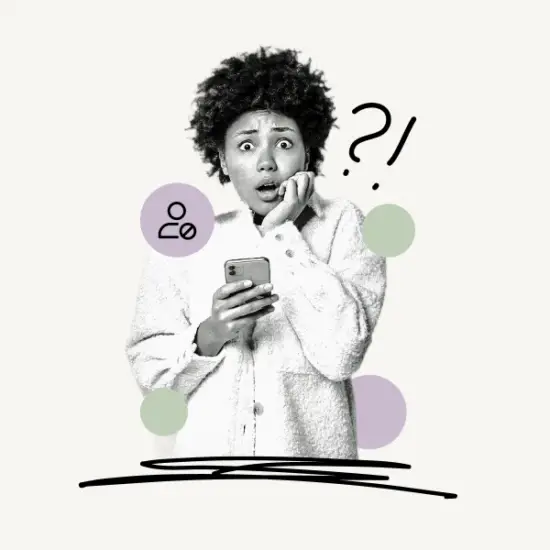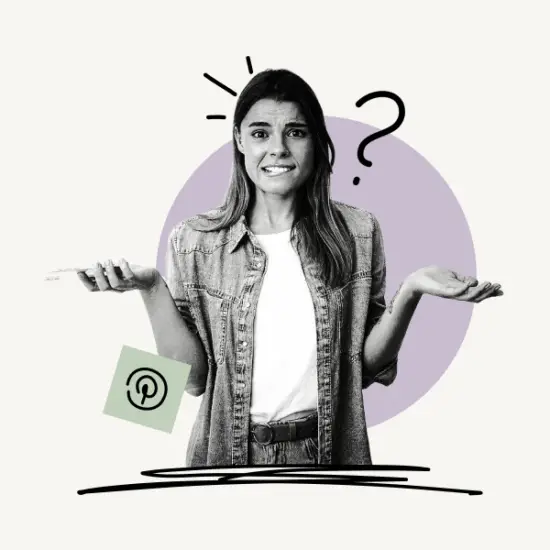Is the Pinterest search not working?
Don’t worry! You’re not alone 🙂
Pins from people and boards you follow will appear in your home feed. You’ll also discover Pins you might like and new people or brands to follow based on your past activity.
However, the search bar is your only option if you want to explore suggested topics or do your own search.
That’s why it’s frustrating when the Pinterest search is not working!
For example, when I searched Pinterest for “Twitter header,” it returned the message, “We couldn’t find any Pins for ‘Twitter header’. Maybe give one of these a try?”
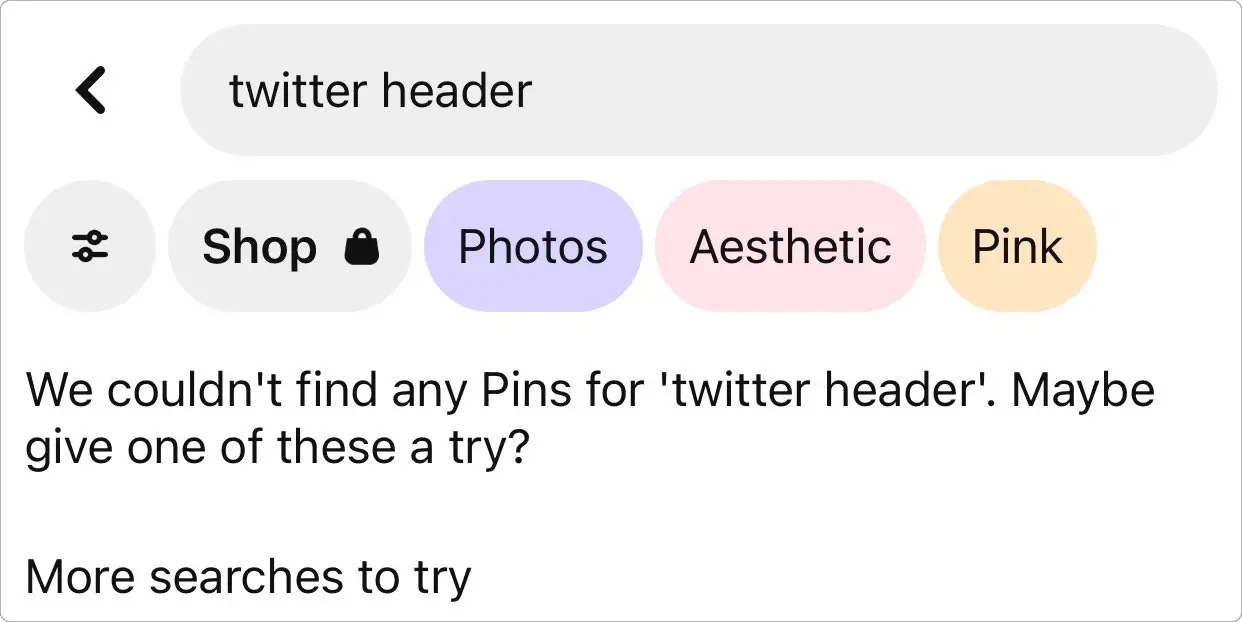
There isn’t a single issue that causes the search bar in the Pinterest app to stop working; the most common fixes are shown below.
You never know which troubleshooting method will fix the Pinterest search bar, so try each one from the most straightforward to the most difficult.
Pinterest Search Not Working
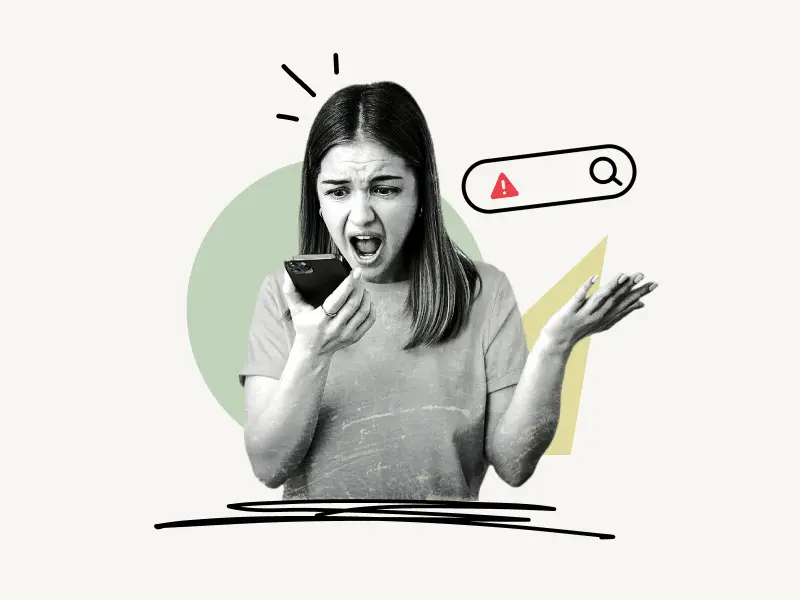
1. Close and Restart the Pinterest App
The problem may be with the Pinterest app.
When you encounter a significant problem with an app, including Pinterest, your first step should be to close and restart the app, commonly known as force-closing.
Here’s how to force-close the Pinterest app on Android:
- Swipe upwards from the bottom of the screen, then stop halfway.
- Locate the Pinterest app by swiping right or left.
- Swipe up to close the Pinterest app.
You’ll also like:
How To Put Pinterest Link On Instagram Bio
How To See Recently Viewed Pins On Pinterest
How To Change Pronouns On Pinterest
How To Exclude Pinterest From Google Search
How To Change Language On Pinterest
Here is how to force-close the Pinterest app on iPhone:
- Swipe up from the bottom of the screen, then stop halfway.
- Swipe right or left to preview the Pinterest app.
- Finally, Swipe up to close the Pinterest app.
If you’re using the Pinterest app on an iPhone SE, iPhone 8, or older, just double-press the home button > Find the Pinterest app > Swipe up on the preview of the Pinterest app to close it.
Reopen the Pinterest app after closing it to see whether the search bar works properly.
Closing and restarting the Pinterest app usually fixes any corrupted data preventing the Pinterest search bar from functioning correctly.
2. Check Your Internet
Connectivity issues are possibly the most common problem when using the Pinterest app.
Pinterest must be able to connect to the internet via Wi-Fi or your phone’s cellular service.
Check the status bar at the top of the screen to see if it displays Wi-Fi or cellular signal.
If you see both signals but still can’t use the Pinterest app, ensure your internet connection is stable.
Try opening another app on your phone that connects to the internet to see whether you have a steady internet connection.
Alternatively, open a web browser and search for anything to check that your connection isn’t the issue.
If you’re using cellular data, switch to Wi-Fi and vice versa before trying to use the app again.
3. Log Out of the Pinterest App
If some faulty data is cached in the Pinterest app relating to your account, you may experience issues using the app.
This temporary issue can be resolved by logging out of your account and logging back in.
To log out of the Pinterest app:
- Launch the app
- Tap the profile icon from the bottom menu
- Tap on the three dots
- Select ‘Settings’
- Tap on ‘Log out’
Sign in to your account now to see whether the problem has been resolved.
4. Clear the Pinterest app’s cache
You might have an issue with the data cache in the Pinterest app. If the cache has gotten corrupted, you may need to clean it before the app can function normally again.
Unfortunately, the only way to clear the cache of the Pinterest app on an iPhone is by uninstalling and reinstalling it.
On an Android phone, you can clear the cache without uninstalling the app.
Here’s how to clear the Pinterest app’s cache on an Android device:
- Go to the phone’s settings
- Tap on “Apps”
- Select “Pinterest” from the list of available apps
- Choose “Storage & cache”
- Tap on “Clear cache”
Simply open Pinterest after clearing the cache to test if it works properly with this fix.
5. Update the Pinterest App
You might be using an older version of the Pinterest app with a glitch or incompatibility that prevents it from functioning correctly.
To fix this issue, just download the latest available update.
To manually update the Pinterest app, go to App Store if you’re using an iPhone or to the Play Store if you use an Android phone.
Now, search for the Pinterest app using the search bar at the top.
Select the Pinterest app from the result, and tap on the “Update” button.
If you don’t see the “Update” button, that means no update is available, and the Pinterest app is already up to date.
6. Reinstall the Pinterest App
If everything else fails, you may be able to resolve your issue by uninstalling and reinstalling the Pinterest app.
Because the Pinterest app on your phone is likely corrupted, it is best to uninstall it and install a new copy from the store.
Go to the App Store or the Play Store, search for and install Pinterest.
Finally, sign in to see if the problem has been resolved.
7. Contact Pinterest’s Support Team
The final option is to contact the Pinterest support team
If you have attempted all of the above fixes, Pinterest is probably experiencing issues on its end.
It is recommended in this case to support the team for official confirmation.
Visit this link: https://help.pinterest.com/en/contact
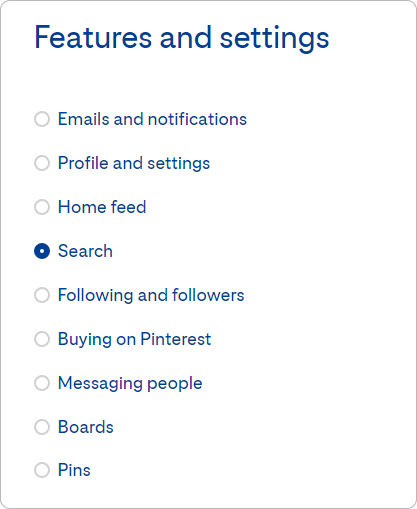
Then, scroll down to “Features and settings,” and click “Search”.
Scroll down and press the “Continue” button.
Fill out the form and submit it.
Within 24 hours, a member of the Pinterest support team will contact you.
However, if they have a large number of support requests, it may take longer.
You may also message the official Pinterest account on Twitter.
Here: https://twitter.com/Pinterest
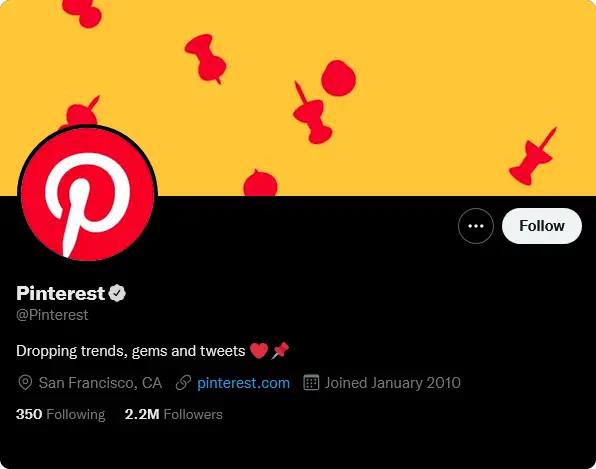
Conclusion
It can be really frustrating when the Pinterest search is not working. Luckily there are several proven fixes:
- Close and Restart the Pinterest App
- Check Your Internet
- Log Out of the Pinterest App
- Clear the Pinterest app’s cache
- Update the Pinterest App
- Reinstall the Pinterest App
- Contact Pinterest’s Support Team