Do you want to learn how to change language on Pinterest?
Pinterest uses English as its base language.
Furthermore, if English is not your native language, using Pinterest can be a frustrating experience for you.
You may have a hard time understanding Pinterest’s features and settings.
The solution to this problem simply changing the language on Pinterest.
In this article, you’ll learn how to change the language on Pinterest in four easy steps.
How To Change Language On Pinterest

To change the language on Pinterest, go to Pinterest.com and sign in to your Pinterest account. Select “Settings” from the menu by clicking the down arrow next to your profile icon. Now, from the left sidebar, pick “Personal information”. Scroll down to the “Language” area and choose your language from the drop-down menu. Finally, on the bottom bar, click the “Save” button.
Also read: How To See Recently Viewed Pins On Pinterest
Here’s how to change language on Pinterest:
- Click on the down arrow and select “Settings”
- Select “Personal information” from the sidebar
- Select a language
- Click the “Save” button
1. Click on the down arrow and select “Settings”
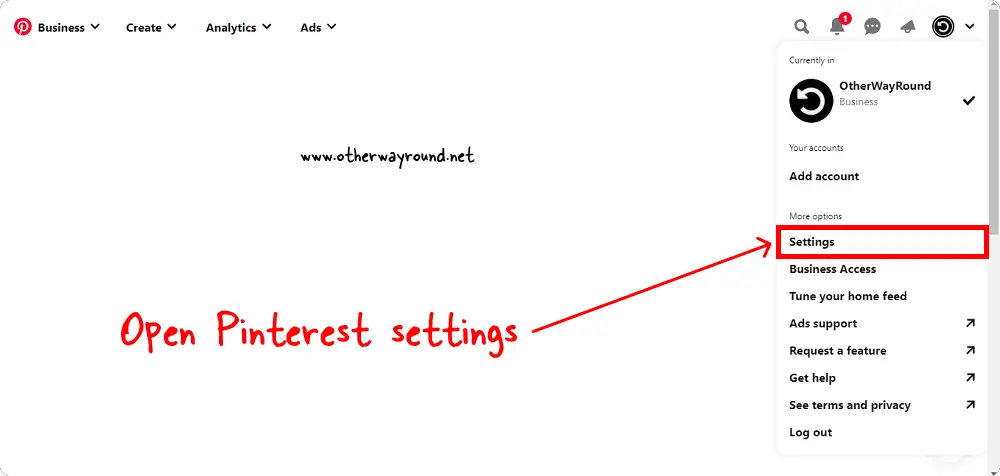
You first need to log in to your Pinterest account, so visit Pinterest.com and log in to your Pinterest account.
After you log in, you’ll notice a down arrow in the top right corner. It should be right next to your profile icon.
To access the drop-down menu, click on the down arrow. Select “Settings” from the drop-down menu to display the Pinterest settings.
2. Select “Personal information” from the sidebar
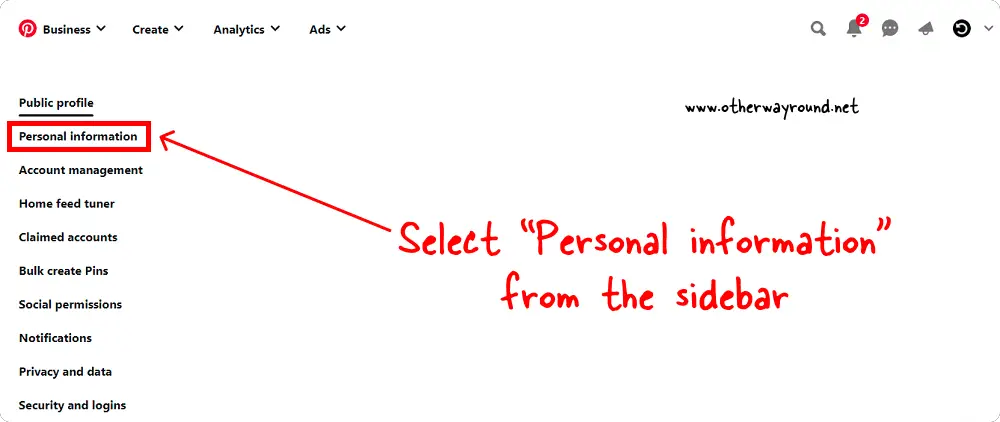
Just after navigating to your Pinterest settings page, you’ll see a sidebar on your left-hand side of the page.
Select “Personal information” from the left-hand sidebar and proceed to the next step.
3. Select a language
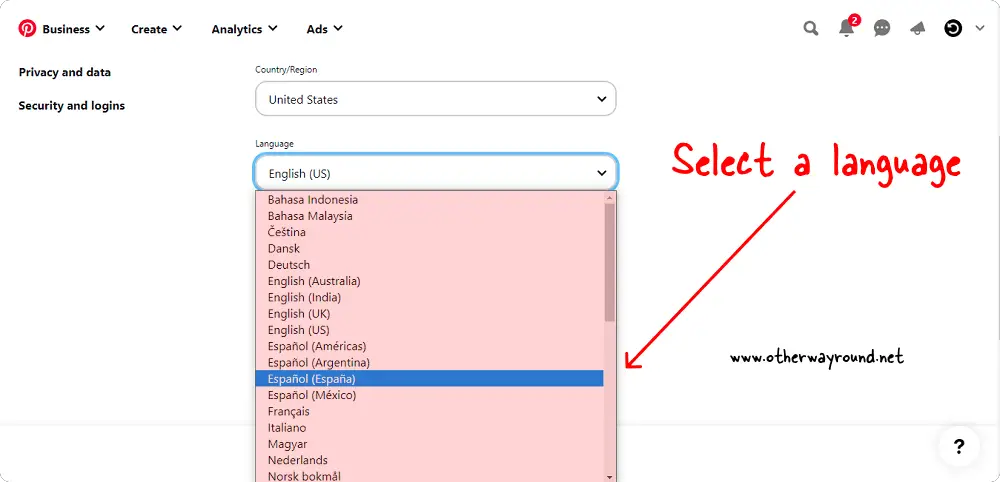
Just under the title “Personal information”, you’ll see fields like Gender, Contact name, Business Type, Country/Region, and Language.
The language “English” is set by default. To see the list of available languages, click on the “Language” settings.
Now, from the list of available languages, choose your desired language.
4. Click the “Save” button
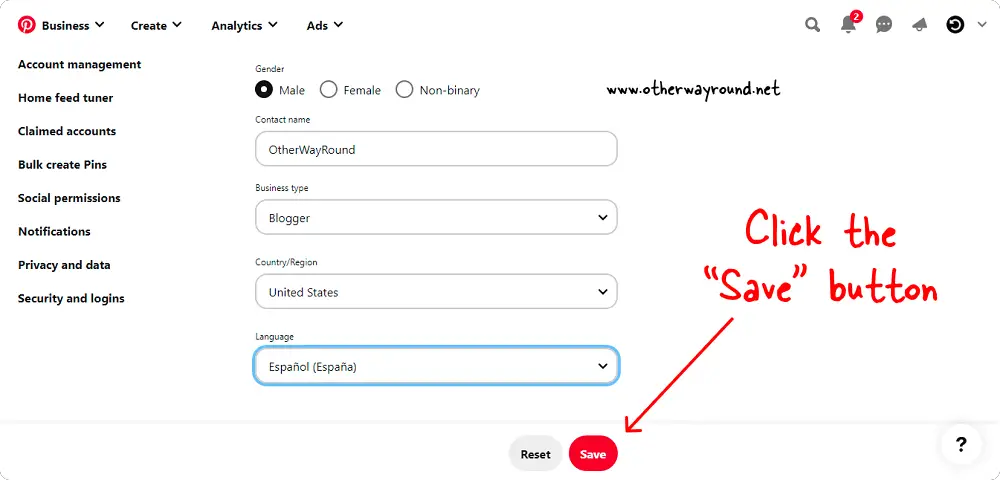
After you’ve chosen your language, a bar at the bottom of the screen will appear with two buttons: Reset and Save.
To save your changes, click the “Save” button. Pinterest will immediately reload the page after you click the “Save” button.
Congratulations! Pinterest is now available in your native language.
How Do You Change The Language Back To English?
To change the language back to English, go to Pinterest settings, and select “Personal information” from the left sidebar. Now, scroll down to the “Language” field and select the “English (US)” option from the list. Finally, click on the “Save” button.
How Do I Change The Language On The Pinterest App?
To change the language on the Pinterest app, go to your phone’s settings and select the preferred language. In its mobile app, Pinterest does not allow you to alter the language.
Conclusion
If English is not your first language, or if you are not fluent in it, you may find it difficult to use Pinterest. Fortunately, Pinterest allows you to change the language.
In this article, we’ve gone over the processes in great detail. We’ve also included screenshots so you can easily view them and change the language.
If you want to change the language on the Pinterest app, the procedure is completely different. In its mobile app, Pinterest does not allow you to switch the language. The Pinterest mobile app uses the language of your phone as its default language. So, if you wish to modify the language in the Pinterest app, you must modify the language in the phone’s settings.

