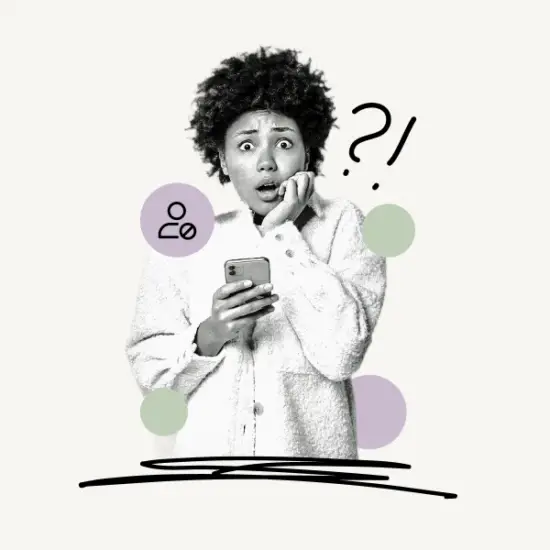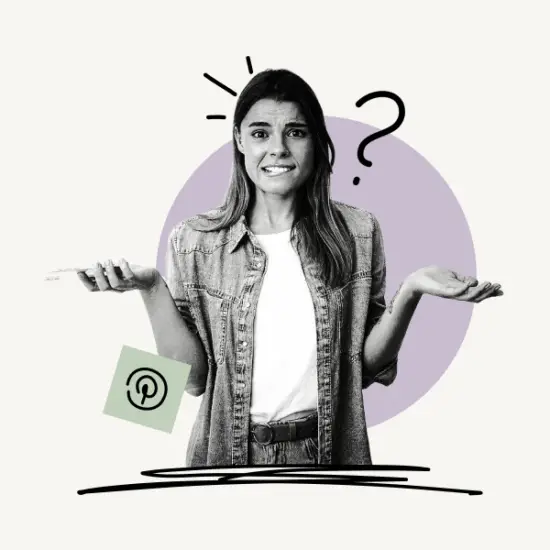Is Pinterest automatically refreshing or reloading the feed?
Pinterest reloads the feed automatically to show you new pins.
However, this may be quite annoying if you wanted to view a good pin that you liked but is no longer available since Pinterest has refreshed the page.
In this article, you’ll discover whether it is possible to stop Pinterest from refreshing. You’ll also learn how to view recently viewed pins on Pinterest.
How to Stop Pinterest From Refreshing?
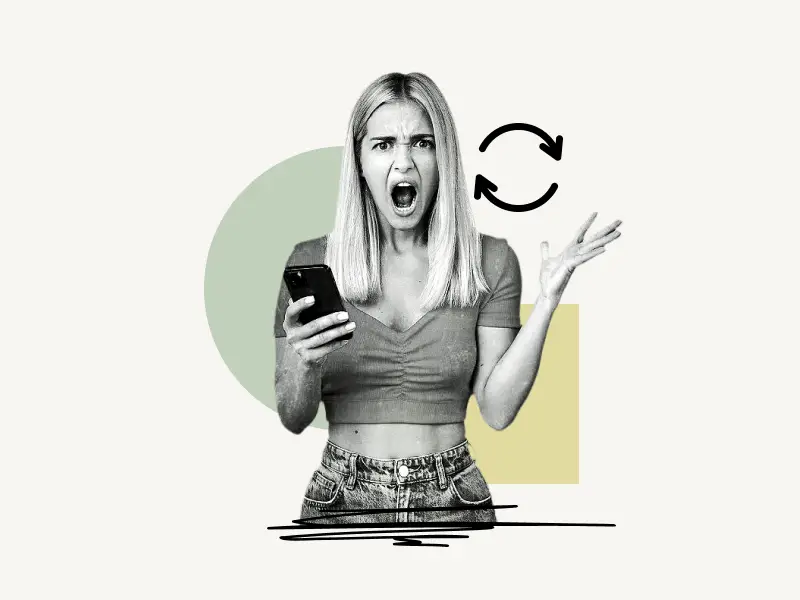
Unfortunately, you cannot stop Pinterest from refreshing. However, if you have opened a pin and want to view it again, you can access it from your Pinterest history.
You’ll see your home feed when you first open the Pinterest app.
You’ll see various pins suggested to you by Pinterest based on your previous search history and the people you follow on Pinterest in this home feed.
If you scroll to the home feed and then scroll back up, Pinterest will refresh the page.
At the bottom of the page, there is a menu. The “Home” icon is selected by default.
However, if you hit the other option on the bottom menu and return to your home page, Pinterest will immediately refresh the feed.
So, is there a way to stop Pinterest from refreshing the page?
No!
Pinterest does this to keep you on the platform for a longer period of time by showing you new pins.
So, the next time you see a pin you like, simply tap on it to open it. This adds the pin to your Pinterest history.
You may then go to Pinterest history and look for the pin there.
Viewing your Pinterest History
You may revisit a pin that you previously viewed by going to your Pinterest History.
However, if you are using the Pinterest app, you will be unable to open the pins from your Pinterest history. You can only view the pin preview.
If you want to open the pin, you’ll have to use Pinterest on your desktop browser. Read this article.
Here’s how to view your Pinterest history:
- Step 1: Tap on the profile icon
- Step 2: Tap on the three dots
- Step 3: Select “Settings”
- Step 4: Select “Home feed tuner”
- Step 5: Choose the “History” tab
Step 1: Tap on the profile icon

After you open the Pinterest app, you need to tap on the profile icon that is located on the extreme left of the bottom menu.
This will take you to your Pinterest profile page.
Step 2: Tap on the three dots

Now, at the top right corner of the profile page, you’ll see three horizontal dots.
Tap on the three dots to view the profile options.
Step 3: Select “Settings”

You’ll see three options when you tap on the three dots: Settings, Edit cover and Copy profile link.
Select Settings from the list of options and proceed to the next step.
Step 4: Select “Home feed tuner”

In the Pinterest Settings, you’ll see three sections: Account information, Actions, and Support.
Select Home feed tuner located under the “Account information” section.
Step 5: Choose the “History” tab
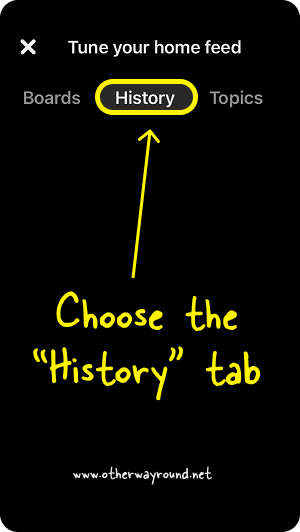
In the Home feed tuner, you can reset your home feed or optimize your home feed.
Finally, tap on the “History” tab to view your recently viewed Pins.
Note: You cannot open the pins from your Pinterest history on the app, you can only do so on the Pinterest web.
I suggest you follow this guide to view your Pinterest history on the Pinterest web.
Conclusion
There is no way to stop Pinterest from refreshing. Fortunately, you can view your recently viewed pins by following these easy steps:
- Step 1: Tap on the profile icon
- Step 2: Tap on the three dots
- Step 3: Select “Settings”
- Step 4: Select “Home feed tuner”
- Step 5: Choose the “History” tab