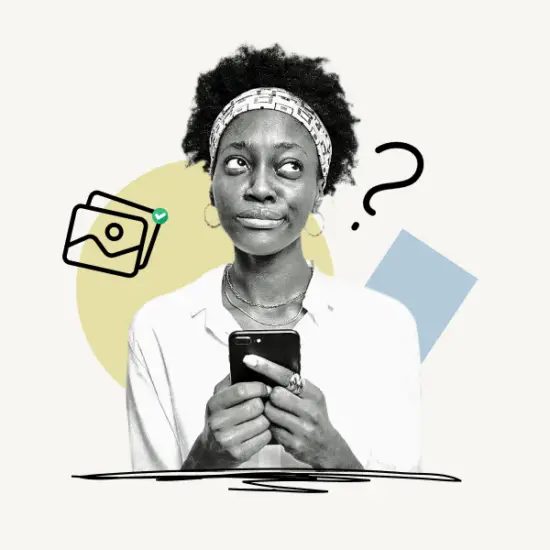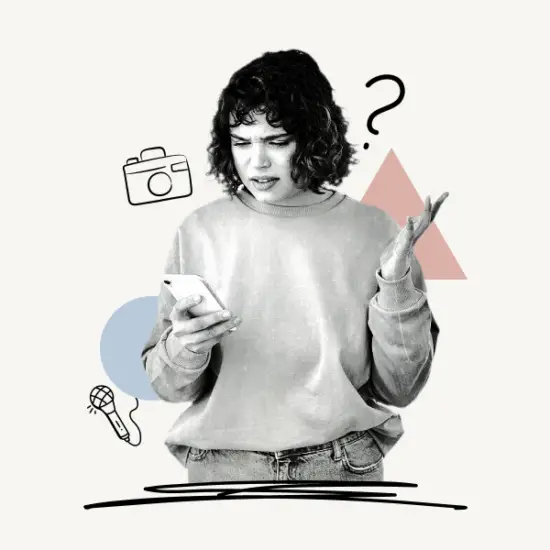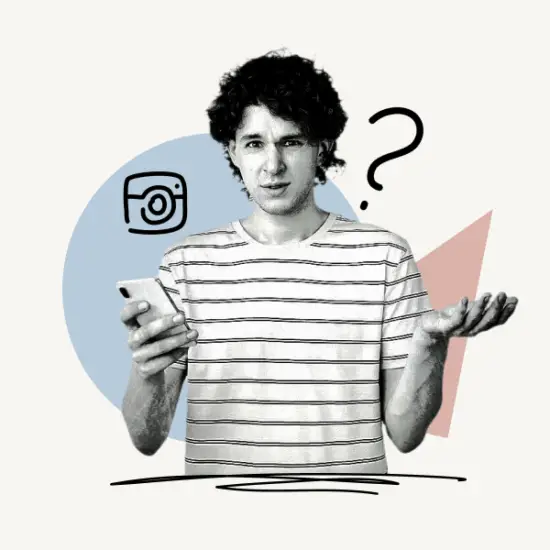In this guide, you’ll learn how to unread messages on Instagram. These steps apply to the Instagram app on PC/web iOS and Android smartphones and tablets.
Additionally, we’ll cover some frequently asked questions so you don’t have any confusion regarding how to unread messages on Instagram, whether on the app or Instagram PC/Web.
Let’s get started!
How To Unread Messages On Instagram?
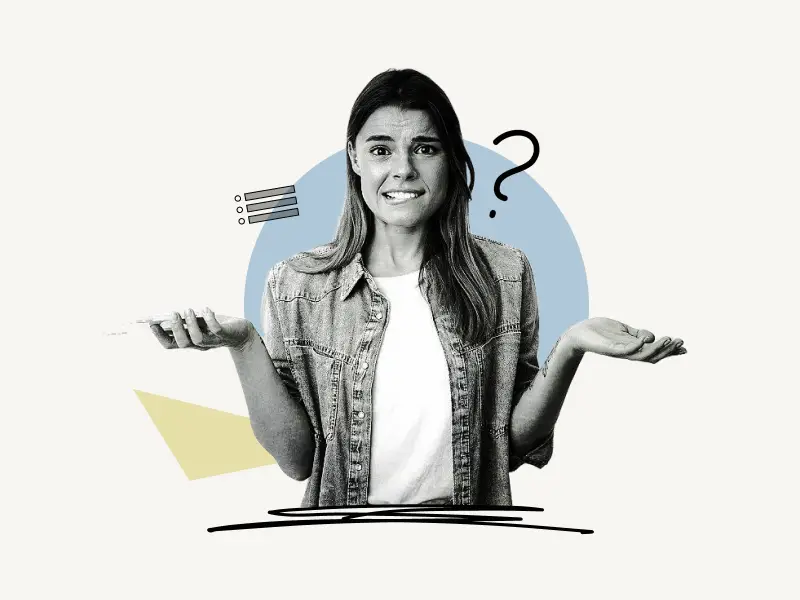
To unread messages on Instagram, switch to a professional account, choose the messages you want to unread, and tap on the “Unread” option.
Switching to a professional account (either Creator or Business) is free and takes less than 10 seconds.
The option to unread a message is only accessible for professional accounts; personal accounts cannot unread a message on Instagram.
However, a workaround for personal or private account users is to switch to a professional account, unread the messages, and then switch back to a personal account.
The overall process takes less than a minute.
So, first, let’s look at how you can switch to a professional account on Instagram; if you already have a professional account, you can skip this part and go straight to the platform-specific instructions (Instagram app or Instagram web).
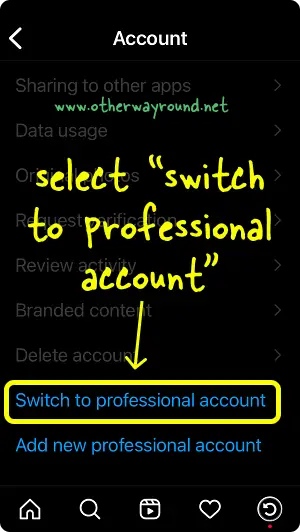
Here’s how to switch to a professional account on Instagram:
- Open the Instagram app
- Tap the profile icon from the bottom menu
- Tap on the “Menu” icon on the top right
- Select “Settings”
- Select “Account”
- Select “Switch to professional account”
- Tap on “Continue”
- Select category
- Choose “Creator” or “Business”
- Tap the “X” icon in the top right
You can also switch to a professional Instagram account on a PC; simply log in to your Instagram account, click the profile icon, and select “Settings” .Now, click on the “Switch to professional account” option on the left sidebar menu.
Now that you have a professional Instagram account let’s see how to unread a message on Instagram.
How To Unread Messages On Instagram App?
To unread messages on the Instagram app, tap the message icon, then tap the “three horizontal lines” at the top, select the conversation you wish to unread, tap “More” from the bottom menu, and then select “Mark as Unread”.
Note: Make sure you switch to a professional Instagram account before you follow these steps.
Here’s how to unread messages on the Instagram app:
- Step 1: Tap the message icon
- Step 2: Tap on the “three horizontal lines”
- Step 3: Select the messages you want to unread
- Step 4: Tap “More”
- Step 5: Select “Mark as Unread”
After you mark the messages as “Unread”, switch back to the personal account. If your Instagram account was previously private, make it private again after switching back to the personal account.
Also read:
How To Send Gift Message On Instagram→
How To Appear Offline On Instagram→
How To Delete Login Activity On Instagram→
Can Someone See If You Search Them On Instagram→
How To See Your Old Bios On Instagram→
Step 1: Tap the “Message” icon
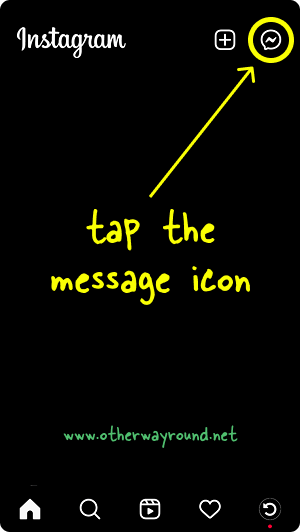
The first step is to launch the Instagram app and log in to your account. Make sure you have an Instagram professional account, either Business or Creator.
After you log in to your Instagram account, you’ll notice the Chat or Message icon in the top right corner.
Tap the Message icon and proceed to the next step.
Step 2: Tap on the “three horizontal lines”
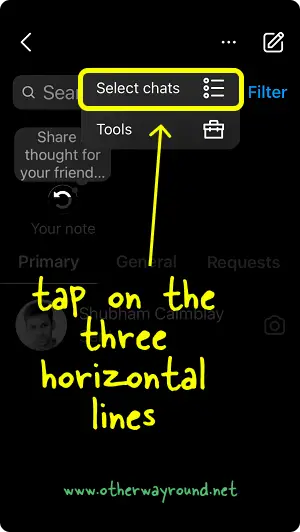
Now, you’ll see a list of your recent conversations.
You’ll see the three horizontal lines in the top right. Tap on it to enable chat selection.
If you see three dots in the upper right corner, simply tap on the three dots and select Select chats from the drop-down menu.
Step 3: Select the messages you want to unread
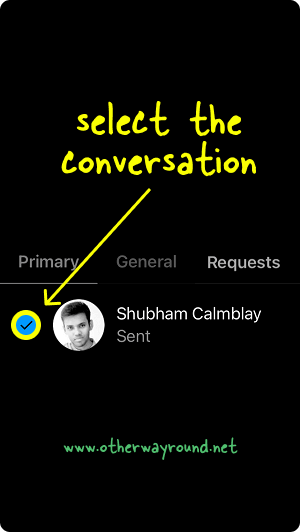
When you tap the “three horizontal lines,” a circle will appear on the left side of the conversation.
Tap on this circle or the radio button to choose that conversation.
You may also choose multiple conversations by tapping on the circles next to the conversation.
Step 4: Tap “More”
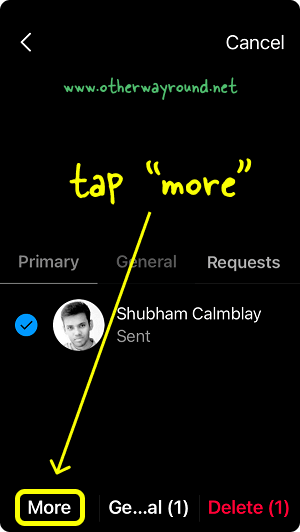
After you select the chat(s), you’ll see three options at the bottom of the screen: More, Move to General and Delete.
Tap on More to view all the chat options.
Step 5: Select “Mark as Unread”
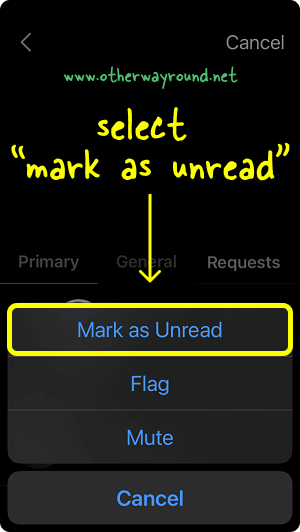
After you tap on “More”, you’ll see four options: Mark as Unread, Flag, Mute, and Cancel.
Select Mark as Unread to unread all the selected messages.
Now, all you have to do is switch back to a personal account.
To switch to the personal account, tap the profile icon from the bottom menu, tap on the Menu icon in the top right, select “Settings”, select “Account”, Scroll down to the bottom of the menu, and tap on Switch account type. Finally, choose “Switch to Personal Account”.
Remember to make your account private once more. It is not possible to keep a professional Instagram account private. As a result, when you move to a professional account, your account becomes public.
When you return to a personal account, it is still public; therefore, you must manually make it private.
How To Unread A Message On Instagram PC?
Unfortunately, messages cannot be unread on Instagram PC. The unread option is unavailable on Instagram, PC, or the web, even if you switch to a professional account.
So the only solution is to use the Instagram app on your smartphone to unread a message on Instagram.
However, we will update this section once the feature is available on the Instagram web. So bookmark this page so you can come back to see the update.
Till then, use the Instagram app to unread messages
FAQs
How To Unread Messages On Instagram Private Account?
You cannot unread messages on an Instagram private account. You’ll have to switch to a professional account, unread the messages, and switch back to a personal private account.
How To Turn On Unread Messages On Instagram?
You’ll have to switch to a professional account to turn on “Unread Messages” on Instagram.
How To Unread Messages On Instagram Personal Account?
Unfortunately, you cannot unread messages on an Instagram personal account. The “Unread message” feature is only available on a professional (Creator or Business) Instagram account.
Conclusion
You can quickly unread messages on Instagram by following these easy steps:
- Step 1: Switch to a professional account
- Step 2: Tap the “Message” icon
- Step 3: Tap on the “three horizontal lines”
- Step 4: Select the messages you want to unread
- Step 5: Tap “More”
- Step 6: Select “Mark as Unread”
- Step 7: Switch back to a personal account