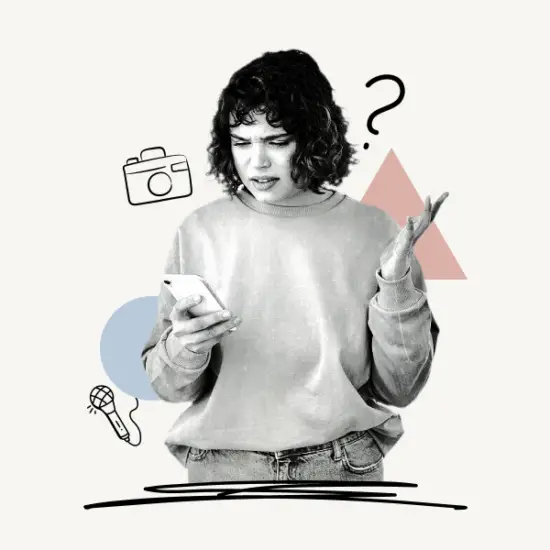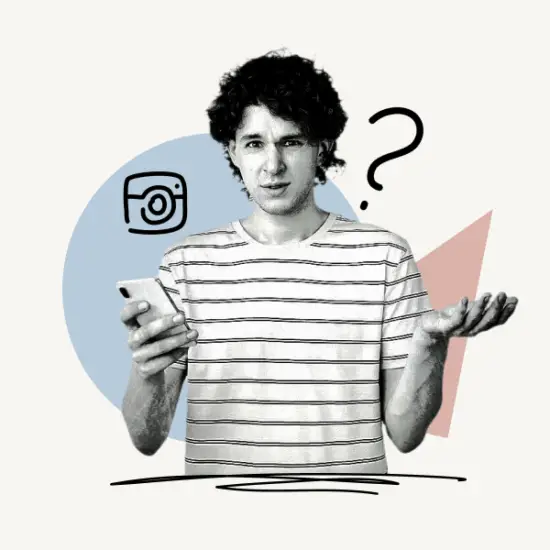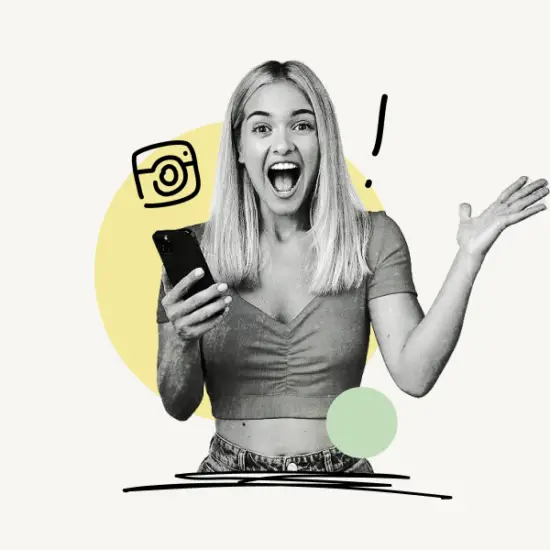In this article, you’ll learn how to allow Instagram access to photos on iPhone. You’ll also discover if allowing Instagram access to your photos is safe or not.
Finally, we’ll go through some frequently asked questions to clear up any confusion about Instagram accessing your photos from your phone.
Let’s get started!
Contents:
- Should You Allow Instagram Access to Photos?
- Is It Safe to Allow Instagram Access to Photos?
- How to Allow Instagram Access to Photos on iPhone?
- FAQs
- Conclusion
Should You Allow Instagram Access to Photos?
Instagram needs access to your photos for you to upload images from your camera roll to your Instagram account.
If you do not allow Instagram to access Photos or your image library, you will be unable to use the Instagram app properly.
For example, if you open the Instagram app and press on the “+” symbol to upload an image, you will be unable to do so; instead, you will be prompted to enable library access so that Instagram can access the photos on your phone, which you can then select and post on the platform.
Here’s what the message looks like:
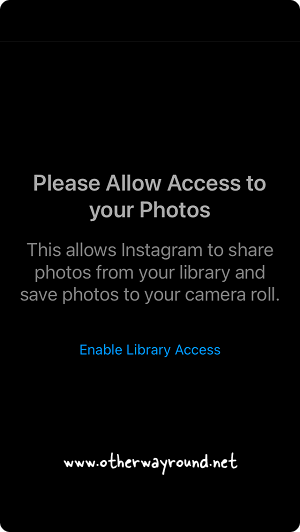
So, if you want to upload photos from your image library or images or videos currently on your phone, you must allow Instagram access to Photos.
Is It Safe to Allow Instagram Access to Photos?
Yes, Instagram just needs access to Photos for you to upload videos or photos from it.
Instagram will not automatically access photos saved on your phone; you must manually grant access to the image library so that you can select and post images or videos on Instagram that are stored on your phone.
Note: Instagram stores much of your data on its servers to serve you better ads. Read the complete data policy here: https://help.instagram.com/155833707900388
How to Allow Instagram Access to Photos on iPhone?
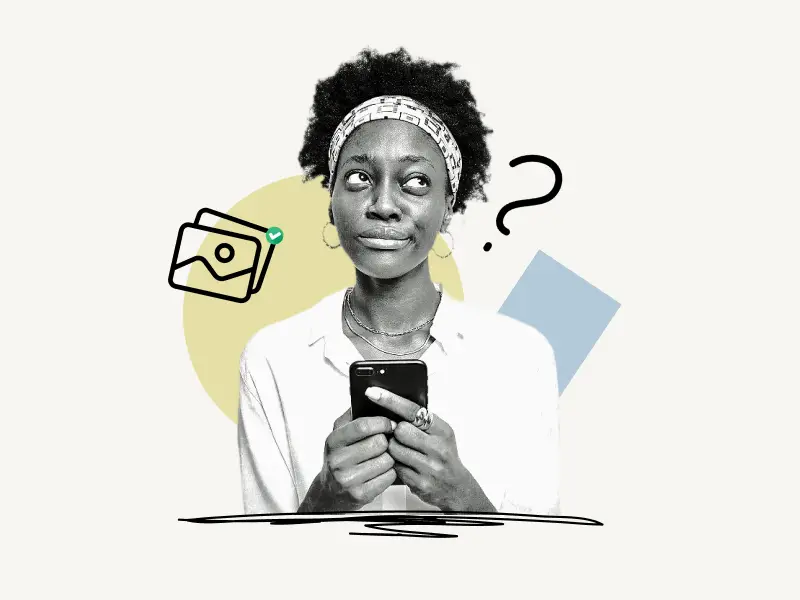
To allow Instagram access to Photos on iPhone, open Settings, select Instagram settings, select Photos, and then choose “All Photos”.
Alternatively, you can launch the Instagram app, tap on the “+” icon, tap on “Enable Library Access”, select “Photos”, and finally choose “All Photos” from the list of options.
Also read:
How to Unread Messages on Instagram
How To Send Gift Message On Instagram
See The Exact Time Of An Instagram Post With This Easy Trick
What Does CFS Mean on Instagram?
Here’s how to allow Instagram access to Photos on iPhone:
- Step 1: Open Settings
- Step 2: Select “Instagram” settings
- Step 3: Select “Photos”
- Step 4: Choose “All Photos”
Step 1: Open Settings
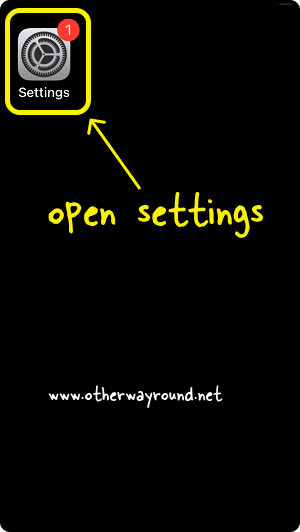
To begin, unlock your iPhone and tap the Settings icon on the home screen. You may grant Instagram access to your photos, microphone, and camera from your phone’s settings.
In Settings, you can also enable or disable Instagram notifications.
After you’ve opened your phone’s settings, proceed to the next step.
Step 2: Select “Instagram” settings
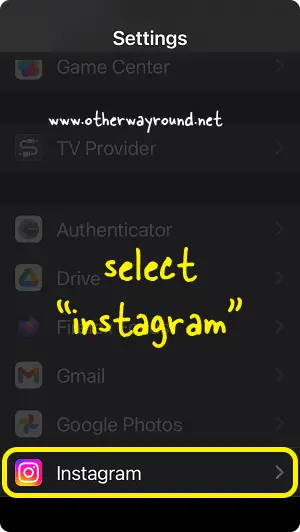
Now, go all the way down to the Instagram settings.
You may also use the search box to find Instagram and then go straight to the Instagram settings.
Step 3: Select “Photos”
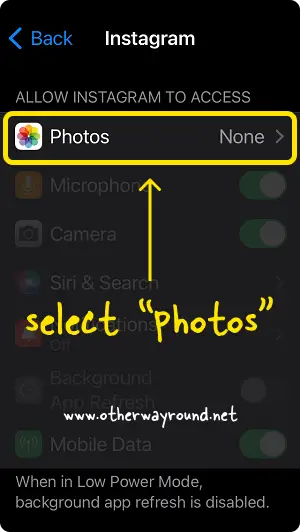
In the Instagram settings, you see options such as Photos, Microphone, Camera, Siri & Search, Notifications, Background App Refresh, and Mobile data.
Select Photos from the list of settings and proceed to the next step.
Step 4: Choose “All Photos”
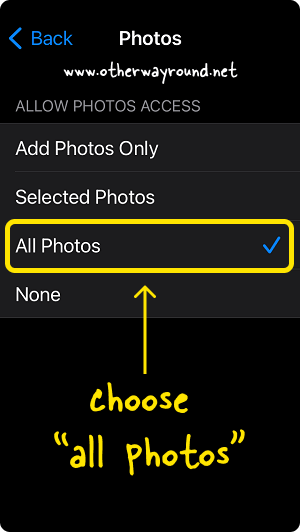
You’ll find four options: Add Photos Only, Selected Photos, All Photos, and None.
Choose All Photos from the list of options available.
Do note that by granting Instagram access to your images, you are also giving Instagram access to the related metadata, such as location and depth information.
FAQs
How to Let Instagram Access Photos on iPhone?
To let Instagram access Photos on iPhone, open Settings > Instagram > Photos > select All Photos.
How to Enable Access to Photos on Instagram iPhone?
To enable access to Photos on Instagram iPhone, open your phone settings, go to Instagram settings, select “Photos” and finally choose “All Photos” from the list of options.
Conclusion
To upload images and videos from your camera roll to your Instagram account, Instagram needs access to Photos.
You can allow Instagram access to Photos on iPhone by following these easy steps:
- Open Settings
- Select “Instagram” settings
- Select “Photos”
- Choose “All Photos”