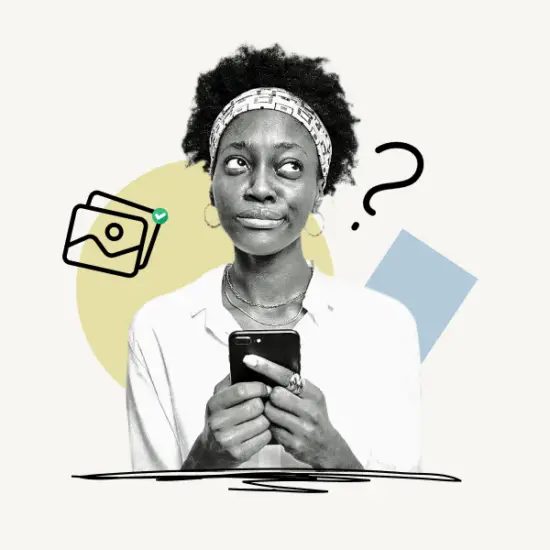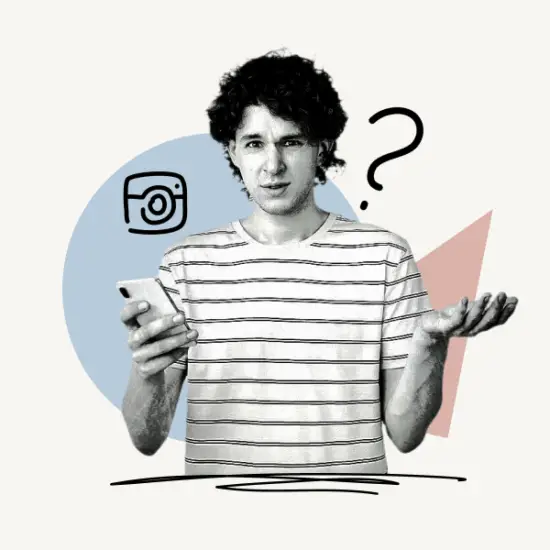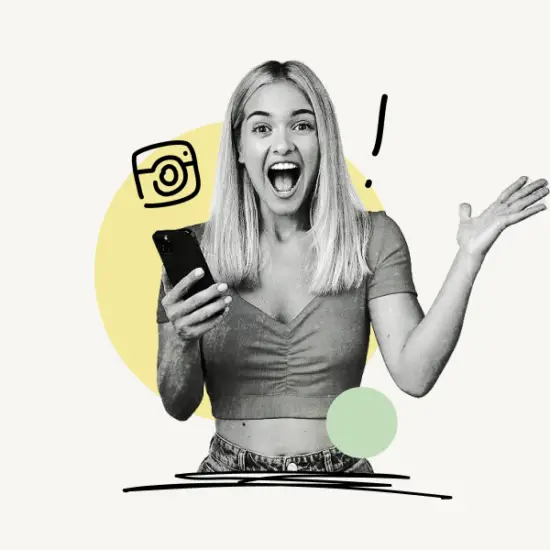In this article, you’ll learn how to enable camera access on Instagram. The following instructions apply to the Instagram app on iPhone/iOS, Android, and Instagram PC/Web.
You’ll also learn how to enable microphone access on Instagram.
Finally, we’ll go through some frequently asked questions about how to enable camera and microphone access on Instagram.
Let’s get started!
Contents
How to Enable Camera Access on Instagram
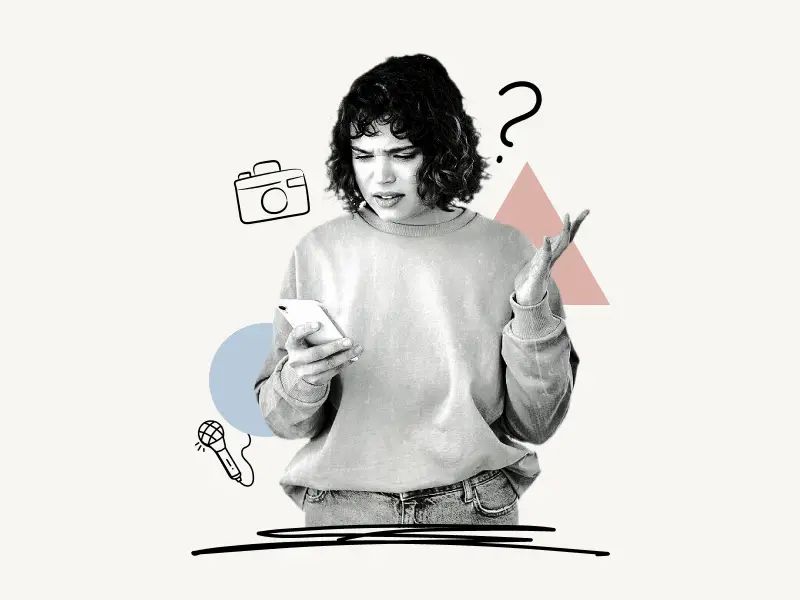
When you install the Instagram app on your phone, you’ll see these pop-up messages requesting access to your phone’s camera, microphone, location, phone, media, and contact lists.
Instagram requires access to your camera, microphone, and other devices to function correctly.
The pop-up messages will not appear when you accept or deny the permissions.
And you won’t be able to use the app properly if you’ve restricted access to your phone’s camera or microphone.
Is it possible to manually enable camera access on Instagram?
Yes!
To enable camera access on Instagram, go to your phone’s settings, look for the Instagram app, and allow camera access.
The steps to enable camera and microphone access on Instagram now differ from platform to platform. (iPhone, Android, and Web).
But don’t worry; I’ve explained the steps with screenshots for all three platforms, i.e., iPhone (iOS), Android, and Web (PC).
Also read:
What Does CFS Mean on Instagram?
How to See Who Someone Recently Followed on Instagram?
How to Unread Messages on Instagram?
Can Someone See If You Search Them On Instagram?
How to Enable Camera Access on Instagram iPhone
To enable camera access on Instagram on an iPhone, go to Settings, then Instagram, and turn on the Camera switch.
Note: If you want to record a video or an Instagram story, you should also turn on the microphone switch.
Enabling Camera Access on Instagram iPhone
Step 1: Open Settings
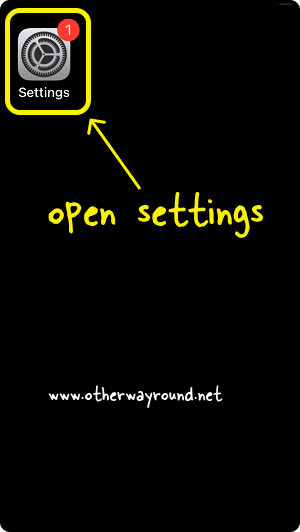
The first step is to unlock your iPhone and tap the Settings icon.
Step 2: Select “Instagram”
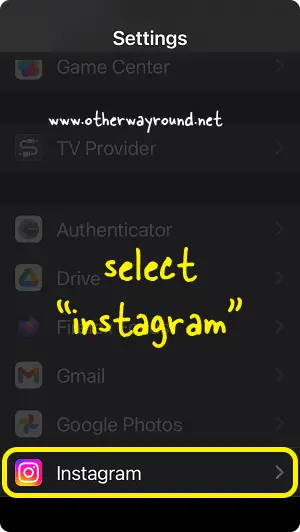
Now, go to Settings and look for the Instagram settings. You can also use the top search bar to easily find the Instagram settings.
Step 3: Turn on the “Camera” switch
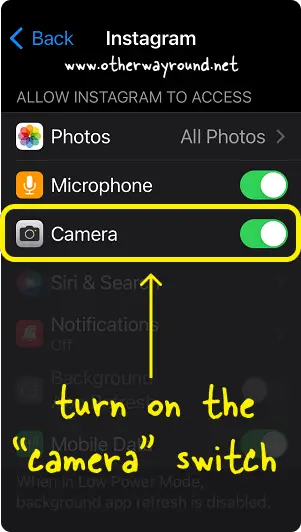
You’ll see the Camera and the Microphone switch in the Instagram settings. Turn on both switches.
Finally, restart the Instagram app.
How to Enable Camera Access on Instagram Android
To enable camera access on Instagram Android, long-press the Instagram icon on the home screen and tap on the “i” icon. Now, go to Permissions, Camera, and mark the option “Allow only while using the app”.
Enabling Camera Access on Instagram Android
- Step 1: Long-press the Instagram icon
- Step 2: Tap on the “i” icon
- Step 3: Select “Permissions”
- Step 4: Select “Camera”
- Step 5: Mark the option “Allow only while using the app”
Step 1: Long-press the Instagram icon
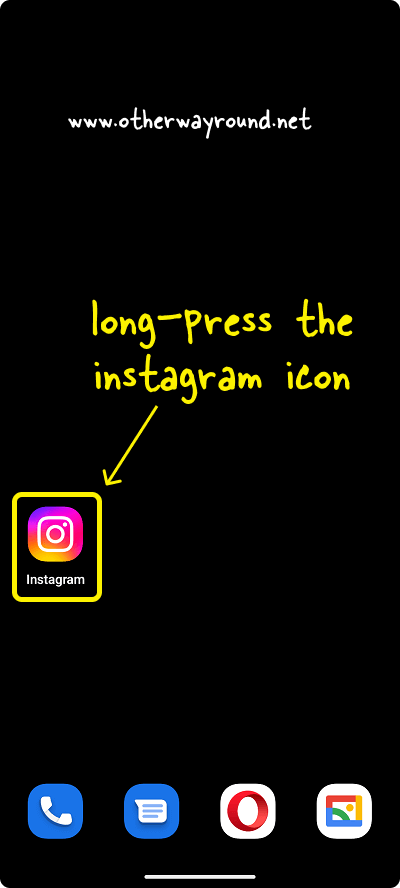
The first step is to look on your home screen for the Instagram app icon.
Now, hold down the icon until you see the quick menu
Alternatively, you can go to your phone Settings > Apps > Instagram and jump to Step 3.
Step 2: Tap on the “i” icon
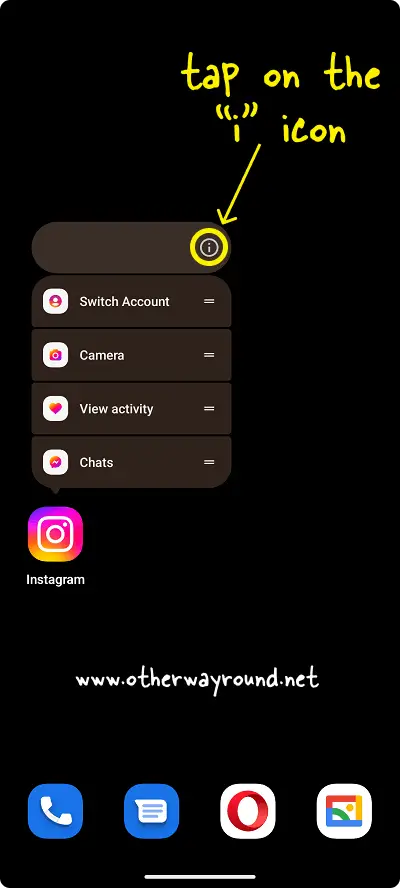
After you long-press the Instagram app icon, you’ll see a quick menu with five options: Switch Account, Camera, View activity, Chats, and an “i” icon at the top of the quick menu.
Tap on the “i” icon and proceed to the next step.
Step 3: Select “Permissions”
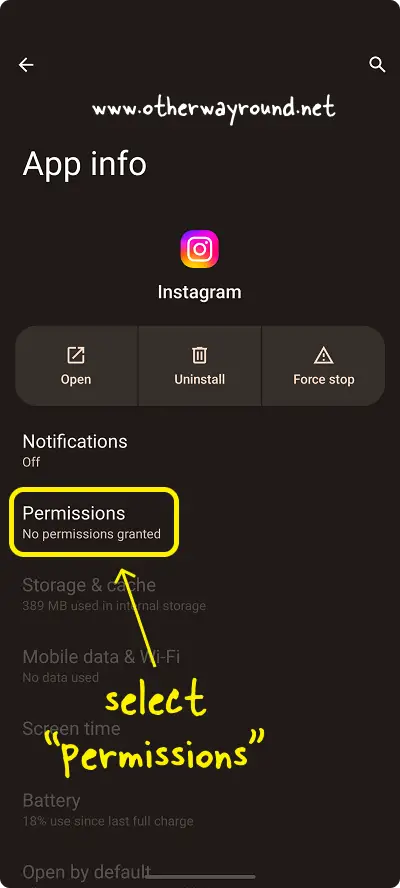
You’ll be directed to App info after tapping the I icon in the quick menu.
You can view all information about the Instagram app on your phone here, including notification settings, permissions, storage, cache, screen time, battery use, and so on.
From the list of options, select Permissions.
Step 4: Select “Camera”
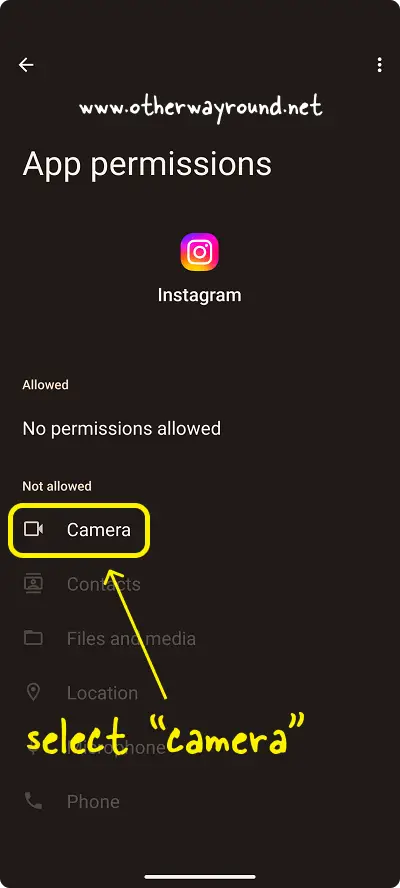
There are two sections in the “Permissions” settings: Allowed and Not allowed.
Under the Not allowed section, you’ll see the Camera option.
Tap on the Camera option and proceed to the next step.
Step 5: Mark the option “Allow only while using the app”
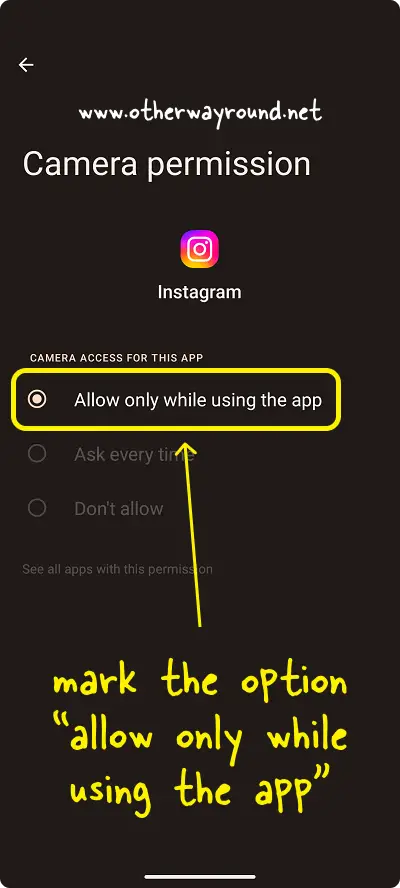
You’ll see three options in the Camera permission setting: Allow only while using the app, Ask every time, and Don’t allow.
Finally, select Allow only while using the app if you want to allow Instagram to access the camera.
If you pick Ask every time, a pop-up message will appear whenever you try to access the camera from the Instagram app.
How to Enable Camera Access on Instagram Web/PC
Go to Instagram.com and sign in to your account. Now, click the lock icon from the URL bar and choose “Site settings”. Finally, select “Allow” from the drop-down menu located next to the Camera option.
Enabling Camera Access on Instagram Web/PC
- Step 1: Go to Instagram.com and sign in to your account
- Step 2: Click the lock icon from the URL bar
- Step 3: Select “Site settings”
- Step 4: Select “Allow” from the drop-down menu located next to the Camera option
Step 1: Go to Instagram.com and sign in to your account
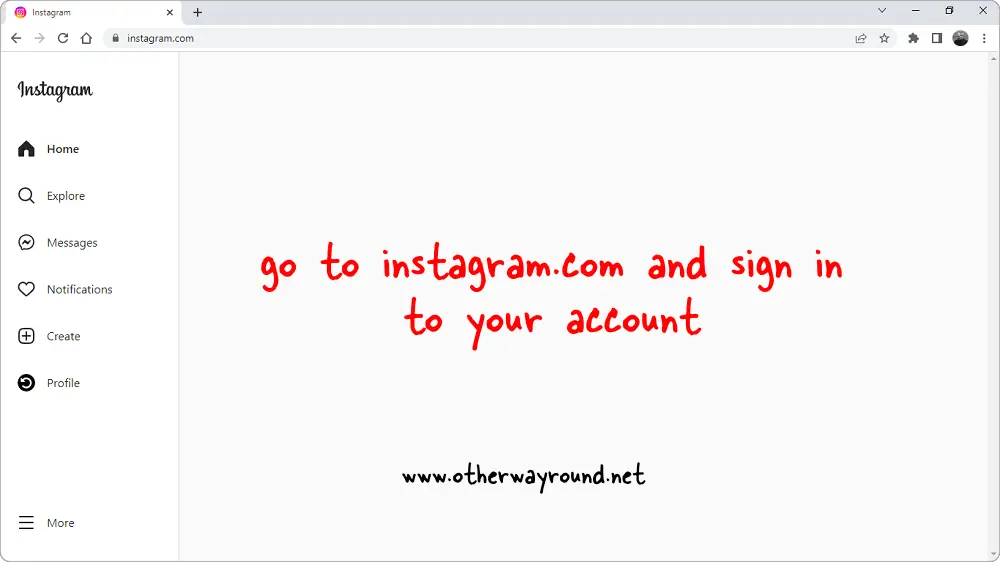
The first step is to launch a web browser on your PC. Now, in the URL bar, type Instagram.com and hit Enter.
Next, sign in to your Instagram account.
Step 2: Click the lock icon from the URL bar
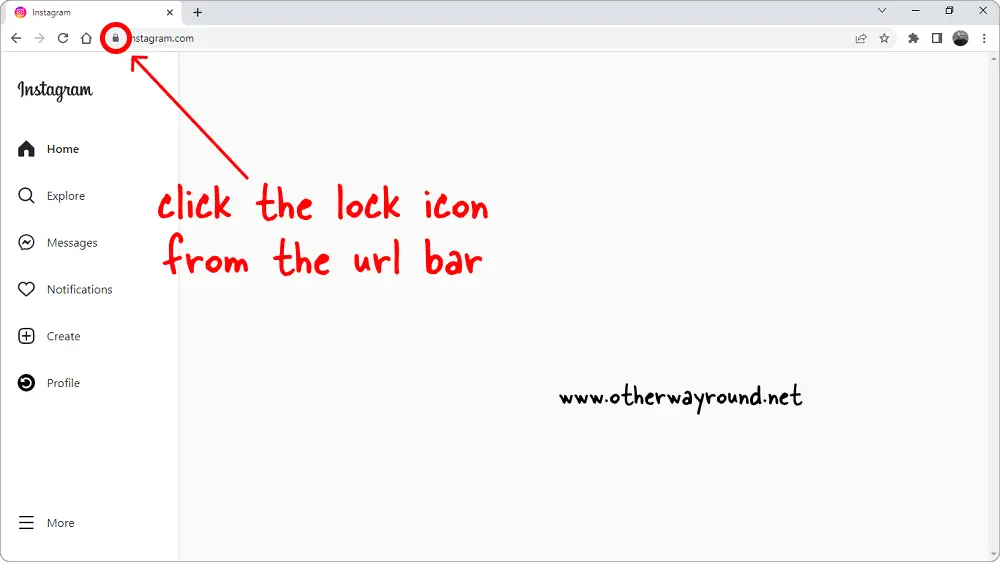
You’ll see a lock icon in the URL bar at the top.
Click on the lock icon to view the website options.
Step 3: Select “Site settings”
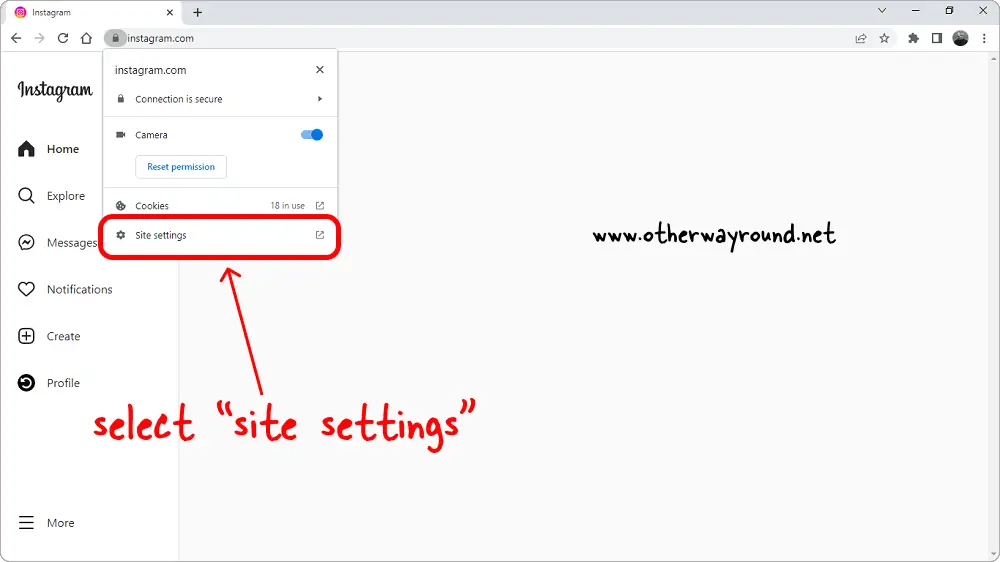
You’ll see three options when you click on the lock icon: Connection is secure, Cookies, and Site settings.
Select Site settings and proceed to the next step.
Step 4: Select “Allow” from the drop-down menu located next to the Camera option
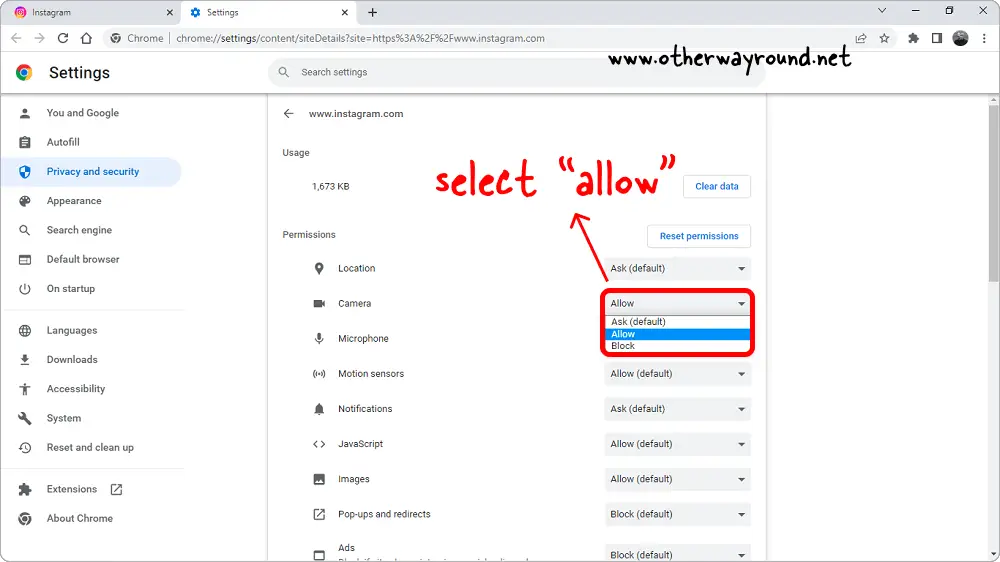
Look for the Camera option in the Permissions section.
You’ll see a menu with the permission status next to each option.
Choose Allow from the drop-down menu next to the Camera option.
Finally, reload the site to allow the browser to update the permission.
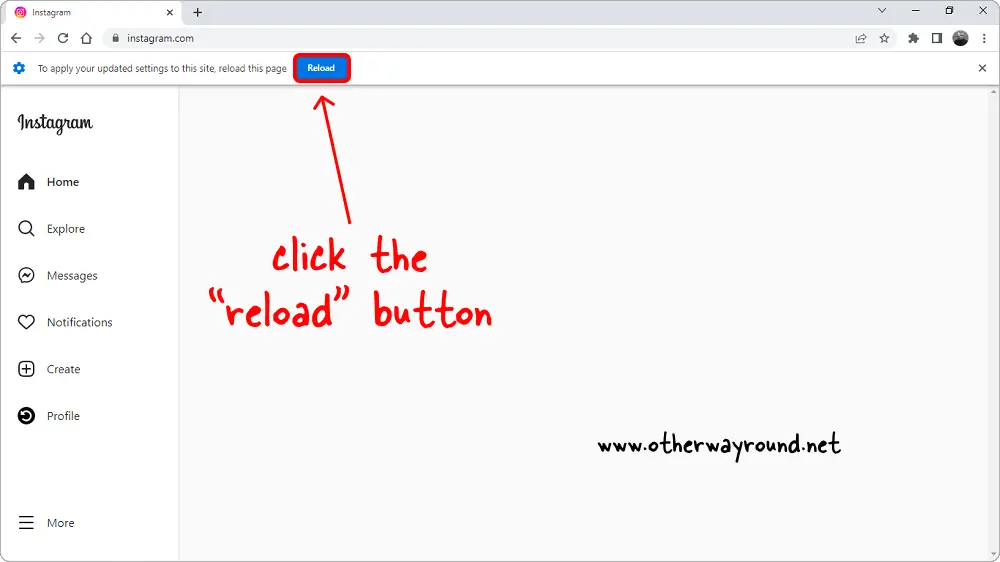
FAQs
No Option to Allow Camera Access Instagram
Instagram won’t show you the option to allow camera access once you deny the permission. Fortunately, you can go into your phone’s settings, choose the Instagram app, and allow camera access.
Why Can’t I Enable My Camera on Instagram?
You cannot enable Camera within the Instagram app once you deny permission. However, you can go into your phone’s settings, choose the Instagram app, and allow camera access.
How Do I Allow Instagram to Access My Camera and Microphone?
To allow Instagram to access your Camera and Microphone, navigate to your phone’s settings, then Instagram settings, and finally allow the camera and microphone.
Conclusion
Instagram will not be able to access your phone’s camera or microphone unless you permit it. When you first launch the Instagram app, you’ll notice pop-up messages asking you to grant access to key functionalities of your phone, such as the camera and microphone.
These prompts are gone if you accept or decline the permission. However, there is no option to reset the permissions within the app if you accidentally deny or accept the permission.
Luckily, you can adjust the permissions by going into your phone settings. Here’s how to enable camera access on Instagram:
- Open phone settings
- Search for Instagram settings
- Turn the Camera switch on
- Restart the Instagram app