Do you want to learn how to make Pinterest private on App?
Pinterest is an amazing social networking site that allows users to share their collections of things they love.
It is a place where you can literally find anything from recipes to DIY projects to trending fashion.
However, in order to use the site, you have to share what you’re pinning with the public.
This means that anyone from your family members to complete strangers can see what you’re up to.
If you just want to be private on Pinterest, follow these 2 easy steps to make Pinterest private on app.
How To Make Pinterest Private On App?
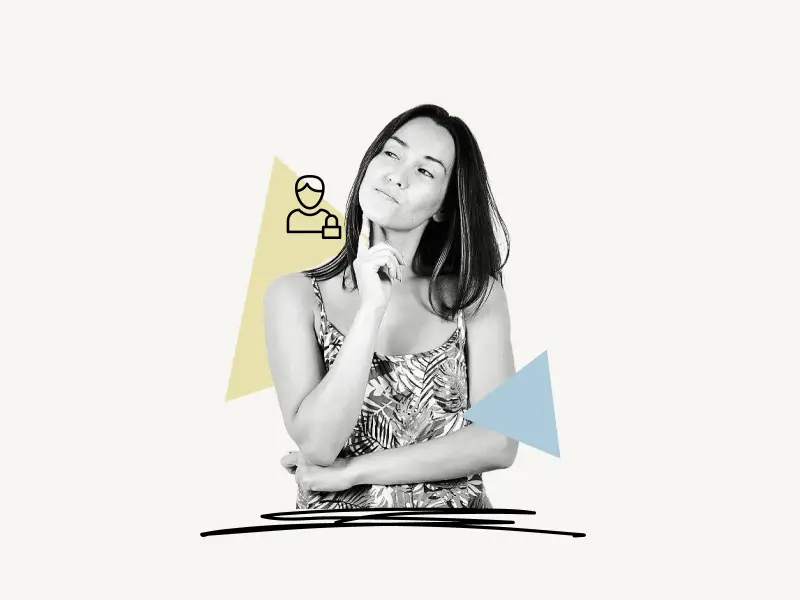
To make Pinterest private, first tap on the profile icon in the bottom right corner of the app. Scroll down and click on the “Saved” tab. Tap on the three dots in the top right corner and select “Edit board.” Scroll down and toggle the “Make this board secret” toggle switch to the on position.
Second, tap the profile icon at the bottom of the menu, and then tap the three dots to access the profile options. Choose “Settings” from the list of options. Now, from the list of options, select “Privacy and data.” Finally, turn on the toggle button for “Search privacy”. By completing the first step, you will make your Pinterest boards private, ensuring that no one can view them. The second step is to hide your profile from search engines like Google, Bing, DuckDuckGo, and others.
Here’s how to make Pinterest private on App:
1. Make all your Pinterest boards private
The first step is to make all of your Pinterest boards private so that only you can see the pins. You can even share the board privately with someone! You simply need to add them as collaborators.
To make a Pinterest board private on the mobile app, open the Pinterest app and tap your profile icon in the bottom right corner of the screen.
You’ll see your Pinterest profile after you tap the profile icon. Scroll down and tap the “Saved” tab to open it. All of your Pinterest boards will be listed under the “Saved” tab.
To see the board options, open a Pinterest board and tap the three dots in the top right corner of the screen.
In the menu, you’ll notice four options: Edit board, Merge, Share, and Archive. Choose “Edit board.”
Finally, enable the “Make this board secret” switch to make the board private. This board will be visible just to you and your collaborators.
Do you want to know how to add collaborators to your private board? Read this guide: How To Share A Secret Pinterest Board
2. Hide your profile from search engines
The second step is to hide your profile from search engines. To do so, launch the Pinterest app and select the profile icon from the bottom menu to access your Pinterest profile.
When you open your Pinterest profile, three dots will appear in the upper right corner. To display the profile settings, tap on the three dots.
You’ll be presented with three options: Edit cover, Settings, and Copy profile link.
Select “Settings” from the list of options.
Now, select “Privacy and data” settings from the list.
Finally, turn on the “Search privacy” option to hide your profile from search engines.
After you choose this option, your Pinterest profile will no longer appear in search engine results (Google, Bing, DuckDuckGo, and others).
Is there a way to make your Pinterest account private?
Yes, you can make your Pinterest account private. To do so, make all of your Pinterest boards private by going into the board’s settings and turning on the “Make this board secret” switch. Second, go to Pinterest settings > Privacy and data > Enable the “Search privacy”. switch.
How do you make a Pinterest board private on the app?
To make the Pinterest board private on the app, Tap the profile icon from the bottom menu > “Saved” tab> Open a board > Tap the three dots > Edit board > Enable “Make this board secret” switch.
How do I hide pins on Pinterest?
To hide pins on Pinterest, make a secret board and pin all of your pins to it.
Can my followers see my secret board on Pinterest?
No, your followers will not be able to see your secret board. If you want a follower to have access to your secret board, you must add him or her as a collaborator on the secret board.
How do I find someone’s secret board on Pinterest?
Unfortunately, you won’t be able to find someone’s secret Pinterest board. Only the owner and collaborators have access to a secret board.
Conclusion
We hope you enjoyed our blog on how to make Pinterest private on the app. Pinterest is a great tool that can be used to connect people, exchange ideas, and set business and personal goals. However, it is also a public platform where anybody can see what you are doing. It’s possible that you’ll wish to make your Pinterest account private at some point. If you follow the steps explained in this guide, you can make your Pinterest account private in no time.

