Do you want to learn how to share a secret Pinterest board?
A secret board on Pinterest is a private board, and only you and your collaborators have access to the secret pins.
These pins will not appear in your home feed, search, or anywhere else on Pinterest.
Because of the privacy settings, the process of sharing a secret Pinterest board differs from that of sharing a regular Pinterest board.
In this article, you’ll learn how to share a secret Pinterest board in three simple steps.
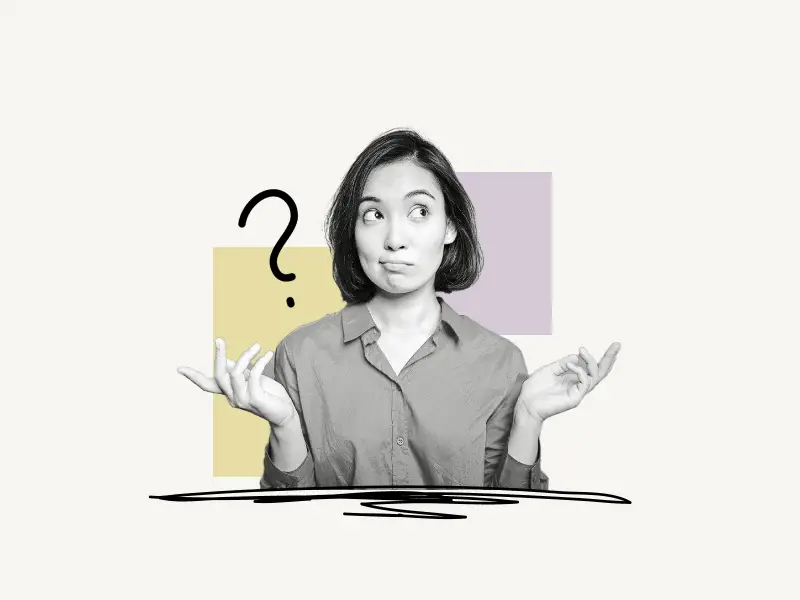
Choose a platform
How To Share A Secret Pinterest Board (Web)
To share a secret Pinterest board (Web), open the board you wish to share and click on the “+” icon located below the board’s name. Now, change the privacy settings and enter the person’s name or email address. Finally, press the “Invite” button.
You can also invite the person by copying the board link and sending it to them by email or message. However, unless you add that person as a collaborator, they will not be able to access the pins.
Here’s how to share a secret Pinterest Board (Web):
- Click the “+” icon
- Adjust the privacy settings
- Enter name/email address, then click the “Invite” button
1. Click the “+” icon
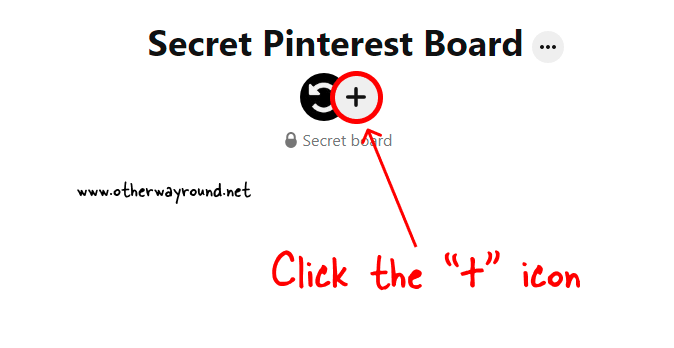
To begin, open the secret board you wish to share. To access the board, sign in to your Pinterest account and click on the profile icon in the top right-hand corner of the screen.
Now, scroll to the bottom and click the “Saved” tab. Finally, choose a secret board. A secret Pinterest board will have a lock icon on the top right of the cover. To open the board, click on it. After you open the board, you’ll notice a “+” icon below the board’s name. Click the “+” icon to add people to your secret board.
2. Adjust the privacy settings
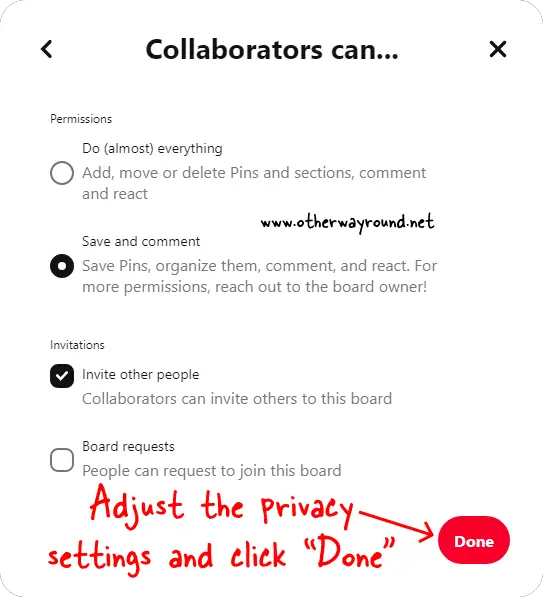
This is the most important step, so carefully read the instructions before proceeding.
When you click the “+” icon, a pop-up window with the title “Invite collaborators” will appear. You’ll notice a little title below the title that says “Collaborators can…”
You’ll see an arrow to the extreme right of the heading. To change the settings, click on this arrow. There are two sections here: Permissions and Invitations.
Select the first option (do (almost) everything) if you want the collaborator to be the admin. Select the second option if you just want the collaborator to save the pins, organize them, comment on them, or react to them (Save and comment).
Your collaborator is also free to invite others to the board. If you don’t want that, uncheck the “Invite other people” option under “Invitations.”
An interesting feature is that a “Join” button is displayed below the board name. People can use this button to send a joining request to the administrator. However, because the board is private, other users will not be able to see the “Join” option; uncheck the “Keep this board secret” box in the board settings.
After you’ve changed the permissions click on the “Done” button and move on to the next step, which will teach you how to invite others to your secret board.
3. Enter name/email address, then click the “Invite” button
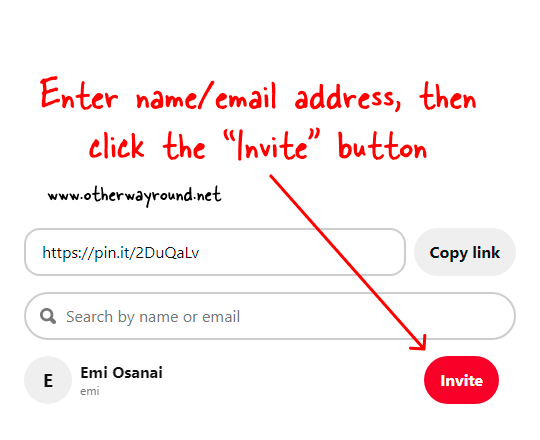
In the final step, you need to enter the name of the Pinterest user you want to invite to your secret board. You can also enter the email of the person you want to invite.
After you enter the name or email of the person, you’ll see suggestions below the name field. Click on the “Invite” button to invite the person to your board.
Pinterest will now notify the user via Pinterest and email. Once the user accepts the request, he/she can start collaborating.
Also read: How To Accept An Invite To A Secret Board On Pinterest
If you don’t see the user in the suggestions, simply click on the “Copy Link” button to copy the board link. Now, send this link to the user you want to invite.
How To Share A Secret Pinterest Board (Mobile App)
To share a secret Pinterest board using the Pinterest mobile app, open the secret Pinterest board and tap on the “+” icon placed beneath the board name. Now, navigate to the collaborator’s privacy settings and send an invitation by any method (WhatsApp, email, Instagram, Twitter, etc.).
Additionally, you can type the person’s name or email address in the search bar below and tap the “Invite” button.
Here’s how to share a secret Pinterest board using the Pinterest mobile app:
1. Tap on the “+” icon
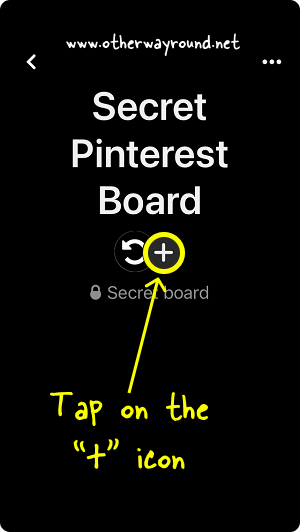
The process for sharing a secret board using the mobile app is the same as it is for the browser version of Pinterest.
You must first access your secret Pinterest board. To do so, open the Pinterest app on your phone and sign in to your Pinterest account.
After logging in, you’ll see your profile photo in the bottom right corner. To open your profile page, tap on your profile photo.
Tap the “Saved” tab to see all of your saved boards. Choose the secret board that you want to share. A secret Pinterest board will feature a “Lock” icon on the board cover’s top right corner.
When you open the secret board, you’ll see a “+” icon below the board name. You’ll also see your profile icon as you are a member of this board. Tap on the “+” icon to add more people to this board.
2. Edit the board’s privacy settings
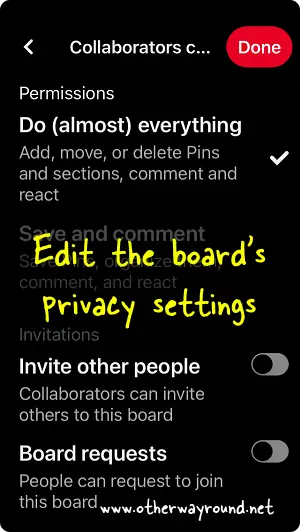
When you tap the “+” icon, a menu appears at the bottom of the screen. Tap the “Arrow” icon under the title “Do (almost) everything.”
Do (almost) everything: By default, collaborators can do practically everything: they can delete pins, add pins, move them, comment on them, and react to them.
Save and add a comment: If you do not want the collaborator to delete or move pins, select this option. The collaborator can just add the pins, comment and react on them and organize them. They won’t be able to delete or move the pins if this option is selected.
Invite others: Your collaborators can also invite others to your board. Enable this option if you want to enable that feature.
Board requests: Enable this option if you want to receive requests from other people. Pinterest will display a “Join” button below your board name so that others can send you a join invitation. (Note: The “Join” button appears only on public boards and not on secret boards.)
After you’ve finished modifying the permissions, tap the “Done” button and move on to the next step.
3. Invite the person
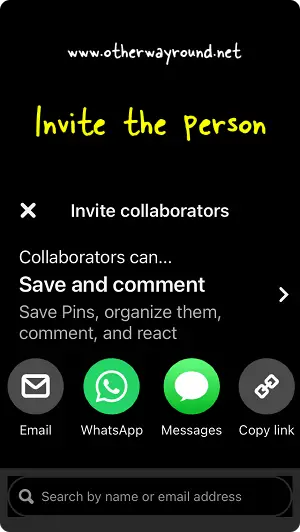
Unlike on the Pinterest web, you can invite people directly using other social networking networks like WhatsApp, Instagram, and Snapchat.
You can also send the board link via email. Tap on any social media icon, search for the person, and then tap “Send” to invite them to the board. You can also look for a Pinterest user by typing their name or email address and then tapping the “Invite” button. Once the user accepts the joining request, he or she can begin accessing your secret board and, depending on the permission granted, can collaborate with it.
Can you share a secret board on Pinterest?
Yes, you can share a secret board on Pinterest. To do so, open the secret board and click on the “+” icon below the board name. Now edit the permissions and enter the username or email address of the person. Finally, click on the “Invite” button.
Can you share private Pinterest boards?
Yes, you can share private Pinterest boards. To share a private Pinterest board, open the private board and tap on the “+” icon below the board name. Now, edit the permissions, enter the username or email of the person, and tap on the “Invite” button.
How to share a secret board on Pinterest with one person?
You must add that person to your secret board as a collaborator. You can quickly invite the person by clicking the “+” icon placed below the board name, modifying the permissions, entering the person’s email address or username, and clicking the “Invite” button.
Conclusion
Because secret boards are private and cannot be accessed by the public, the procedure for sharing a Pinterest secret board differs from that of sharing a standard Pinterest board. The owner must first add that person to the secret board as a collaborator. Only then will the user be able to access the board. We sincerely hope you found this post informative.
Similar guides can be found on our Pinterest library. Read our Pinterest guides by going to this page.


