Do you want to get your Pinterest profile link from the app?
Users who have a personal Pinterest account are unlikely to require their profile link, but if you have a business account, you will almost certainly require your Pinterest profile link for marketing purposes.
Getting your profile link on Pinterest’s web version is simple; simply copy the link from the URL bar. This is not the case, though, if you’re using the app.
In this article, you’ll learn how to get your Pinterest profile link from the app in three easy steps.
How To Get Pinterest Profile Link From App
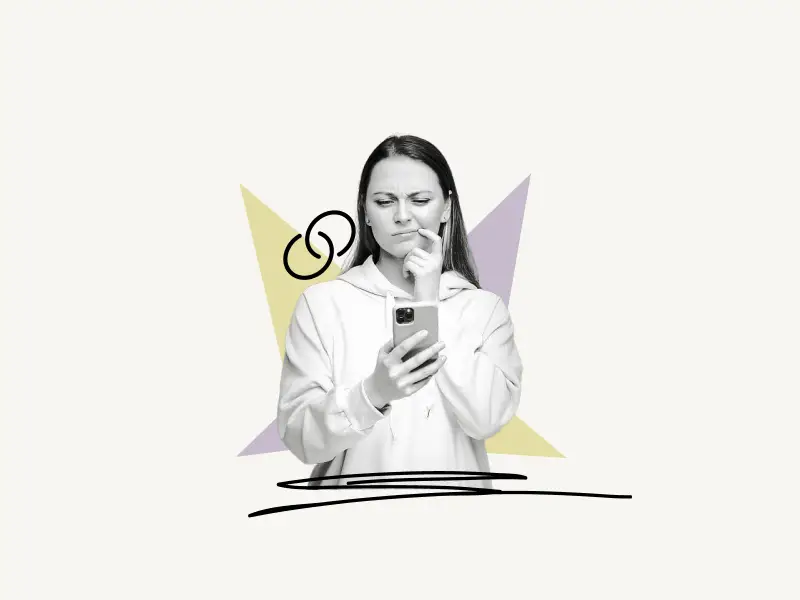
To get your Pinterest profile link from the app, tap on the profile icon in the bottom right corner and then tap on the three dots in the top right corner. Now, from the options, pick “Copy profile link”.
Here’s how to get your Pinterest profile link from app:
1. Tap on the profile icon

The first step is to open the Pinterest mobile app and log in to your Pinterest account.
Now, on the bottom menu bar, you’ll see five options: Menu, Search, Add, Message, and Profile icon.
Tap on the profile icon located at the bottom right of the screen.
Also read: How to Change Pinterest Business Account Back to Personal
2. Tap on the three dots

After tapping the profile icon, you’ll be taken to your Pinterest profile, where you’ll be able to view your pins, followers, and monthly views.
Additionally, you can update your profile picture and cover photo.
Now, tap on the three dots in the upper right-hand corner of the screen.
3. Select “Copy profile link”
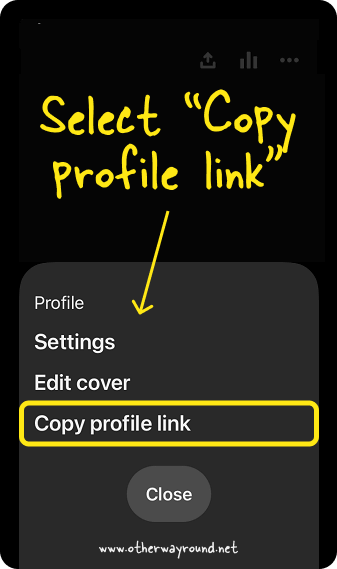
After tapping on the three dots, a menu with options such as Settings, Edit Cover, and Copy profile link will appear.
To copy your Pinterest profile URL, simply tap on “Copy profile link”.
Also, there is another method for copying the profile link; following the second step, simply tap on your profile photo to access the profile choices. You’ll see a series of dots around your profile photo.
This is your Pincode, and it functions similarly to a QR code. You can save your Pincode by tapping on the “Save Pincode” button; you can then share it on other social media networks.
“Update profile picture” is the second button. To update your profile image, click on this button.
“Copy profile link” is the third button. Click this button to copy the link to your Pinterest profile.
How to get your Pinterest profile link from Pinterest’s website?
To get your Pinterest profile link from Pinterest’s website, simply go to www.pinterest.com and sign in to your Pinterest account. Now, click on the profile icon located on the top right and copy the URL from the URL bar.
Your Pinterest profile link should look like this: https://www.pinterest.com/owr_blog/
The second method is to copy your Pinterest username/handle and paste it into the following link:
For example
Pinterest username: owr_blog
Template: https://www.pinterest.com/YourPinterestUserNameHere/
Pinterest profile link: https://www.pinterest.com/owr_blog/
Conclusion
The Pinterest profile link can be used to publish your profile on other social media platforms such as Instagram or YouTube. Additionally, if you want to include your Pinterest profile link on your blog, you’ll need the profile URL so that you can direct traffic to your Pinterest profile.
Getting the link from the web version of Pinterest is easy. However, the URL bar is not available in the app. Fortunately, Pinterest has added a button to copy your Pinterest profile link, and I have explained two easy ways to copy the profile link on the app. These steps will work for both Android and iOS apps.


