Would you like to know how to log out of Pinterest on your iPhone? On a Desktop computer, the log-out button is immediately accessible, simply click the down arrow in the top right corner and select “Log out” from the drop-down menu. However, it is tough to find on the iPhone. The “Log out” button is difficult to find; it is hidden from view in the Pinterest settings.
In this article, you’ll learn how to log out of Pinterest on your iPhone in four easy steps.
How To Log Out Of Pinterest On iPhone
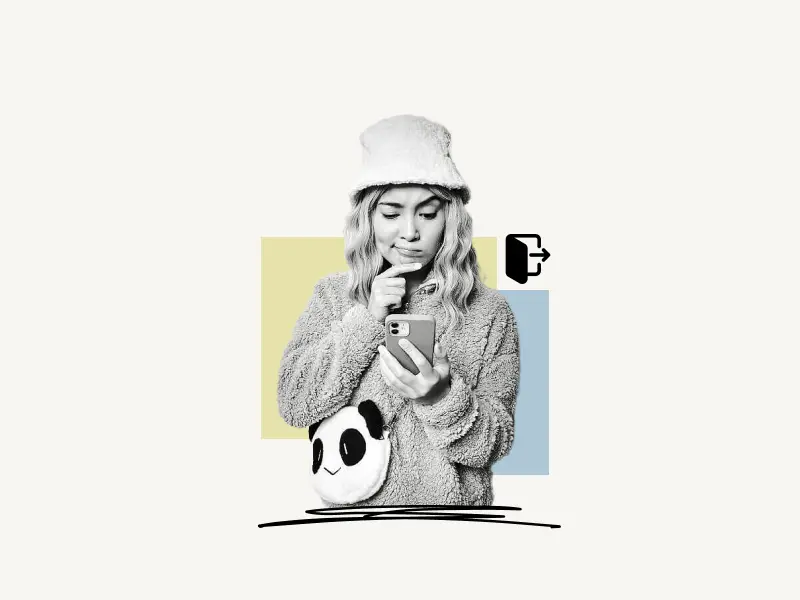
To log out of Pinterest on iPhone, launch the Pinterest mobile app. Now, click the profile icon in the bottom right corner and then tap the three dots in the top right corner. Choose “Settings” from the drop-down menu. Finally, scroll down to the “Actions” section and tap the “Log out” button.
Also read: How To See Recently Viewed Pins On Pinterest
Here’s how to log out of Pinterest on iPhone:
1. Tap on the profile icon

The first thing you should do is open the Pinterest app on your iPhone or iPad. If you haven’t already downloaded the app, download and install the app from the App Store.
When you first open the Pinterest app, you’ll notice a menu bar at the bottom of the screen. You’ll see five icons on this bar: Home, Search, Add, Message, and Profile.
From the available options, tap on the profile option.
2. Tap on the three dots

After you tap on the profile icon, you’ll see your Pinterest profile. On this profile page, you’ll see your profile photo, name, number of followers, and number of people you’re following on this page. Your Pinterest Boards and Pins.
On the top right corner of the screen, you’ll notice three icons: Send and the Three Dots
Tap on these three dots to see your profile options.
3. Select “Settings”

When you tap the three dots, a menu will appear at the bottom of the page. You’ll find options like Settings and Copy profile link in this menu.
Proceed to the next stage after selecting “Settings” from the menu.
4. Tap on “Log out”
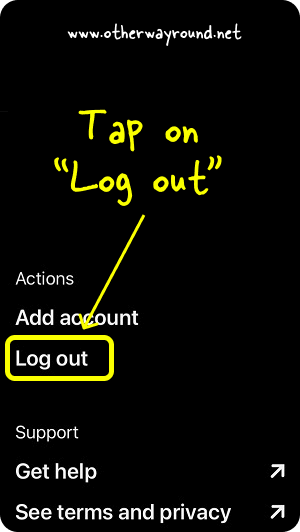
You’ll see a list of Pinterest settings after selecting Settings from the menu. From here, you can alter practically anything. You can change your information, see your privacy settings, customize your home feed, and do a variety of other things.
The choices are clearly organized into sections. The first section is Account information, then Actions, and finally Support.
Also read: How To Put Pinterest Link On Instagram Bio
In the Actions section, you’ll see two options: Add account and Log out.
Tap “Log out” from the sections to log out of your Pinterest account.
Congratulations! You’ve successfully learned how to log out of Pinterest on your iPhone.
Conclusion
The “Log out” button is hidden from plain sight and it can be really difficult to find the logout button if you are new on Pinterest. Maybe Pinterest doesn’t want its users to log out from their platform. It is not that difficult to log out from Pinterest on iPhone or even from an Android device.
Follow the four easy steps explained in this article to log out from the Pinterest app.


