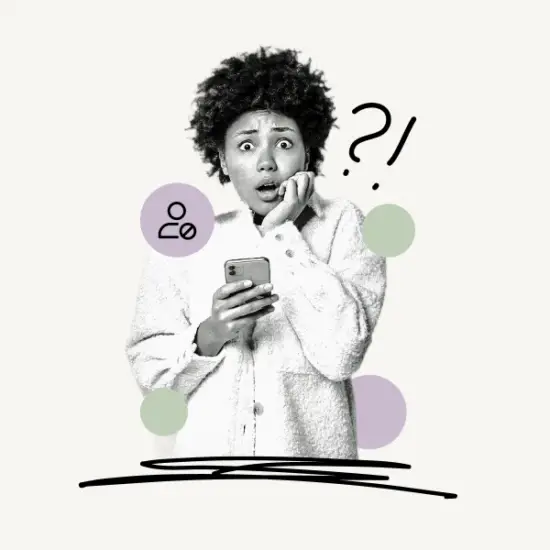This article explains what pronouns are for Pinterest and how to change pronouns on Pinterest (desktop and mobile). You’ll also learn what to do if you can’t add pronouns on Pinterest.
Let’s get started!
What Are Pronouns For Pinterest?
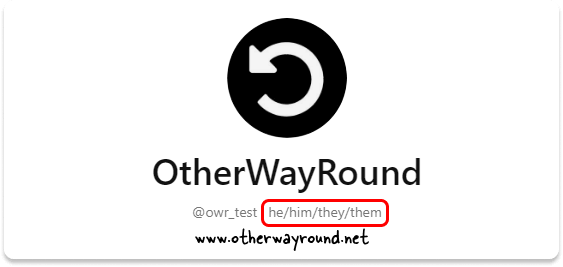
Social interactions can become very uncomfortable if someone is misgendered or is addressed differently than how they prefer to be addressed. That is why Pinterest allows users to display a pronoun on their profile.
Note: You can add up to two sets of pronouns to your Pinterest profile.
The following pronouns are available on Pinterest:
- ey/em
- he/him
- ne/nem
- she/her
- they/them
- ve/ver
- xe/xem
- xie/xem
- ze/zir
How To Change Pronouns On Pinterest?
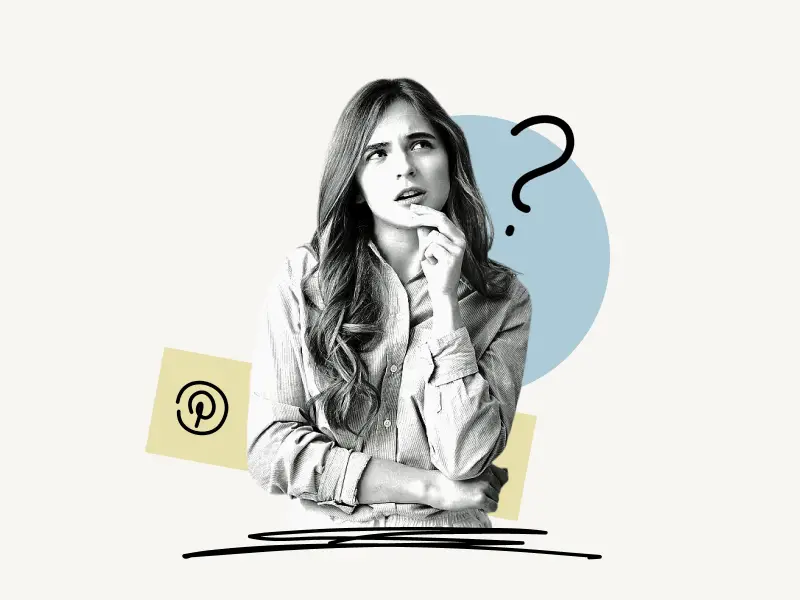
Steps to change pronouns on Pinterest:
Step 1: Click the down arrow and select “Settings”.
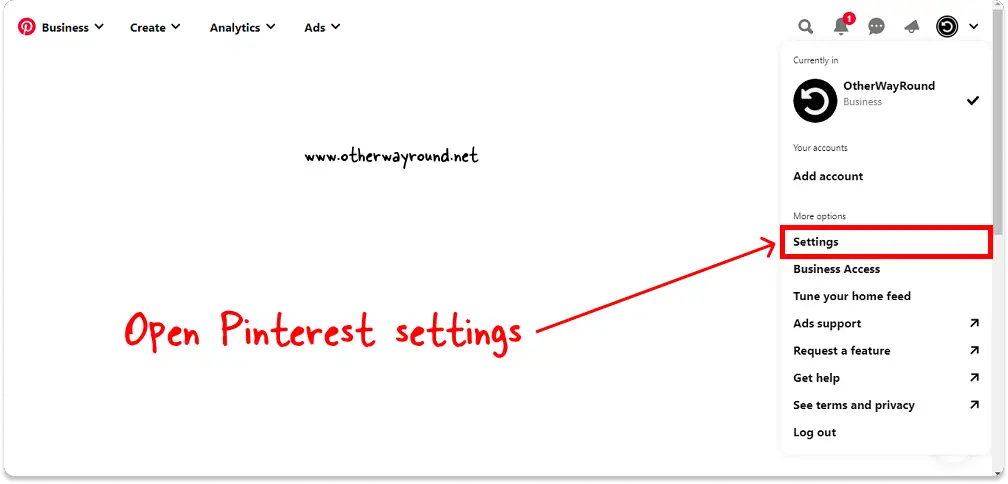
The first step is to go to Pinterest.com and log in to your account.
You’ll notice your profile icon on the upper right corner of the page after you log in.
Next to the profile page is a down arrow.
Click on the down arrow to open the drop-down menu.
Also read: How To See Recently Viewed Pins On Pinterest
On the menu, you’ll see options like Add account, Convert to business, Settings, Tune your home feed, Install the Windows app, Get help, See terms and policy, and Log out.
Select “Settings” from the list of options and go to the next step.
Step 2: From the left sidebar, choose “Public profile”.
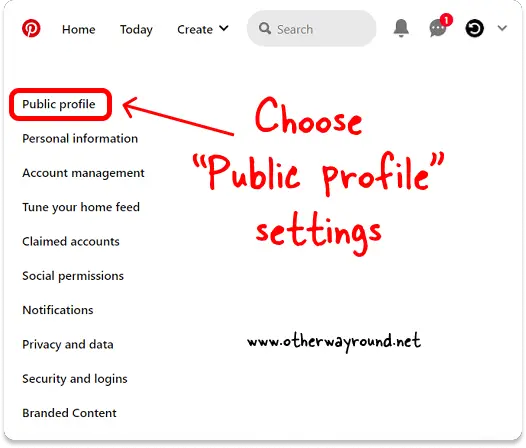
On the Settings page, there is a sidebar on the left side.
You’ll find options such as Public profile, Personal information, Account management, Tune your home feed, Claimed accounts, Social permissions, Notifications, Privacy and data, Security and logins, and Branded content in this sidebar menu.
Must read: How To Download Pinterest Images In HD Quality
Make sure that the “Public profile” option is selected.
Now proceed to the next step!
Step 3: Click on the “Pronouns” field.
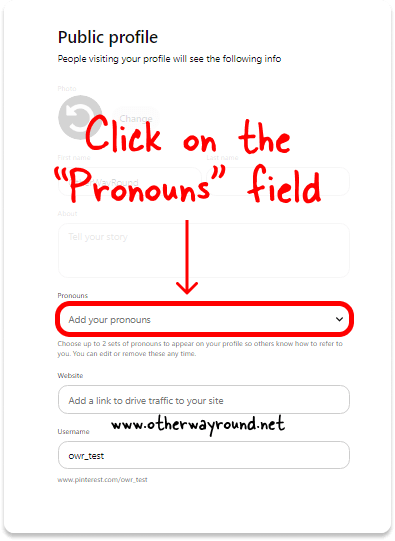
You can edit your profile photo, first and last name, Pinterest bio, pronouns, website URL, and Pinterest username in the Public profile settings.
To view the available pronouns, click on the “Pronouns” field.
Step 4: Choose your preferred pronoun.
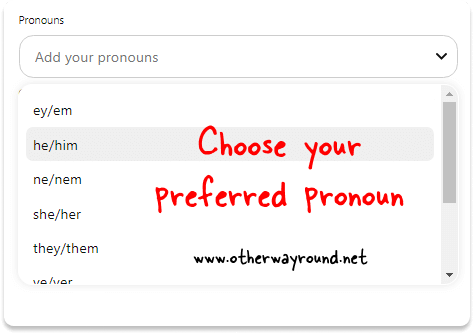
When you click the pronoun field, a drop-down menu with a list of pronouns will appear.
The list includes the following pronouns:
- ey/em
- he/him
- ne/nem
- she/her
- they/them
- ve/ver
- xe/xem
- xie/xem
- ze/zir
If you’ve already selected a pronoun and wish to change it, click the tiny cross icon next to it to remove it.
Finally, choose a pronoun from the list.
You can choose up to two sets of pronouns from the list, and both will appear on your Pinterest profile.
Step 5: Click the “Save” button.
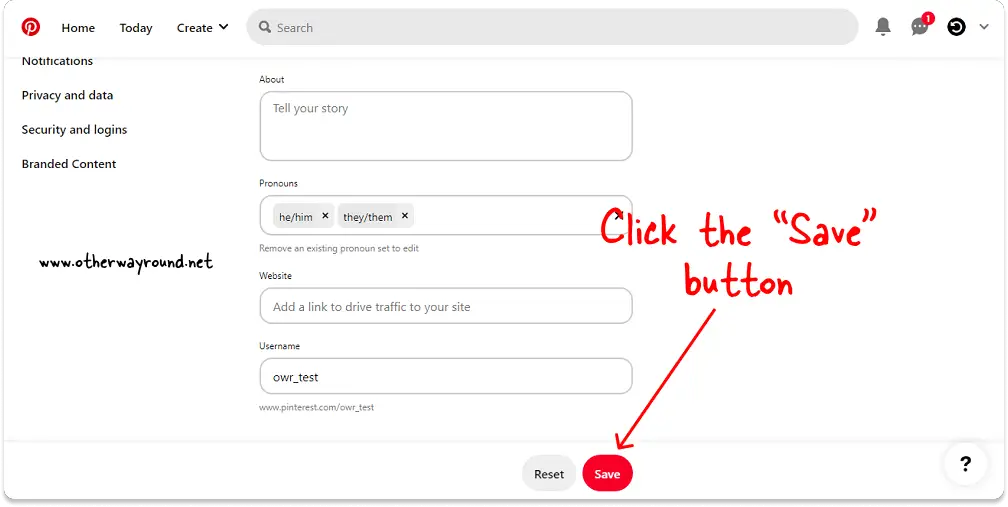
You’ll see a bar at the bottom of the screen with two buttons on it: Save and Reset
To save the changes, click the “Save” button.
To reset your Pinterest account, click the “Reset” option.
Congratulation! You’ve successfully learned how to change pronouns on Pinterest!
To view your profile, simply click the profile icon in the upper right corner.
The pronouns should appear below your name, next to your Pinterest username
How To Change Pronouns On Pinterest Mobile?
Unfortunately, you cannot change pronouns on the Pinterest mobile app. However, you can open a mobile browser and visit Pinterest.com to change pronouns on Pinterest.
Next, log in to your account > Go to Settings >Public profile > Pronouns > Choose up to two pronouns > Save
Why Can’t I Add My Pronouns On Pinterest?
You cannot add pronouns to Pinterest using the mobile app; instead, use the desktop version of Pinterest via your mobile browser. You can also add pronouns to your Pinterest profile using a computer.
It should be noted that the option to include pronouns is not available in all countries.
Users from the following countries can currently add pronouns to their Pinterest profile:
- Argentina
- Austria
- Brazil
- Canada
- Colombia
- France
- Germany
- Ireland
- Italy
- Mexico
- New Zealand
- Spain
- Switzerland
- United Kingdom
- United States
Conclusion
You can easily change pronouns on Pinterest by navigating to Pinterest Settings > Public profile > Pronouns > Select up to 2 pronouns > click Save.