Do you see irrelevant pins in your Pinterest feed? It is time to reset your Pinterest feed.
Pinterest recommends posts based on your search history, the people you follow, and the posts you’ve already published.
If you don’t want to create a new Pinterest account, resetting your feed is an excellent way to have a fresh start.
In this article, you’ll learn how to reset your Pinterest feed in five easy steps.
How to Reset Your Pinterest Feed
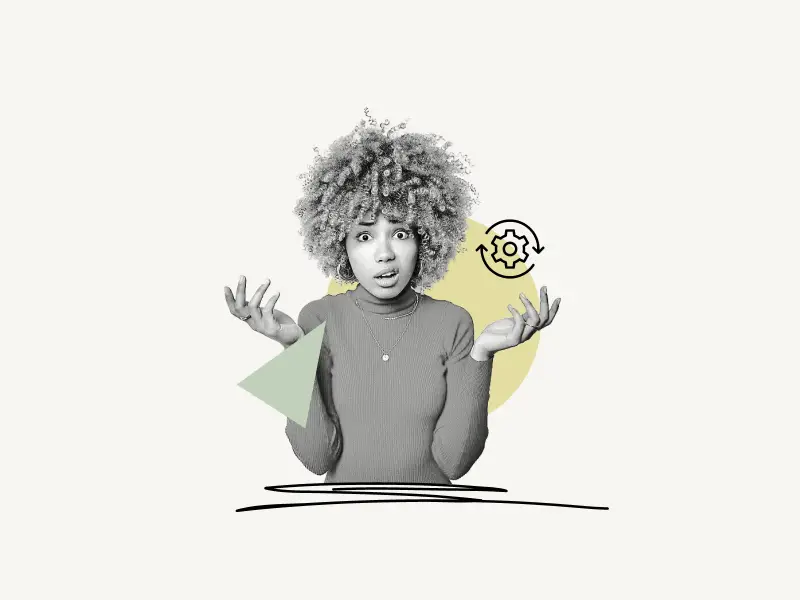
To reset your Pinterest feed open the “Tune your home feed” setting and turn off history, disable all board recommendations, remove all the topics and unfollow everyone on Pinterest.
Also read: How to Know if Someone Muted You on Instagram
Here’s how to reset your Pinterest feed:
- Open the “Tune your home feed” setting
- Turn off all history
- Turn off all the board recommendations
- Remove all topics
- Unfollow everyone
1. Open the “Tune your home feed” setting
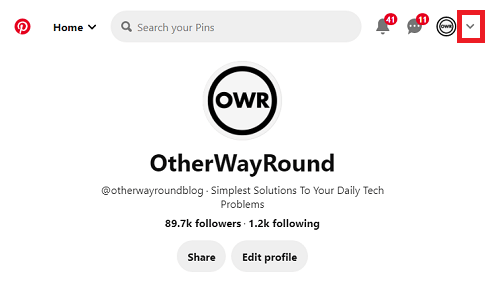
The first step is to open the “Tune your home feed” setting.
To open the “Tune your home feed” setting, click on the down arrow icon located on the top right of the screen, next to your profile icon.
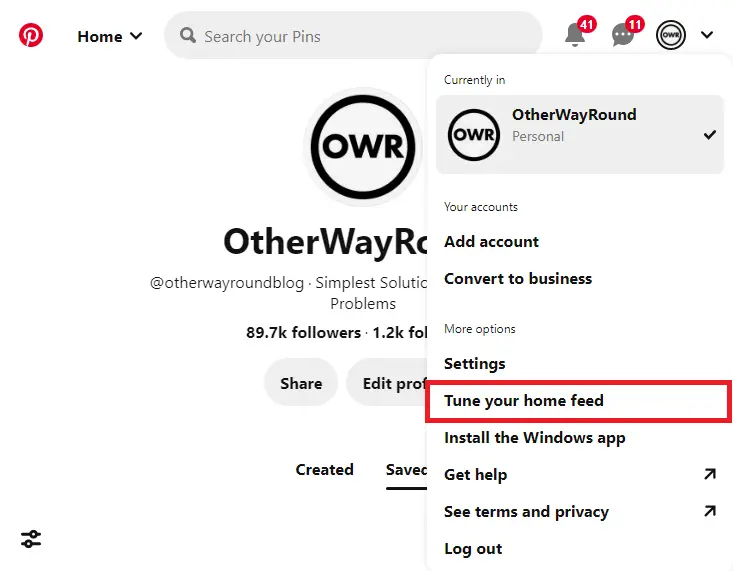
Now select the “Tune your home feed” option from the list.
You’ll see four tabs in your “Tune your home feed” setting, History, Boards, Topics, and Profiles.
2. Turn off all history
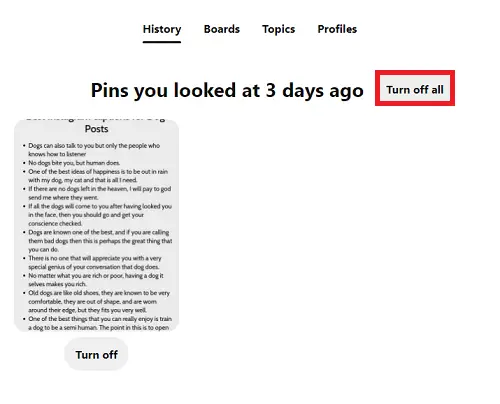
Click on the “History” tab to see all your history.
All of the pins you’ve seen in the past will be displayed in this section.
To clear your history, simply click on the “Turn off all” button.
Continue scrolling down to locate earlier pins, and then click on the “Turn off all” button for all the pins.
Pinterest will no longer suggest pins based on your search history after you have turned off recommendations for all of your pins on the site.
3. Turn off all the board recommendations
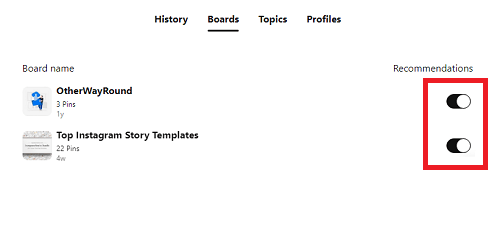
Now, simply click on the “Boards” tab to see all your boards.
On each board, there is a switch that can be toggled on and off.
To stop seeing pins related to the boards, simply disable the toggle switch.
Pinterest will no longer suggest pins related to your Pinterest boards.
4. Remove all topics
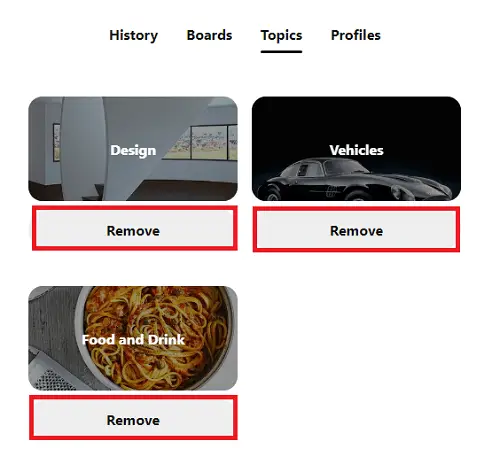
To view all of the topics you’re following, click the “Topics” tab.
Pinterest suggests pins that are relevant to the topics you’re following.
You can reset it by simply removing all the topics you follow.
5. Unfollow everyone
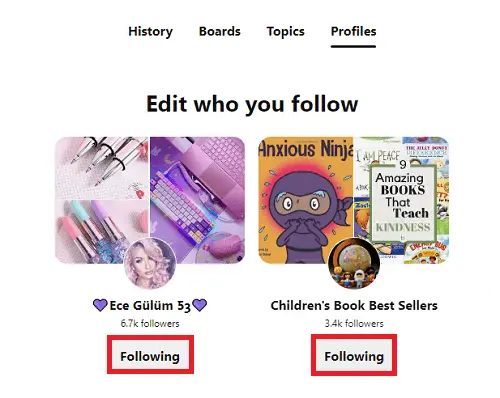
The final step is to open the “Profiles” tab.
Here you’ll see all the profiles and pages you follow.
Simply click on the “Following” button to unfollow the user or page.
Now, simply clear your browser cookies, Pinterest saves some data on your browser so that it can recommend relevant content to you.
It is better to delete these cookies to completely reset the Pinterest feed.
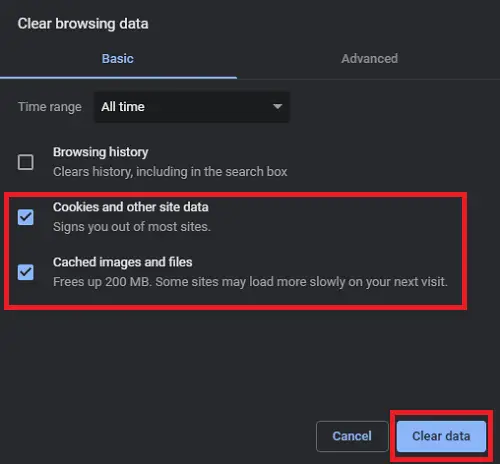
To delete the browser cookies use the following shortcut
Windows: Ctrl +Shift + Delete
Mac: Cmd + Shift + Delete
Now, tap on the “Clear data” button to clear your cookies.


