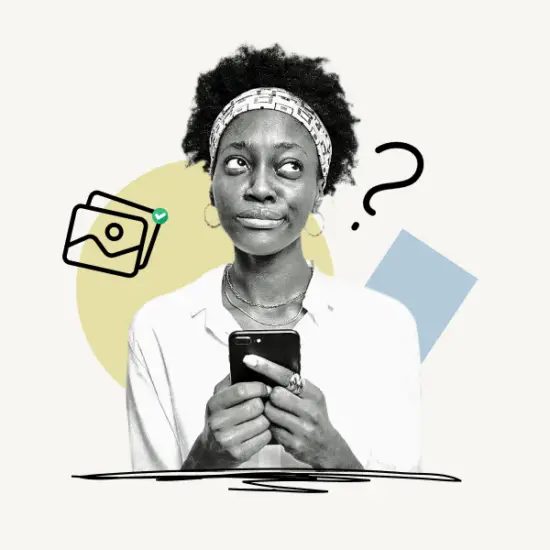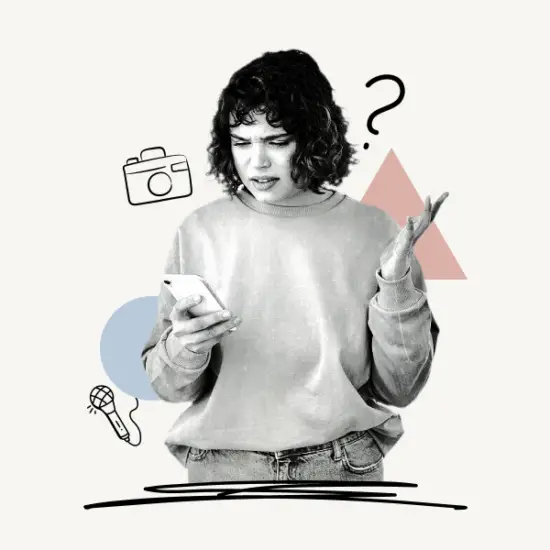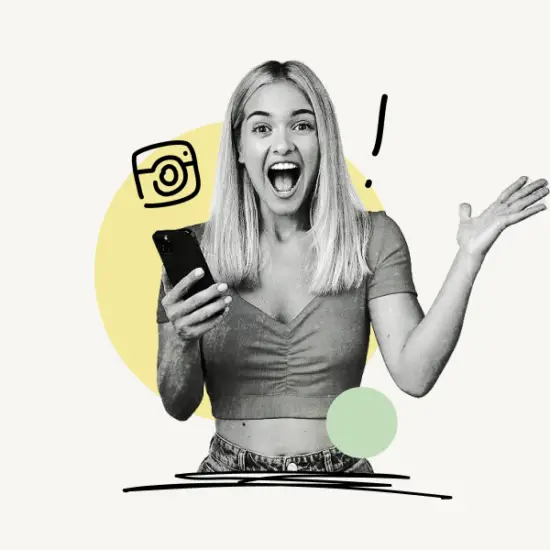In this article, you’ll learn what CFS means on Instagram. You’ll also learn how to create a CFS on Instagram.
Let’s get started!
What Does CFS Mean on Instagram?
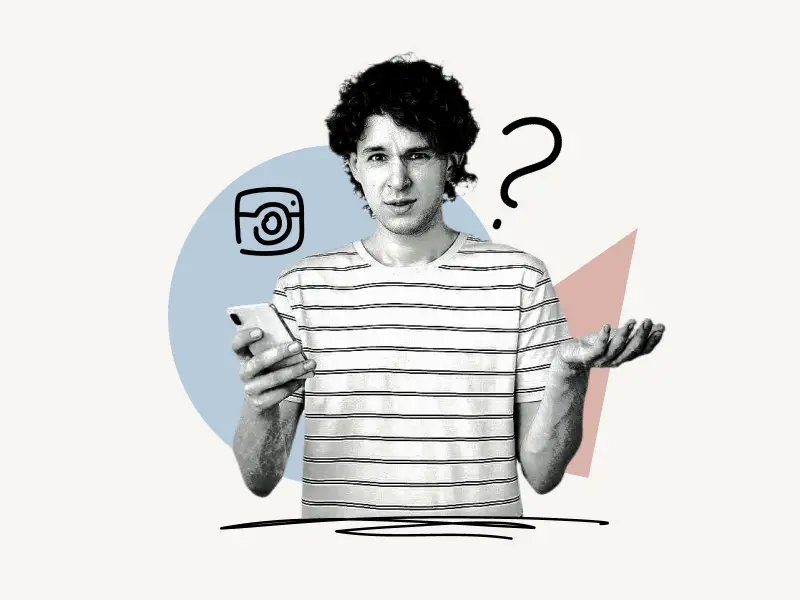
CFS is an abbreviation for Close Friends Story on Instagram. Close Friends Only (CFS) is an Instagram story that only your Close Friends can see.
With Instagram’s Close Friends feature, you can create a subset of your followers and publish stories that only your Close Friends can see.
However, CFS isn’t just an Instagram acronym; it applies to any social media platform (Eg. WhatsApp) that allows users to create this type of list.
Do you want to create your list of close friends?
Continue reading to learn how to make your Close Friends list on Instagram and how to publish stories that only your Close Friends can view.
Also read:
How To See Previous Usernames On Instagram
How To Post Better Quality Videos On Instagram
How to See Who Someone Recently Followed on Instagram?
How To Appear Offline On Instagram?
How to Create a Close Friends List on Instagram?
To create your Instagram Close Friends list, go to the Close Friends feature, select all of the profiles you want to add to your Close Friends list, and then press “Done”.
Here’s how to create a Close Friends list on Instagram:
- Step 1: Tap the profile icon
- Step 2: Tap the menu icon
- Step 3: Select “Close friends”
- Step 4: Select the users
- Step 5: Tap “Done”
Step 1: Tap the profile icon
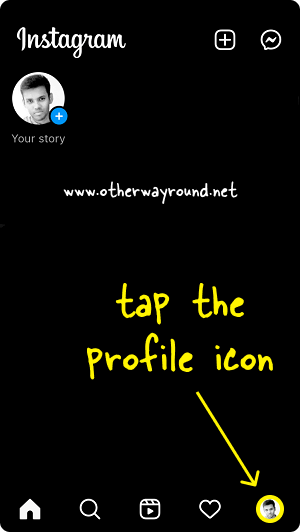
The first step is the launch the Instagram app and sign in to your account. After you log in, you’ll notice a menu bar at the bottom of the screen.
You’ll see options like Home, Search, Reels, Notifications, and the profile icon on the menu.
Tap the profile icon from the bottom menu and proceed to the next step.
Step 2: Tap the menu icon
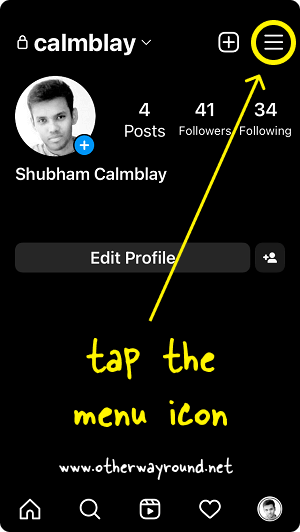
After tapping the profile icon, you’ll be taken to your Instagram profile page.
On the top right corner, you’ll see the menu icon.
Tap on the menu icon to view the profile menu.
Step 3: Select Close friends
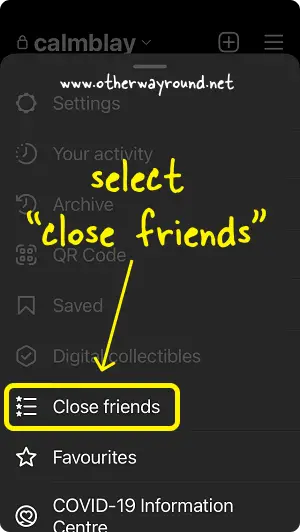
In the profile menu, you’ll see options Settings, Your activity, Archive, QR Code, Saved, Digital collectibles, Close friends, and Favourites.
Select the Close friends option from the menu and proceed to the next step.
Step 4: Select users
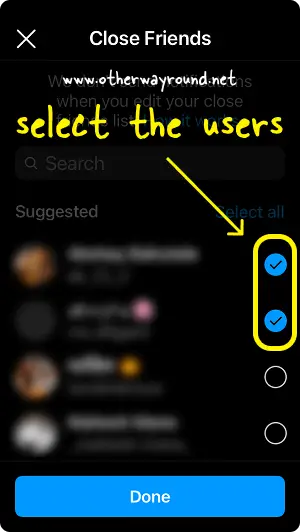
Select all the users you wish to include in your “Close Friends” list.
You can also search for users by using the search box.
To select a user, tap the radio button next to their name.
You can always make changes to your “Close Friends” list later.
Step 5: Tap “Done”
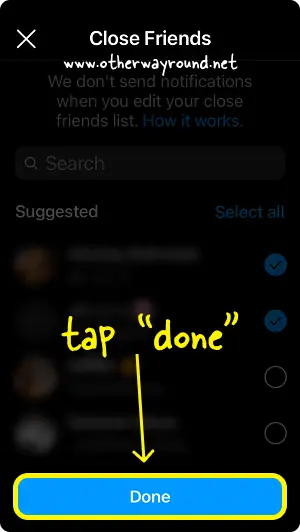
After you’ve selected the users, tap the Done button to save the list.
Now, let’s look at how to post an Instagram Story that only these users can view.
Keep reading…
How to Create a CFS on Instagram?
To create a CFS on Instagram, open the app, touch the “+” icon, choose Story, create a story, and tap the Close Friends tab at the bottom of the screen.
Here’s how to create a CFS on Instagram:
Step 1: Tap the “+” icon
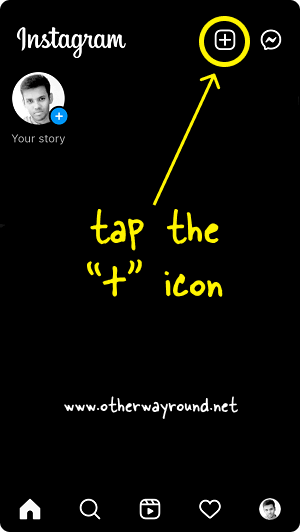
Firstly, open the Instagram app and log in to your account.
Now, you’ll see two icons in the top right corner: “+” and Chat
Tap on the + and proceed to the next step.
Step 2: Select “Story”
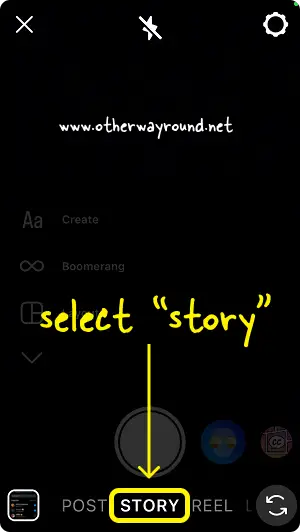
After you tap on the “+” icon, you have the option to create a new post, story, or reel. You can go live on Instagram by selecting the “Live” option.
Select the Story option and proceed to the next step.
Step 3: Create a story
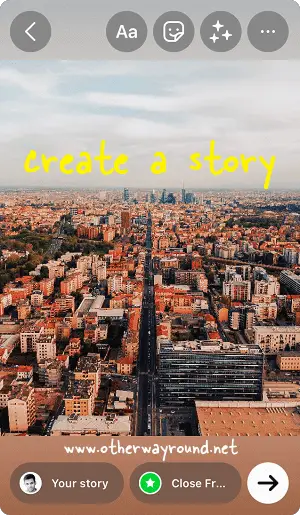
Now, create an Instagram story.
You can select a photo or a video from your camera roll or record a new video from the app itself.
Proceed to the next step after creating the story.
Step 4: Tap on “Close Friends”
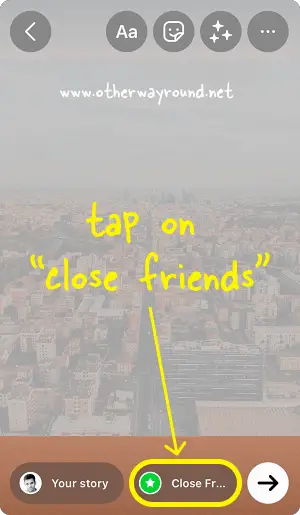
Finally, tap on the Close Friends option at the bottom of the screen to post the story.
Congratulations! You’ve created a CFS on Instagram!
FAQs
What Does the Green Star on Instagram Story Mean?
The green star on your Instagram Story indicates that the story is only visible to your Close Friends.
What Does CF Mean on Instagram?
On Instagram, CF stands for Close Friends.
Conclusion
On Instagram, CFS stands for Close Friends Story. Close Friends Only (CFS) Instagram stories are only visible to your Close Friends.
You can easily create a CFS by creating a Close friend list and then posting the story only for your “Close friends” by tapping on the “Close friends” option.