Ever wanted to post a short video on Instagram but felt discouraged by the quality of the videos you upload?
By default, Instagram compresses all the videos you upload to the platform. This can cause the video to look distorted or lose details if the compression is too high.
The good news is that there is a hidden switch that, when turned on, allows you to upload high-quality videos.
In this article, we’ll tell you how to post better quality videos on Instagram so that your next video won’t be wavy, grainy, or of low resolution.
Why Does Instagram Post Bad Quality Videos?
In order to save space and bandwidth, Instagram compresses all of the videos that you share on the platform. The video may appear distorted or lose detail due to excessive compression.
Also read: How to Know if Someone Muted You on Instagram
There is no way to disable the compression. However, you can optimize the videos so that your videos are of not bad quality.
Here’s a reference to the best Instagram video sizes and dimensions:
| Type of Post | Recommended Aspect ratio | Recommended Size |
| Instagram Feed videos | 4:5 | 1080 x 1350p |
| Instagram Carousel posts | 4:5 | 1080 x 1350p |
| Instagram Stories | 9:16 | 1080 x 1920p |
| IGTV videos | 9:16 | 1080 x 1920p |
How To Post Better Quality Videos On Instagram
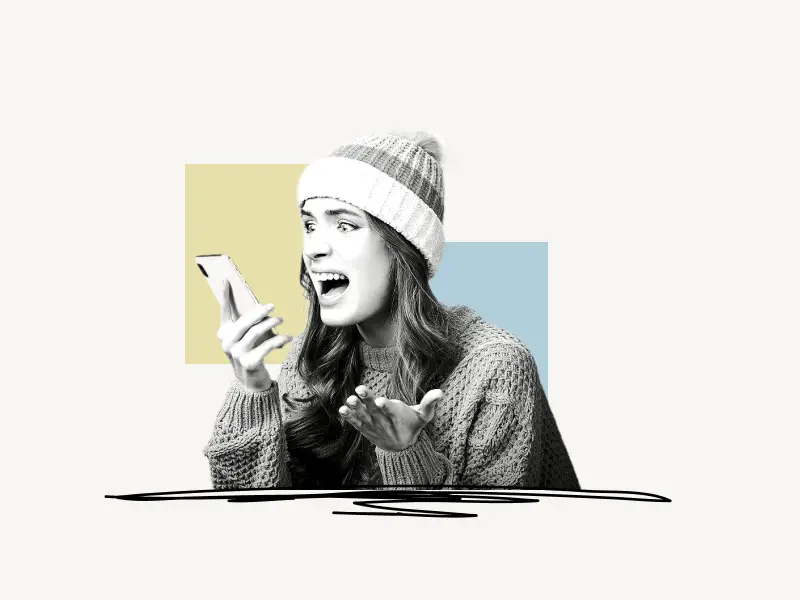
To post better videos on Instagram, launch the Instagram mobile app and tap the profile icon in the bottom right corner.
Now, tap the menu icon in the upper right corner and select “Settings” from the list of options. Pick “Account” settings, then scroll down and select “Data usage”. Finally, turn on the “High-quality uploads” toggle switch.
Note: After you turn on “High-quality uploads”, the time required to process the uploaded video may be longer depending on the size and quality of the video.
Here’s how to post better quality videos on Instagram:
- Open Instagram settings
- Select “Account” settings
- Choose “Data usage”
- Enable the “High-quality uploads” toggle switch
1. Open Instagram settings
The first step is to open Instagram settings.
To open the Instagram settings open the Instagram app. After you’ve logged in, tap the profile icon in the lower right corner.
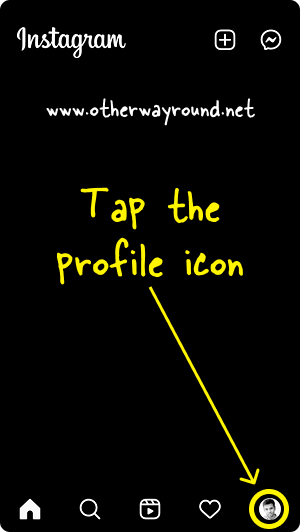
You’ll be taken to your Instagram profile page after tapping on your profile icon.
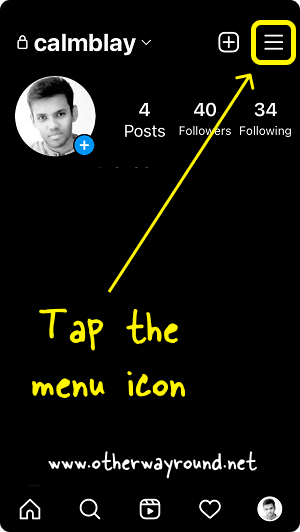
Now, tap the menu icon in the upper right corner of the screen.
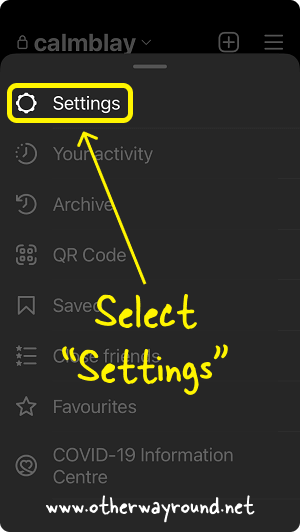
Finally, select “Settings” from the list of available options.
2. Select “Account” settings
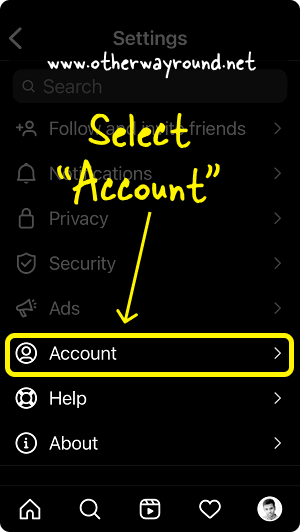
When you open Instagram settings, you’ll notice a list of options such as Notifications, Privacy, Security, Account, and so on.
Select the “Account” settings from the list of options.
Also read: What Does ops Mean on Instagram?
3. Choose “Data usage”
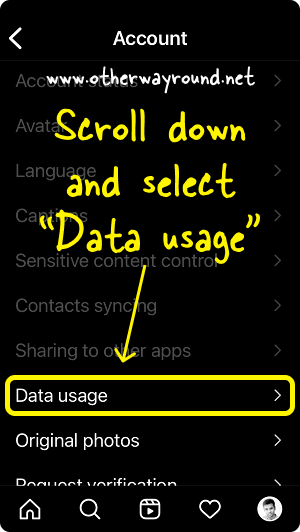
When you access the “Account” settings, you’ll notice options such as “Personal information”, “Saved”, “Close friends“, “Account status”, “Avatar”, “Data usage”, and so on.
Scroll down and tap on the “Data usage” option to select it.
Now proceed to the next step.
4. Enable the “High-quality uploads” toggle switch
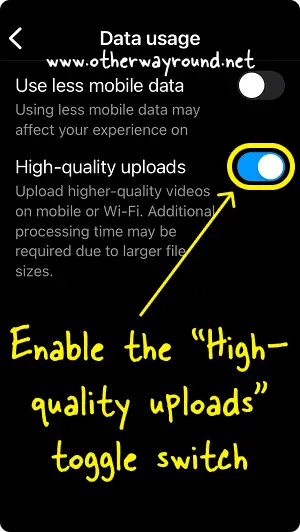
There are two options in the “Data use” settings: “Use less mobile data” and “High-quality uploads”.
You’ll notice a toggle switch next to the settings.
This switch allows you to enable or disable the settings.
Because we want our Instagram videos to be of higher quality, turn on the switch next to the “High-quality uploads” option.
Make sure the switch turns blue.
Simply close and reopen your Instagram app.
Congratulations! You’ve successfully learned how to post better quality videos on Instagram.
Best way to upload high quality videos to Instagram?
The best way to upload high-quality videos to Instagram is to navigate to your Instagram settings > Account > Data usage and enable the “High-quality uploads” toggle switch. Finally, when uploading the video, ensure that you have a stable and fast internet connection. You could perhaps try using WiFi instead of mobile data.
How to post full quality videos on Instagram?
To post full-quality videos on Instagram, go to your Instagram settings > Account > Data consumption and enable the “High-quality uploads” switch. Instagram compresses all videos you post on the platform. Because of the high compression, the video may appear distorted or lose detail. You can, however, keep the video quality by turning on the “High-quality uploads” setting.
Conclusion
To post better-quality videos on Instagram, you need to enable the “High-quality uploads” toggle switch from the Instagram settings.
You can do that by going to Instagram settings > Account settings > Data usage > Enable the “High-quality uploads” switch.
The quality of the video is also affected by the camera and lighting conditions. So, before uploading the video, make sure you have a good camera and use the recommended video dimensions.
Finally, make sure the internet connection is stable while you’re uploading the video.


