Do you want to save Snapchat filters?
You can’t find which Snapchat filter you used last time, and you’re irritated because there are a ton of Snapchat filters available, but you can’t seem to find the one you used recently.
Fortunately, you can avoid this by saving the Snapchat filter so that you can use it again in the future.
In this article, you’ll learn how to save Snapchat filters.
How to Save Snapchat Filters
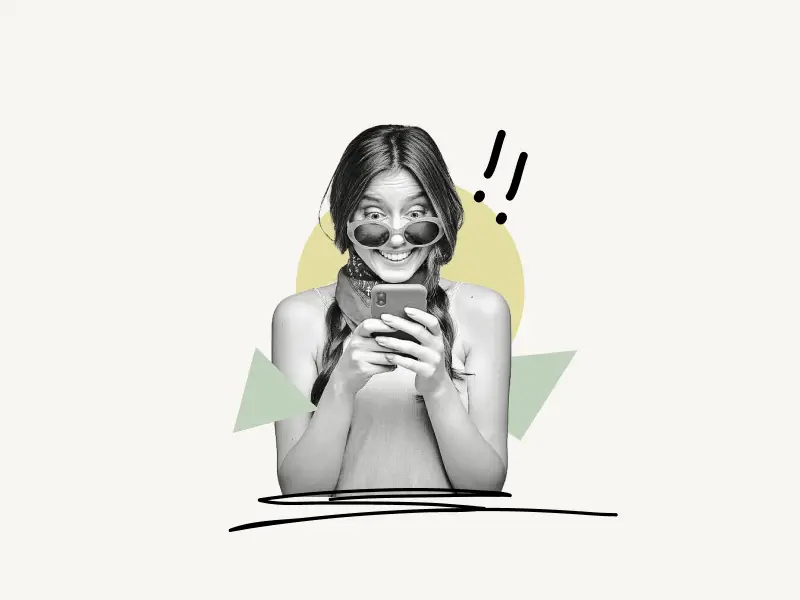
To save a Snapchat filter, select the filter of your choice, hit the “i” button, and then tap the heart icon to save the filter for later use.
You can also save multiple Snapchat filters using this method.
To save the snap, tap on the “Save” button on the bottom right.
Also read: How to Send All Streaks on Snapchat at Once
Here’s how to save Snapchat filters:
1. Find a filter
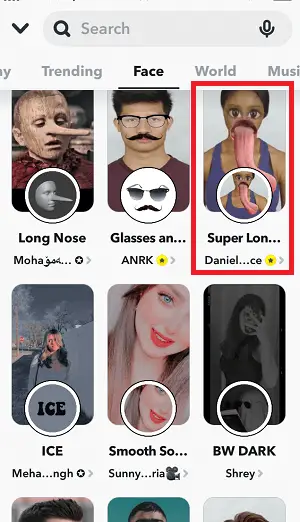
The first step is to find a filter you want to save.
To do so, tap on the “Camera” icon on the bottom bar.
Now, tap on the “Smiley” icon next to the “Camera” icon.
You can see the filters by simply scrolling through the lenses.
You can also explore more filters by tapping on the “Explore” icon located on the bottom right of the screen.
2. Tap on the “i” button
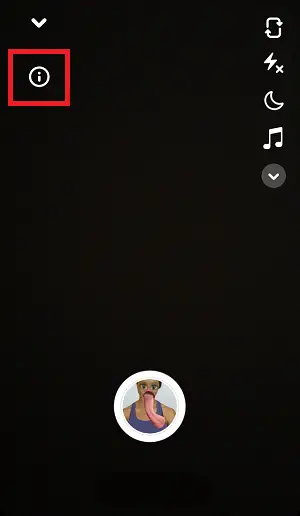
Once you find a filter, you can see the name of the filter on the upper left part of the screen.
Tap on the “i” button to see all the filter options.
If you see the “heart” icon below the filter, tap on it to save it. If you don’t see the “heart” icon simply proceed to the next step.
3. Tap the heart icon
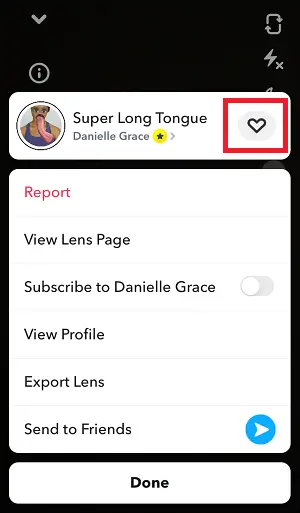
You can see a list of options when you tap on the “i” button.
You can report the filter. You can also subscribe to the creator of that filter or lens.
Snapchat also gives you the option to export the lens, and you can also share it with your friends so they can use it too.
Just next to the name of the filter, you’ll see a heart icon.
Simply click on the heart icon to save the filter for later use.
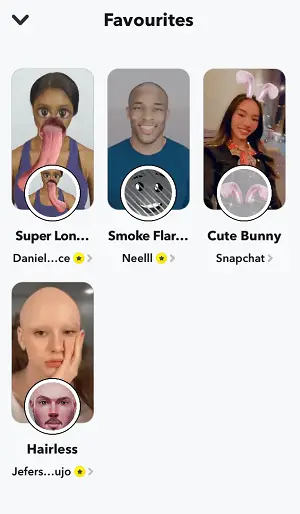
To use a saved filter, simply tap on the camera icon and then tap on the smiley icon next to the camera icon. Now tap on the “Explore” icon located on the bottom right. Tap on the “Favourites” option to see all your saved filters. To use the filter, simply tap on it.
Frequently Asked Questions (FAQs)
How do you save Snapchat filters forever?
To save Snapchat filters forever, tap on the heart icon. This saves the filter to your favorites list so that you can use the filters later.
How do you save filters on Snapchat?
To save filters on Snapchat, simply tap on the “i” button and then tap on the heart button to save the filter.
Can you save lenses on Snapchat?
Yes, you can save lenses on Snapchat by tapping on the “i” button and then tapping on the heart button to save the filter.
How to add Snapchat lenses to your favorites?
To add Snapchat lenses to your favorites, simply press the “i” button and then the heart button.


