Do you want to learn how to post video on Pinterest on iPhone?
Pinterest is a great site to use for many different types of photography. You can share any type of photo that you like, and people will be able to see it.
One thing that’s been trending on Pinterest is sharing videos. This is great because you can share cooking videos, DIY videos, and more.
Many users, however, are confused as to whether or not they can upload videos to Pinterest from their iPhone gallery, as well as what the video requirements are.
This blog will teach you how to post a video on Pinterest on your iPhone.
How To Post A Video On Pinterest On iPhone
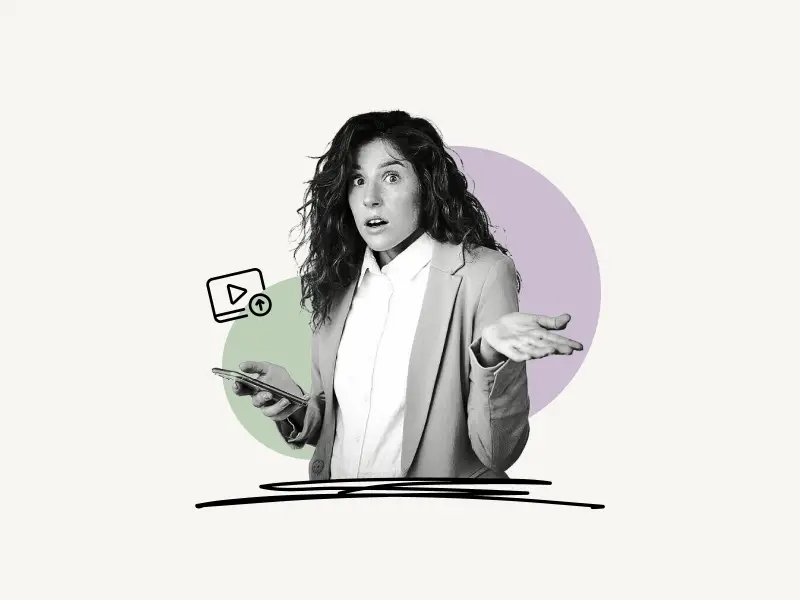
To post a video on Pinterest on iPhone, open the Pinterest app on your iPhone and tap on the plus icon.
Now, select “Pin” from the list of options, and select “Allow Access to All Photos” so that Pinterest can access the video stored in your phone gallery.
Note: You need to have a Pinterest Business account to post videos on Pinterest.
Select the video you want to post on Pinterest and tap on “Next”. Select a frame as a video thumbnail.
Add the title, description, destination website (options), and alt text, and tap on the “Next” button. Add relevant tags to your video.
Finally, select the board you want to save the video to. Allow 5-10 minutes for the video to process.
Here’s how to post a video on Pinterest on iPhone:
- Tap on the “+” icon
- Select “Pin” from the menu
- Select “Allow Access to All Photos”
- Choose the video from the gallery and tap on “Next”
- Pick a cover
- Add Title, Description, Destination website, and Alt text
- Add relevant tags
- Select a Pinterest board
1. Tap on the “+” icon
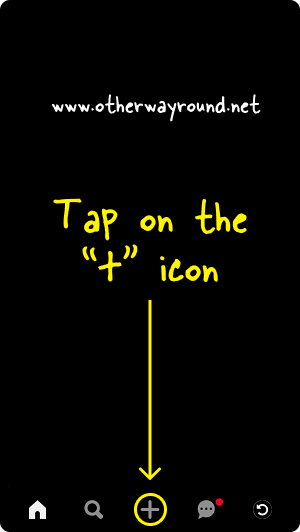
Before starting, make sure you have a Pinterest Business account. If you don’t have one, simply go to Pinterest.com from your desktop browser. Sign in to your Pinterest account, click on the down arrow located in the top right, select “Convert to business” and click on the “Upgrade” button.
You can also convert to a business account from the Pinterest mobile app, but you’ll have to claim your website, so to avoid that, you’ll need to use Pinterest on your desktop.
However, if you have a website, you can do this in the mobile app itself.
After you have a Pinterest business account, tap on the “+” icon located in the center of the bottom menu.
2. Select “Pin” from the menu
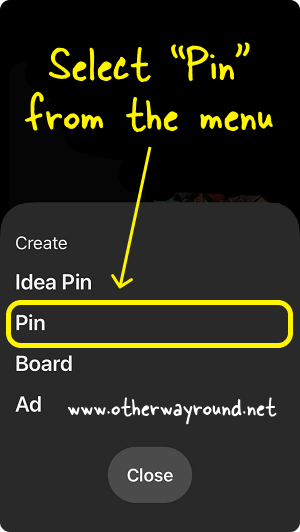
After you tap on the “+” icon, you’ll see a menu with four options: Idea Pin, Pin, Board, and Ad.
Select “Pin” from the list and proceed to the next step.
3. Select “Allow Access to All Photos”
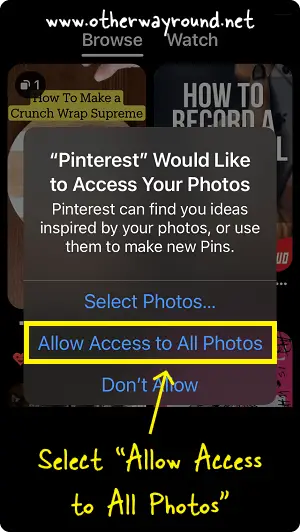
Now, you’ll have to allow Pinterest access to your gallery so that you can upload the video.
Select “Allow Access to All Photos” to give the access.
4. Choose the video from the gallery and tap on “Next”
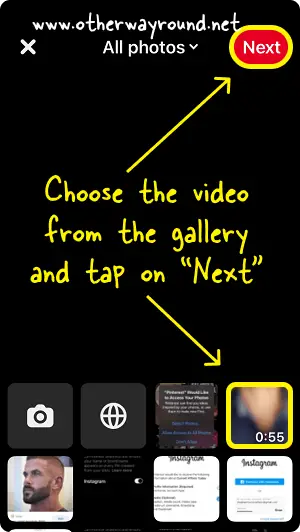
Now, you’ll see your photos and videos from your iPhone gallery.
Choose the video you want to upload. Make sure the video is in MP4 format.
Click on the “Next” button located in the top right corner.
5. Pick a cover
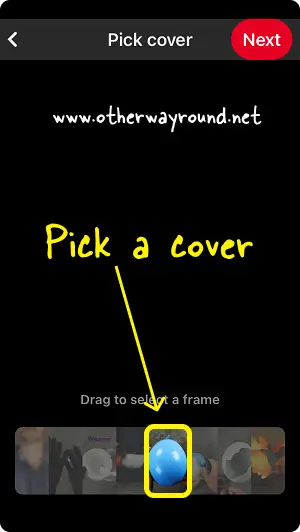
You need to choose a cover for your Pinterest video. Choose the best frame as your cover.
Use the scroller to choose the best frame and tap on the “Next” button.
6. Add Title, Description, Destination website, and Alt text
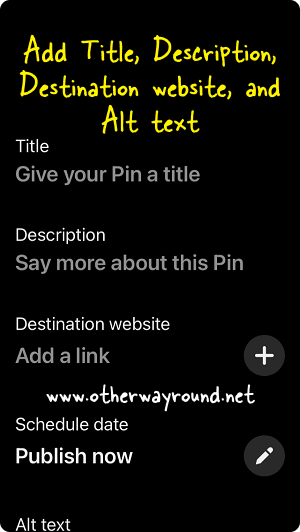
After you choose a cover for your video, it is time to add the title, description, destination website, and alt text.
You can simply skip this step. However, we suggest you fill in all the details to improve the visibility of your video pin.
Tap on the “Next” button.
7. Add relevant tags
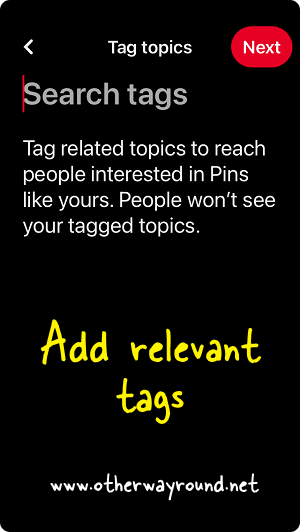
Now, you need to add relevant tags to your video pin. Type anything in the text box to see suggestions.
For example, if your video is about a recipe, then type “recipe” and select all the suggested tabs. Narrow down the tags by entering the ingredients of the recipe.
Now, tap on the “Next” button to go to the next step.
8. Select a Pinterest board
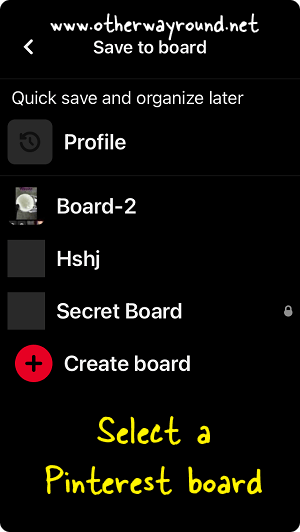
Now, select a board from the list. If you don’t have a board, then tap on “Create board” to create one. Boards are like folders that help to organize the pins.
If you don’t want to save it to a board, then simply select “Profile” from the list.
You can also make this pin private.
You have successfully learned how to post a video on Pinterest on iPhone.
Conclusion
Social media is a big part of today, but it’s not just about pictures. Almost every social media platform has a video component. Video is becoming one of the most popular forms of content on social media.
Pinterest is no different with its videos, and videos are becoming increasingly popular on Pinterest. It can be tricky to figure out how to post a video on Pinterest because there are certain things that you need to check in order to post videos on Pinterest from your iPhone.
This easy step-by-step guide will teach you how to post a video on Pinterest from the Pinterest mobile app (iOS and Android).

