Do you want to make pins private on Pinterest?
Pinterest is a social media platform that lets you share images and videos with other users to display on boards.
One of the downsides of Pinterest is that anything you pin to your board will be publicly available for anyone to view, which might not be ideal if you’re posting personal or private images on your board.
In this article, I’ll show you how to make your pins private so only you can see them.
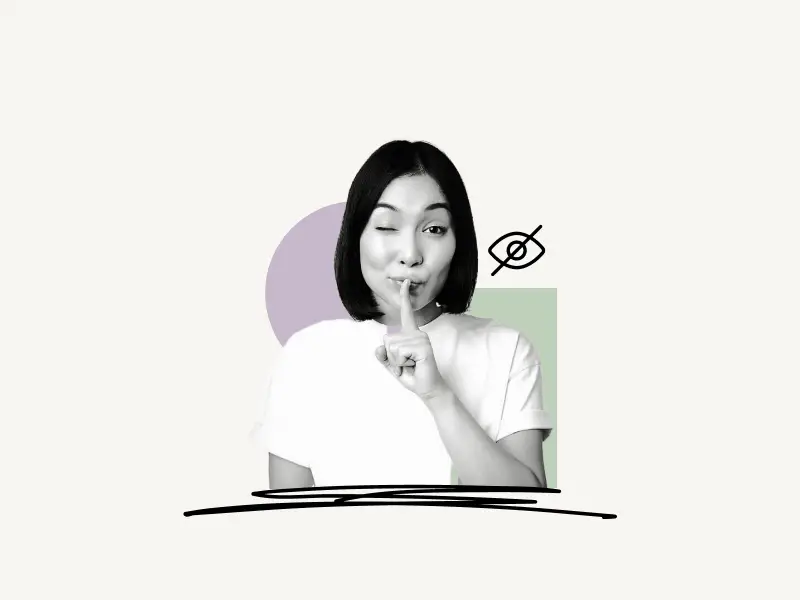
Select platform
How To Make Pins Private On Pinterest Web
To make pins private on Pinterest, go to your Pinterest profile and click the plus icon next to the adjust button on the right side of the screen. Select “Board.” Now, give the board a name and check the “Keep this board hidden” box to keep it private. Now, whenever you want to make a pin private, simply add that pin to this board.
Here’s how to make pins private on Pinterest web:
- Click on the plus icon and select board
- Enter a name and check the “Keep this board hidden” box
- Add pins to this board
1. Click on the plus icon and select board
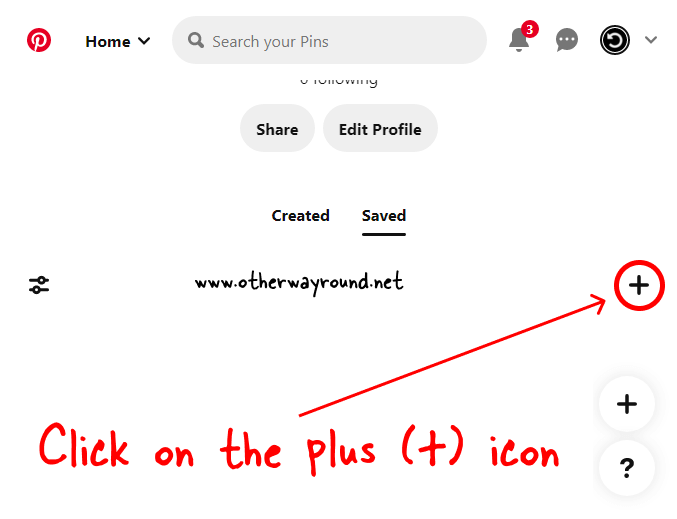
The first step is to click on the profile icon. The profile icon is located at the top right of the screen.
After you click on the profile icon, you’ll see your Pinterest profile. Now, scroll down and click on the plus (+) icon located on the right side of the screen.
There are two plus (+) icons. Make sure you click on the one which is aligned with the “Adjust” icon and not on the one which is just above the question mark button.
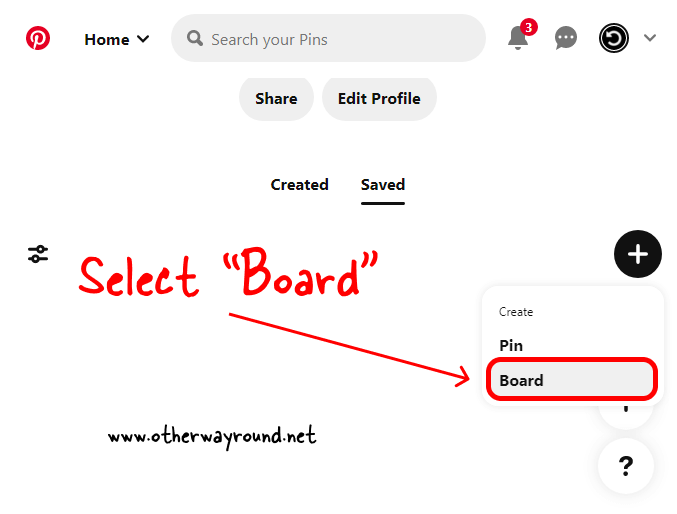
You’ll see two options when you click on the plus icon; Pin and Board.
Also read: How To Download Pinterest Images In HD Quality
Now, you cannot directly make a pin private on Pinterest. You’ll have to first create a private board and then add all your pins to that board to make the pins private.
So select “Board” and proceed to the next step.
2. Enter a name and check the “Keep this board hidden” box
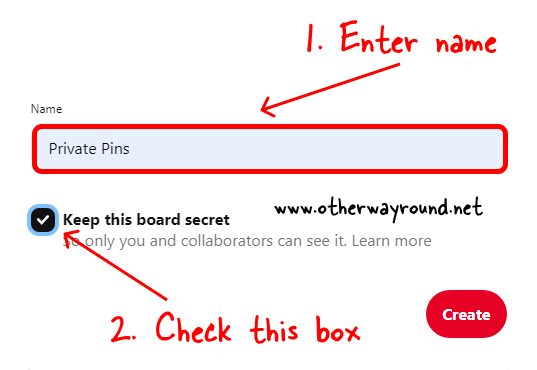
Give your board a name. Here are a few suggestions: “Private Pins”, “Shhh…”, “Secret”.
After you enter the name, make sure you check the “Keep this board secret” box to make the board private.
Now, click on the “Create” button to create the board.
3. Add pins to this board
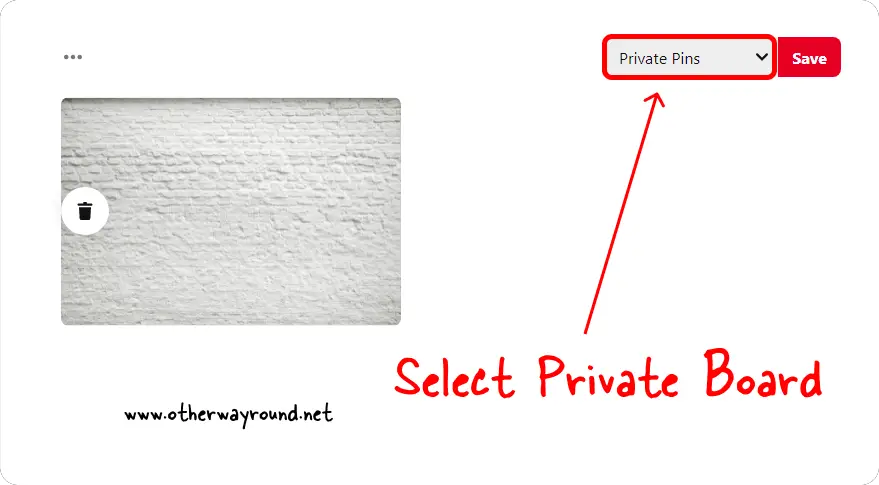
Adding the pins to this board is simple, just click on the plus (+) icon and select “Pin”. Select the image or video you would like to pin.
Upload the pin, name it, and select the private board that you created in the second step before clicking on the “Save” button.
How To Make Pins Private On Pinterest App:
To make pins private on Pinterest, tap on the plus icon and then on the “Board” icon. Enter the name and toggle “Make this board secret” and tap on the “Create” button. Now, simply add the pins to this board to keep it private.
Here’s how to make pins private on the Pinterest app:
- Tap on the plus icon
- Tap on Board
- Name the board
- Toggle “Make this board secret”
- Tap on the “Create” button
- Add the pins to this board
1. Tap on the plus icon
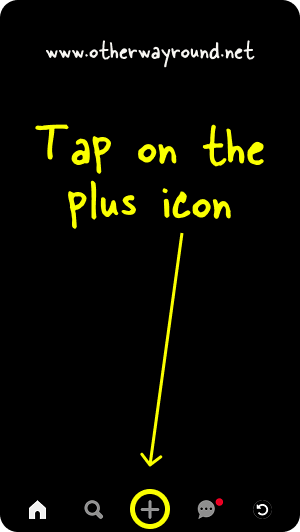
The first step is to open the Pinterest app and tap on the plus (+) icon.
The plus icon is located in the center of the bottom bar. The bar has some additional options such as home, search, message, and profile.
2. Tap on Board
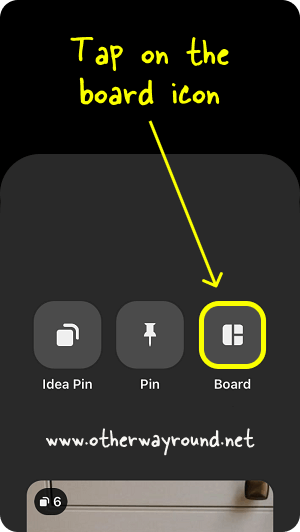
After you tap on the plus icon, you’ll see three icons; Idea Pin, Pin, and Board.
Tap on the “Board” icon and proceed to the next step.
3. Name the board
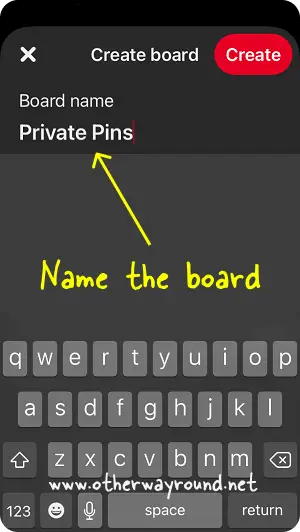
Give the board a name. Keep it simple and short so that you remember this is a private board
Alternatively, you may use any name you like, as no one but you will be able to see the board.
4. Toggle “Make this board secret”
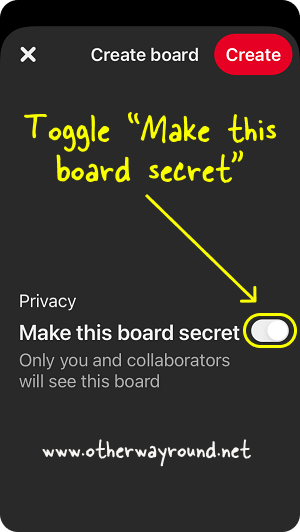
This is the most important step. Make sure you toggle “Make this board secret”.
The toggle switch should change from dark grey to light grey. This indicates to Pinterest that you would like to make this board private. Additionally, you can add collaborators to this board by tapping on the icon in the “Collaborators” section.
5. Tap on the “Create” button
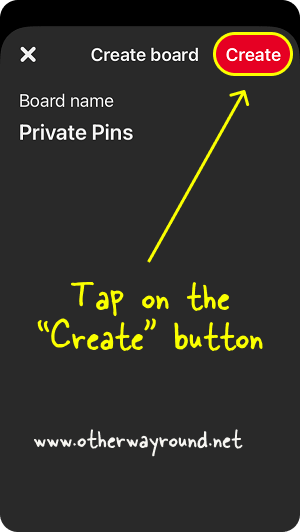
Now, check the name of the board and make sure that the “Make this board secret” option is on.
To create the board, click the red “Create” button on the upper right.
6. Add the pins to this board
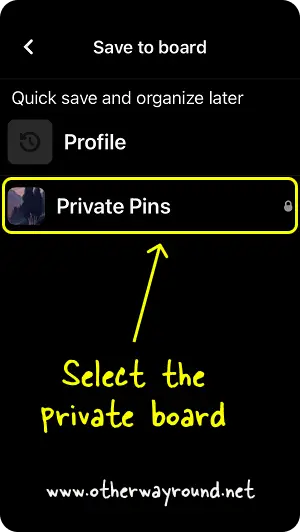
Now, tap on the plus icon and select the image or video you want to upload. Name the pin and click on the “Next” button and select the private board that you created in the last step.
You can also make the existing pins private by simply pinning them to the private board.
Your pins will now be private, and only you will be able to see them. Pinterest also offers the option of adding collaborators to a private board, which is quite useful.
Can anyone see my pins on Pinterest?
Yes, the pins that you upload on Pinterest are visible to everyone unless you make them private.
Can pins be private?
Yes, pins can be made private by adding them to a “Secret Board”.
How do I make my pins private?
To make pins private, simply create a new board and select the “Make this board secret” option. Now, add the pins to this private board to make the pins private. You can also add the existing pins to this board to make them private.
How do I make a secret board public on Pinterest?
To make a secret board public on Pinterest, open the board, click on the three dots and select “Edit board”. Now scroll down and uncheck or deactivate the “Make this board secret” option.
How do I find someone’s secret board on Pinterest?
Unfortunately, you cannot find someone’s secret board on Pinterest. If you want to access someone’s secret board, you’ll have to ask that person to add you to their secret board.
Can you make a posted pin private?
To make a posted pin private, simply create a secret board and pin the existing pins to that board.
Conclusion
Privacy is often a concern when using social media sites, so knowing how to make pins private on Pinterest might be handy for some people! Setting your pins to private on Pinterest can be a good idea if you want to share them only with a select group of people.


