Do you want to pop out your Twitch chat?
Popping out the Twitch chat is an easy way to look at your chat when you’re streaming.
However, you can use a secondary display, phone, or a tab just to show the Twitch chat.
But you’ll have to take your eyes off the main screen every now and then to see the most recent messages, which might be inconvenient at times.
A simple solution to this problem is to simply make the Twitch chat pop out. This will open the chat in a different window which you can then drag on the side or any corner of the screen.
In this article, you’ll learn how to pop out the Twitch chat.
How to Pop Out Twitch Chat
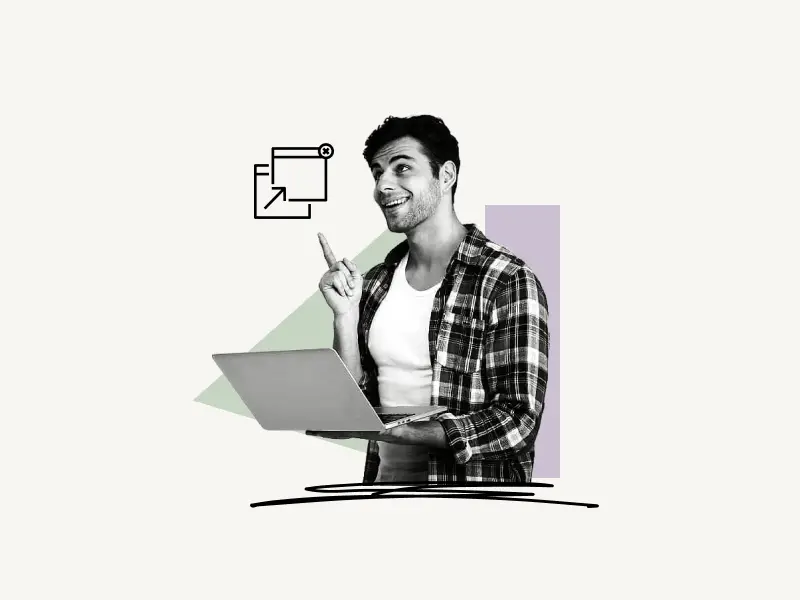
To pop out Twitch chat, click on the profile icon on the top right and select “Channel”. Now, scroll down and select the “Chat” tab and click on the cog (⚙) icon next to the chat button. Finally, select the “Popout Chat” option.
If you want to pop out the chatbox of other streamers, simply open their live stream and click on the cog (⚙) icon next to the chat button. Now, select the “Popout Chat” option.
Here’s how to pop out Twitch chat:
- Click on the profile icon and select “Channel”
- Select the “Chat” tab
- Click on Chat settings and select “Popout Chat”
1. Click on the profile icon and select “Channel”
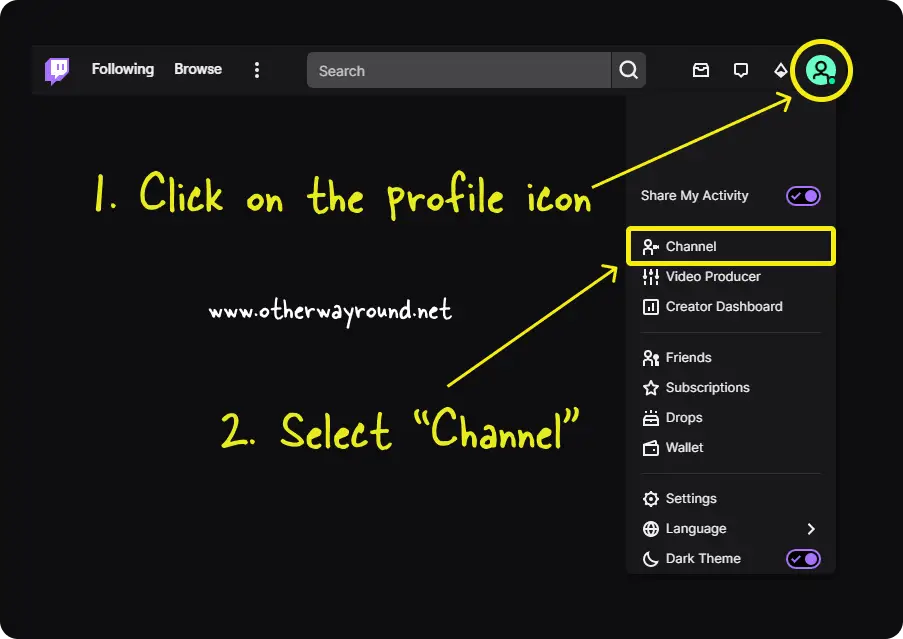
The first step is to open Twitch on your desktop and sign in to your account.
Now, click on the profile icon. The profile icon is located in the top right corner.
After you click on your profile icon, you’ll see a bunch of options. Select “Channel” from the list to see your channel’s page.
2. Select the “Chat” tab
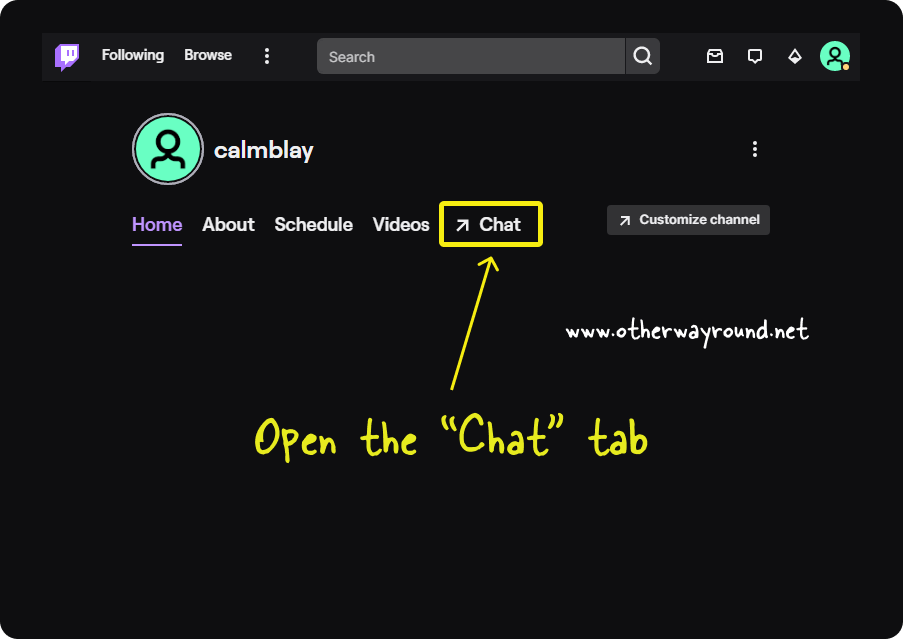
After you open your channel, click on the “Chat” tab to open the chatbox.
If you don’t see a chat box click on the arrow on the top right just below your profile picture to expand the chatbox.
3. Click on “Chat Settings” and select “Popout Chat”
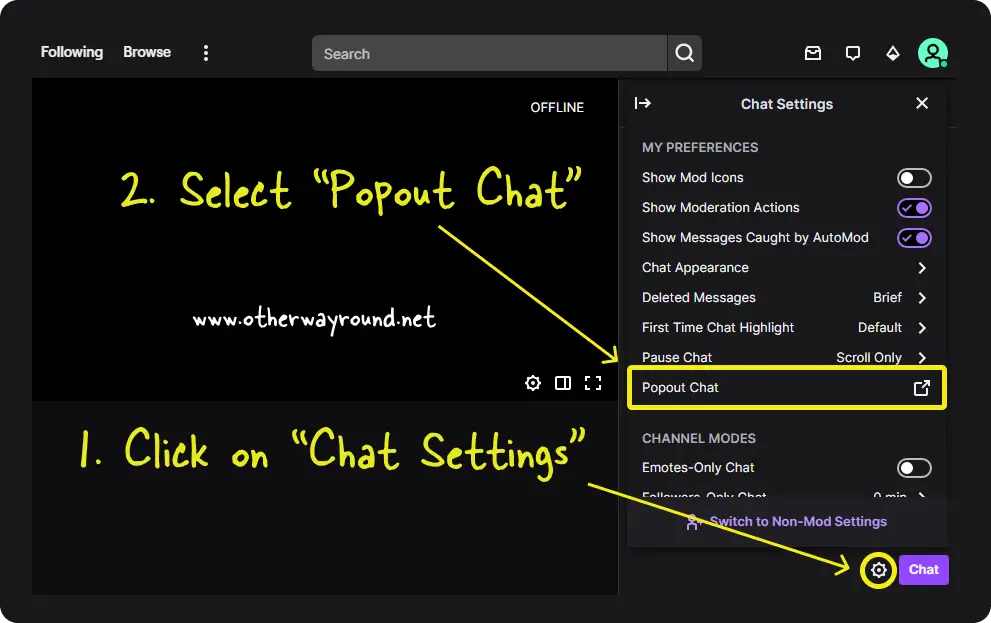
Now, click on the “Chat Settings” icon in the chatbox.
The “Chat Settings” icon is located on the left side of the “Chat” button.
Simply click on it to view all the chat settings.
Also read: How to Change Your Email Address on Twitch
Select “Popout chat” which is the last option under the “MY PREFERENCES”.
You have now successfully learned how to pop out the Twitch chatbox.
Click and hold the chat window and drag it to any part of the screen. You can also resize the chat window according to your needs.
Frequently Asked Questions (FAQs)
How do I get rid of the chat while watching Twitch?
To get rid of the chat while watching Twitch, click on the “Collapse” icon to the left of the title “STREAM CHAT” or click on the “Settings” icon in the chatbox and select the “Hide Chat” option.
Can you pop out chat when the channel is not live on Twitch?
No, you cannot pop out chat when the channel is not live on Twitch.
Conclusion
Replying to your viewers on Twitch chat is a great way to increase engagement. However, reading the chats can be a problem if you don’t pop out of the chatbox.
Fortunately, you can easily pop out the “chat box” by following this easy three-step guide.

