Do you want to change your email on Twitch?
You may have lost access to your previous email or have decided to simply use a different email address for Twitch.
Is changing the email address on Twitch easy? Yes, you can do that in just three easy steps.
In this article, you’ll learn how to change your email address on Twitch.
How to Change Your Email Address on Twitch
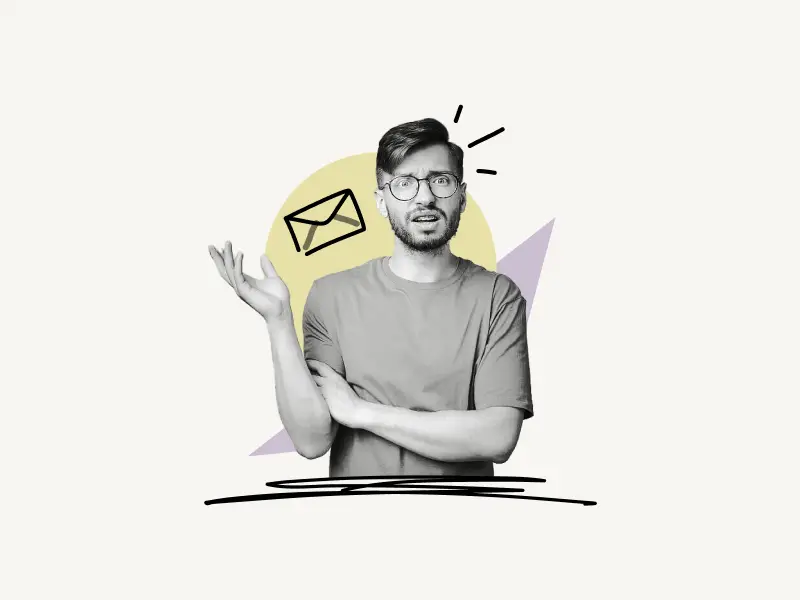
To change your email address on Twitch, simply click on your profile icon located in the top right corner and select “Settings”. Now, open the “Security and Privacy” tab and click on the edit icon in the “Email” section. Enter your new email address and verify your new email by entering the 6-digit code sent to your new email address.
Note: Your email address can only be updated once every 24 hours.
Must read: How to Know if Someone Muted You on Instagram
Here’s how to change your email address on Twitch:
1. Open Twitch settings
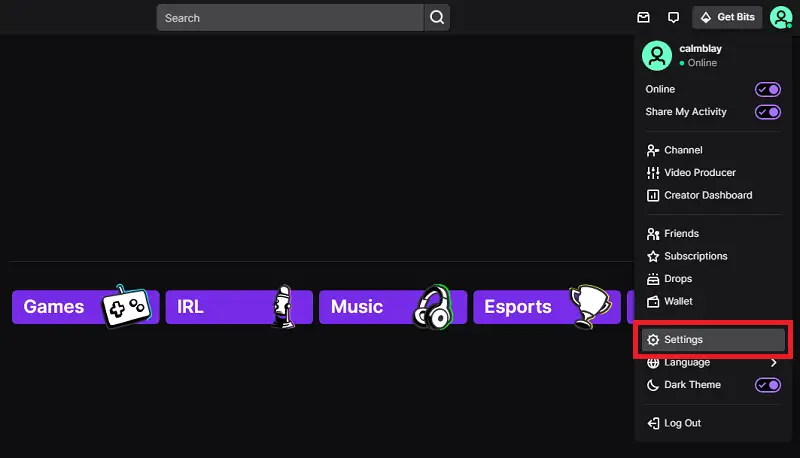
The first step is to open your Twitch settings.
To open your Twitch settings, click on your profile icon. Your profile icon is located in the top right corner.
Click on the profile icon to see the menu. Now, select “Settings” to open your account settings on Twitch.
2. Open the “Security and Privacy” tab
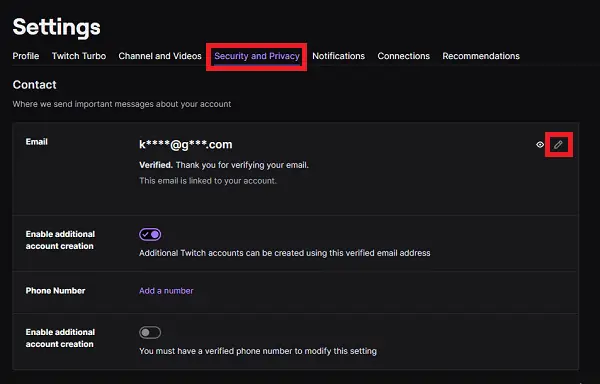
When you click on the Settings button now, you’ll see a lot of different tabs. These include your profile, Twitch Turbo, your channel, security and privacy, notifications and connections, as well as recommendations.
Click on the “Security and Privacy” tab and proceed to the next step.
Alternatively, you can go to this link: https://www.twitch.tv/settings/security
3. Enter and verify your new email
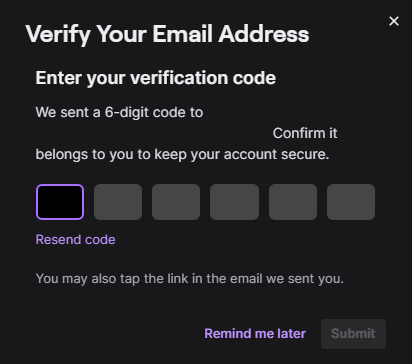
Now, under the “Contact” section, you’ll see the email field.
Click on the “Edit” icon next to the “Eye” icon to edit your email.
Enter the new email address in both boxes and click on the “Save” button.
After you click on the “Save” button, you’ll have to verify your email address so that Twitch can confirm that you own the entered email address.
Check your inbox and find the email from Twitch, which has a 6-digit verification code. Enter the verification code and click on the “Submit” button to submit the code.
You have successfully changed your email address on Twitch.
Check your spam folder if you haven’t received the verification code. If you continue to not see the email, simply return to Twitch and check the email address you entered.
If you have entered the wrong email address, you’ll have to wait for 24 hours to change the email, as you can only change the email on Twitch once every 24 hours.
Follow the three steps after 24 hours and make sure you enter the correct email address this time.

