Do you want to merge Pinterest boards?
Pinterest is a great resource for users to search for and save images that interest them.
However, when you accumulate boards that are too similar or want to merge two boards into one, you will need to know how to go about it properly.
Have you ever wondered how to merge them?
Well, then this blog post is right up your alley! In it, we’ll cover steps on how to merge Pinterest boards in three quick and easy steps.
How To Merge Pinterest Boards
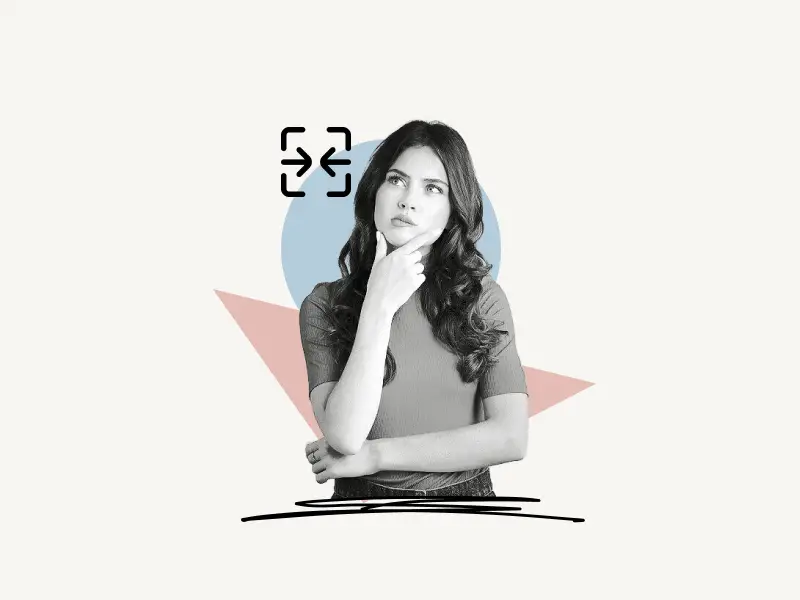
To merge Pinterest boards, open a board and tap on the three dots to the right of the board’s name. Select “Merge” from the menu options, and then select the board to merge with from the list. Tap on the “Merge” button.
The method for merging two boards is the same for Pinterest web and the mobile app.
Let’s say you want to merge Board-2 with Board-1. Then open Board-2 and follow the steps and select merge with Board-1.
Also read: How To Make Pins Private On Pinterest
It’s important to note that when you merge, all of the Pins on Board-2 become a section on Board-1. Board-2 and its followers will be deleted.
Here’s how to merge Pinterest boards:
1. Open the board
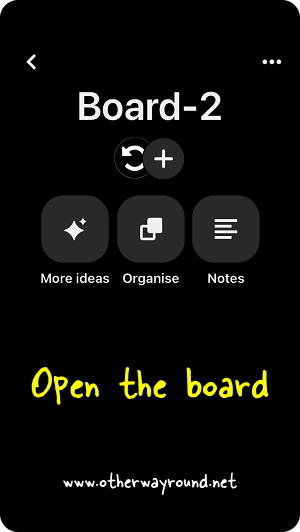
The first step is to open the board (Board-2) you want to merge with another board (Board-1). To open the board, simply tap on the profile icon to see all the boards.
Note: Board-2 will be added as a section in Board-1.
Now, select the board (Board-2) and proceed to the next step.
2. Tap on the three dots and select “Merge”
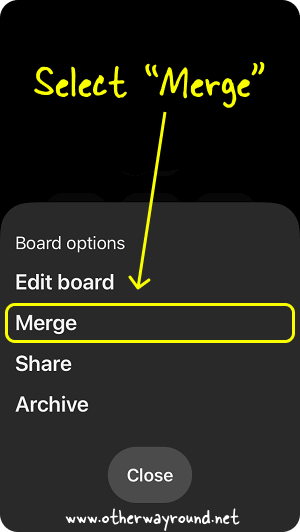
After you open the board, simply tap on the three dots.
The three dots are located on the right side of the board name.
After you tap on the three dots, you’ll see four options: Edit board, Merge, Share, and Archive.
Select “Merge” from the list and proceed to the next step.
3. Select the board to merge
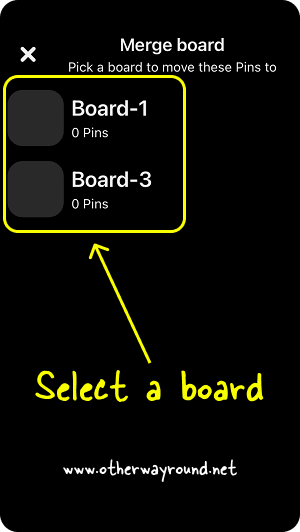
After you tap on “Merge”, you’ll see a list of available boards that you can merge with.
Now, select a board from the list. The current board will now be merged with the selected board from the list.
You cannot select multiple boards. If you wish to merge multiple boards, simply repeat the process.
After selecting the board from the list, tap on the “Merge” button to start the process of merging the boards.
On the Pinterest web, click on the “Done” button to merge the boards.
The duration of the process depends on the number of pins you have on the boards. Usually, it takes less than 60 seconds to merge two boards.
You have now successfully merged boards on Pinterest.
Can you group Pinterest boards?
Yes, you can group Pinterest boards. To group Pinterest boards, select a board and tap on the three dots. Now select “Merge” and select the board you want to group with and finally tap on the “Merge” button.
Conclusion
Creating a board is like creating an album on Google Photos. When you create an album, you can add pictures to it, and the same thing goes for boards on Pinterest…
However, some boards have similar pins, and merging them is a great way to clear the clutter.
Fortunately, you can now easily merge two boards on Pinterest by reading this easy guide.

