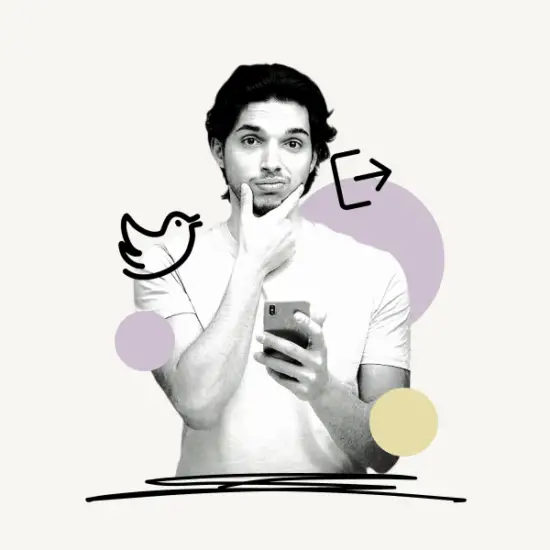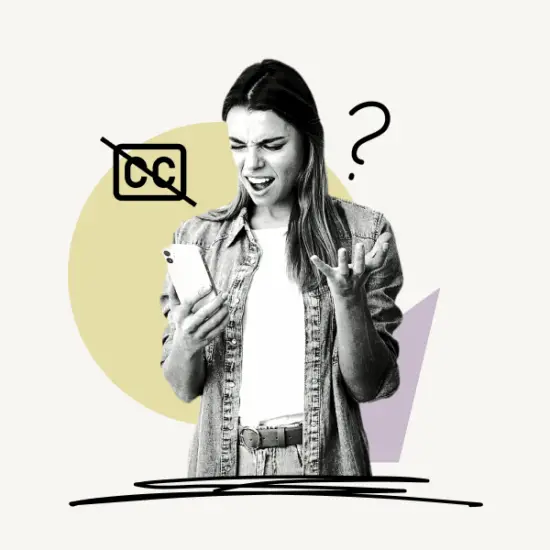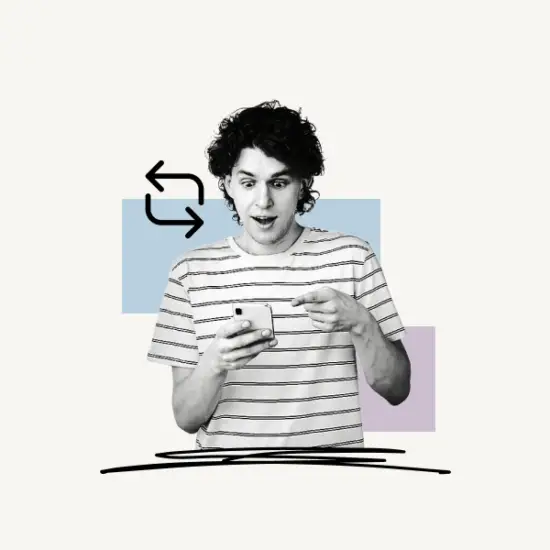This article explains how to turn OFF (or ON) captions on Twitter videos. The instructions apply to the Twitter web, and the Twitter iOS and Android mobile app.
Let’s get started!
- How To Turn ON/OFF Captions On Twitter Videos?
- Why don’t the captions on Twitter videos turn off? (Must Read!)
- FAQs
How To Turn ON/OFF Captions On Twitter Videos?
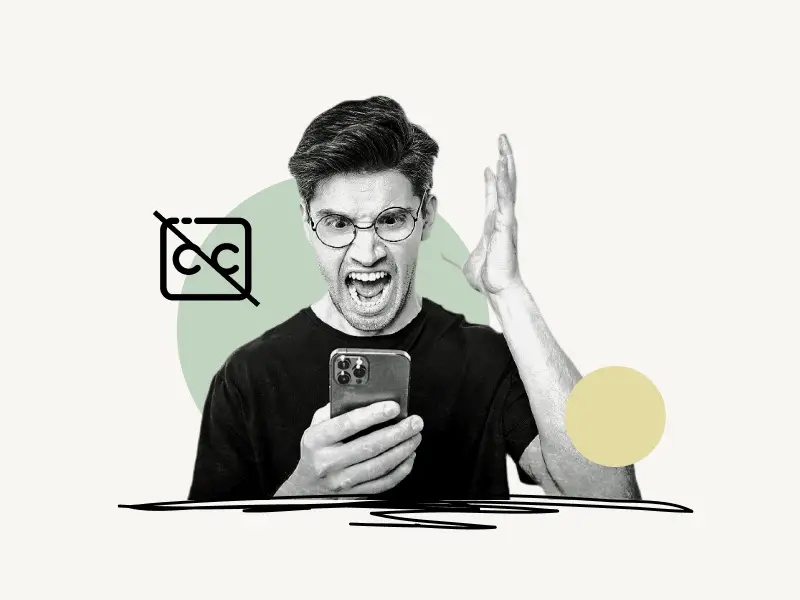
Here’s how to turn off captions on Twitter videos:
- Launch the Twitter app
- Navigate to the video
- Tap the “CC” button
1. Launch the Twitter app
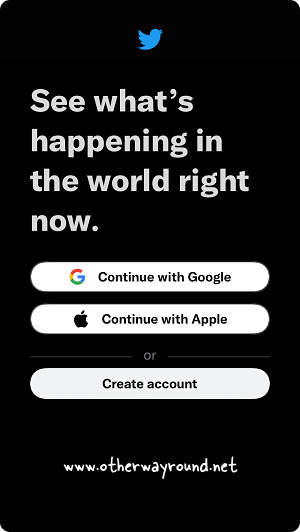
The first step is to open the Twitter app and sign in to your account. Twitter video captions can be viewed via the Twitter mobile app (both iOS and Android).
If you want to use Twitter on your computer, go to Twitter.com and log in to your account.
2. Navigate to the video
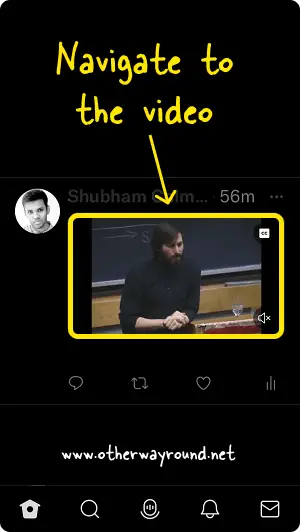
After logging in, go to the video you wish to turn off the captions for.
You can locate the video by scrolling through your Twitter feed or by going directly to the uploader’s account and clicking on the “Media” tab to see the most recent videos.
Also read: How To Tweet A Blank Tweet
3. Tap the “CC” button
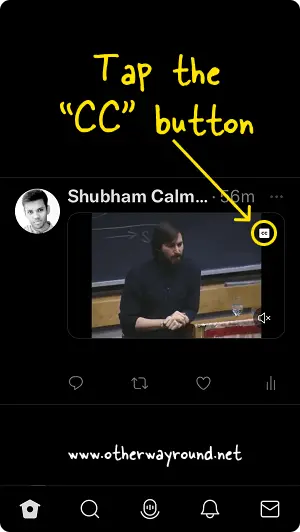
Finally, in the top right corner of the screen, tap the “CC” button to turn the captions ON or OFF.
If you’re watching the video on Twitter.com from your computer, click the “CC” button in the video’s bottom control bar. The CC button is to the left of the “Speaker” icon.
Also read: How To Get A Retweet Link
Why don’t the captions on Twitter videos turn off?
The ability to change the captions on Twitter videos was recently added. Twitter even tweeted about it from their Twitter Support account.
Here is the tweet:
However, the “CC” button on the video does not always work. You keep tapping the CC button, but the captions don’t go away!
I also tested this feature on a few Twitter videos and discovered that the “CC” button did not work on all Twitter videos.
Is this a bug?
NO!
The underlying reason for this is that the “CC” button does not work on Twitter videos with auto-generated subtitles.
It only works if the video’s uploader has included the subtitles (.srt file) with the video.
To demonstrate this, I tweeted a video twice from my Twitter account.
The only difference was that the first video had auto-generated captions, and the second video had the subtitle file uploaded.
Check the tweets below!
Auto-generated captions (the CC button will not work on this video)
Manually added captions (CC button works fine on this video)
So if the “CC” button on the Twitter video does not work, it is likely that the uploader did not upload the subtitle file with the video.
FAQs
What Does CC Mean On Twitter Videos?
“Closed Captions” abbreviated as CC. The viewer can enable the video’s subtitles by tapping on the “CC” button on the video.
Does Twitter Auto-generate Captions?
Yes, Twitter does auto-generate captions for videos with audio. If you don’t want Twitter to generate captions for you, you can manually upload your own subtitle file.
How To Turn Off Closed Caption On Twitter?
To turn off closed captions on Twitter, simply tap the “CC” button in the top right corner of the video.
Turn Off Subtitles On Twitter Videos
To turn off subtitles on Twitter videos, simply tap the “CC” icon in the top right corner of the video. However, if the subtitles for Twitter videos are generated automatically, you cannot disable them.
Conclusion
Captions on Twitter videos can be easily turned On or OFF by tapping the “CC” icon located in the top right corner of the Twitter video.
However, as of now, there is no option to disable captions on Twitter videos with auto-generated captions.