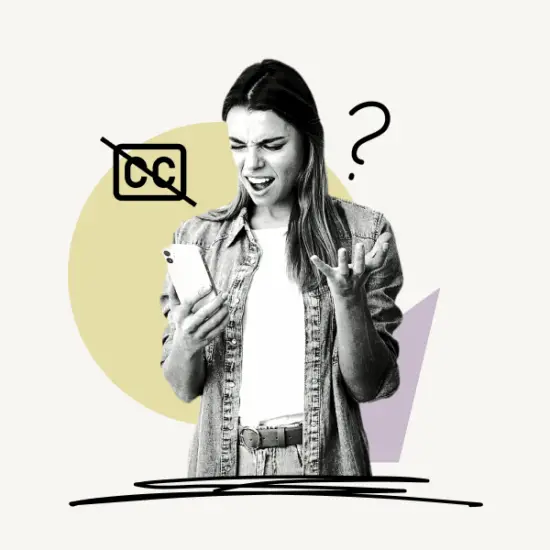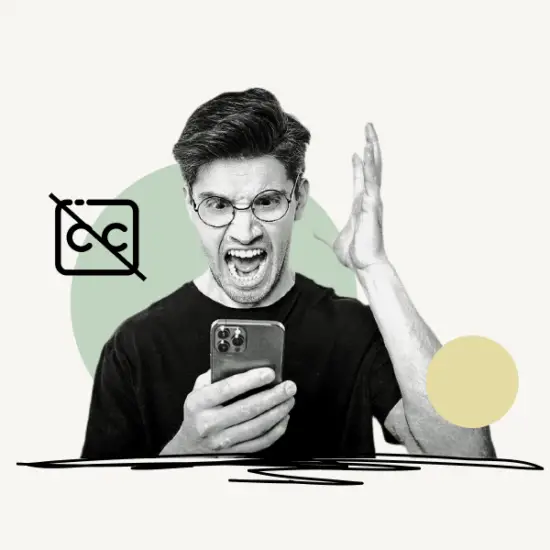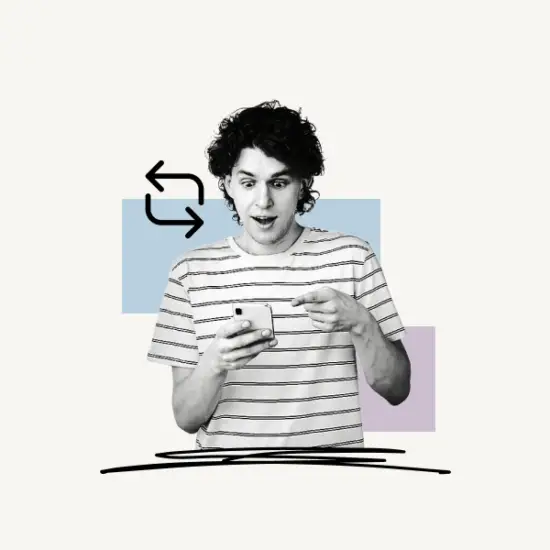This article explains how to log out of Twitter on iPhone. The following instructions will work on all iOS devices (iPhone and iPad). In the end, we’ll also answer some frequently asked questions.
Let’s get started!
How To Log Out Of Twitter On iPhone?
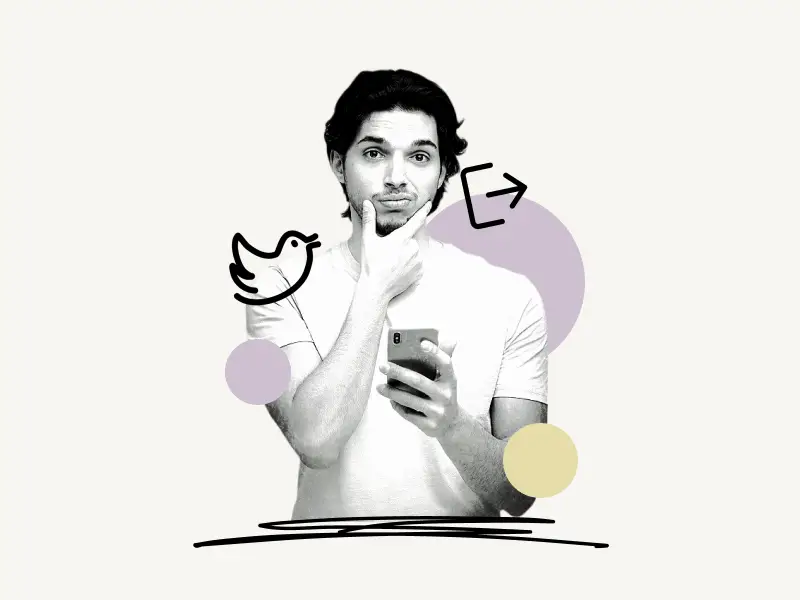
Steps to log out of Twitter on iPhone:
Step 1: Tap the profile icon
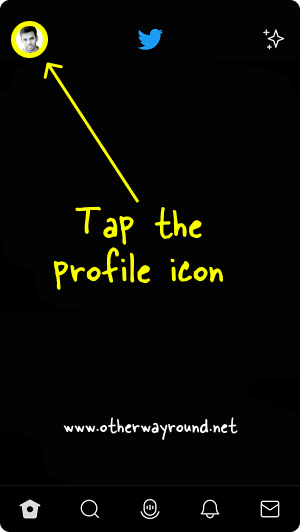
The first step is to sign in to your Twitter account on your iPhone or iPad. After you log in, you’ll see your profile icon in the top left corner of the screen.
Tap on the profile icon to view the profile options.
Also read: How To Turn ON/OFF Captions On Twitter Videos?
Step 2: Choose “Settings and privacy”
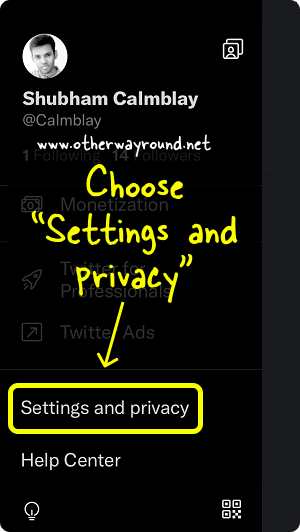
After you tap the profile icon, a sidebar will appear on the left side of the screen.
This sidebar menu has options such as Profile, Lists, Topics, Bookmarks, Moments, Purchases, Twitter for Professionals, Twitter Ads, Settings and privacy, and Help Center.
Select “Settings and privacy” from the list of options.
Step 3: Select “Your account”
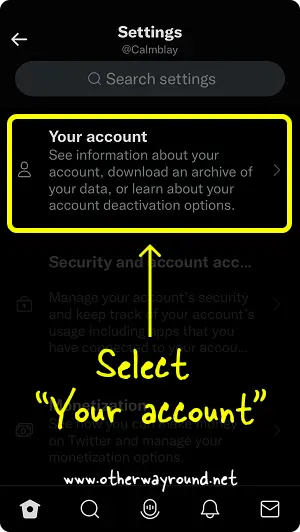
In this Twitter settings, you’ll see options like Your account, Security and account access, Monetization, Privacy and safety, Notifications, Accessibility, display, and languages, and Additional resources.
Select “Your account” from the list of settings and proceed to the next step.
Must read: How To Tweet A Blank Tweet
Step 4: Select “Account information”
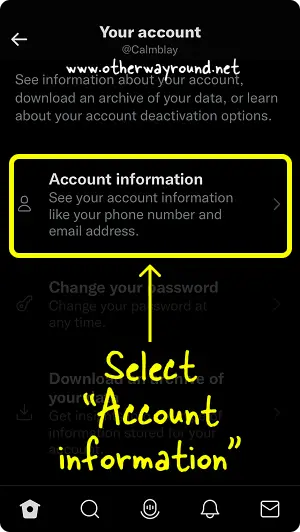
You can update your account information, reset your password, download an archive of your data, and deactivate your account in the “Your account” settings.
Choose the first option: Account information.
Step 5: Tap on “Log out”
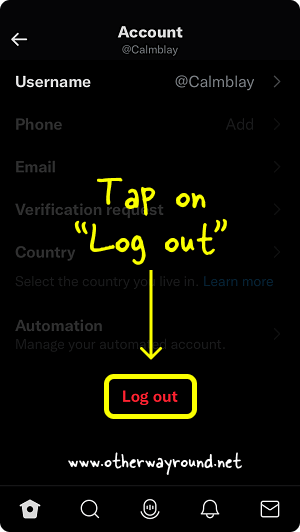
You’ll find options like username, phone, email, verification request, country, automation, and the ability to log out in the “Account information” settings.
Tap on the “Log out” text in red.
Step 6: Tap ”Log out” on the pop-up message
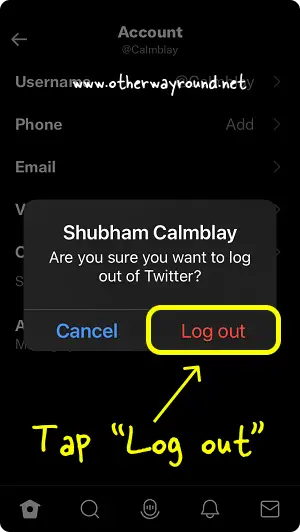
When you select the “Log out” option, you’ll see a pop-up message with your full name at the top and the warning message “Are you sure you want to log out of Twitter?” in the middle.
You’ll find two options at the bottom of the pop-up message: Cancel and Log out.
To log out of your Twitter account, tap “Log out”.
FAQs
How To Log Out Of Twitter iOS?
To log out of Twitter iOS, tap the profile icon in the upper left corner. Select “Settings and privacy”, followed by “Your account.” After that, click “Account information” and finally “Log out”.
How To Sign Out Of Twitter On iPhone?
To sign out of Twitter on iPhone, Tap the profile icon > Settings and privacy > Your account > Account information > Log out > Log out (pop-up message).
How To Log Off Twitter iOS?
Here’s how to log off Twitter iOS:
- Tap the profile icon
- Select Settings and privacy
- Choose Your account
- Select Account information
- Tap Log out
- Tap Log out on the pop-up message
Conclusion
You can easily log out of Twitter on iPhone by tapping the profile button in the top left corner, then selecting Settings and privacy, Your account, and Account information. Finally, tap Log out and then tap Log out again on the pop-up message.