Do you want to learn how to stop sharing Instagram stories on Facebook?
You may have noticed that if you post to Instagram Stories, your IG Stories automatically post to your Facebook Stories.
Well, you’re not alone!
Learn what to do if you want to stop this from happening and keep your IG Stories just for the platform they were intended for.
How To Stop Sharing Instagram Stories On Facebook

To stop sharing Instagram stories on Facebook, open the app and select the “Profile” icon from the bottom menu.
Tap the “Menu” icon and then pick “Settings” from the menu. Now, select “Privacy,” followed by “Story”.
Finally, go down to the bottom of the menu and deactivate the toggle switch labeled “Share your story to Facebook”.
Also read: How To Post Better Quality Videos On Instagram
Here’s how to stop sharing Instagram stories on Facebook:
- Tap the profile icon
- Open the profile menu
- Select “Settings”
- Choose “Privacy”
- Choose “Story”
- Deactivate the “Share your story to Facebook” toggle switch
1. Tap the profile icon
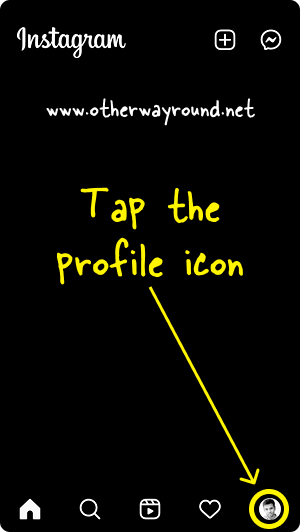
The first step is to launch the Instagram app and sign in to your account.
Now, tap the “Profile” icon to view your Instagram profile.
The “Profile” icon can be found in the bottom menu on the far right.
2. Open the profile menu
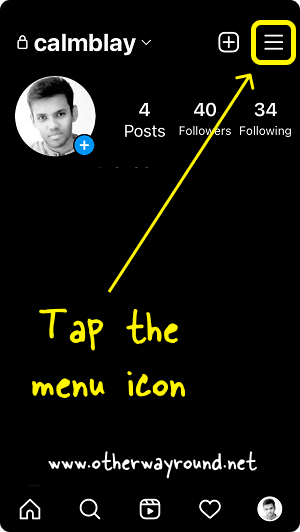
After you tap the “Profile” icon, you’ll see your Instagram profile.
It is now, time to open the profile menu so that we can access the settings.
To open the profile menu, tap on the menu icon located in the top right corner.
3. Select “Settings”
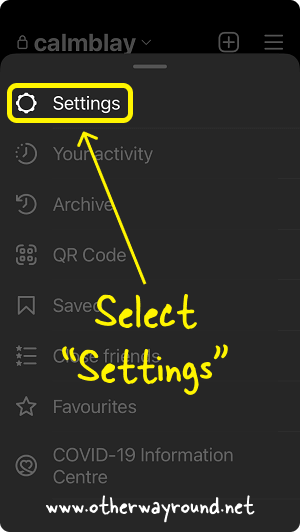
Select the first option, “Settings”, from the profile menu.
After selecting the “Settings” option, you’ll be able to access the Instagram settings.
Other options on the profile menu include Your activity, Archive, QR Code, Saved, Close friends, and Favourites.
Now continue to the next step.
4. Choose “Privacy”
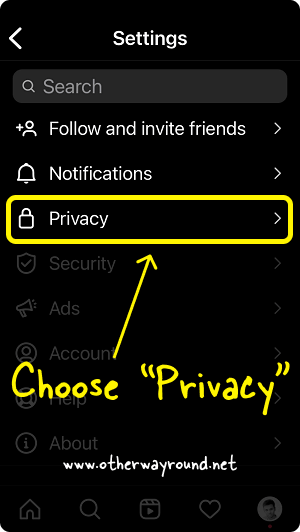
There are several options in the “Settings” menu, but to disable sharing your Instagram stories on Facebook, go to the “Privacy” settings.
To access the “Privacy” settings, select the “Privacy” option from the menu.
Aside from privacy, you can also manage your notification settings.
There are more options, such as security, ads, and accounts.
5. Choose “Story”
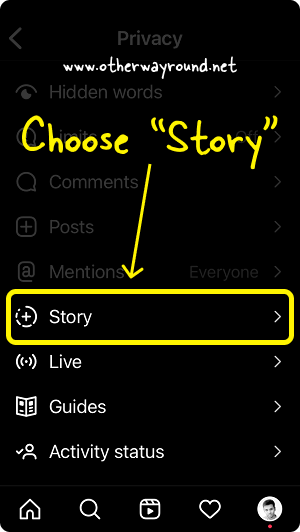
Select “Story” from the “Privacy” settings.
You may also manage your Instagram post settings, such as who can comment on your posts, tag you, and watch your Live videos.
There are numerous options in the “Privacy” settings, but since we want to change the Story settings, we must select the “Story” option from the list.
6. Deactivate the “Share your story to Facebook” toggle switch
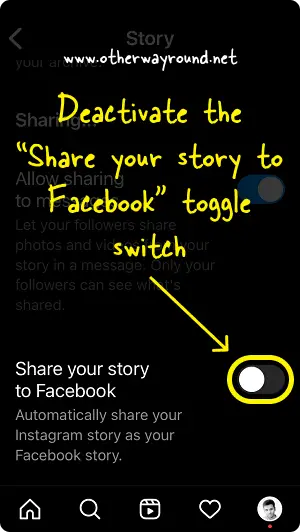
In this step, you have to deactivate the “Share your story to Facebook” toggle switch.
Scroll down to the bottom of the menu to view the switch.
If the switch is blue that means it is activated.
Tap on the switch to deactivate it. The switch should turn grey.
Instagram will stop sharing your Instagram stories on Facebook once you deactivate the “Share your story to Facebook” toggle button.
How To Automatically Share Instagram Stories To Facebook
To automatically share Instagram stories to Facebook:
- Launch the Instagram app
- Tap the “Profile” icon
- Tap the “Menu” icon
- Select “Settings”
- Choose “Privacy”
- Choose “Story”
- Enable the “Share your story to Facebook” switch
After you enable the switch, you’ll need to link your Facebook account.
Why Instagram Is Not Sharing My Stories On Facebook?
Instagram is not sharing your stories on Facebook because the “Share your story to Facebook” switch is disabled. To activate the “Share your story to Facebook” switch Tap the profile icon > Menu > Settings > Privacy > Story > Enable the “Share your story to Facebook” switch
How To Share Your IG Story To Facebook Story
To share your IG story on Facebook Story, you need to activate the “Share your story to Facebook” switch. To activate the “Share your story to Facebook” switch Tap the profile icon > Menu > Settings > Privacy > Story > Enable the “Share your story to Facebook” switch
How Do You Know If Your Instagram Is Linked To Facebook?
To know if your Instagram is linked to Facebook:
- Tap the profile icon
- Open menu
- Select “Settings”
- Tap on “Accounts Centre” (blue text)
- Select “Account and profiles”
If you see your Facebook account in the list, that means you have linked your Facebook account with your Instagram account. However, if you don’t see your Facebook account and want to link it to your Instagram account, tap on “Add accounts” and sign in to your Facebook account to link it.
How Do I Post To Instagram And Facebook At The Same Time?
To post to Instagram and Facebook at the same time, you need to enable the “Facebook” switch before posting to Instagram. Once the switch is enabled, you can post on Instagram and Facebook at the same time. Make sure your Facebook and Instagram accounts are linked.
Conclusion
If you’re no longer interested in sharing your Instagram Stories on Facebook, there’s an easy way to stop the automatic cross-posting.
Just open the Instagram app, tap the profile icon, tap the menu icon, select “Settings”, choose “Privacy” settings, then select “Story” and finally disable the “Share your story to Facebook” switch.
That’s all it takes!
Once you’ve done that, your Instagram Stories will no longer be automatically posted to Facebook.

