Do you want to learn how to share a Pinterest board?
Pinterest is a fantastic website that allows users to share ideas and images with each other.
On Pinterest, you can organize pins using Pinterest boards and sections. It is not uncommon to see people pinning ideas that they may want to share with friends, family, or clients.
Sharing a Pinterest board with someone is a simple three-step process.
In this article, you’ll learn how to share a Pinterest board on the Pinterest web app and the mobile app.

Choose a Platform
How To Share A Pinterest Board (Web)
To share a Pinterest board (Web), open the board you wish to share and click on the three dots next to the board’s name. Now, from the drop-down option, pick “Share”. Finally, choose an option from the drop-down list.
Alternatively, you can open the board and copy the link from the URL bar to share with your friends or clients.
Here’s how to share a Pinterest board:
1. Open the Pinterest board
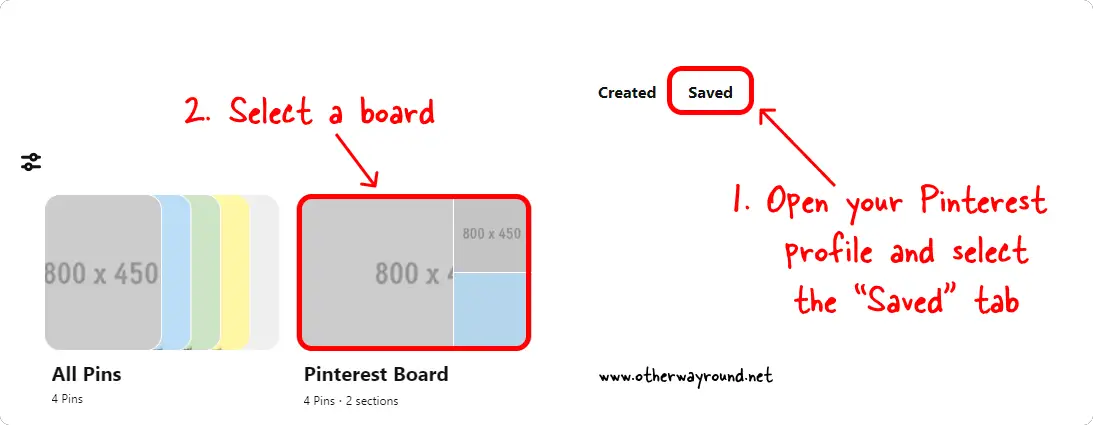
The first step is to navigate to the Pinterest board that you wish to share with someone.
To find your Pinterest board, go to Pinterest.com and sign in to your Pinterest account with your username and password.
Upon logging in, click on your profile icon, which is located in the top right corner of the screen, which will take you to your Pinterest profile page.
Now, scroll down and click on the “Saved” tab to see all of your Pinterest boards that have been saved.
Finally, select a board you want to share by simply clicking on it.
2. Click on the three dots and select “Share”
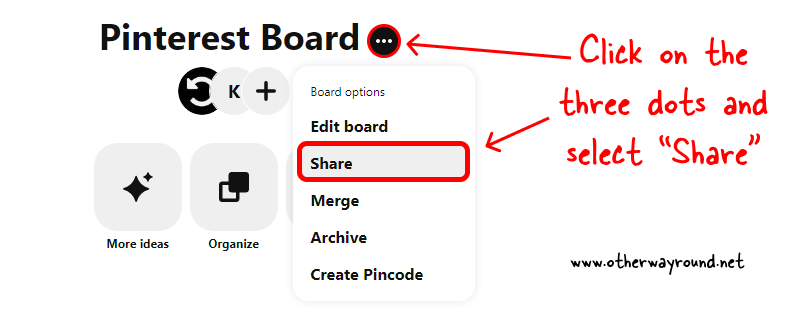
When you open the Pinterest board, you’ll see your Pinterest board name, the collaborators’ profile icons, choices to arrange boards, board sections (if any), and finally the pins on the board.
Now, next to the board name, you’ll see three dots. Click on these three dots, then choose “Share” and proceed to the next step.
Alternatively, you may copy the link from your browser’s URL bar and share it with your friends.
3. Select an option from the list
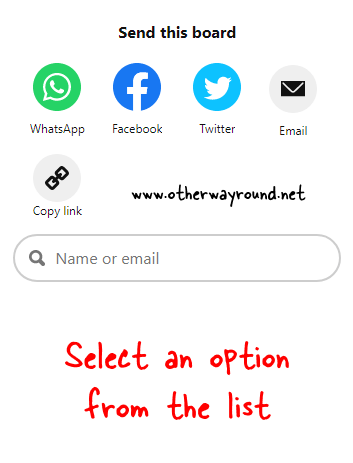
When you choose “Share” from the list, you’ll get a list of platforms where you can share the board.
There are icons for WhatsApp, Facebook, Twitter, and email. By clicking on the “Copy link” icon, you can also copy the board URL (shortened link).
If you want Pinterest to email the board directly to someone, enter their name or Pinterest username in the search box provided below the icons and press the “Send” button.
How To Share A Pinterest Board (Mobile App)
To share a Pinterest board using the mobile app, open the board you’d like to share and tap on the three dots in the top right corner. Now, from the list of options, click “Share” and choose where you wish to share the board.
Here’s how to share a Pinterest board using the mobile app:
1. Open the Pinterest board
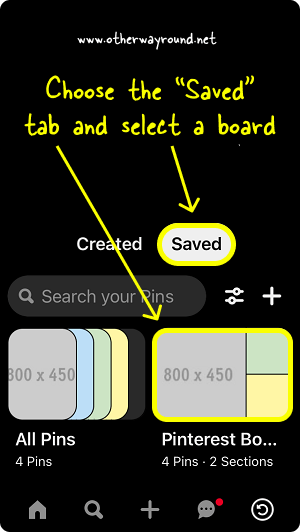
The first step is to open the Pinterest mobile app and sign in to your Pinterest account.
After logging into your Pinterest account, tap on the profile icon. The icon for your profile can be seen in the bottom right corner of the screen.
You’ll see your Pinterest profile page after tapping on the profile icon. There are two tabs on this profile page: Created and Saved.
To view your Pinterest boards, go to the “Saved” tab. Finally, tap on the Pinterest board you wish to share.
2. Tap on the three dots and select “Share”
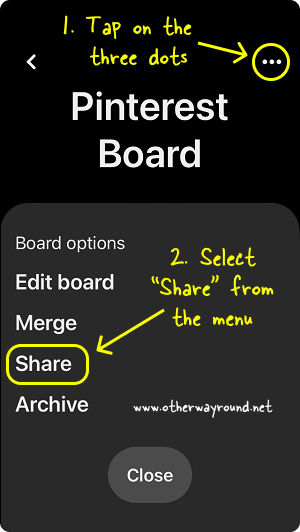
When you open the Pinterest board, you’ll notice three dots in the top right corner of the screen. Tap on these three dots to see the board options.
When you tap the three dots, a menu appears at the bottom of the screen.
You’ll see four options on this menu: Edit board, Merge, Share, and Archive. Select “Share” from the menu and proceed to the next step.
3. Choose an option from the list
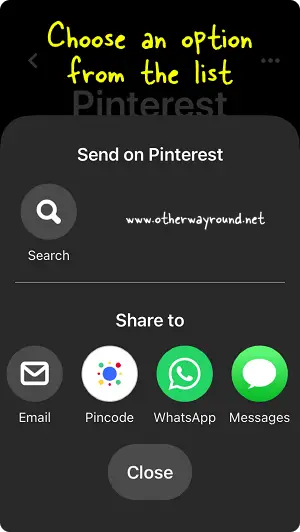
The third step is to simply choose a platform on which to share the board. The options differ depending on the apps you have installed on your phone. If you have the Instagram app loaded on your phone, you’ll see the Instagram icon under the “Share to” options.
If you don’t see the platform icon in the menu, slide the icons to the left and tap on “More app”, then choose the platform from the options.
You can also tap the “Copy link” icon to copy the board link to your clipboard. All you have to do now is open the app (say, Snapchat) and paste the link.
How to share a Pinterest board with someone?
To share a Pinterest board with someone, open the board and tap the three dots next to the board name. Select “Share” from the menu and enter the name or email address of the person with whom you wish to share the board.
How to share a Pinterest board with someone, not on Pinterest?
To share a Pinterest board with someone who is not on Pinterest, open the board and click the three dots next to the board name. Choose “Share” from the menu and then click the “Email” option. Enter the person’s email address and a short message for the person, then click the “Send” button.
How to share a Pinterest board on Instagram?
To share a Pinterest board on Instagram, open the board in the Pinterest app and tap the three dots in the top right corner of the screen. Select “Share” from the menu and touch on the Instagram icon. If you don’t see the Instagram icon, scroll the icons under the heading “Share to” to the left and select “More apps”. Finally, tap the Instagram icon and choose all of the people you wish to share the Pinterest board with, and tap on “Share”.
How to share a Pinterest board on Facebook?
To share a Pinterest board on Facebook, open the Pinterest app and tap the three dots in the upper right corner of the screen. Touch the Facebook icon after selecting “Share” from the menu. If you don’t see the Facebook icon, scroll to the left and pick “More apps” from the icons under the title “Share to”. Finally, tap the Facebook icon and choose all of the people you want to share the Pinterest board with, then tap the “Share” button.
How to share a Pinterest board via text?
To share a Pinterest board via text, launch the Pinterest app and tap on the three dots in the upper right corner. Choose “Share” from the menu. Finally, tap the “Messages” icon, which may be found under the heading “Share to.” If you wish to share the Pinterest board on WhatsApp, click the “WhatsApp” icon.
How to share a Pinterest board link?
To share a Pinterest board link, open the board and tap the three dots in the upper right corner, then choose “Share”. You’ll now see many options in the “Share to” section; slide the icons to the left and pick “Copy link” to copy the Pinterest board link. Finally, message or email this board link to anyone with whom you want to share the board.
How to share a Pinterest board via email?
To share a Pinterest board via email, open the board link and tap on the three dots located in the top right corner. Now, select “Share” from the list of options and tap on the “Email” icon. Now, enter the email address of the person and tap on the “Send” button/icon located in the top right.
Conclusion
Sharing your Pinterest boards with others is an excellent way to boost the number of followers on the board. For example, you can promote your Pinterest board by sharing it with your Instagram followers. Similarly, if you have a large email list, you can simply email your Pinterest profile link or board link to everyone on your list to invite them to your Pinterest profile or board. The process of sharing a board with someone is really straightforward, and we have provided screenshots for both the Pinterest web app and the mobile app.


