Do you want to know how to put videos on Pinterest?
With over 431 million monthly users, Pinterest is a social media platform that can be very rewarding for businesses.
A business needs to ensure that its images and videos are spread virally to gain interest and exposure.
You can take your Pinterest presence to the next level by uploading videos to your profile.
Also read: How to Post Video On Pinterest On iPhone
It may seem difficult to upload videos onto Pinterest, but the process is actually quite simple.
This blog provides a comprehensive, step-by-step guide on how to put videos on Pinterest.
Pinterest video requirements
First of all, you need to have a Pinterest business account to upload videos to Pinterest.
Apart from that, Pinterest wants your video pin to have the following specifications:
| Content Attribute | Minimum Requirement | Recommended |
|---|---|---|
| Resolution | 200 px wide x 300 px tall | 1000 px wide x 1500 px tall (or larger) |
| Aspect Ratio | 3 wide : 2 tall (or more wide, less tall) | 2 wide : 3 tall (or less wide, more tall) |
| Duration | 4 seconds | 4 seconds – 15 minutes |
| Title Length | None | 40-100 chars |
| Description Length | None | 100+ chars |
| Destination Link | None | Have a destination link |
How To Put Videos On Pinterest
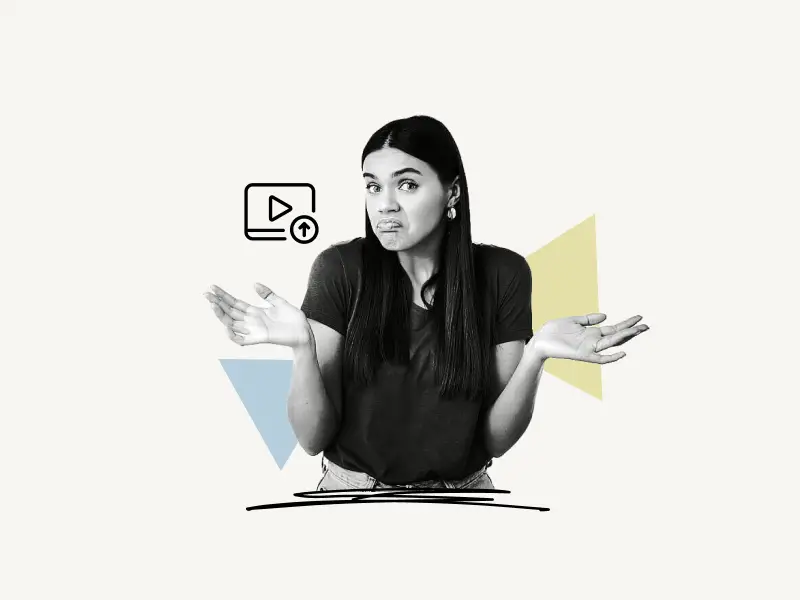
To put videos on Pinterest, click on the “Create” option from the top menu and select “Create Pin” from the drop-down menu.
Now, drag and drop the video you want to upload. Give your video pin a title, description, alt text, and a destination link.
Finally, select a board and click on the “Publish” button.
Here’s how to put videos on Pinterest:
- Click on “Create” and then on “Create Pin”
- Drag and drop the video
- Enter title, description, alt text, and destination link
- Select a video cover image
- Select board and click on the “Publish” button
1. Click on “Create” and then on “Create Pin”
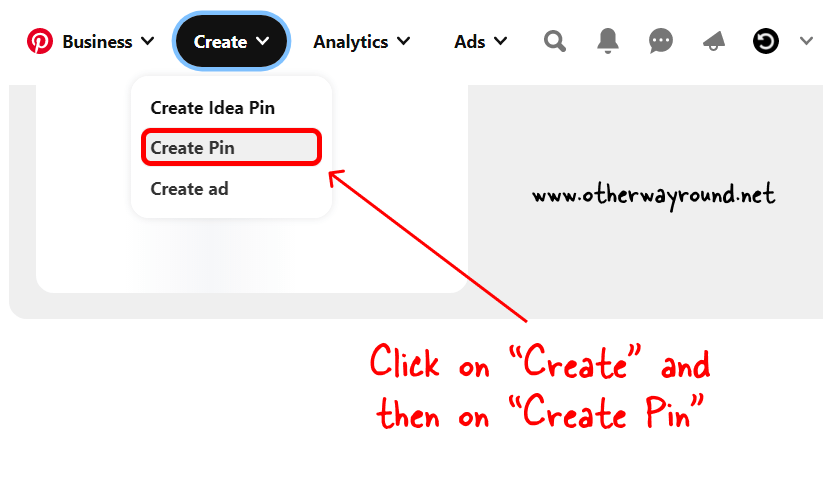
Before you begin, make sure you meet all the Pinterest video requirements.
Now, go to Pinterest.com and log in to your Pinterest account.
After you log in, simply click on the “Create” option from the menu, which is located at the top of the page.
Now, select “Create Pin” from the drop-down menu.
2. Drag and drop the video
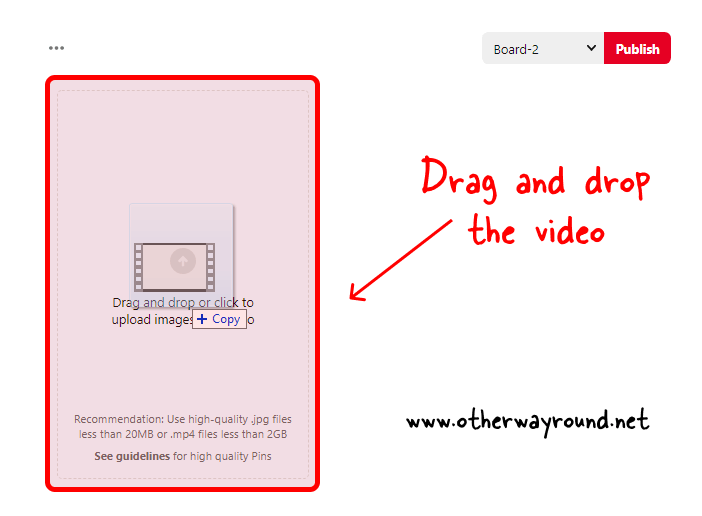
Now, simply drag and drop the video into the upload area.
Alternatively, you can click on the upload area and manually select the video.
If you get an error while uploading, it means the video doesn’t meet the requirements. Recheck all the listed requirements and try to reupload the video.
3. Enter title, description, alt text, and destination link
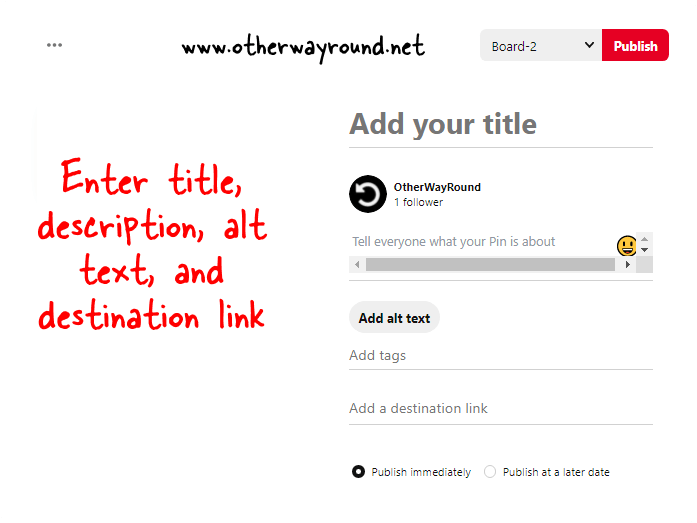
The uploading process takes time, depending on the video size and your internet speed.
In the meantime, you can add the video details. Enter the title of the video.
Add a description, alt text, and a destination link. Although these three fields are optional, you still need to fill them up if you want the pin to perform well.
For example, you can enter all the relevant keywords in the description field and explain the purpose of the pin in the alt text section.
Add a destination link as well, if you have a product to sell or a blog to promote.
4. Select a video cover image
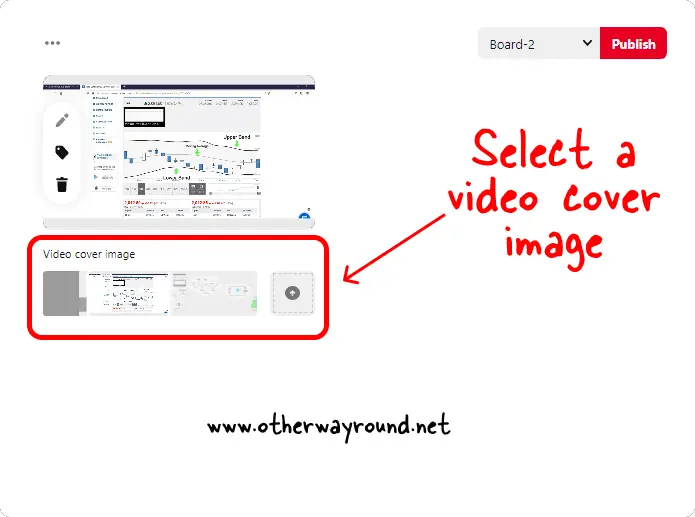
Pinterest allows you to set a specific frame from the video as a cover image.
Use the scroller to select the perfect cover image
5. Select board and click on the “Publish” button
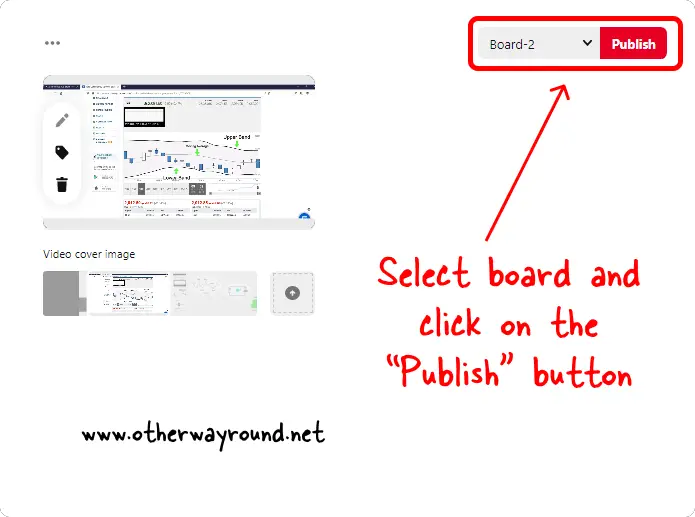
After you select the video cover and have entered all the video details in the fields provided, it is time to select a Pinterest board.
From the drop-down menu, select the board you want to pin this video to. You can also create a new board.
Do you want to keep the pin private? You can do that by following the steps in this easy guide.
After selecting a board, click on the “Publish” button to publish the video.
Congratulations! You have successfully learned how to put videos on Pinterest.
Conclusion
We hope you enjoyed our blog post on how to put videos on Pinterest! We know that many business owners are interested in uploading videos to their Pinterest boards, but are unsure of how to do so.
If you have any questions about this process, please don’t hesitate to reach out to us!
If you would like to learn more about Pinterest, please visit this link.

