Do you want to know how to create a board on Pinterest Business?
Pinterest has taken the internet by storm in the last few years. It is a social media platform that allows you to share your interests with others and find new things to do.
Today, social media has become a part of most businesses. And Pinterest is one of them. More and more businesses are now using Pinterest to market their products.
But how do you create a board on Pinterest Business?
This article will take you step-by-step through the process of how to create a board on Pinterest Business.
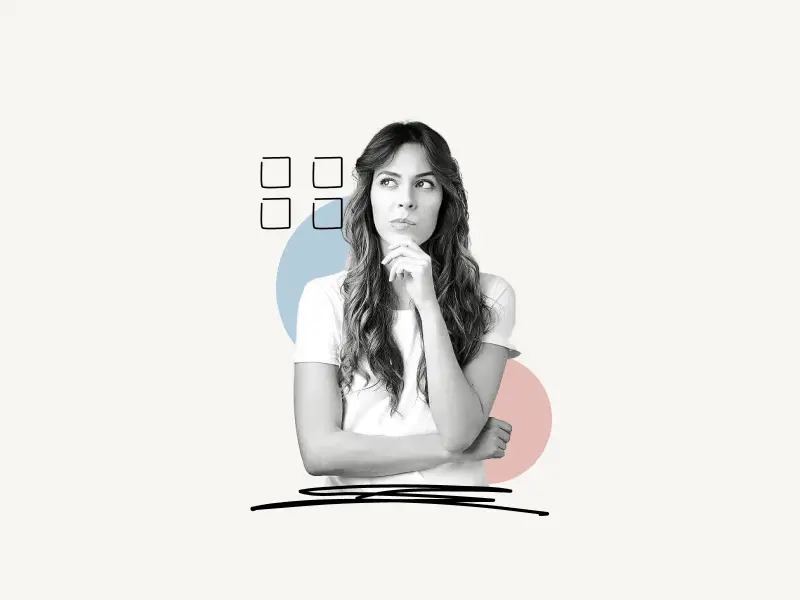
Select Platform
How To Create A Board On Pinterest Business (Web)
To create a board on Pinterest Business (Web), go to Pinterest.com and sign in to your Pinterest account. Now, click on the profile icon located on the top right.
Click on the “+” icon and select “Board”. Enter the board name and click on the “Create” button.
Here’s how to create a board on Pinterest Business (Web):
- Go to Pinterest.com and sign in to your account
- Click on your profile picture
- Click on the “+” icon and select “Board”
- Enter board name
- Click on the “Create” button
1. Go to Pinterest.com and sign in to your account
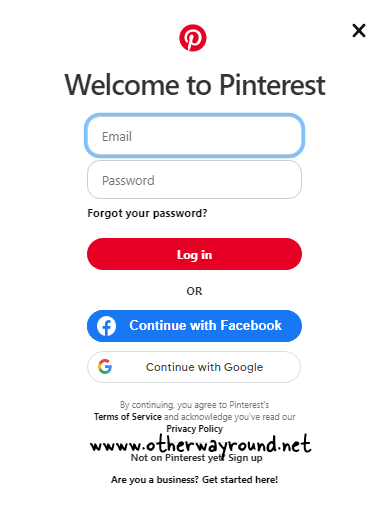
The first step is to open the Pinterest web app. To open the web app, go to Pinterest.com on your browser.
Now, enter your email and password and click on the “Log in” button to log in to your Pinterest account.
If you sign in to your Pinterest account through your Google or Facebook account, then click on the “Continue with Facebook” or “Continue with Google” button.
2. Click on your profile picture
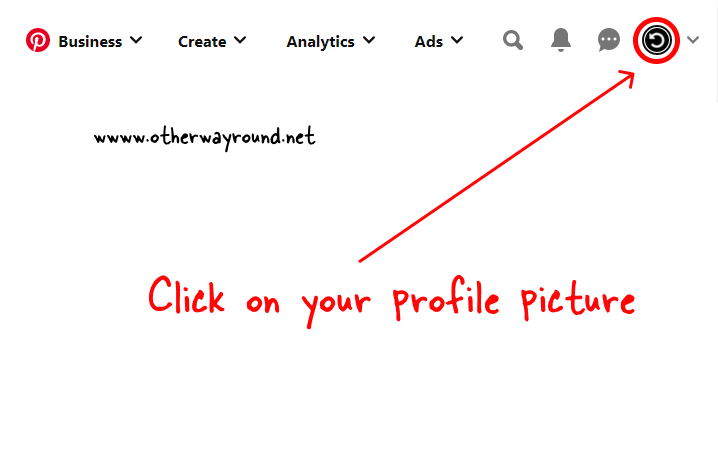
After you sign in to your Pinterest account, you’ll see five icons on the top right of the screen: search, notification, message, profile photo, and down arrow.
Click on the profile photo to open your Pinterest Business profile.
3. Click on the “+” icon and select “Board”
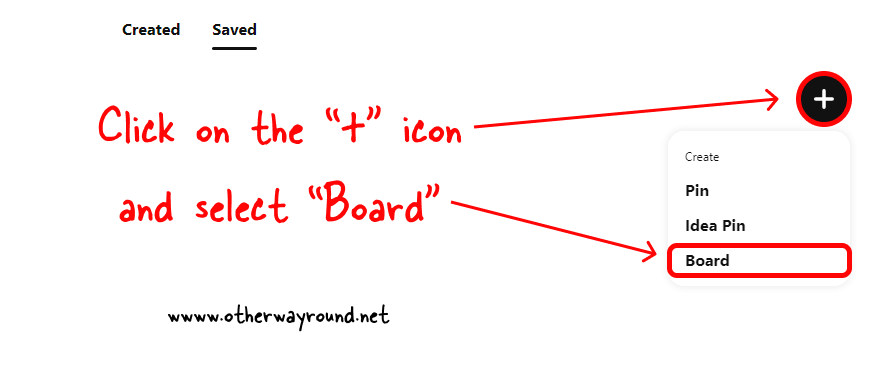
Now, scroll down to see your pins. Below your profile name, you’ll see two buttons: “Share” and “Edit Profile.”
And below these buttons, you’ll see two tabs: Created and Saved. Make sure the “Saved” tab is selected.
After you select the “Saved” tab, click on the “+” icon located on the extreme right of the “Saved” tab.
You’ll see three options in the drop-down menu: pin, idea pin, and board.
Select “Board” from the menu and proceed to the next step.
You’ll also like: How To Merge Pinterest Boards
4. Enter board name
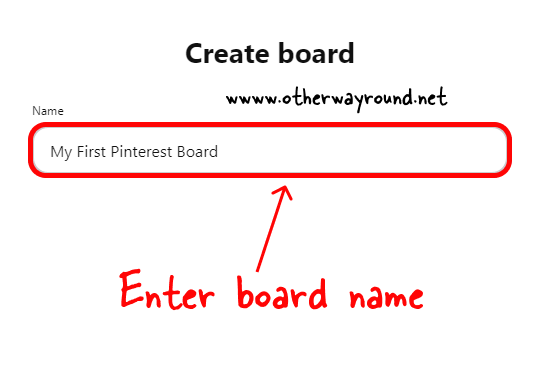
Now, give your Pinterest board a name. Keep the board name short.
You can also make the board private by checking the “Keep this board secret” box.
Also read: How To Make Pins Private On Pinterest
5. Click on the “Create” button
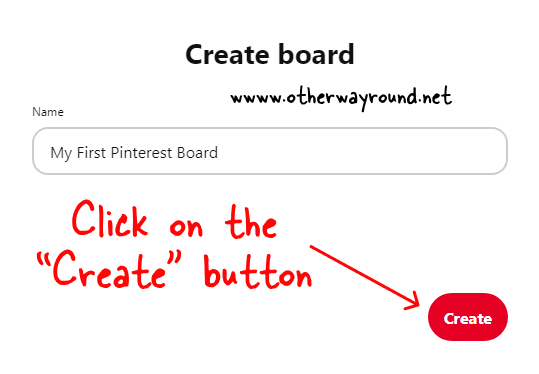
Finally, click on the “Create” button to create a Pinterest board.
To see your newly created Pinterest board, click on the Pinterest profile and select the “Saved” tab.
How To Create A Board On Pinterest Business (Mobile App)
To create a board on Pinterest Business (Mobile App), launch the Pinterest mobile app and sign in to your Pinterest account.
Now, tap on the “+” icon located on the bottom menu and select “Board”.
Enter board name and add board collaborators if you want to.
Finally, tap on the “Create” button.
Here’s how to create a board on Pinterest Business (Mobile App):
1. Tap on the “+” icon
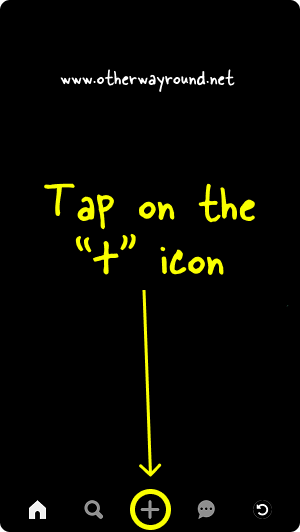
The first step is to launch the mobile app and log in to your Pinterest account.
After you log in, you’ll see five options at the bottom of the page: home, search, add, message, and profile icon.
Tap on the “+” icon and proceed to the next step.
2. Select “Board”
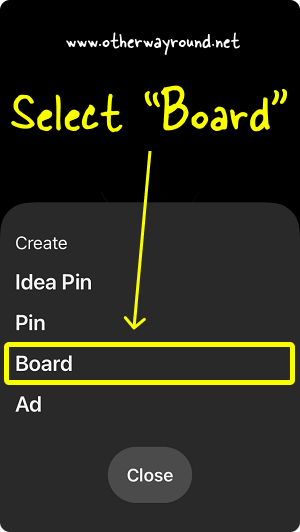
After you click on the “+” icon, you’ll see four options: Idea Pin, Pin, Board, and Ad.
Ideas Pins are like Instagram stories, and you can use them to promote your products or services. You can also post customer feedback through Idea Pins.
Now, select “Board” from the list and proceed to the next step.
3. Enter board name
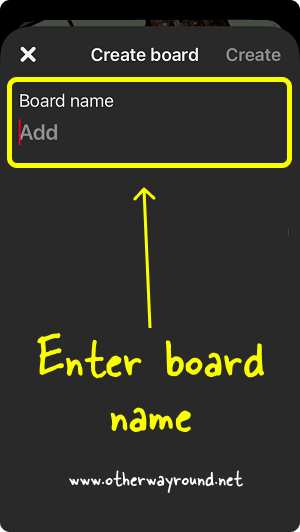
Now, enter the Pinterest board name. You can also add collaborators to your Pinterest board by tapping the icon in the “Collaborators” section. Simply add the profile name or the email to invite people to your Pinterest board.
Related: How To Accept An Invite To A Secret Board On Pinterest
Enable the switch in the “Privacy” section to make your Pinterest board private.
4. Tap on the “Create” button
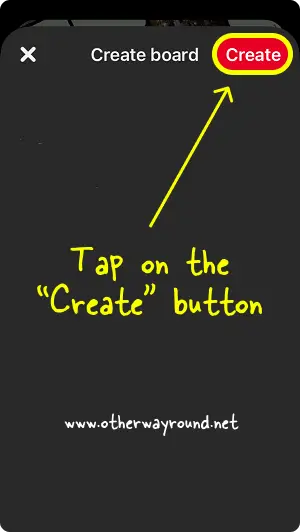
Finally, tap on the “Create” button located at the top right of the screen. You can start adding pins to your newly created board.
To locate your Pinterest boards, tap on the profile icon from the bottom menu and select the “Saved” tab.
Conclusion
We hope you enjoyed our blog on how to create a business board on Pinterest. This really is a simple process. Pinterest is a great place for businesses to use in order to promote their products, engage with customers, and more. We are excited for you to start using Pinterest and creating boards for the businesses you are interested in!
We have a big library of Pinterest guides and tips. Access the Pinterest library by visiting this link.

