This article explains how to change the Snapchat app icon on iOS and Android apps. To change the Snapchat app icon, you need to subscribe to Snapchat+. However, there is also a free method to change the Snapchat app icon. Both methods are explained in this article.
- How To Change Snapchat App Icon?
- Snapchat Plus Features
- Snapchat Plus Plans And Pricing
- How To Change Snapchat App Icon For Free?
- Can You Change The Snapchat Icon On iPhone?
How To Change Snapchat App Icon?

To change the Snapchat app icon, open the app and tap on your profile icon to view your profile. Now, tap the “Settings” icon and select “Snapchat+” from the list of options. Finally, choose a subscription or start a free trial.
Snapchat Plus Features
- Snapchat+ Badge ✪
- Custom App Icons/Themes 👾
- Story Rewatch Indicator 👀
- Friend Solar System 🪐
- Best Friends Forever (Pin as #1 Best Friend) 😊
- Ghost Trails on the Map 🗺
Also read: How to Find When Your Snapchat Account Was Created
Snapchat Plus Plans And Pricing
| Plan | Pricing |
| 7-Day Trial | Free |
| 1 Month | $3.99 |
| 6 Months | $21.99 |
| 12 Months | $39.99 |
Here’s how to change the Snapchat app icon:
1. Go to your Snapchat profile
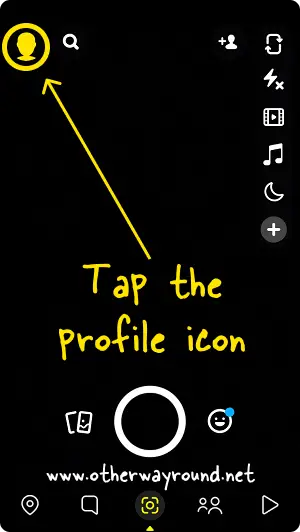
The first step is to open the Snapchat app and log in to your account.
After you log in, you’ll see your profile icon in the top left corner of the screen.
To access your Snapchat profile, tap the profile icon.
2. Tap the “Settings” icon
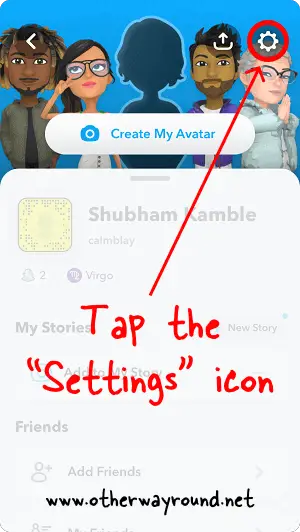
When you navigate to your Snapchat profile, you’ll notice a “Settings” icon in the top right corner.
To open Snapchat settings, tap the “Settings” icon.
Now, proceed to the next step.
3. Select “Snapchat+”
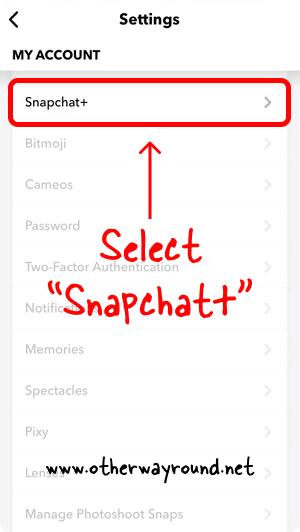
In the Snapchat settings, you’ll see options like Password, Notification, Lenses, Pixy, Snapchat+, etc.
From the list of options, select “Snapchat+”.
Sometimes, you may see the Snapchat+ banner card on your profile. You can also tap the banner card to subscribe to Snapchat+.
4. Choose a plan and subscribe
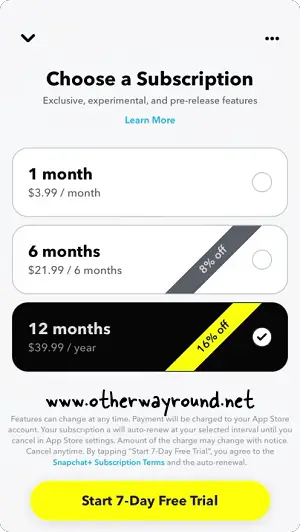
It is finally time to choose a subscription.
You can choose a 1-month, 6-month, or 12-month subscription.
If you are unsure which plan to purchase, use the 7-day free trial to have access to the premium features for free. The premium features, however, are only available for 7 days.
After 7 days, you must subscribe to Snapchat+ or cancel your subscription.
If you don’t want to pay, continue reading to learn how to change the Snapchat app icon without subscribing to Snapchat+.
How To Change Snapchat App Icon For Free?
To change the Snapchat app icon for free, install the “X Icon Changer” app on your phone. Now, download an icon from the web. Open X Icon Changer and select the “Snapchat” icon. Select the “Photo” tab and then “Gallery”. Choose the downloaded icon and finally, tap the “OK” button.
Here’s how to change the Snapchat App icon for free:
- Install the “X Icon Changer” app
- Download an icon from the web
- Open X Icon Changer and select the “Snapchat” icon
- Select the “Photo” tab and then “Gallery”
- Choose the downloaded icon and tap “OK”
- Add the shortcut to Home Screen
1. Install the “X Icon Changer” app
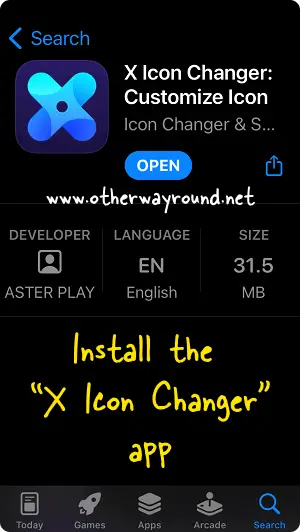
The first step is to download and install the “X Icon Changer” app on your smartphone.
The app is compatible with both Android and iOS devices.
App Store: https://apps.apple.com/us/app/x-icon-changer-customize-icon/id1585944181
Play Store: https://play.google.com/store/apps/details?id=io.hexman.xiconchanger
Proceed to the next step after you install the app.
2. Download an icon from the web
The X Icon Changer app does not provide any custom app icons. You’ll need to manually download a custom Snapchat icon from the web.
Fortunately, there are a few websites that provide a variety of free Snapchat icons.
Here is the list:
- https://www.iconfinder.com/search?q=snapchat
- https://www.flaticon.com/free-icons/snapchat
- https://iconscout.com/icons/snapchat
Choose an icon you like and save it to your phone in PNG or JPEG format.
Make sure the icon is in your phone’s gallery.
3. Open X Icon Changer and select the “Snapchat” icon
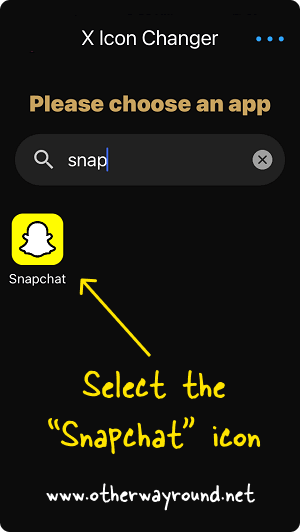
Launch the X Icon Changer app.
When you open the app, you’ll be asked to select an app.
Choose “Snapchat” from the list of icons.
You can also find the Snapchat app by using the “Search” bar.
4. Select the “Photo” tab and then “Gallery”
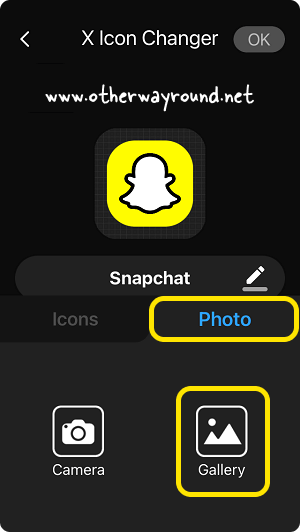
After you select the Snapchat icon, you’ll find a variety of icons under the “Icons” tab.
The “Photo” tab is located next to the “Icons” tab.
Select the “Photo” tab.
You’ll notice two icons in the Photo tab: Camera and Gallery.
Select the “Gallery” tab.
You may also change the app name by tapping the “Edit” icon and typing in the new name.
5. Choose the downloaded icon and tap “OK”
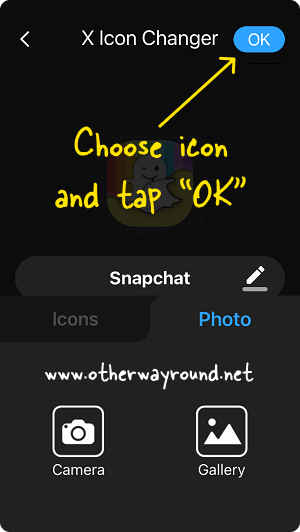
When you select the “Gallery” tab, you’ll see all of the photos in your phone’s gallery.
Choose the icon that you downloaded in step 2.
Tap the icon to preview it, then tap on “Choose”.
Now, tap the “OK” button.
6. Add the shortcut to Home Screen
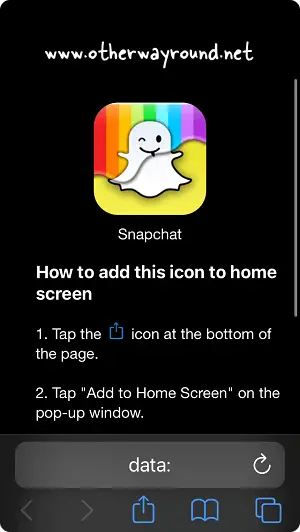
The X Icon Changer app just adds a shortcut to your home screen.
So, when you tap “OK”, the X Icon Changer app will launch your mobile browser.
Simply follow the steps to add the shortcut to your home screen.
After you’ve added the shortcut to the home screen, make sure to add the actual Snapchat app to the App Library.
Otherwise, you’ll see two Snapchat icons on your home screen.
You can also delete X Icon Changer after you add the Snapchat icon to your home screen.
Can You Change The Snapchat Icon On iPhone?
Yes, you can change the Snapchat icon on your iPhone. To do so, either subscribe to Snapchat Plus or use the “X Icon Changer” app to change the Snapchat icon for free.
Here’s how to change the Snapchat icon on iPhone:
- Install the “X Icon Changer” app
- Download an icon from the web
- Open X Icon Changer and select the “Snapchat” icon
- Select the “Photo” tab and then “Gallery”
- Choose the downloaded icon and tap “OK”
- Add the shortcut to Home Screen
Conclusion
Subscribing to Snapchat Plus allows you to change the icon of the Snapchat app. Along with custom icons, you also receive a slew of premium features that the free edition does not have. You can also change the Snapchat app icon for free by installing the “X Icon Changer” app on your phone.
Follow these easy steps to change Snapchat app icon:
Step 1: Install the “X Icon Changer” app
Step 2: Download an icon from the web
Step 3: Open X Icon Changer and select the “Snapchat” icon
Step 4: Select the “Photo” tab and then “Gallery”
Step 5: Choose the downloaded icon and tap “OK”
Step 6: Add the shortcut to Home Screen


