Have you ever wondered how to change location on your Instagram business profile?
If so, this article will take you through the steps of changing your location on Instagram.
How To Change Location On Instagram Business Profile?
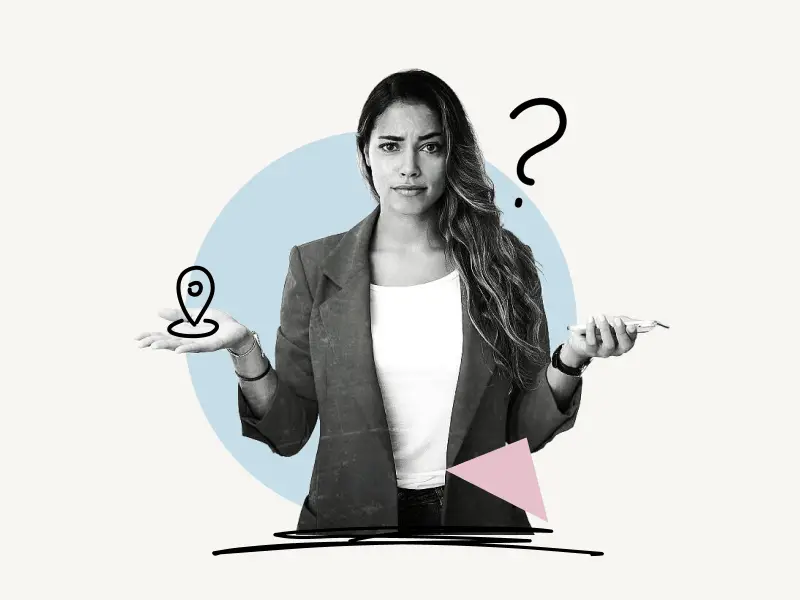
To change the location on your Instagram Business profile, tap the profile icon and then the “Edit Profile” button. Scroll down and click on “Contact options.” Now, tap on the address and delete it, then enter the new location.
Also read: How To Add Location On Instagram Bio
Here’s how to change location on your Instagram Business profile:
- Tap the profile icon
- Tap the “Edit Profile” button
- Select “Contact options”
- Tap on your address
- Delete the old address
- Enter your new address and tap “Done”
- Tap “Save”
1. Tap the profile icon
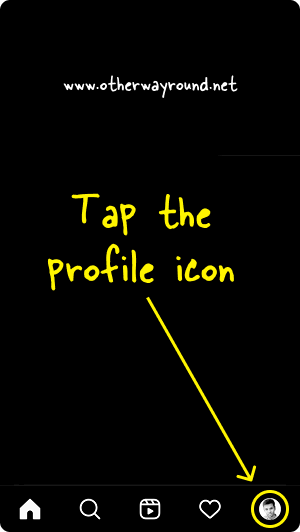
The first step is to tap the profile icon.
Launch the Instagram app.
There are four icons at the bottom of the screen: Home, Search, Reels, Notification, and Profile.
To access your Instagram profile, select the last option, the profile icon.
2. Tap the “Edit Profile” button
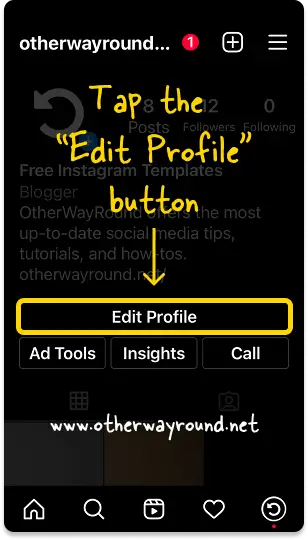
When you access your Instagram profile page, you’ll find three buttons below your bio: Edit Profile, Ad Tools, and Insights.
Sometimes, you might see the “Call” button.
To access the profile options, tap the “Edit Profile” button.
3. Select “Contact options”
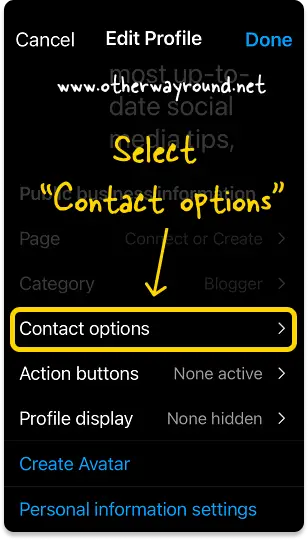
You can change your profile information here, such as your name, username, bio, location, action buttons, and so on.
Scroll down to the “Public business information” section.
The “Contact options” settings are included in this section.
Tap it to see the contact details.
4. Tap on your address
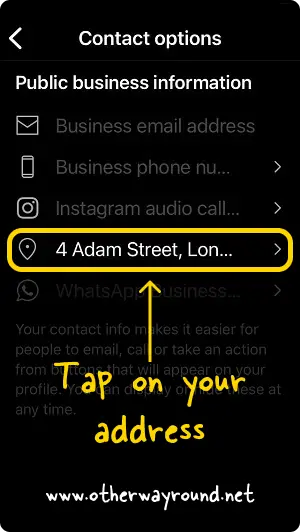
You’ll find all of your business’s contact information here.
To change your current address, tap on it.
5. Delete the old address
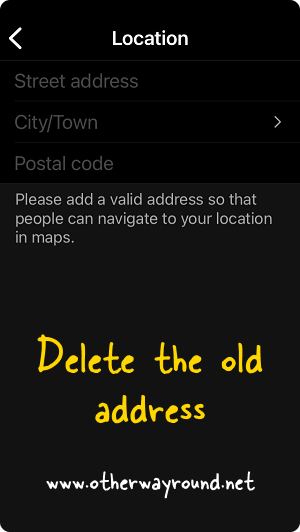
This page displays your current location.
The first field contains the street address, the second the city, and the third the postal code.
To delete the address, simply tap it and keep tapping the “Backspace” key on the keyboard.
6. Enter your new address and tap “Done”
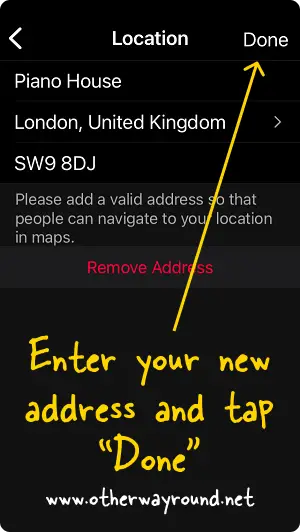
Now that you’ve deleted the old one, it’s time to enter your new address.
Fill in the street name in the first field (for example, 4 Adam Street).
Enter your city in the second field. Enter the name of the city and choose one of the suggestions. Finally, enter the postal code.
All three fields are optional; you can simply enter the city and move on.
However, if you own a shop, it is crucial that you include your complete address so that your customers can easily find your shop.
After changing the location, tap “Done.”
7. Tap “Save”
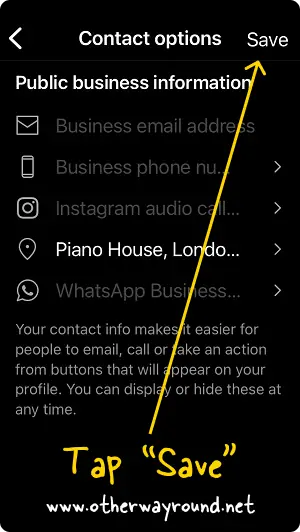
After you tap “Done,” you’ll be sent back to the “Contact options” page.
You’ll notice the text “Save” next to the title.
To save the changes, tap “Save”.
Congratulations! You’ve successfully learned how to change location on Instagram business profile.
Conclusion
Business owners relocate their operations for a variety of reasons. They may wish to expand their business and the previous office may be too small for it, or they may be thinking of opening a second site that would serve as their headquarters. Whatever the reason, many business owners fail to update their addresses on their Instagram business profiles. And when they realize they don’t know exactly how to change the address.
Worry no more!
You can easily change location on Instagram business profile by following these easy steps:
- Open the Instagram app
- Tap the profile icon
- Tap the “Edit Profile” button
- Select “Contact options”
- Tap on your address
- Delete the old address
- Enter your new address and tap “Done”
- Tap “Save”

