Do you want to know how to find your boards on Pinterest?
Pinterest is a social networking site that allows users to create image collections called “boards.”
Boards are basically categories, and you can create boards by adding images, videos, and links from your account and from around the web.
But what if you forget where your boards are?
In this article, I’ll show you how to find your boards on Pinterest so that you can get back to creating beautiful collections!
How To Find Your Boards On Pinterest
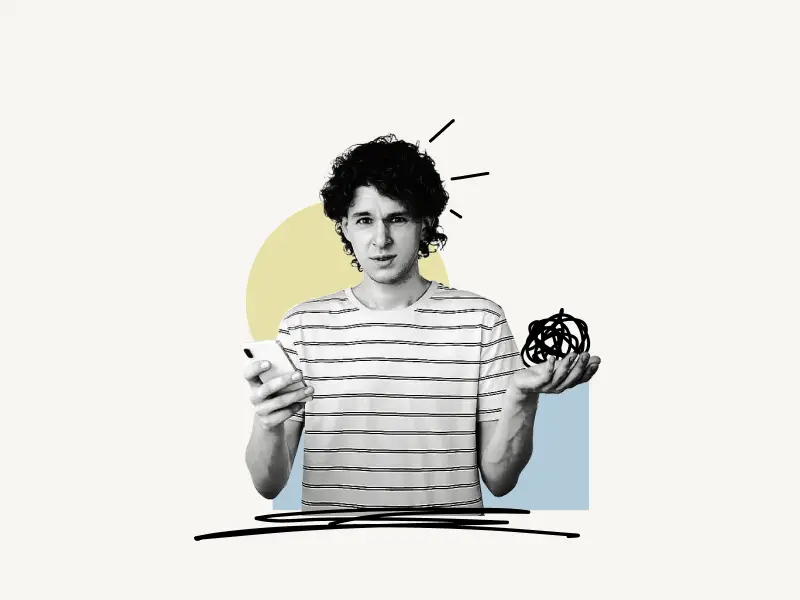
To find your boards on Pinterest, log in to your Pinterest account and tap on the profile icon. Now select the “Saved” tab to see all your Pinterest boards.
You can also find your secret boards using this method. Secret boards will have a lock icon on the top left.
Here’s how to find your boards on Pinterest:
1. Tap on the profile icon
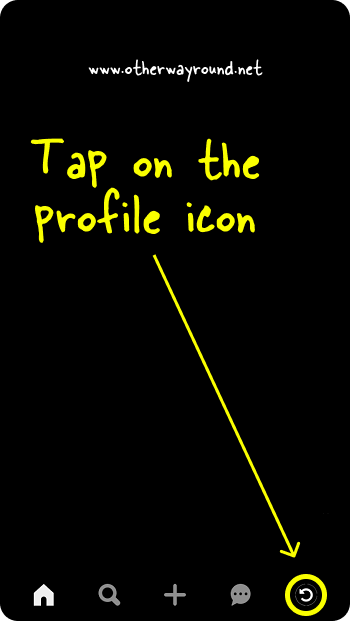
The first step is to log in to your Pinterest account. After you log in, you’ll see a menu bar at the bottom.
This menu bar will have several options like home, search, add, message, and profile.
Tap on the profile icon located to the extreme right of the menu bar.
If you are on a desktop app or the Pinterest website, you can log in to your account and click on the profile icon at the top right of the screen to get to your profile.
2. Select the “Saved” tab

After you tap on your profile icon, you’ll be directed to your Pinterest profile.
Here, you’ll see two tabs: Created and Saved
Simply tap on the “Saved” tab to open it.
3. Scroll down to see the boards
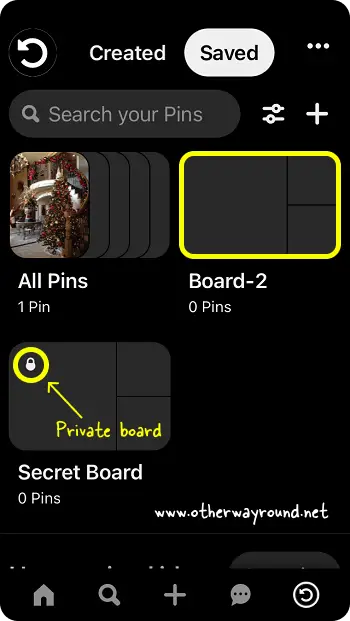
Finally, scroll down to see your Pinterest boards. Here you’ll see all your Pinterest boards, including the secret boards. Secret boards are easy to notice as they have a “Lock” icon on the top left.
To open the board, simply tap on it. After you open the board, you will see all the pins that you have saved.
You can also tap on the “Adjust” icon to rearrange the boards. You can put them in alphabetical order or drag and drop them to meet your needs.
How to find your boards on the Pinterest app
To find your boards on the Pinterest app, tap on the profile icon located in the bottom right corner and select the “Saved” tab. Now scroll down to see all your Pinterest boards.
How to find your archived boards on Pinterest
To find your archived boards, click on the profile icon located on the top right and then choose the “Saved” tab to see all your archived and saved boards.
How to find your secret boards on Pinterest
To find your secret boards on Pinterest, tap on the profile icon followed by the “Saved” tab. Secret boards will have a “Lock” icon on the top left.
How to look up boards on Pinterest
To look up boards on Pinterest, click on the search bar and enter a keyword. Now, on the extreme right of the search bar, click on the down arrow and select “Boards”.
Conclusion
As you might know, Pinterest is a social media site that allows users to share pictures and videos with others through “pins” on boards. Pinterest’s website design is new and different from most social media sites. It can be tricky to find your boards on the site. The good news is that you can find your boards by following the three steps in this article.

