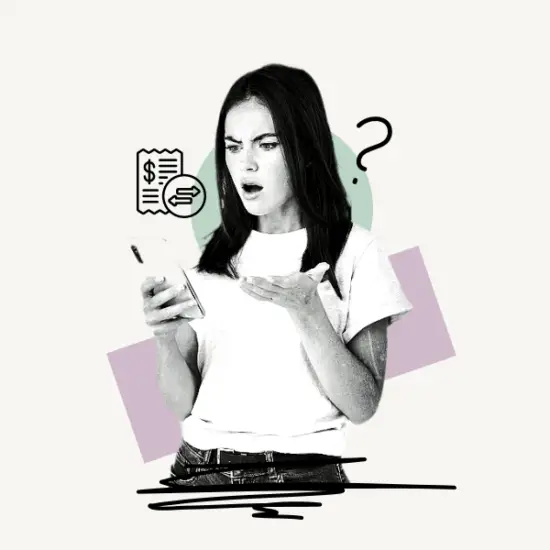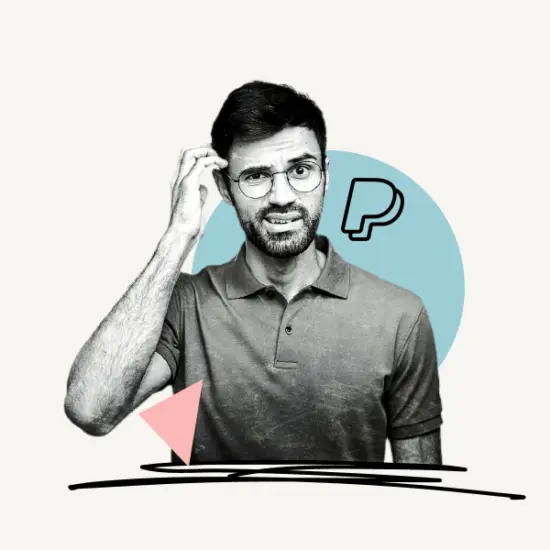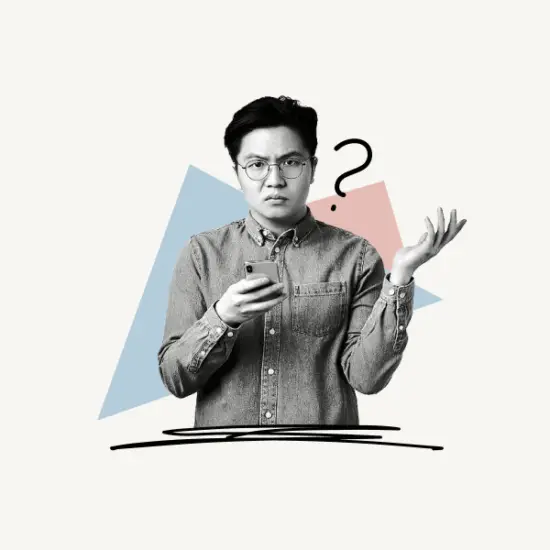What to Know
- Login to MetaMask > Settings > Security & Privacy > Reveal Secret Recovery Phrase.
- If you switch browsers or computers, you’ll need this Secret Recovery Phrase to log in. Keep them hidden and safe.
The Secret Recovery Phrase is difficult to locate on Metamask. This article teaches you how to find your Secret Recovery Phrase on MetaMask.
Each step is thoroughly described, including screenshots for both desktop and smartphone devices.
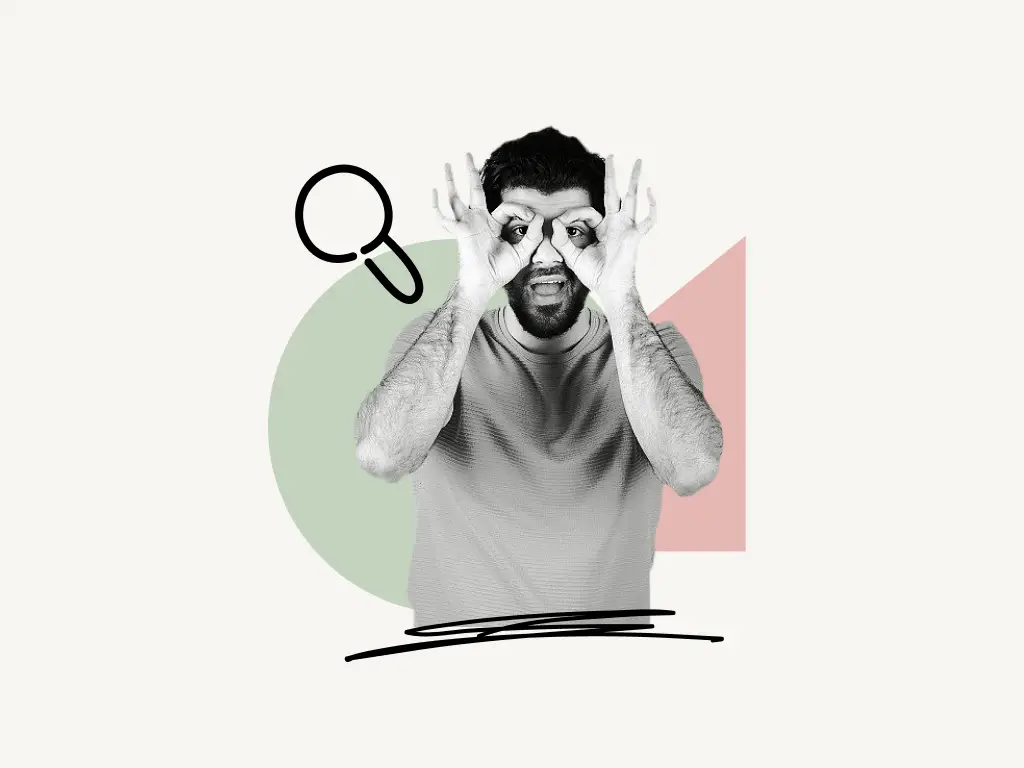
How to Find Your Secret Recovery Phrase on MetaMask
Finding your Secret Recovery Phrase on MetaMask is rather straightforward.
Here’s how to find your secret recovery phrase on MetaMask.
- Login to your MetaMask account
- Click on Settings
- Select Security & Privacy
- Click on the Reveal Secret Recovery Phrase button
- Enter your MetaMask password to reveal the phrase
1. Login to your MetaMask account
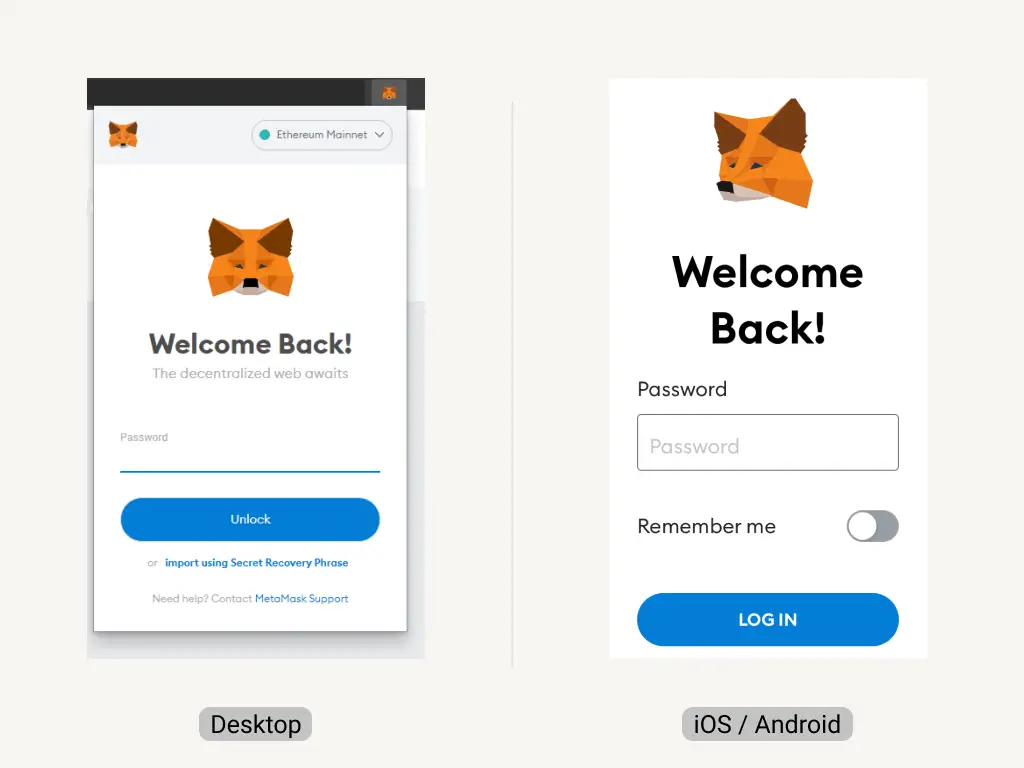
MetaMask account can be accessed on your desktop and your smartphone as well.
MetaMask can be accessed on your desktop by installing the official Chrome extension. After installing, click on the extension and log in.
On your smartphone, open the MetaMask app and enter your password to sign in.
Note: You cannot find your MetaMask Secret Recovery Phrase if you have forgotten your MetaMask password.
2. Click on Settings
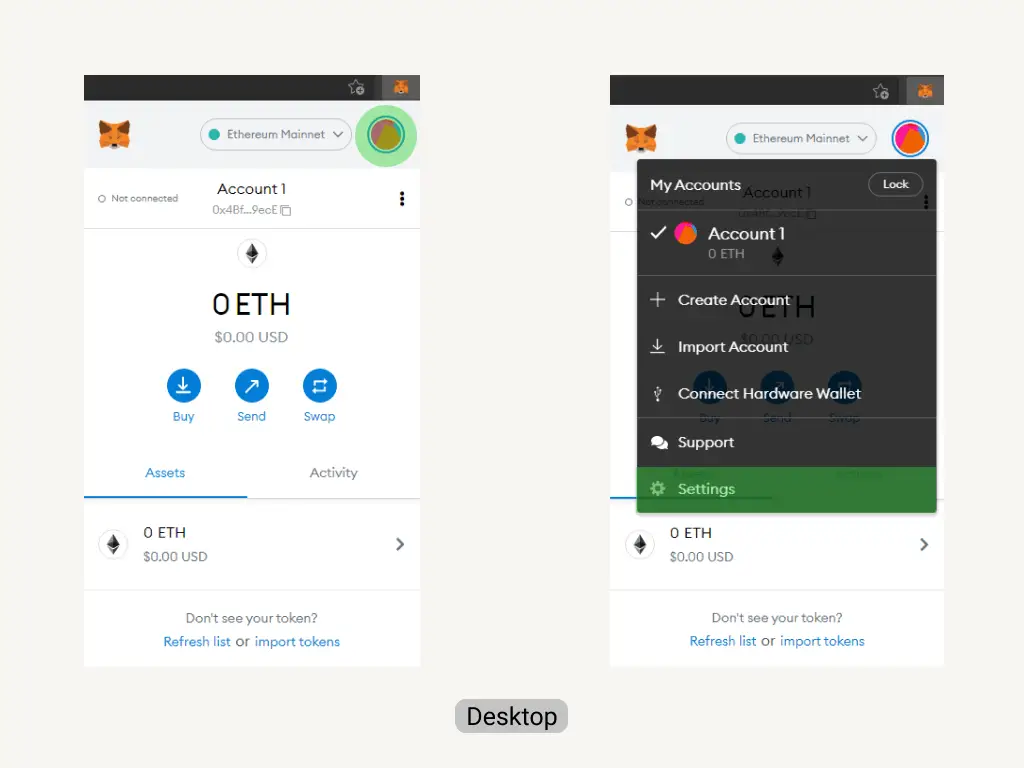
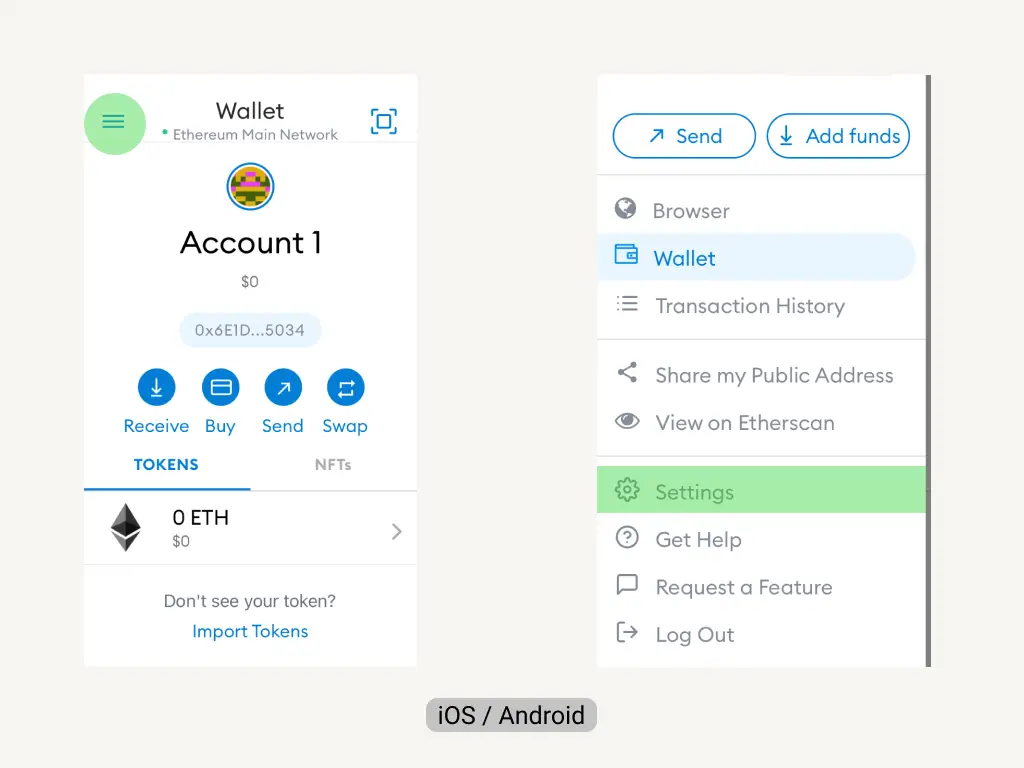
The next step is to click on Settings.
It can be located by following these steps:
For desktop: Click on the profile icon on the top-right and select Settings.
For iOS and Android app: Tap on the Menu button (☰) on the top-left, scroll down and select Settings.
3. Select Security & Privacy
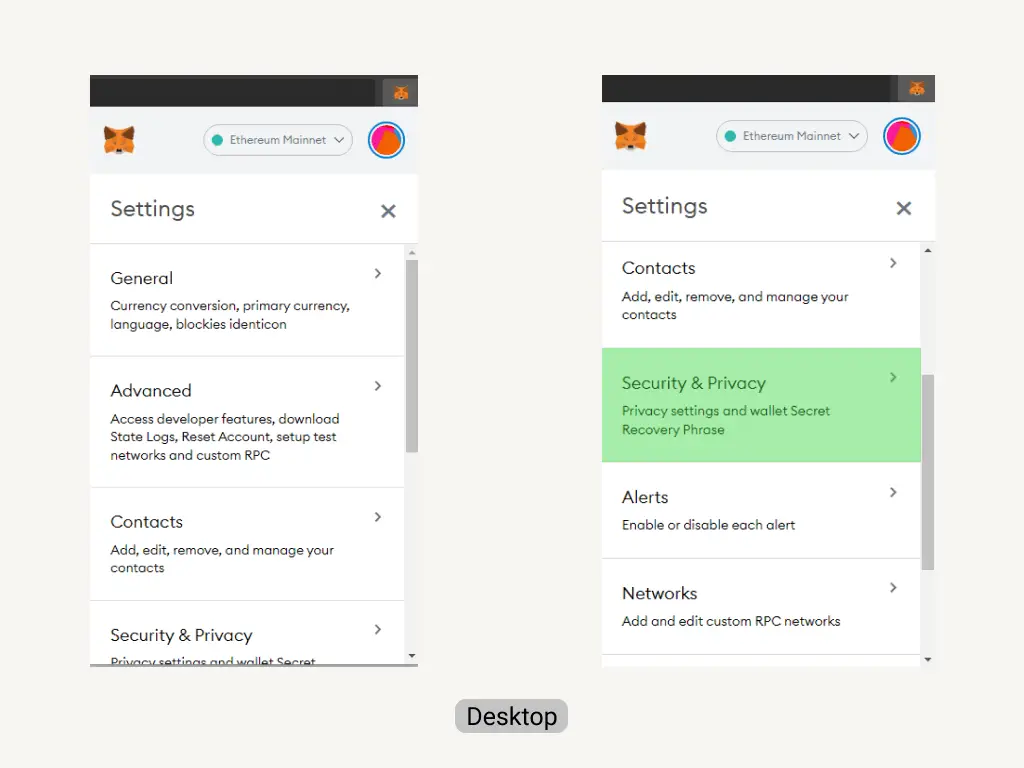
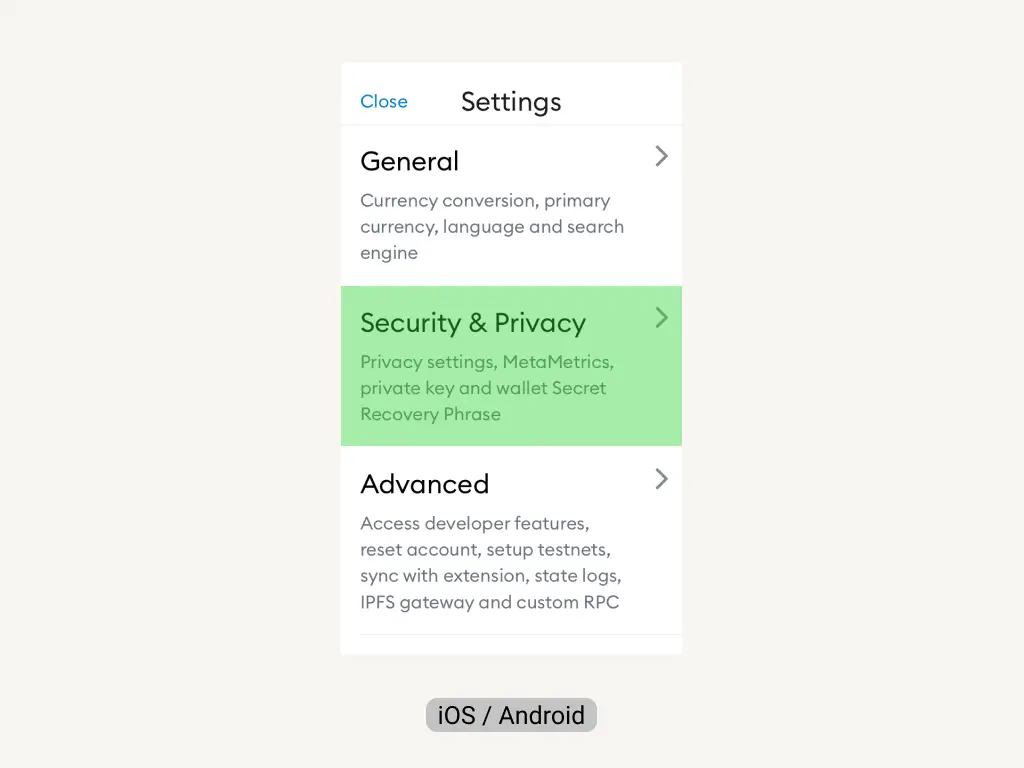
After clicking on Settings, you’ll see a list of options.
You need to select the Security & Privacy option
For desktop: Scroll down, the Security & Privacy option is just after Contacts.
For iOS and Android app: Security & Privacy option is just after General.
4. Click on the Reveal Secret Recovery Phrase button
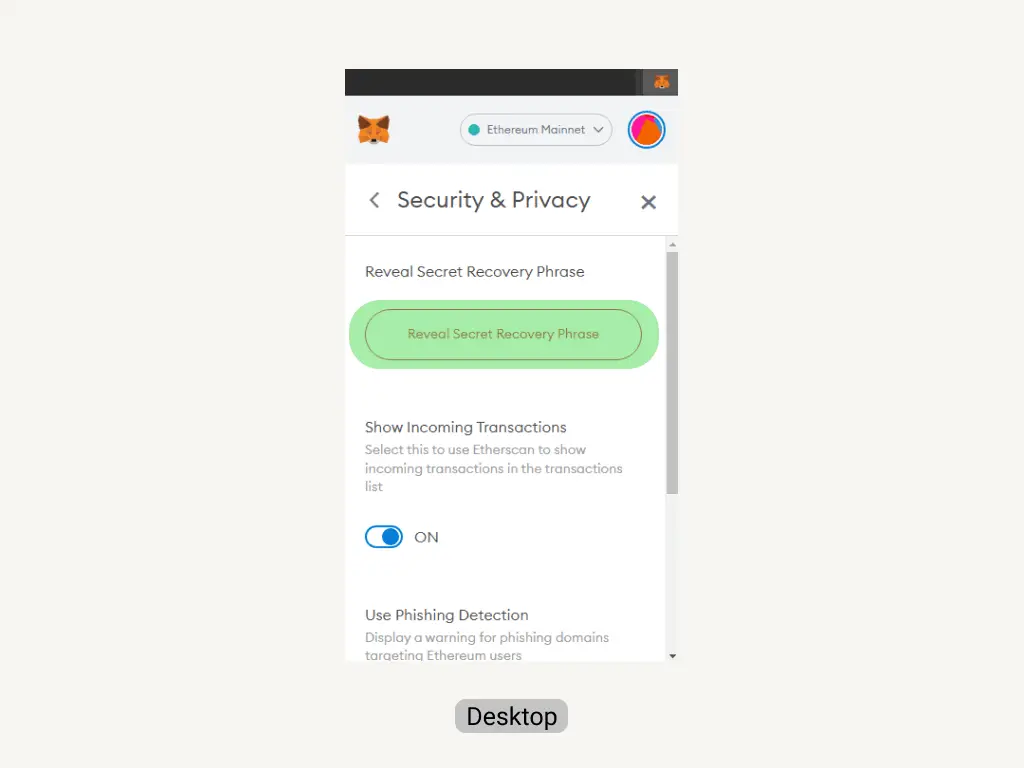
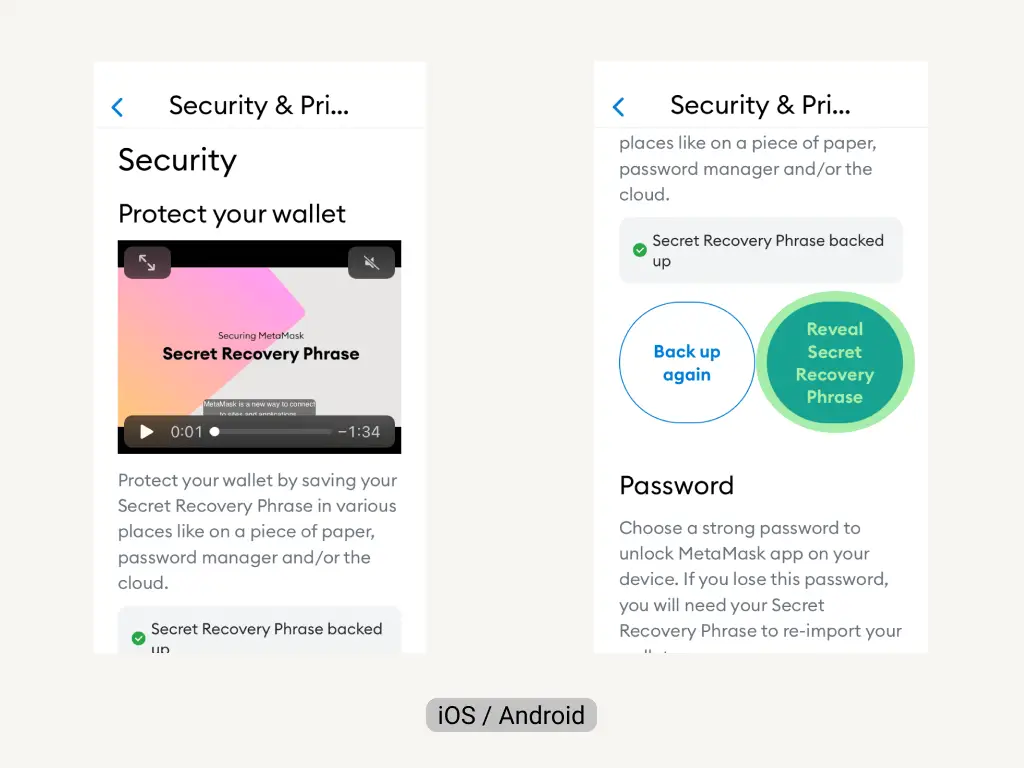
After you select the Security & Privacy option, you’ll see a Reveal Secret Recovery Phrase button.
For desktop: Click on the red Reveal Secret Recovery Phrase button.
For iOS and Android app: Tap on the blue Reveal Secret Recovery Phrase button.
5. Enter your MetaMask password to reveal the phrase
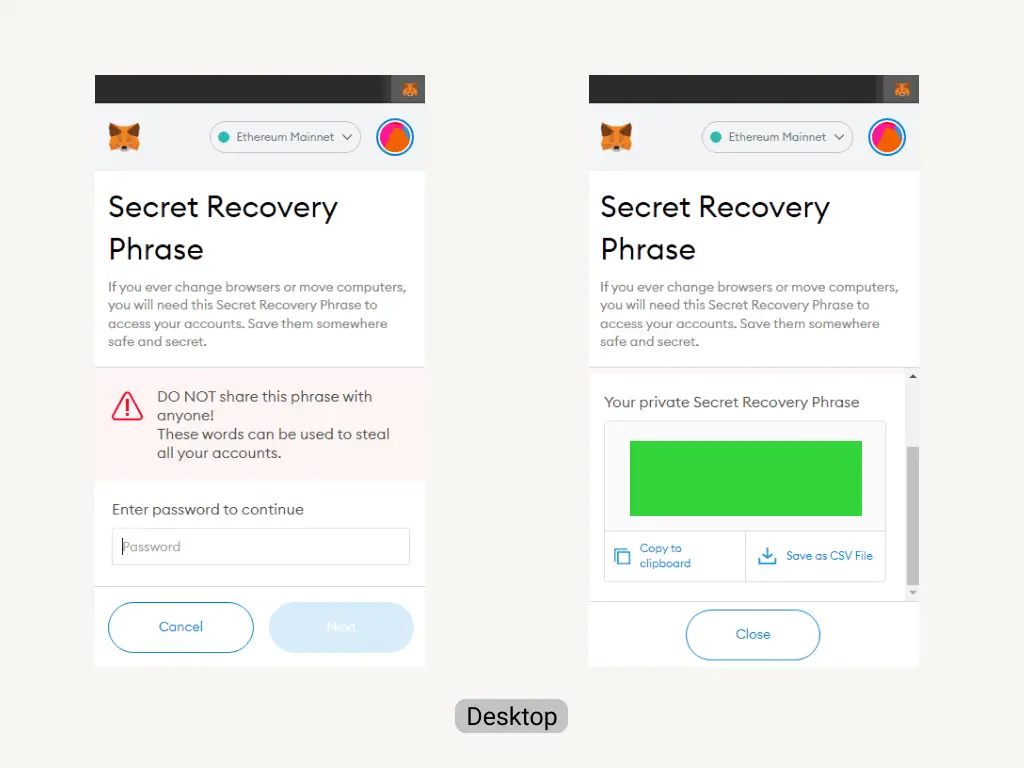
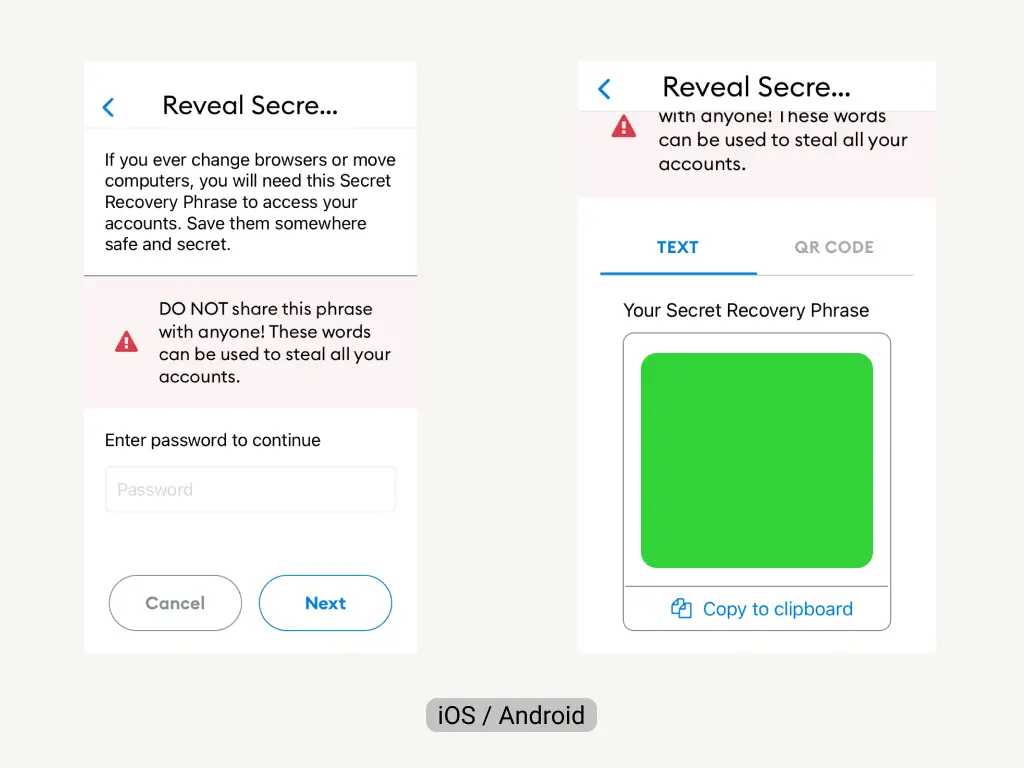
After clicking on the Reveal Secret Recovery Phrase button, you’ll be asked to enter your MetaMask password.
Enter the password which you used to log in.
If the password is correct, MetaMask will reveal the secret phrase.
Tip: The order of the words is very important therefore, ensure that you save them in the same order.
Frequently Asked Questions (FAQs)
What is my MetaMask secret recovery phrase?
You must keep your MetaMask secret recovery phrase in a secure location that is not accessible to others. The MetaMask secret recovery phrase is a 12-word phrase that is used to retrieve your wallet if you are using a new device or if you have forgotten your old device’s password.
How do I change the MetaMask secret recovery phrase?
When you first create your MetaMask wallet, an automatic 12-word recovery phrase is created for you. It is not editable in your settings. To modify your recovery phrase, you must create a new MetaMask account.