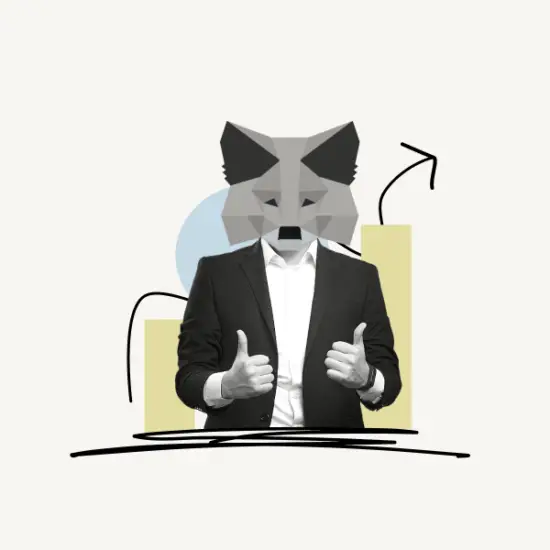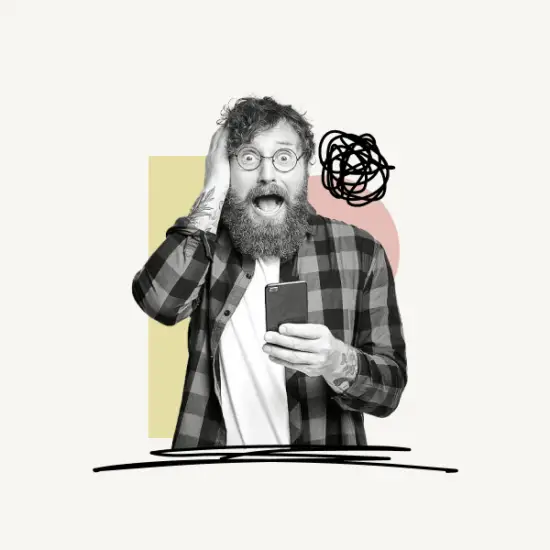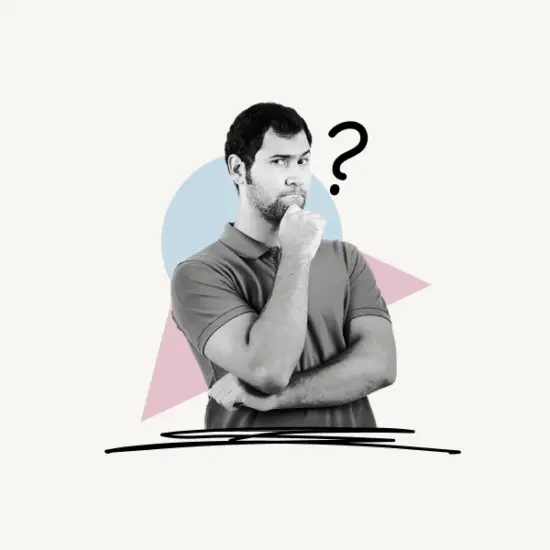Do you want to change the language on MetaMask?
Besides English and Spanish, MetaMask can be used in a lot of other languages, like Hindi, Japanese, Korean, Russian, Filipino, Vietnamese, Chinese, and more.
This allows people to use the service more efficiently in the language they prefer.
If you’re wondering how to change the language in MetaMask (on the mobile app and browser extension), here’s all you need to know.
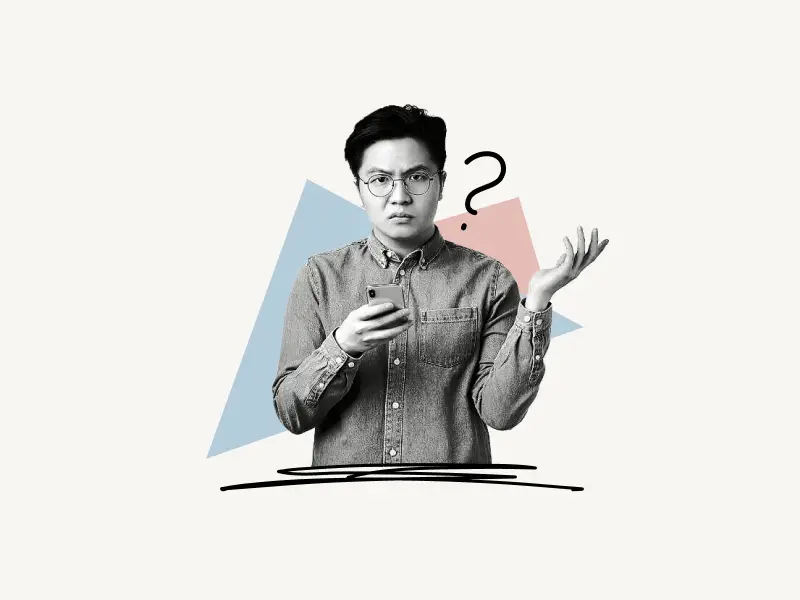
The process for changing the language on MetaMask’s mobile app is slightly different than that for the browser extension.
Also, the browser extension includes extra language options, so if you are unable to locate your desired language in the mobile app, simply switch to the browser extension and follow the steps given below.
Note: Changing the language on the browser extension does not automatically change the language on the mobile app; you have to do it manually.
Choose platform
How to Change Language on MetaMask’s browser extension?
To change the language on MetaMask’s browser extension, click on the profile icon and select “Settings”. Now, select “General” settings, scroll down to the dropdown menu under “Current Language” and select your preferred language.
Here’s how to change the language on MetaMask’s browser extension:
1. Click the profile icon
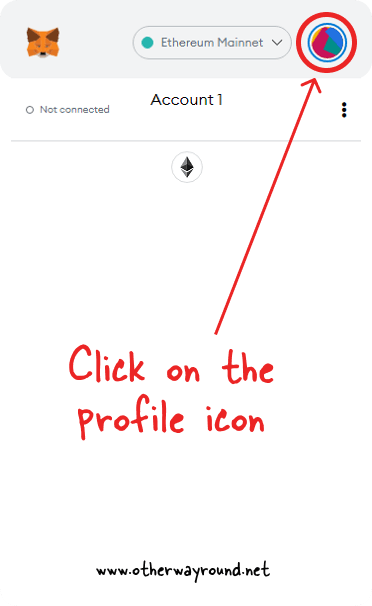
The first step is to open the browser extension. You can also open the browser extension in full mode and follow these steps.
After you open the browser extension, all you have to do is tap on the profile icon on the top right.
2. Select “Settings”
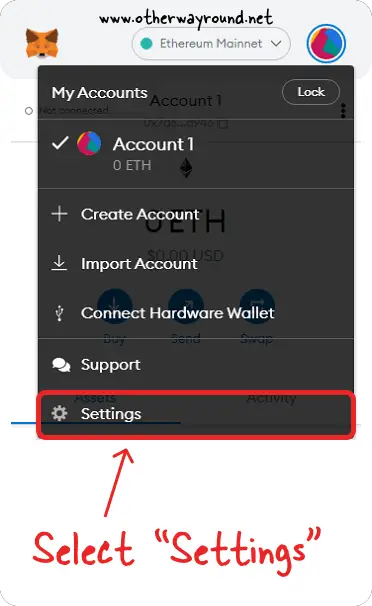
After you click on the profile icon, you’ll see a drop-down menu with options such as: create account, import account, connect hard wallet, support, and settings.
Select “Settings” from the list and proceed to the next step.
3. Open “General” settings
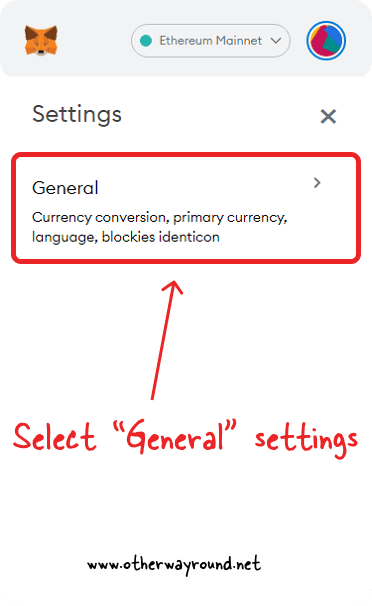
In “Settings” you have general, advanced, contacts, security & privacy, alerts, networks, and experimental settings.
From the list of options, select “General”.
4. Select your preferred language
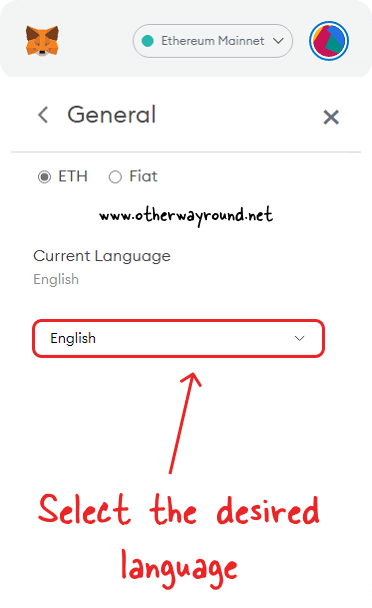
In the “General” settings, you have the option to change the default currency, primary currency, and language.
You can also select the “Blockies” icon for your profile or hide tokens that do not have any balance.
Must read: How To Fix MetaMask Not Showing Tokens
The language is set to English by default. To switch the language, simply click the drop-down list under the heading “Current Language” and select the desired language.
How to Change Language on MetaMask’s mobile app?
To change the language on MetaMask’s mobile app, tap on the menu icon located on the top left and select “Settings” from the list. Go to “General” settings. Select your preferred language from the dropdown option under “Current Language”.
Here’s how to change the language on MetaMask’s mobile app:
1. Tap on the “Menu” icon
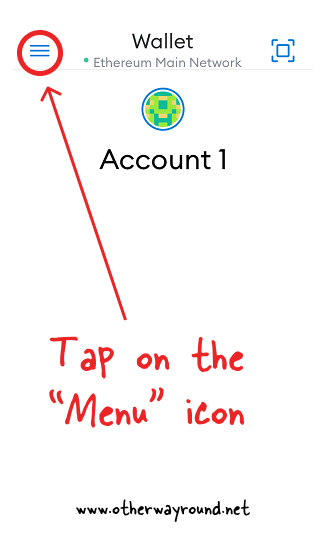
The first step is to tap on the menu icon. The menu icon is located at the top left of the screen.
2. Select “Settings”
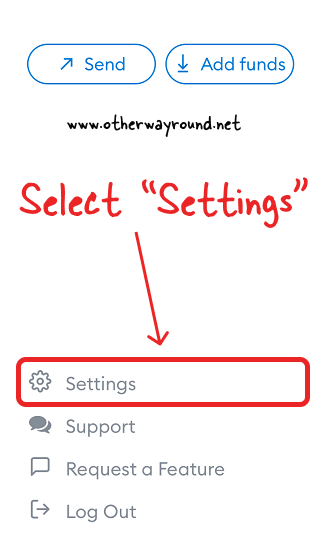
After you tap on the menu icon, you’ll see a list of options. Scroll down to the bottom of the page and select “Settings”.
3. Open “General” settings
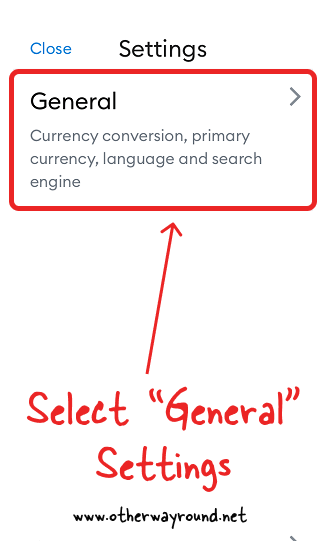
Now, the process is similar to that of the browser extension.
From the list of settings, select “General”.
4. Select your preferred language
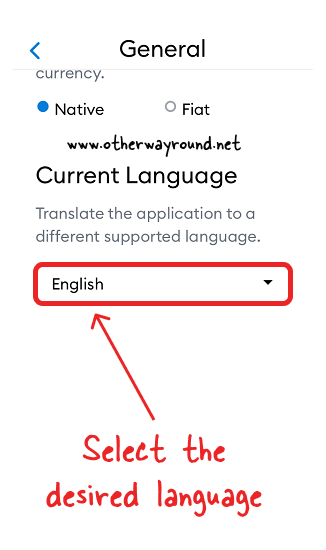
Now, tap on the drop-down menu under the heading “Current Language” and select the desired language.
How to Change Language on MetaMask?
To change the language in MetaMask, open “Settings” and navigate to the “General” section. Select the desired language by tapping on the drop-down menu under the heading “Current Language.”
Why is my MetaMask not in English?
You must have accidentally changed the language on MetaMask. To switch back to the English language, go to settings, select “General”, and select the English language from the dropdown list.
Where are MetaMask settings?
To access the MetaMask settings on the app, tap on the menu icon located on the top left of the screen. Now scroll down to the bottom of the page and click on “Settings”.
If you are using the browser extension, simply click on the profile icon located on the top right and select “Settings” from the list.
MetaMask change language Chrome
The process of changing the language on Chrome and other modern browsers is the same. Simply go to general settings and select the desired language from the drop-down list.
Conclusion
Using an app written in a foreign language can be challenging. Fortunately, MetaMask allows you to easily switch between languages based on your needs.
The browser extension’s translation is not flawless, as certain words remain in English. The translation, on the other hand, works flawlessly on the mobile app. Also, there are more language options in the browser extension.
Secondly, the language selected in the browser extension does not sync with the app; you have to change it manually.