Delete Messenger Both Sides:
Long-press the message > More… > Unsend > Unsend for Everyone
In this article, you’ll learn how to delete messages on Messenger from both sides, i.e., from the sender and the receiver’s side.
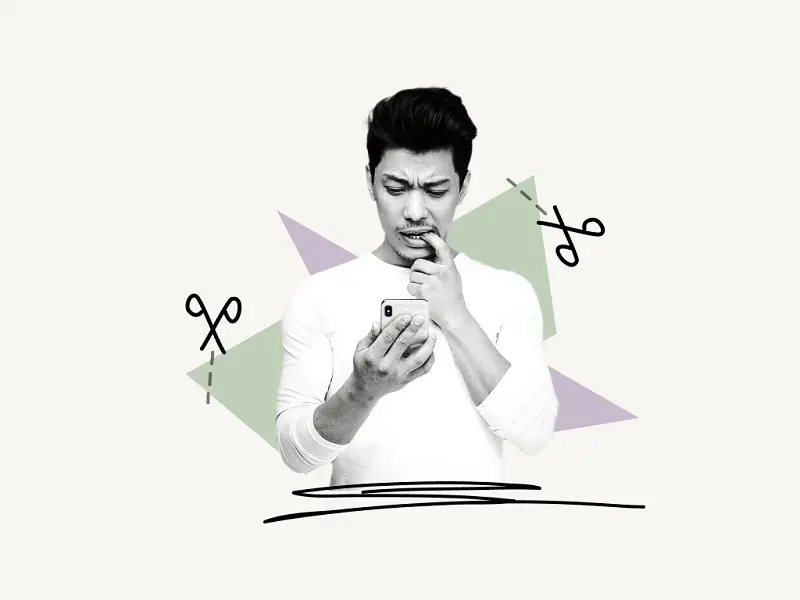
How To Delete Messages On Messenger From Both Sides
To delete a message on Messenger from both sides, long-press the message you wish to delete. Now, at the bottom right of the screen, hit the “More…” button and select “Unsend.” Now, either choose “Unsend for Everyone” to delete the message from both sides, or “Unsend for you” to delete it just for you.
I’ve explained all the steps in detail below:
1. Long-press the message
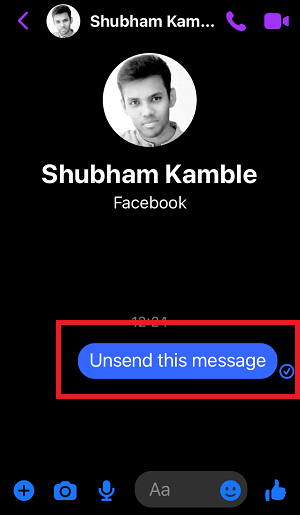
It is necessary to open the message that you wish to delete before you can proceed. Now, hold down the message for a few seconds to bring up the menu of message options.
In addition to the emoji alternatives floating above the message, there is a bar at the bottom of the screen to select from.
The bar at the bottom of the screen will contain three options: “Reply,” “Forward,” and the “More…” button, to see more options.
2. Select “More…”
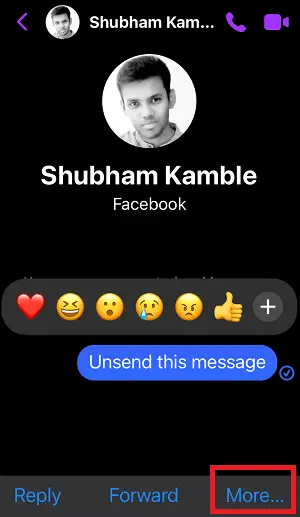
After you see the three options, tap on the “More…” option, which can be found at the bottom right of the screen.
You can use the “Reply” button to simply respond to the message, or you can use the “Forward” option to send the message to someone else on your friend list.
Also read: Three Easy Ways to Make Someone Unfollow You On Instagram
3. Tap on “Unsend”
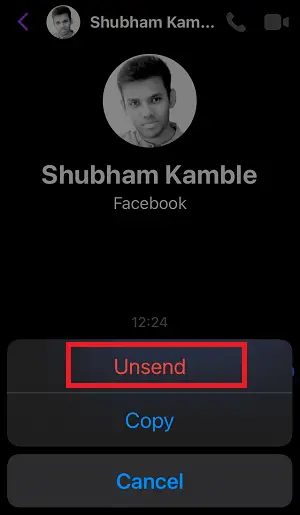
You’ll see three options now, “Unsend”, “Copy” and “Cancel”.
Select the “Copy” option to copy the message or tap on the “Cancel” option to cancel the menu.
Since we want to unsend the message, select the first option; “Unsend”.
After you tap on the “Unsend” option, proceed to the next step.
4. Tap on “Unsend for Everyone”
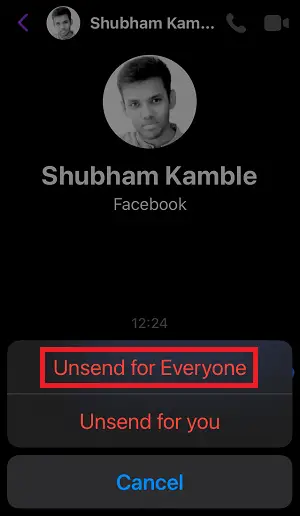
Now you’ll see two options; Unsend for Everyone and Unsend for you.
Select the first option; “Unsend for Everyone” to delete the message from both sides i.e. from your side and the receiver’s side.
If you select the second option; “Unsend for you”, the message will be deleted just for you, and the receiver will still have the message.
Now, you’ve successfully deleted the message from both sides on Messenger.
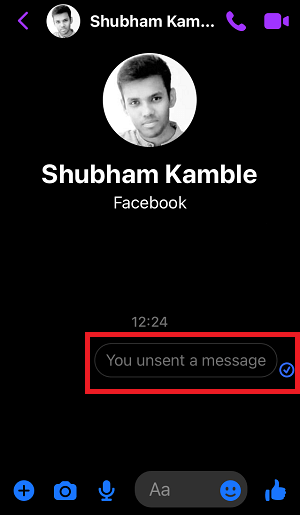
Can you tell if someone deleted your conversation on Messenger?
No, you won’t know if someone deleted your conversation on Messenger. This is because Facebook never sends a notification when the conversation is deleted.
When you delete a conversation on Messenger, does it delete it for the other person?
No, the conversation will not be deleted for the other person. To delete a sent message for the other person, you have to “Unsend” the message and select the “Unsend for Everyone” option.
How do I permanently delete Messenger messages?
You can permanently delete the Messenger messages by individually holding the messages and tapping on the “Unsend” message and then selecting the “Unsend for Everyone” option.

