Do you want to learn how to create a new board on Pinterest?
Creating boards on Pinterest is a great way to organize and keep track of your favorite things. With so many options for what you can create, it’s not always easy to know where to start.
If you have never used Pinterest before, then it might seem a little intimidating at first. However, the truth is that it’s actually very easy to navigate and create your own boards.
That’s why we’ve put together this step-by-step tutorial on how to create a new board on Pinterest.
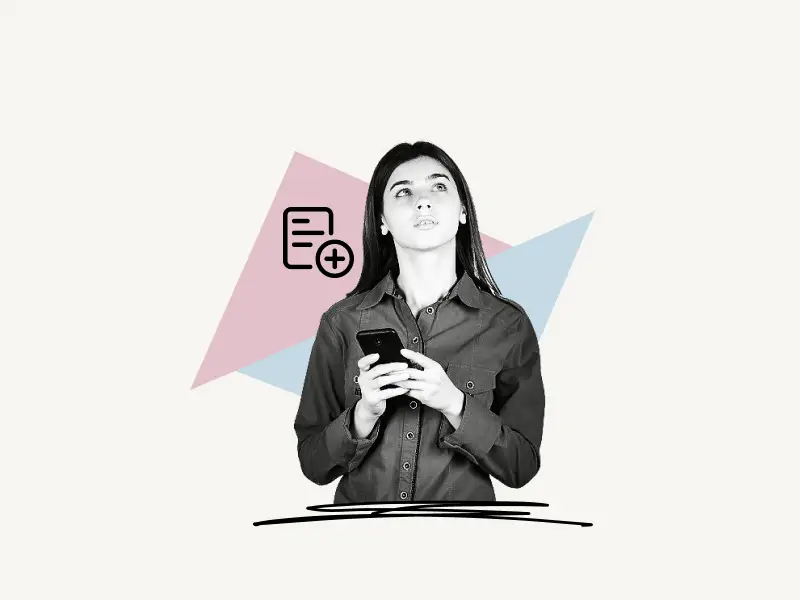
Choose Platform
How To Create A New Board On Pinterest (Web)
To create a new board on Pinterest (Web), click on the profile icon located on the top right. Now, scroll down and click on the plus (+) sign located under your name on the right-hand side and select “Board”. Give your board a name and click on the “Create” button.
Here’s how to create a new board on Pinterest (Web):
- Click on the profile icon
- Click on the plus sign
- Select “Board”
- Give your board a name
- Click on the “Create” button
1. Click on the profile icon
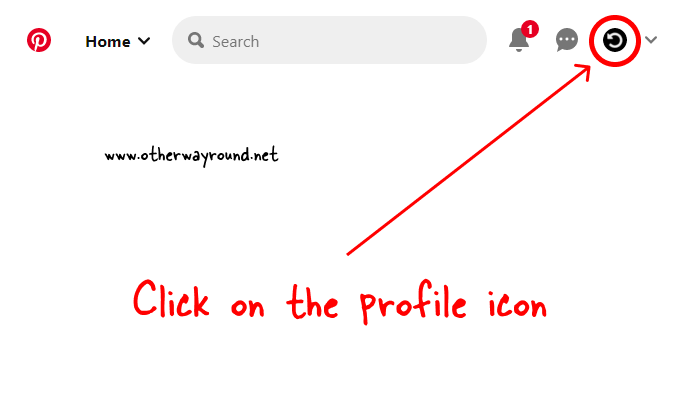
The first step is to log in to your Pinterest account and click on your profile icon.
The profile icon is located on the top right. After you click on the profile icon, you’ll be taken to your Pinterest profile page.
2. Click on the plus sign
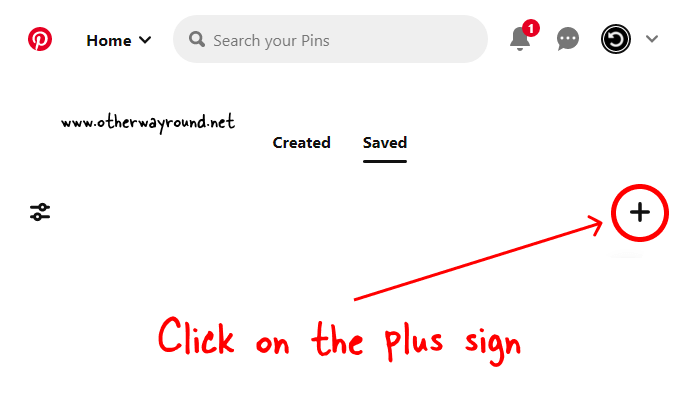
Now, simply scroll down to find the plus sign. Do note that there are two plus signs on the page.
You should click on the plus sign that is just below your name and on the right-hand side.
The second plus sign is a floating one just above the question mark.
3. Select “Board”
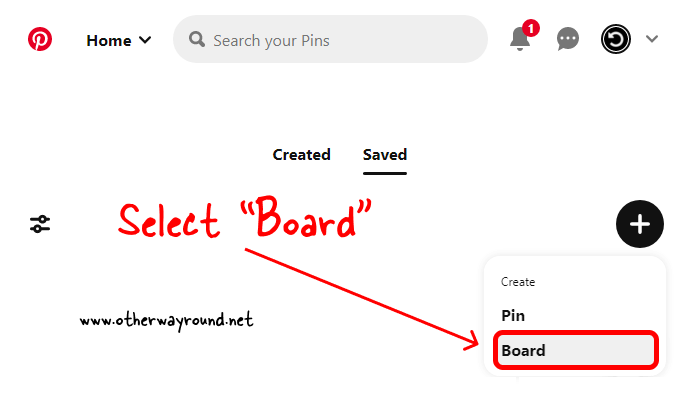
After you click on the plus sign, you’ll see two options in the drop-down menu: Pin and Board.
Click on “Board” and proceed to the next step.
The floating plus sign, which is on the bottom right corner, will provide just two options: Create a Pin and Create an Idea Pin.
So make sure you’re clicking on the plus sign, which is just below your name on the right-hand side.
4. Give your board a name
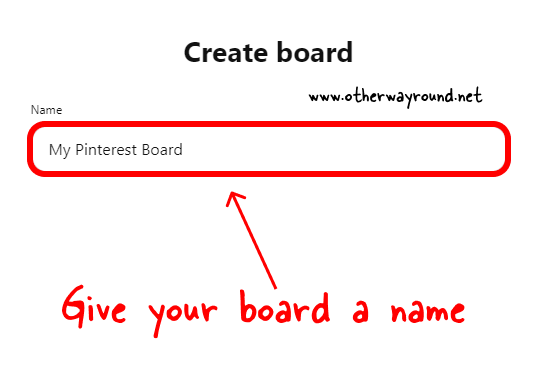
After you select the “Board” option, you’ll see a pop-up with the title “Create board” asking you to enter a name for the board.
Give your board a relevant name. Make sure it is short.
You can also check the “Keep this board secret” option if you want to keep this board secret.
Don’t know what a secret board is? Learn about Pinterest Secret Boards and how to make your pins private in this article
5. Click on the “Create” button
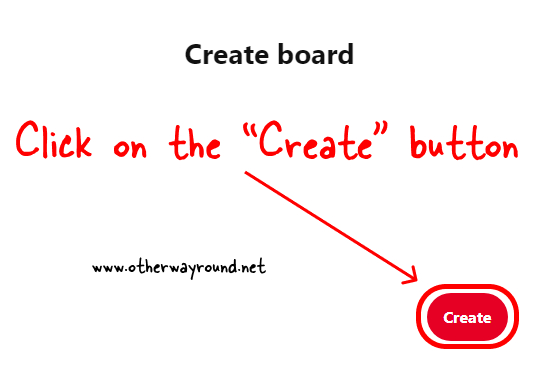
The final step is to simply click on the “Create” button to create the Pinterest board.
You can now see the board on your Pinterest profile under the “Saved” tab.
If you have a similar board, you can simply merge that board with this newly created board.
How To Create A New Board On Pinterest (Mobile App)
To create a new board on Pinterest (Mobile App), tap on the plus sign and select “Board” from the list. Give your board a name and tap on the “Create” button.
Here’s how to create a new board on Pinterest (Mobile App):
1. Tap on the plus sign
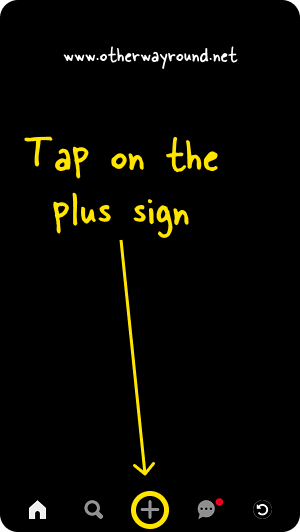
The process of creating a board from the Pinterest mobile app is a bit easier than creating one from the Pinterest website.
The first step is to tap on the plus sign.
The plus sign is located on the right side of the “Search your Pins” bar.
2. Select “Board”
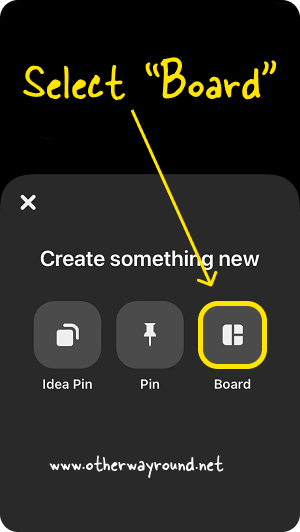
Now, you’ll see three options: Idea Pin, Pin, and Board.
Select “Board” from the list of options and proceed to the next step.
3. Give your board a name
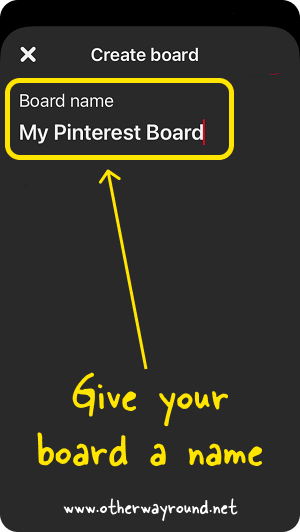
Now, simply give your board a short name. If you want to add people to this board, you can do that by tapping on the icon in the “Collaborators” section.
4. Tap on the “Create” button
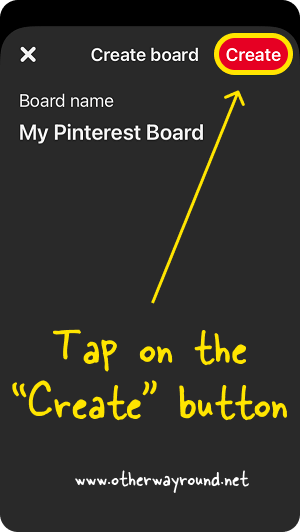
The “Create” button is activated after you enter a name for your board. The button turns red.
The final step is to simply tap on the “Create” button located in the top right corner.
You have successfully created a board on Pinterest and can now start adding your favorite pins to this board.
You can also pin your recently viewed pins to this newly created board.
How to create a new board on Pinterest business?
To create a new board on Pinterest business, click on the profile icon located in the top right corner. Now, scroll down and click on the plus sign, selecting “Board”. Give your board a name and finally, click on the “Create” button.
Can you have multiple boards on Pinterest?
Yes, you can have multiple boards on Pinterest. The maximum number of boards you can create is 2,000.
How many boards can you create on Pinterest?
You can create up to 2,000 boards on Pinterest.
Conclusion
Pinterest is a social media site that is becoming more and more popular for users who enjoy searching for all sorts of creative ideas.
And when you’ve found the perfect idea to add to your board, it’s important to know how to use the site’s features so that you can save time making as many boards as you have time for.
That’s why we’ve outlined all the steps it takes to create a new Pinterest board in this article.

