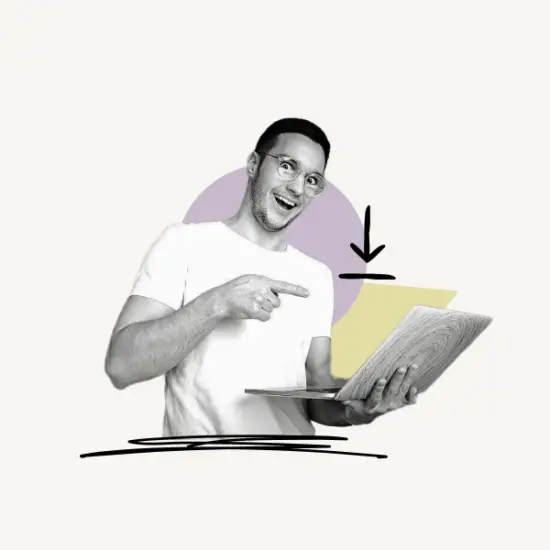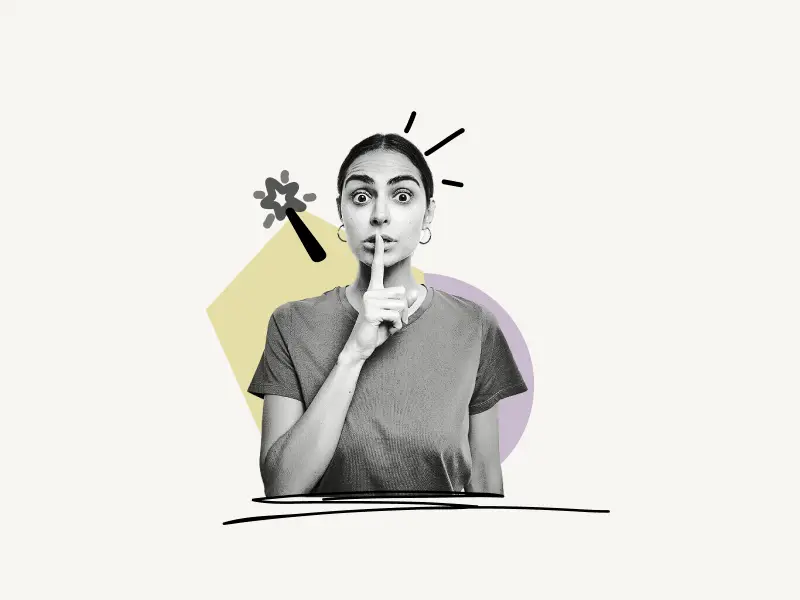Do you want to change your Messenger profile picture but are confused as to how to do so?
You are not alone. Many Messenger users have no idea how to do it.
The Messenger app doesn’t have a feature to change your profile photo.
In this article, you’ll learn how to change your profile picture on Messenger.
How to Change Your Profile Picture on Messenger

To change your profile picture on Messenger, use the Facebook app.
Unfortunately, Messenger does not have a feature to change the profile picture, so you need to change the profile picture through your Facebook app.
Also read: How to Know if Someone Muted You on Instagram
Messenger and Facebook are linked, so if you change your profile picture on the Facebook app, it will be reflected on Messenger as well.
Here’s how to change your profile picture on Messenger:
- Open the Facebook app and log in to your account
- Tap on your profile picture and tap on the “Edit Profile” button
- Tap on “Edit” and then on ” Select Profile Picture”
- Select the profile photo and click on the “Save” button
1. Open the Facebook app and log in to your account
The first step is to log into your Facebook account.
To log in to your Facebook account, open the Facebook app on your phone and then enter your login details.
Now tap on the “Log in” button to log in to your account.
2. Tap on your profile picture and tap on the “Edit Profile” button
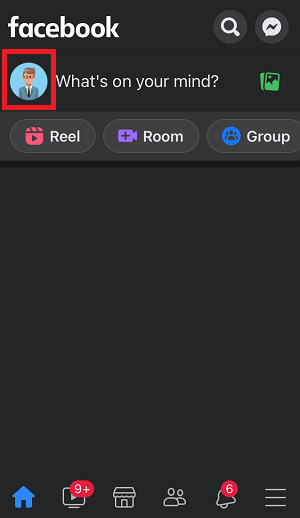
After you log in to your account, tap on your profile photo.
Your profile photo is next to the “What’s on your mind?” box.
After you tap on your profile photo, you’ll see your Facebook profile.
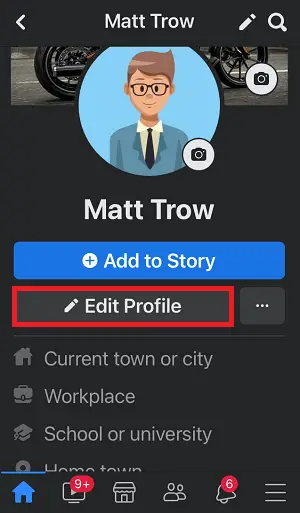
Tap on the “Edit Profile” button, and proceed to the next step.
3. Tap on “Edit” and then on ” Select Profile Picture”
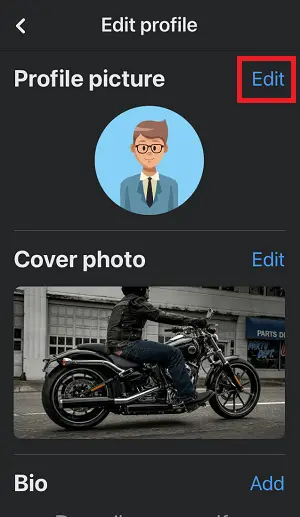
Now, you can edit your profile details here.
Tap on the “Edit” option on the top right side of your profile picture.
You can also edit your cover photo by tapping the “Edit” option next to your cover photo.
After you tap on “Edit” tap on “Select Profile Picture”.
4. Select the profile photo and click on the “Save” button
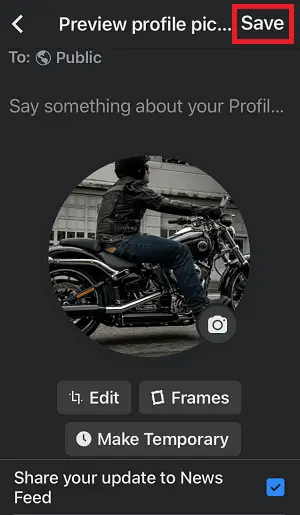
You can select a photo from your camera roll, or you can select photos from the previously uploaded photos.
If you do not see the “Camera roll” option then got your phone Settings. Select “Facebook” from the list, and tap on the “Photos” option. Now, select “All Photos”.
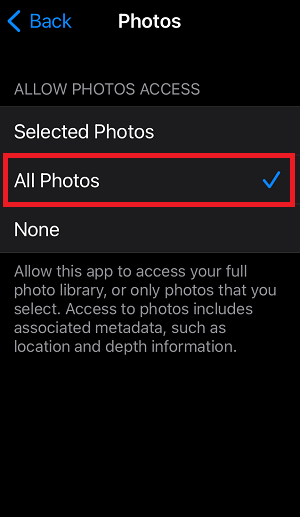
After you’ve selected the photo, tap on the “Save” button on the top right.
Now, open your Messenger app. You should be able to see the updated profile picture on your Messenger app.
Why can’t I change my profile picture on Messenger?
Because Messenger was designed specifically for messaging, you cannot change your profile picture. You can only make changes to features related to messaging.