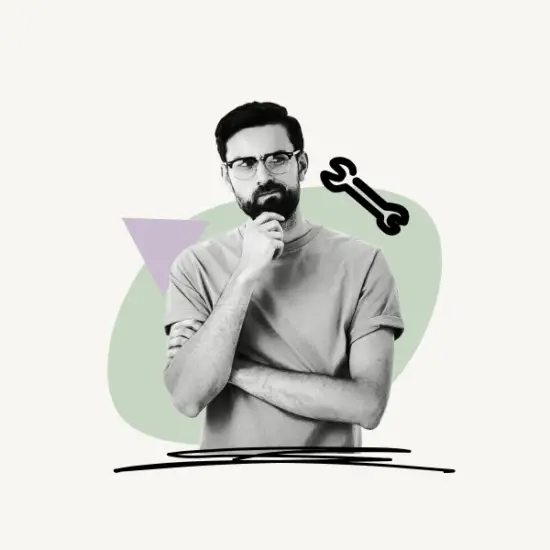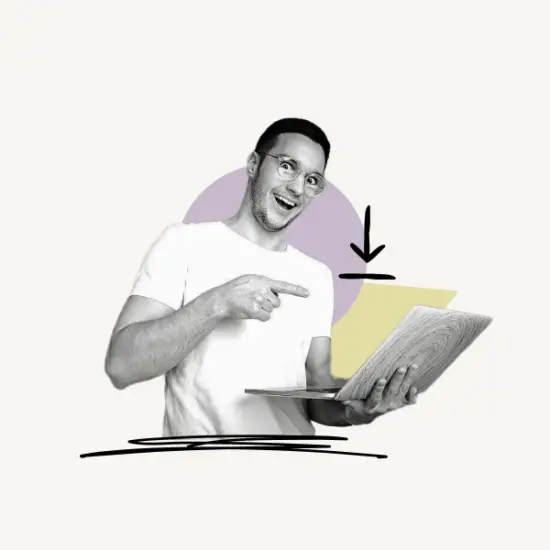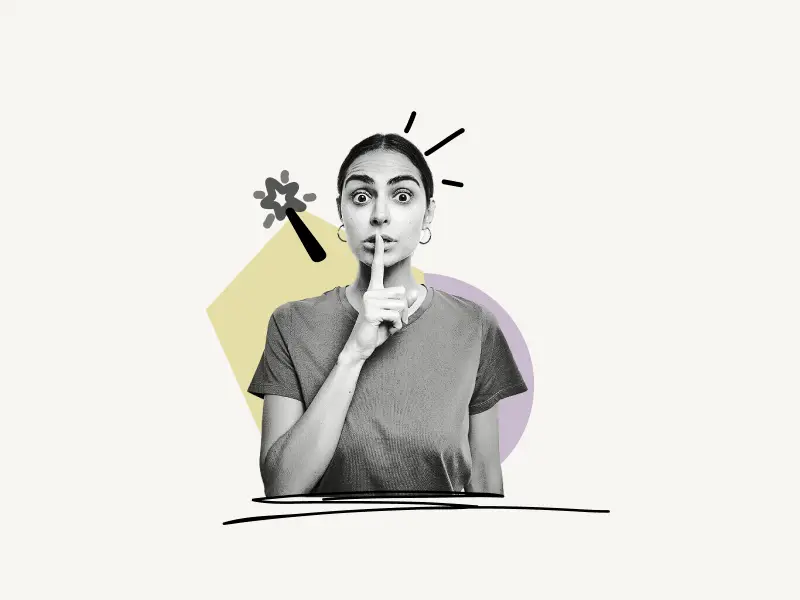Okay, so I actually have a person on my Facebook friend list who constantly messages me. The problem is, I can’t block that person as I know him/her for a long time. So I Googled “how to restrict someone on messenger” and guess what? This article came up.
In this article, I’ll teach you how to restrict someone on Messenger in three easy steps.
You’ll also learn how to unrestrict someone on Facebook Messenger in case you miss their annoying messages.
- What Happens When You Restrict Someone On Messenger?
- How to Restrict Someone on Messenger?
- How To Unrestrict Someone On Facebook Messenger?
- FAQs
What Happens When You Restrict Someone On Messenger?
When you restrict someone on Messenger:
- If they message you, you will not receive notifications.
- When they call you over Messenger, your phone will not ring.
- You will be unable to call them or send them messages.
- Their conversations with you will not be visible in your chat list.
- They won’t be able to determine when you’re online.
- Similarly, you will be unable to determine when they are online.
Note: Facebook will not inform them that you have restricted them on Messenger. Messenger will also warn you if you are about to enter a group chat with someone you have restricted.
Also read: How to Appear Offline on Messenger
How to Restrict Someone on Messenger?
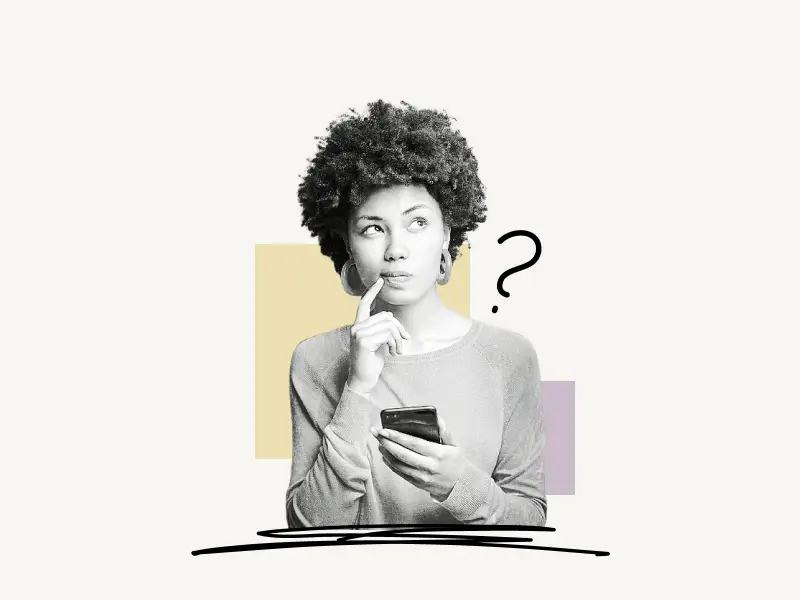
To restrict someone on Messenger, open the Messenger app and select the conversation. Now, tap on the person’s profile photo, scroll down to the “Privacy and support” section, and tap on “Restrict”.
Also read: How to Download Audio From Facebook Messenger
Here’s how to restrict someone on Messenger:
1. Select the conversation
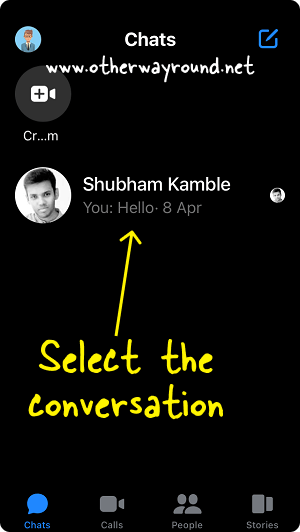
The first step is to open the Messenger app and select the conversation of the person you want to restrict.
If you can’t find the conversation, tap the “Chats” option from the bottom menu and then the “Search” bar.
Finally, type the name into the search area and choose the profile from the results.
2. Tap on the profile picture
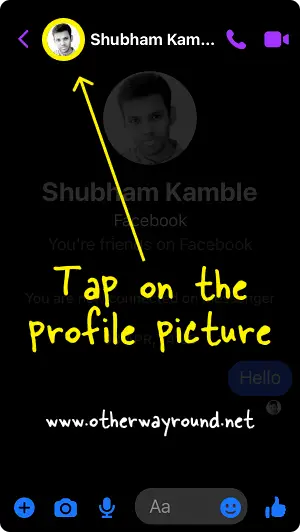
When you open a conversation, you’ll see the person’s profile photo, name, call icon, and video call icon in the top menu bar.
To display the profile choices, tap on the profile photo.
You can also view the profile options by tapping on the profile name.
3. Tap on “Restrict”
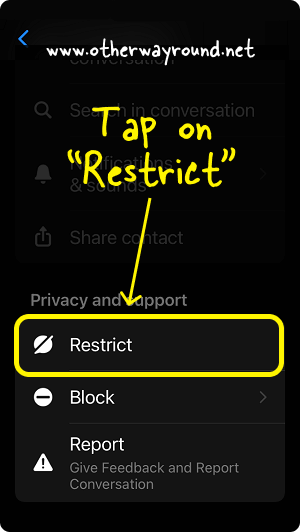
There are three sections in the profile menu: Customisation, More actions, and Privacy and support. Scroll down to the section titled “Privacy and support”.
There are three options under the “Privacy and support” section: Restrict, Block, and Report. To restrict the user on Messenger, select the “Restrict” option from the list.
Note: You can always unrestrict a person on Messenger.
You can also block the person by selecting the “Block” option, or you can report the profile to Facebook by selecting the “Report” option.
How To Unrestrict Someone On Facebook Messenger?
To unrestrict someone on Facebook Messenger, open the Messenger app and tap on your profile photo. Now, select “Privacy” from the list of options. Tap on “Restricted accounts”. Finally, tap the profile you want to unrestrict and tap the “Unrestrict” button.
Here’s how to unrestrict someone on Facebook Messenger:
- Tap the profile icon
- Select “Privacy”
- Select “Restricted accounts”
- Choose a profile you want to unrestrict
- Tap the “Unrestrict” button
1. Tap the profile icon
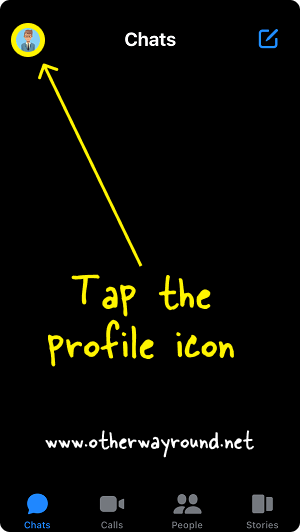
The first step is to open the Messenger app.
When you open the Messenger app, your profile photo will appear in the upper left corner.
To access your profile settings, tap on the profile icon.
2. Select “Privacy”
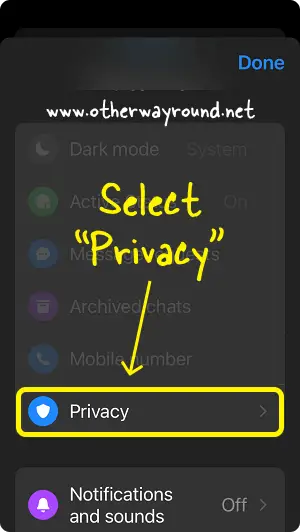
In the profile settings, you’ll see three sections.
In the first section, you’ll see options like Dark mode, Active Status, Message requests, Archived chats, Mobile number, and Privacy.
Tap on “Privacy” and proceed to the next step.
3. Select “Restricted accounts”
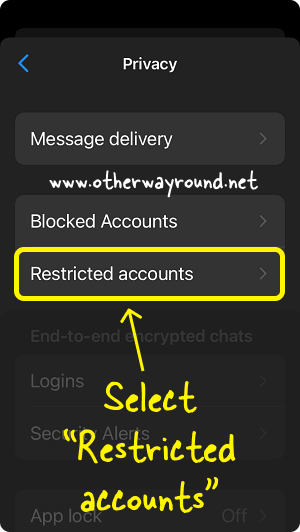
In the “Privacy” settings, you’ll see eight options Message delivery, Blocked Accounts, Restricted accounts, Logins, Security Alerts, App lock, Story audience, and Muted stories.
From the list of options, select “Restricted accounts”.
4. Choose a profile you want to unrestrict
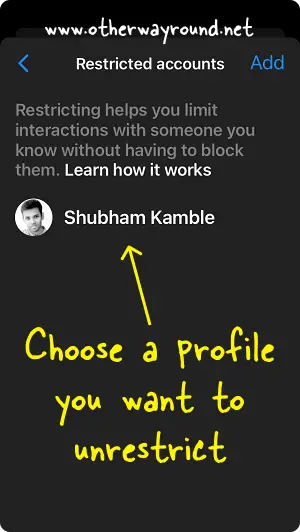
After you select the “Restricted accounts” option, you’ll see a list of accounts that you have restricted on Messenger.
You’ll also notice the “Add” button, which allows you to add more users to the restricted list.
Select a profile from the list that you want to unrestrict.
5. Tap the “Unrestrict” button
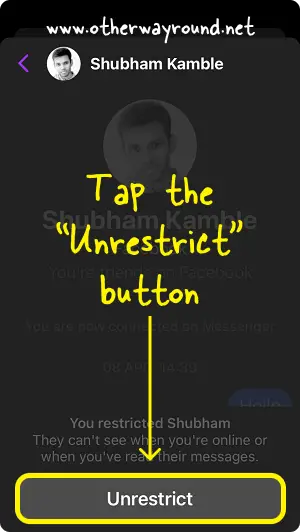
When you select a profile, you’ll see your conversation with that person.
At the bottom, you’ll see the “Unrestrict” button.
To unrestrict that person on Messenger, tap the “Unrestrict” button.
If I Restrict Someone On Facebook Will They Know?
No, if you restrict someone on Facebook, they will not know.
How Do I Stop Seeing Someone On Messenger Without Blocking Them?
You can “Restrict” someone on Messenger if you don’t want to block them. When you restrict someone on Messenger, their chats are no longer visible in the Chats list. Messenger will also not notify you when that person messages you.
Conclusion
Restricting someone on Messenger is an excellent way to limit your interaction with that person on Messenger. You can restrict someone on Messenger by following these easy steps:
- Select the conversation
- Tap on the profile picture
- Tap on “Restrict”