Do you want to download audio from Facebook Messenger?
Because there is no download button in the Messenger app, downloading audio or voice messages from the app can be challenging.
However, there is a simple trick to downloading it.
In this article, you’ll learn how to download audio from Facebook Messenger.
How to Download Audio From Facebook Messenger
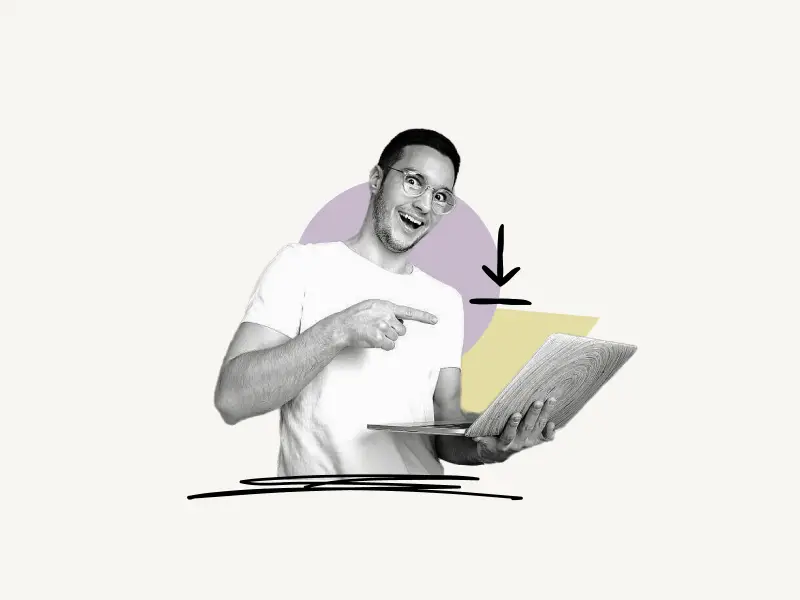
To download audio from Facebook Messenger, simply visit the mobile version of Facebook on your desktop computer and click on the “Messenger” icon. Now locate the audio file you wish to download and click on the three dots to the right of it. Finally, click the download button to save the audio file to your computer.
To visit the mobile version of Facebook on your desktop, simply add an “m.” at the beginning of the URL.
Example: https://m.facebook.com/
Here’s how to download audio from Facebook Messenger:
- Log in to the mobile version of Facebook
- Click on the Messenger icon
- Find the audio
- Click on the three dots and select “Download”
1. Log in to the mobile version of Facebook
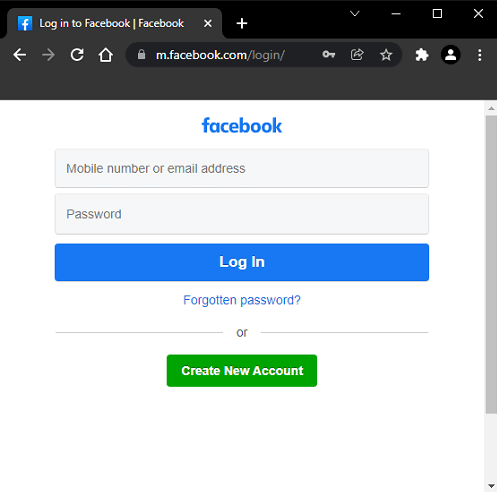
The first step is to open the mobile version of Facebook on your desktop computer.
To open the mobile version of Facebook on your desktop computer visit this page: https://m.facebook.com/login/
Enter your email and the password and click on the “Log in” button to log in to your Facebook account.
Also read: How to Appear Offline on Messenger
2. Click on the Messenger icon
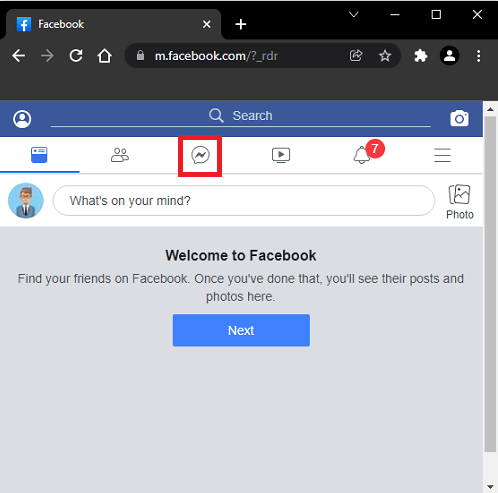
After you log in to your Facebook account, it is time to click on the Messenger icon.
The Messenger icon is located just below the search bar.
Along with the Messenger icon, you’ll see the home, friends, watch, notification, and menu icon.
Click on the Messenger icon and proceed to the next step.
3. Find the audio
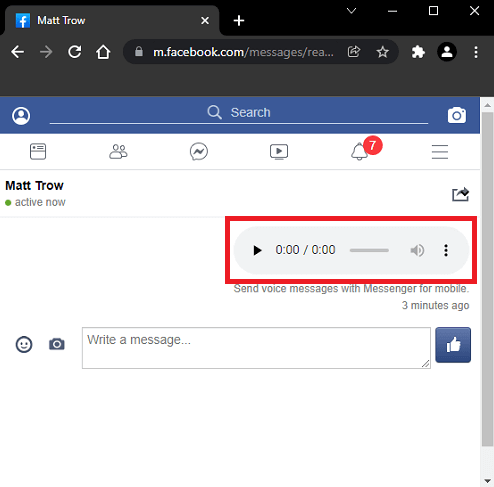
After you click on the Messenger icon, you’ll see your message history.
You can even search messages by typing the message in the “Search Messenger” field.
Click on the name of the person who has sent you the audio message.
Find the audio message you want to download.
4. Click on the three dots and select “Download”
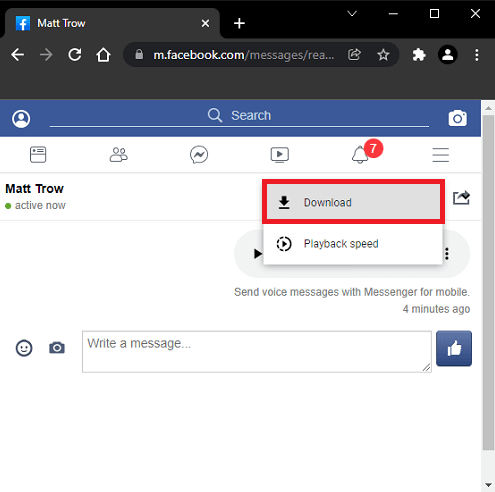
After you find the audio message you want to download, click on the three vertical dots located next to the audio message.
You see a menu with two options; Download and Playback speed.
Click on “Download” to save the audio file to your desktop.
Frequently Asked Questions (FAQs)
How To Download Audio From Facebook Messenger On PC/Mac?
To download audio from Facebook Messenger on PC/Mac, simply visit the mobile version of Facebook, navigate the audio message, and click on the three vertical dots. Now, click on the download option to download the audio.
How To Download Audio From Facebook Messenger On Android/iPhone?
Unfortunately, you cannot download audio from Facebook Messenger on an Android device or iPhone, you’ll have to open the mobile version of Facebook on your PC.


