Do you want to change your Pinterest business account back to personal?
When Pinterest debuted its business account in 2012, many brands and content creators quickly switched to a business account.
The business account has a lot of great features, like analytics, the ability to add advertising, and the ability to analyze your audience.
If you’ve changed your personal Pinterest account to a business account, you can switch back to your personal account at any moment.
In this article, you’ll learn how to change your Pinterest business account back to personal in four easy steps.
Choose platform
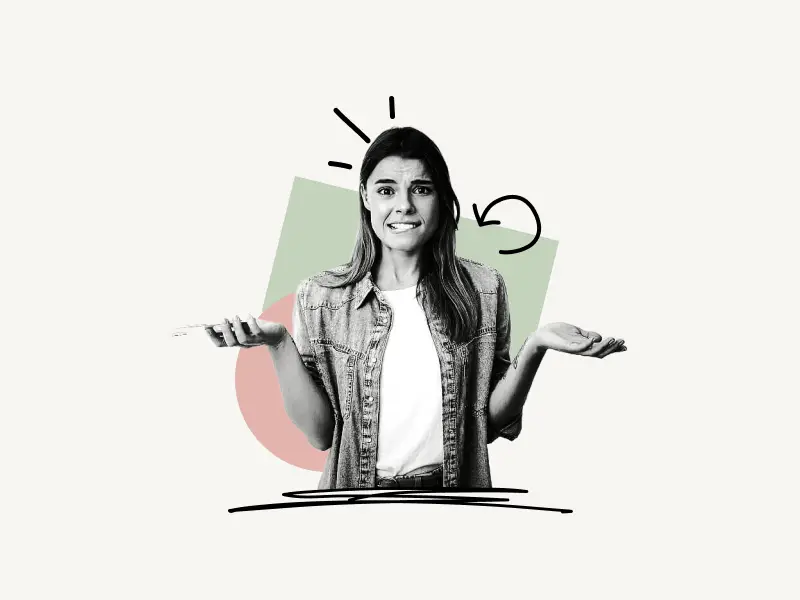
How to Change Pinterest Business Account Back to Personal – Web App
To change Pinterest business account back to personal on the web app, click on the “down arrow” located on the top right of the page and select “Settings”. Now click on “Account settings” and click on the “Convert account” button.
Here’s how to change Pinterest business account back to personal (Web App):
- Click on the “down arrow” located at the top right
- Select “Settings”
- Select “Account settings”
- Click on the “Convert account”
1. Click on the “down arrow” located at the top right

The first step is to click on the “down arrow”. The “down arrow” is located on the top right of the page next to your profile icon.
After you click on the “down arrow”, you’ll see all the Pinterest options available, such as settings, business access, tuning your home feed, ad support, support, and an option to log out.
2. Select “Settings”
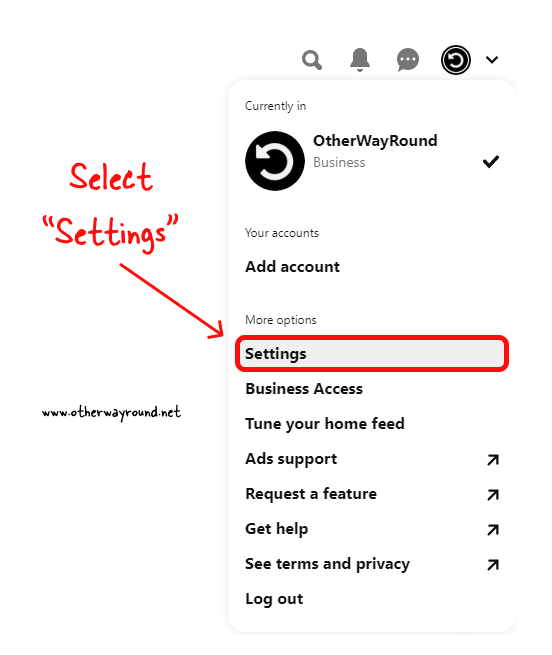
Now, from the list of options available, select “Settings”. The “Add account” feature is useful if you want to add a second Pinterest account. So if you want to have a second account, you can simply choose this feature and add a second Pinterest account.
This way, you can have a personal as well as a business account on Pinterest.
If you still want to switch back to a personal account, simply proceed to the next step.
3. Select “Account settings”
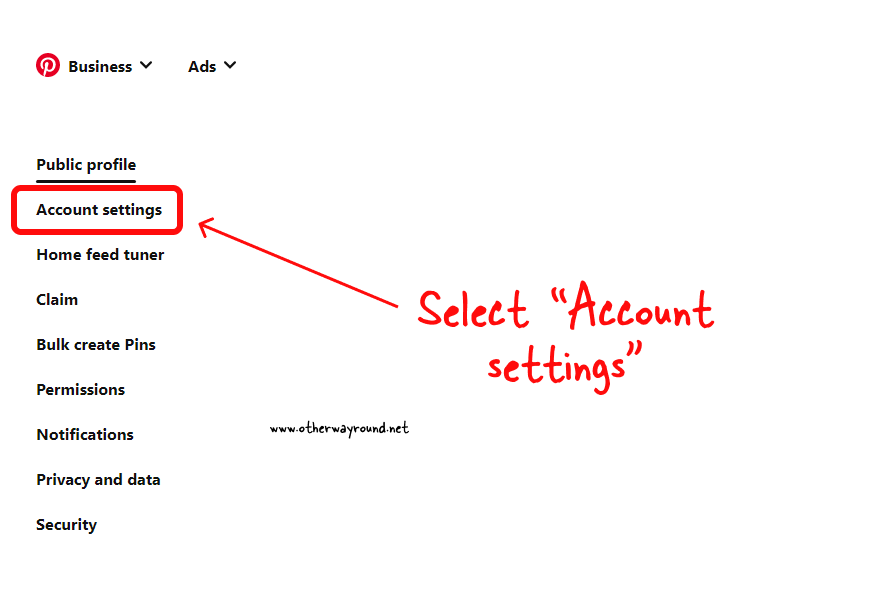
Now, you’ll be directed to your profile settings. Here you can change your profile picture, your Pinterest bio, and username. You can also add your website URL.
On the left-hand side, you’ll see a list of other settings such as profile, account, and you can tune your Pinterest home feed, claim your website, bulk create pins, see Pinterest permissions, edit the notification settings, manage your privacy settings, and see your connected devices and apps.
From the list, select “Account settings”.
4. Click on the “Convert account”
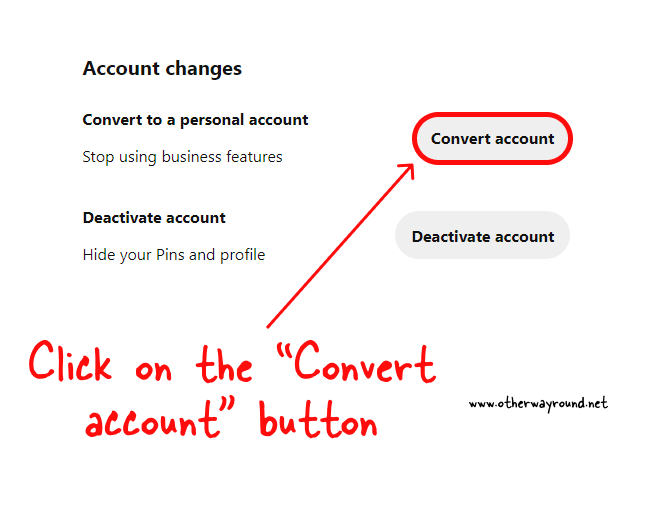
Now, scroll down to the bottom of the page until you see the heading “Account changes”.
In this section, you have the option to convert the account type (Business or Personal). If you want to temporarily deactivate your account, click on the “Deactivate account” button, If you want to permanently delete your Pinterest account, click on the “Delete account”.
Click on the “Convert account” button to change your Pinterest account from business to personal.

Now, click on the red “Convert account” button to confirm the action.
How to Change Pinterest Business Account Back to Personal – Mobile App
To change Pinterest business account back to personal on the mobile app, tap on your profile icon in the bottom right.
Now, tap the three dots in the upper right corner and select “Settings.” From the list, select “Account settings” and then “Convert to personal account”.
Here’s how to change Pinterest business account back to personal (Mobile App):
- Tap on the profile icon on the bottom right
- Tap on the three dots
- Select “Settings”
- Select “Account settings”
- Tap on “Convert to personal account”
1. Tap on the profile icon on the bottom right

The first step is to launch the Pinterest app and tap on the profile icon.
The profile icon is located at the bottom right of the screen.
The bottom bar has four additional options, such as the home icon, search icon, create icon (+), and the messages icon.
2. Tap on the three dots

After you tap on your profile icon, you will see your Pinterest profile.
To see your Pinterest settings, tap on the three dots located on the top right.
You can also access your Pinterest analytics by tapping on the three bars located to the left of the three dots.
3. Select “Settings”

After you tap on the three dots, you’ll see options like “setting”, “edit cover”, and “copy profile link”.
Select “Settings” and proceed to the next step.
You can also tap on the “Edit cover” option to change your Pinterest profile cover.
Tap on the “Copy profile link” option if you want to copy your Pinterest profile link. This is useful if you want to share your Pinterest profile on other social media platforms.
4. Select “Account settings”
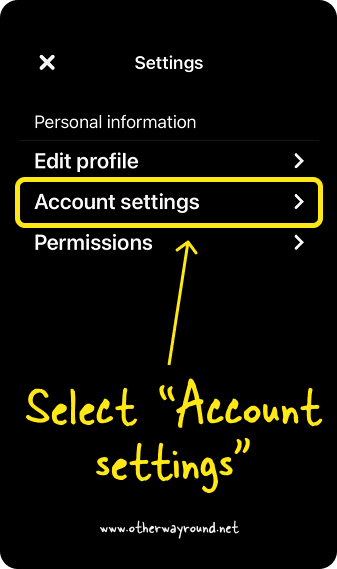
In this list, you can edit your profile, account settings, see the granted permissions, manage notifications, see the privacy options and tune your Pinterest home feed.
From the list of settings, select “Account settings”.
5. Tap on “Convert to personal account”
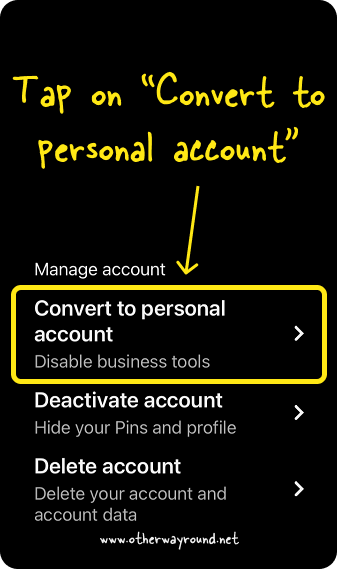
Now, scroll down to see the heading “Manage account”.
Here you have the options to convert, deactivate, and delete your Pinterest account.
Simply tap on the “Convert to personal account” option.
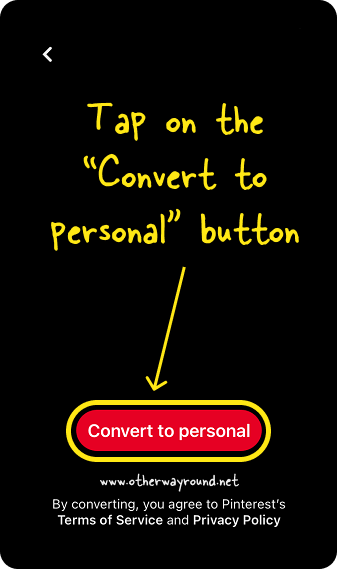
Now, Pinterest will ask you to confirm your action
To confirm, tap on the red button that says “Convert to personal”.
Conclusion
With extensive analytics and advertising choices, Pinterest Business is ideal for business growth. It is one of the best platforms for marketing your product or service.
However, you may not find these features useful. Switching to a personal account can remove all the fuss and bring back the old, simple dashboard.
The process of switching between account types is easy, and after a few days, if you think you are missing the advanced features or have a product to advertise, you can switch back to the business account by following the same steps.

