Are you having difficulty finding your YouTube stream key?
A YouTube stream key is required if you want to live stream on YouTube using additional software such as OBS Studio or Streamlabs OBS.
The process of finding a YouTube stream key is easy and takes just 10 seconds.
In this article, you’ll learn what a YouTube stream key is and how to get your YouTube stream key in just four easy steps.
What is a YouTube stream key?
A YouTube stream key can be thought of as a unique address and password for your YouTube live stream.
In order to locate your stream, streaming software such as OBS and Streamlabs OBS requires the key.
Also read: How to Host a Private Live Stream on YouTube
Once you’ve entered the key, the software will be able to transmit your feed to YouTube and allow it to be accepted.
If you share this key with anyone, they will be able to use it to stream live on YouTube, so be careful not to disclose it.
How To Find Your YouTube Stream Key
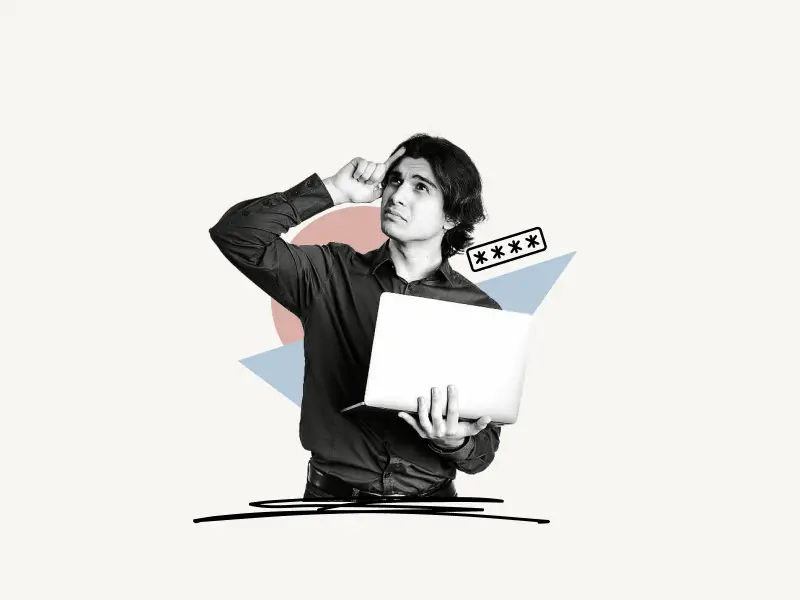
To find your YouTube stream key, open YouTube Studio and click the “Go live” icon. Now, click “Start” under “Right now”. Click “Go” under “Streaming software”. In the “Stream Settings” tab click “COPY” next to the “Stream key (paste in encoder)” field.
The “live streaming” feature is not activated by default on YouTube. You’ll have to activate it manually. The activation process takes around 24 hours.
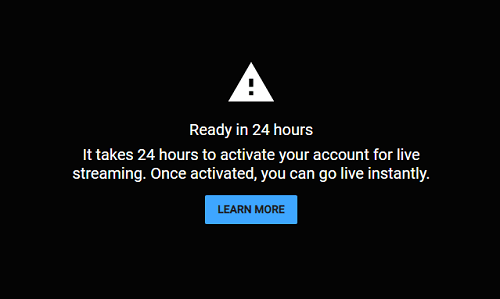
To activate the “live streaming” feature for your YouTube account, simply click on the “Go live” button, YouTube will now show a pop-up message that says “It takes 24 hours to activate your account for live streaming. Once activated, you can go live instantly”. Come back after 24 hours to access the “live streaming” feature.
Here’s how to find your YouTube stream key:
- Click on the “Go live” icon
- Click on the “START” button
- Under “Streaming software”, click the “GO” button
- Copy the stream key
1. Click on the “Go live” icon
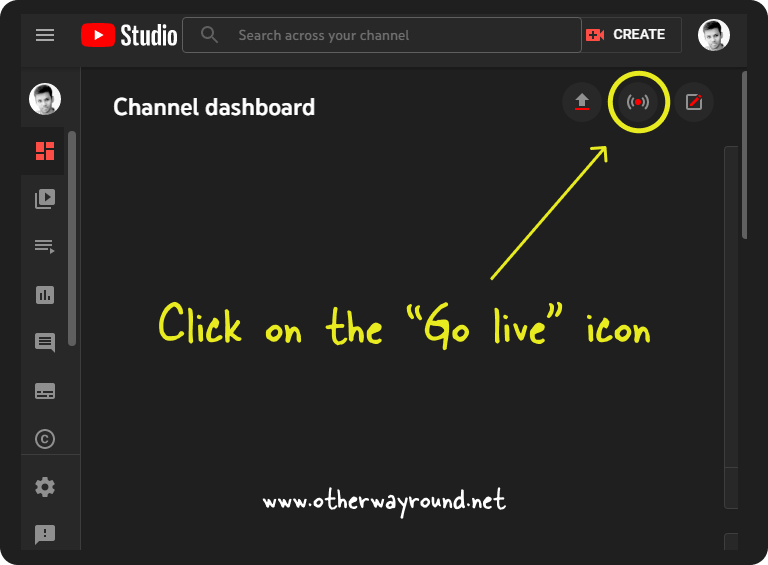
The first step is to log in to your YouTube channel.
Now, go to studio.youtube.com
Click on the “Go live” icon. It is located on the top right just under the “CREATE” button.
Make sure your account is activated for live streaming otherwise you won’t be able to proceed to the next step.
2. Click on the “START” button

Once your account is activated for live streaming, click on the “Go live” icon.
In this step, you can select when you want to go live. If you wish to go live instantly, click on the “START” button under the “Right now” section.
A YouTube live stream can also be scheduled. If you think you’ll want to stream at a later time, simply click on the “START” button in the “Later date” section.
3. Under “Streaming software”, click the “GO” button
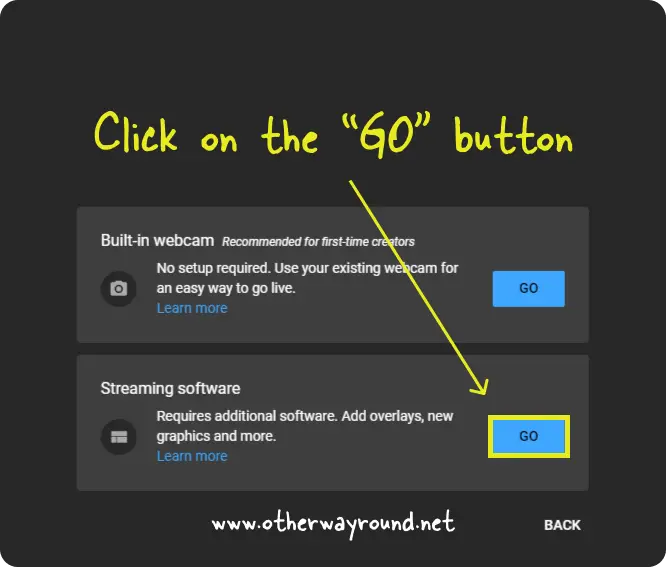
In this step, you can pick the type of stream.
In the “Streaming software” section, click on the “GO” button.
4. Copy the stream key
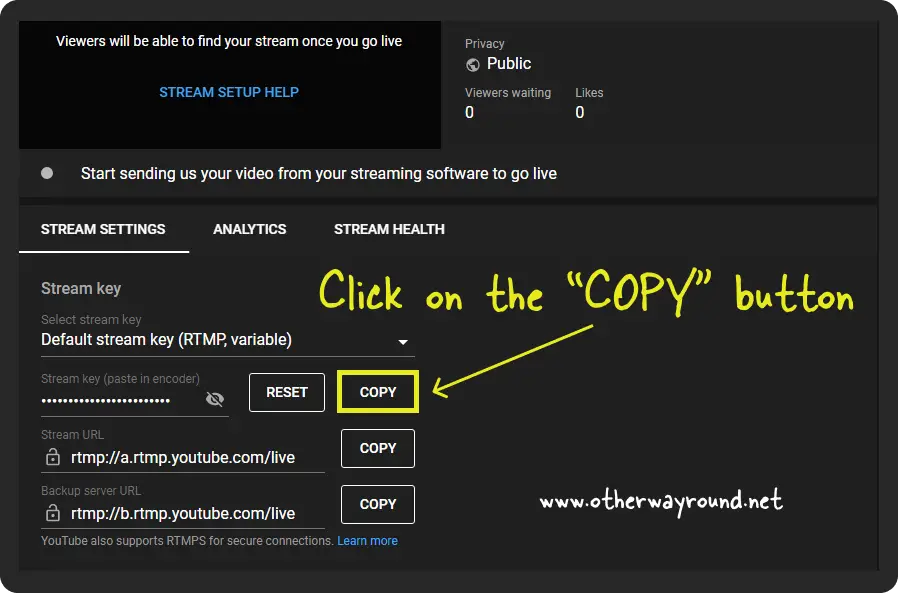
Now, make sure the “STREAM SETTINGS” tab is open.
Here, you’ll be able to access all your stream settings, such as stream key, stream URL, backup server URL, and select the stream latency.
Click on the “COPY” button located next to the “Stream key (paste in encoder)” field.
Now, the stream key will be copied to the clipboard.
If you are curious to know what your stream key looks like, simply click on the “Eye” icon.
For security reasons, your stream key is hidden, and you can see it for just 10 seconds. However, you can click again on the “Eye” icon to extend the duration by 10 seconds.
If you think your stream key is exposed, you can click on the “RESET” button to reset your stream key. This will reset the stream key and the older key will no longer be valid.
Frequently Asked Questions (FAQs)
How do I find my YouTube stream key on mobile?
To find your YouTube live stream key on mobile, open your mobile browser and go to studio.youtube.com. Now, click the “Go live” icon. Now, click “Start” under “Right now”. Click “Go” under “Streaming software”. In the “Stream Settings” tab click “COPY” next to the “Stream key (paste in encoder)” field.
Does YouTube stream key change?
Yes, you can change the stream key by clicking on the “RESET” button. Go to studio.youtube.com, click the “Go live” icon then click “Start” under “Right now”. Click “Go” under “Streaming software”. In the “Stream Settings” tab click “RESET” next to the “Stream key (paste in encoder)” field.
Conclusion
When it comes to live streaming, YouTube is a fantastic option. You may either use your webcam to go live straight away, or you can utilize software like OBS if you want to be more creative with your broadcasting.
It is necessary to have a stream key, and finding your stream key is simple. You may do so in only four simple steps. It’s also important to remember that you should never give out your stream key to anyone you don’t know.
Fortunately, YouTube has a reset button that can be used to change the stream key in the event that your stream key is compromised.

