Are YouTube comments not loading on a video?
When you watch a video, you may be interested in reading what other people say about it, so you scroll down to read the comments on the YouTube video.
However, for some reason, the YouTube comments do not appear to be loading.
Do not worry, you are not the only one experiencing this. It’s a problem that many YouTube users have encountered.
In this article, you’ll learn how to fix the “YouTube comments not loading” error.
How to Fix YouTube Comments Not Loading

To fix YouTube comments not loading, simply sign in to YouTube or reload the page. If the comments still do not appear, clear your browser’s cache or disable all recently installed browser extensions (especially ad-blockers).
Must read: How to Know if Someone Muted You on Instagram
It is also possible that the uploader has disabled the comments for that video.
You’ll see a “Comments are turned off. Learn more” message if the comments are turned off by the uploader.

Here’s how to fix the YouTube Comments Not Loading problem:
1. Reload the page
This solution worked for a majority of the users.
It’s as simple as reloading or refreshing the page; you may do this by pressing the “F5” button on your keyboard.
You might try waiting 5-10 minutes and reloading the page because it’s possible that YouTube is experiencing technical difficulties on its end.
2. Sign in to YouTube
The first step is to sign in to YouTube; at times, YouTube will want to verify your age before you can access the comments on a video.
As a result, logging into YouTube is important to verify your age.
After logging in, you should be able to see the comments. Also, make sure the “Restricted Mode” is off.
3. Clear browser cache
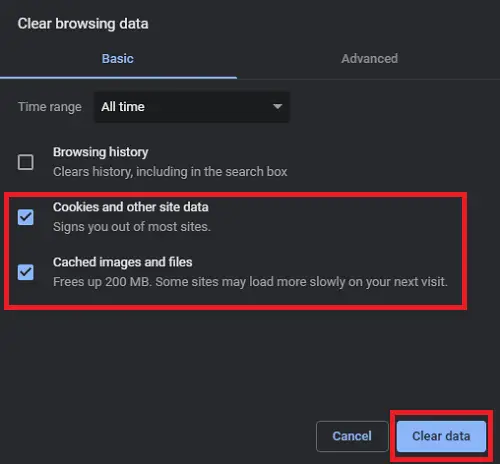
The third solution is to clear your browser cache.
The ‘cache’ is a feature of your internet browser that allows you to speed up the loading of web pages by storing data in your browser.
However, incorrect cache data or incomplete data might result in a variety of issues, including YouTube comments not loading.
This issue can be easily fixed by clearing your browser cache.
To clear your browser cache use the following shortcut:
PC: Ctrl+Shift+Delete
Mac: Cmd+Shift+Delete
Select time range as “All time” from the drop-down menu.
And click on the “Clear Data” button to clear all the browser cache.
You can uncheck the “Browsing history” option if you don’t wish to clear your browsing history.
4. Disable extensions
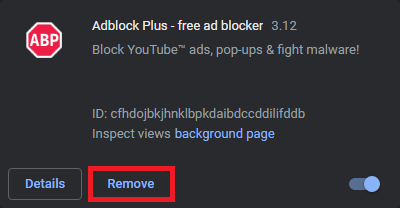
Ad-blocker extensions are the most popular method of preventing ads from appearing in a YouTube video. However, it may also prevent some other critical elements from appearing on the website.
In some cases, these kinds of extensions can also block the YouTube comments from loading.
It is advisable to disable such extensions if at all possible.
If you haven’t installed any ad-blocker extensions, check the browser extension that you recently installed.
Try disabling the extension and reloading the page. Check if the comments load this time.

