Do you have multiple Snapchat accounts?
Are you confused about how to switch accounts on Snapchat?
In this article, you’ll learn how to switch accounts on Snapchat.
How to Switch Accounts on Snapchat
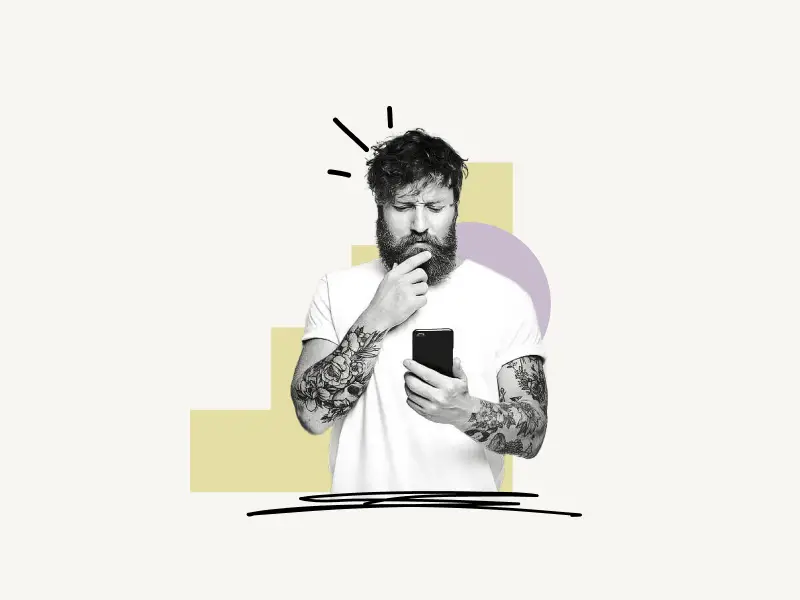
To switch Snapchat accounts, log out of your current Snapchat account and then click on the “Use Other Account” option, which is found at the bottom right of the Snapchat login screen. Log in using the credentials from your other account.
Also read: How to Know if Someone Muted You on Instagram
You can switch back to your prior account by simply logging out of your current account and tapping on the profile picture of your previous account on the login page.
Here’s how you can switch accounts on Snapchat:
Step #1: Tap on your profile picture

Open the Snapchat app on your device.
Now log in to your account.
After logging in, simply tap on your profile picture.
Your profile picture is located at the top left of the screen.
Step #2: Open Snapchat settings
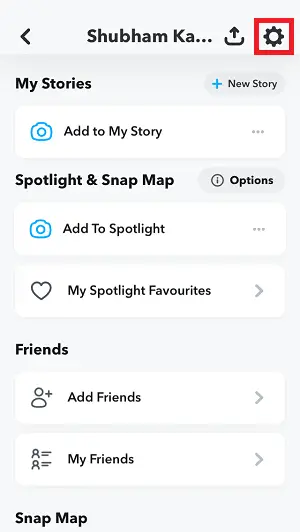
After you click on your profile picture, it is time to open your Snapchat settings.
The Snapchat settings can be accessed by clicking on the “⚙️” icon.
The settings icon (⚙️) can be found on the top right of the screen.
Step #3: Tap on Log Out
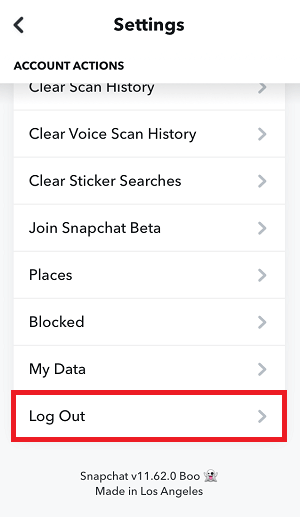
After you open your Snapchat settings, you’ll see a bunch of settings.
You can change your name, username, birthdate, phone number, email, etc.
In this step, scroll down to the very bottom of the list.
You’ll see the “Log Out” option.
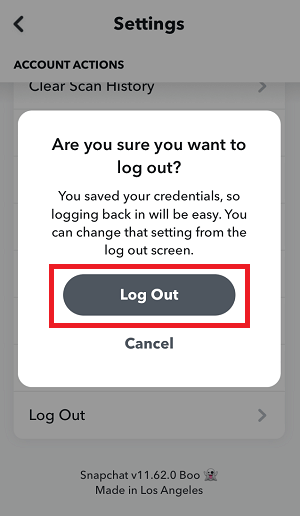
Simply tap on it, Snapchat will now show a popup.
Tap on the “Log Out” button to log out of your Snapchat account.
Step #4: Tap on Use Other Account
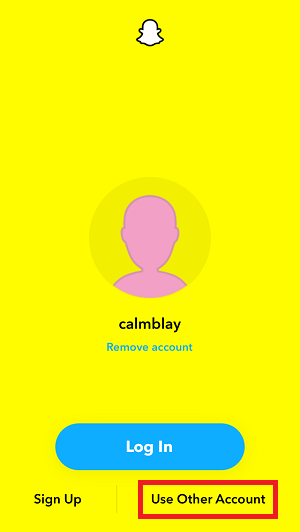
Now it is time to log in to your second Snapchat account.
You’ll see the profile picture of your first account on the log-in page, and you can log in by just tapping on it.
In this, we’ll be tapping on the “Use Other Account” option.
The “Use Other Account” option is located at the bottom right of the login page.
Tap on it and proceed to the next step.
Step #5: Log in to your second account
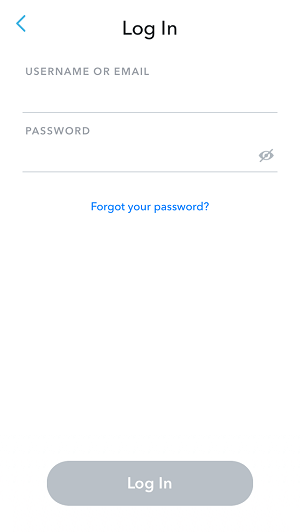
After you tap on the “Use Other Account” option, you’ll be asked to enter your username/email and password.
Make sure you enter the username/email and password of your second account.
Now tap on the “Log In” button to log in to your second account.
Log out of the second account, before logging you out, Snapchat will ask you to save your login information.
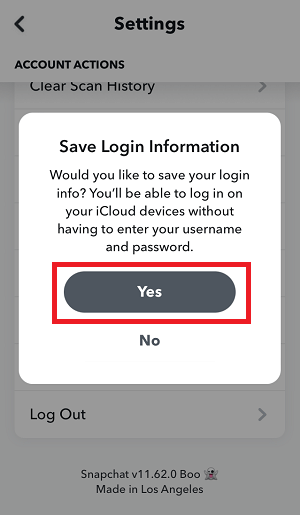
Tap on the “Yes” button to save your information on the device.
After you log out, you should be able to see the profile pictures of both accounts.
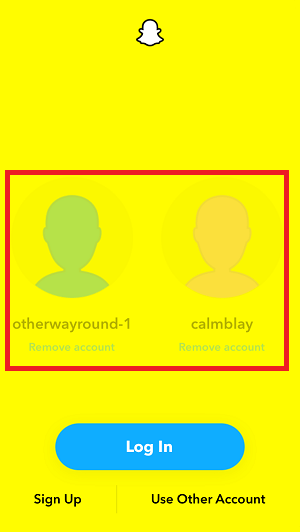
Slide left to see the second profile picture.
Now you can just tap on the profile picture to log in, you don’t have to enter your login details.
This way, you can quickly switch between your Snapchat accounts.

