Sorry Problem Request Instagram:
- Switch to Wi-Fi
- Login via Facebook
- Tap on “Forgot password?”
In this article, you’ll learn four easy ways to fix the “Sorry there was a problem with your request” error on Instagram.
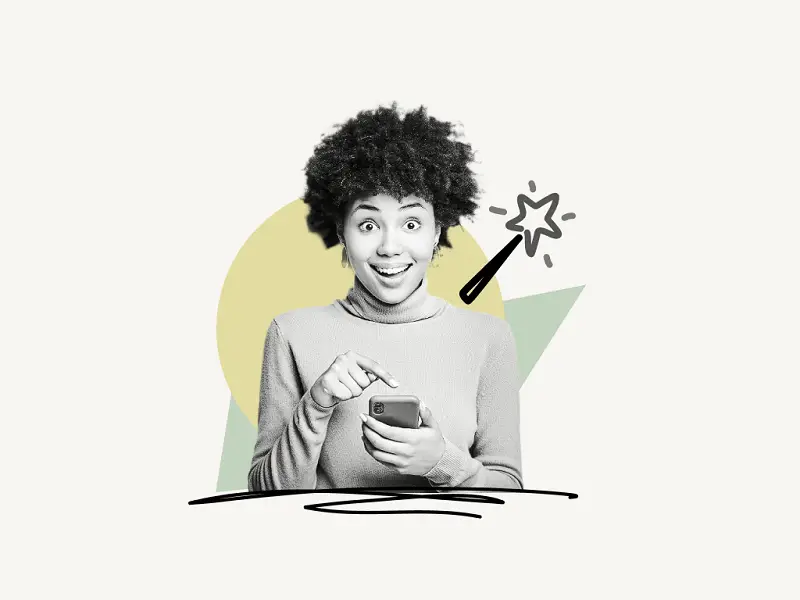
How to Fix the “Sorry there was a problem with your request” error on Instagram
Switching to your Wi-Fi or mobile data connection may help you resolve the “Sorry there was a problem with your request” error on Instagram. Additionally, logging in using your Facebook account may help you resolve the issue. Finally, you can try resetting your Instagram password by tapping on “Forgot password?”.
This generally occurs when Instagram suspects that you are a bot, and they do so in order to prevent spamming the platform.
But don’t be concerned; it is only a temporary error, and the solutions listed above should resolve the issue.
Many users have reported success with the solutions I’ve provided, and I’ve gone into greater detail about each method in the section below.
1. Switch to Wi-Fi
Because switching to WiFi alters your IP address, this could be a solution to your problem. Furthermore, if Instagram has prohibited your IP address, you can simply change your IP address by connecting to a different network.
If you are already connected to Wi-Fi, you may want to try using your mobile data.
To connect to Wi-Fi:
1. Go to Settings
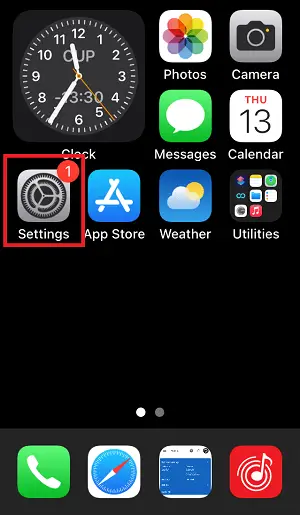
2. Select “Wi-Fi”
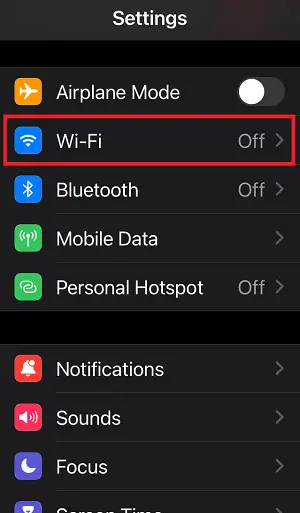
3. Switch on your Wi-Fi
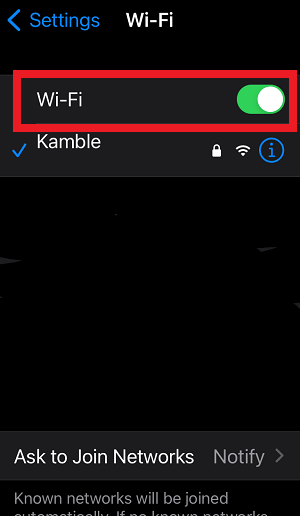
4. Tap on the name of the Wi-Fi you want to join
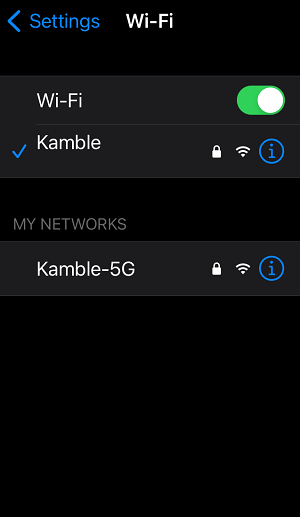
2. Login via Facebook
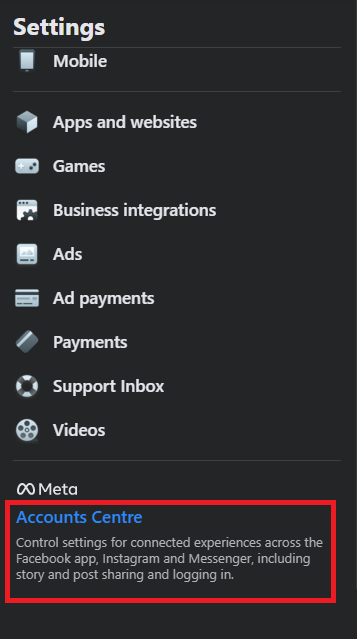
This method has worked for a lot of people, if you have already linked your Facebook account with Instagram then just tap on “Log in with Facebook” to log in.
If you haven’t linked your Facebook and Instagram accounts then:
- Log in to Facebook on your PC
- Go to “Settings”
- Tap on “Accounts Centre”
- Tap on “Add accounts”
- Add your Instagram account
After you’ve linked the accounts, open the Instagram app on your smartphone and tap on “Log in with Facebook”.
3. Tap on “Forgot password?”
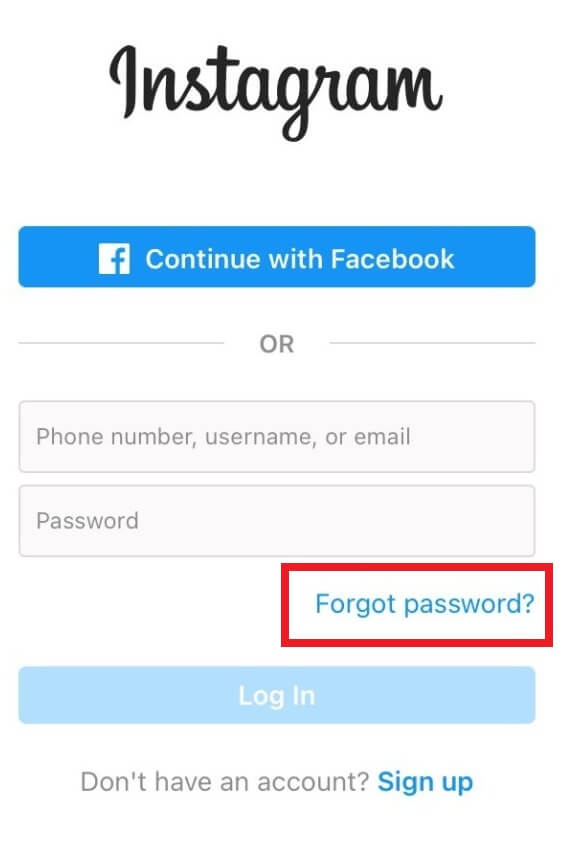
If both the methods listed above didn’t solve the problem then you may try resetting the password.
To reset your Instagram password:
- Tap on “Forgot password?”
- Enter your email, phone, or username
- Tap on “Send Login Link”
- Check the link on your email/phone
- Tap on the link to log in
- Now set a new password
When I log into Instagram it says sorry there was a problem with your request?
This often occurs when Instagram detects that you are a bot, and they do it in order to prevent the platform from being abused by spammers.
The error message “Sorry, there was a problem with your request” on Instagram may be resolved by connecting to the internet via Wi-Fi or mobile data. Additionally, checking in using your Facebook account may be of assistance in resolving the problem. Finally, you can attempt to reset your Instagram password by selecting “Forgot password?”.
Why can’t I get back into my Instagram account?
You are unable to get back into your Instagram account because you have been banned for violating one or more of Instagram’s guidelines.
If you did not break any of Instagram’s rules, it is possible that you are unable to log back into your account as a result of a technical error. You can try logging in after some time.

