Do you want to see your Facebook password?
You may be still logged in, but you’ve forgotten your password because you haven’t seen it in a long time.
In this article, you’ll learn how to see your Facebook password on iOS, Android, and on your computer.
How to See Your Facebook Password
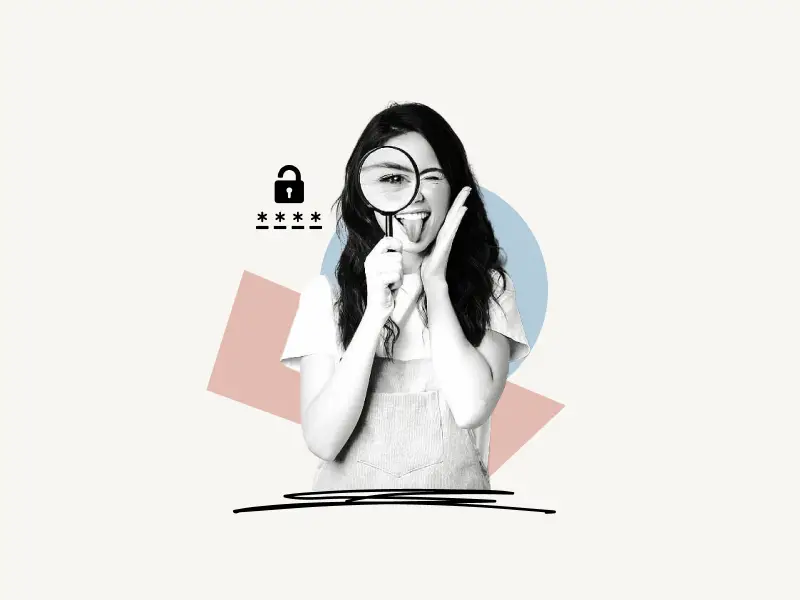
To see your Facebook Password, you need to check the saved password on your device.
Facebook doesn’t show you the password when you’re logged in. Facebook does this for the sake of security. Consider the following scenario: you are using Facebook in a library and you forget to log out of your account. Anyone who has access to your account can see your Facebook password. This is dangerous, as someone can share or sell your Facebook account.
Also read: How to Know if Someone Muted You on Instagram
Saving a password to your personal device is a great option because you do not have to input your username and password every time you log in.
Now, the steps to check the saved password change according to the device.
Below, I have explained the steps to see your saved Facebook password on iOS, Android, and your computer:
- How to see your Facebook password on iPhone
- How to see your Facebook password on Android
- How to see your Facebook password on PC
How to see your Facebook password on iPhone
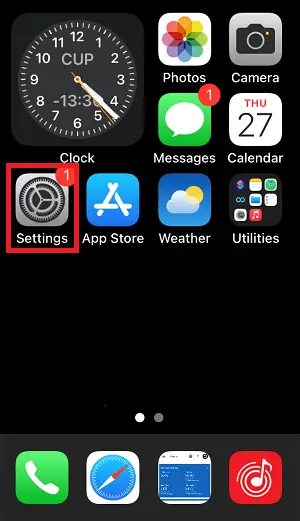
You can see your Facebook password on your iPhone or any iOS device by clicking on the “Settings” icon.
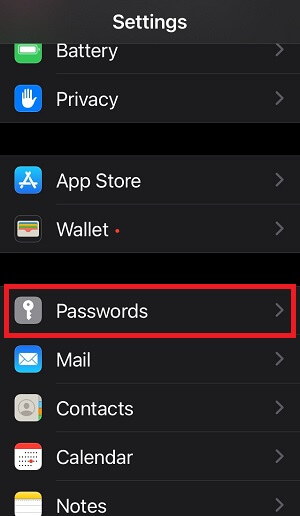
Now, in the search box, type “Passwords”. Alternatively, you can scroll down to find the “Passwords” settings.
Here, you’ll see all the saved passwords on your device.
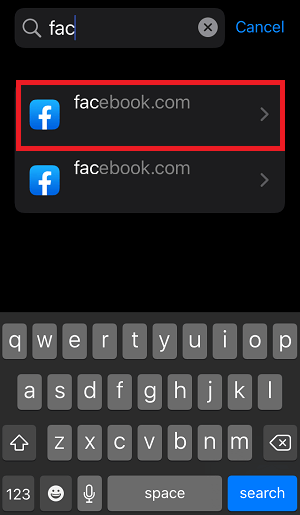
Simply find “facebook.com” from the list and tap on it. (Passwords are not visible in screenshots taken on iOS devices.)
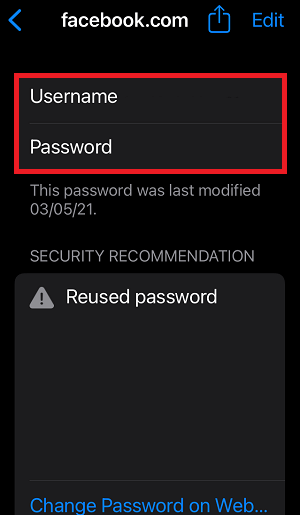
Now, you should be able to see your Facebook username and password.
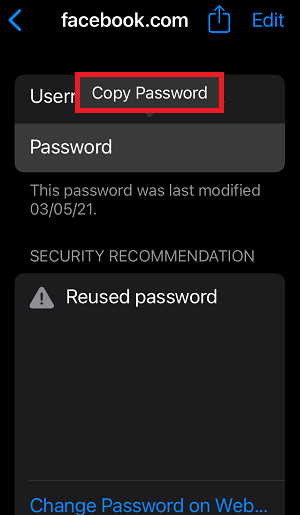
To copy the password, tap on the password field and tap on “Copy Password”.
You can also delete this password from your device by scrolling down to the bottom of the page and tapping on the “Delete Password” button.
How to see your Facebook password on Android
On Android devices, all the saved passwords are stored in Google’s password manager.
To check your saved Facebook password on an Android device, open https://myaccount.google.com/
Make sure you are logged in.
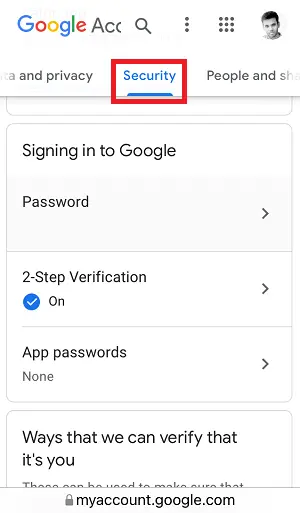
Now, tap on the “Security” tab. Scroll the horizontal menu to the left to find the security tab.
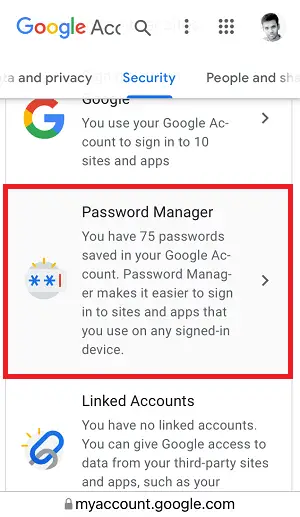
After you open the “Security” tab, scroll down to find the “Password Manager” section.
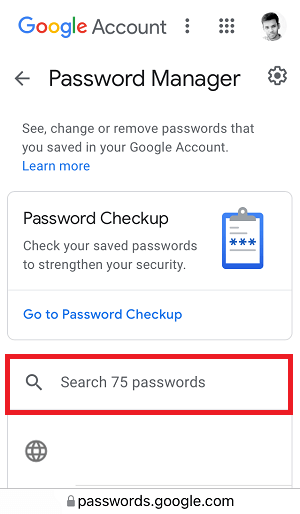
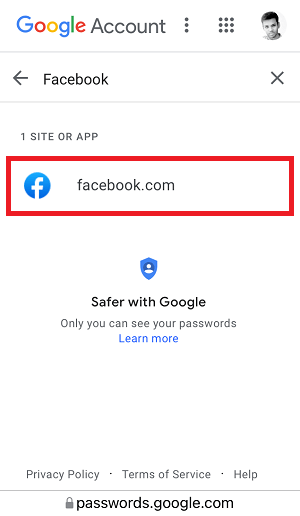
Click on it and in the “Search your passwords” bar, type “Facebook”
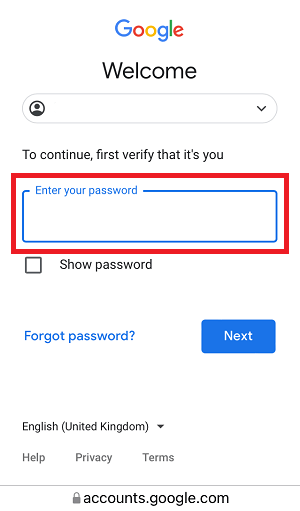
Now, tap on “facebook.com” and enter your Googe password to continue.
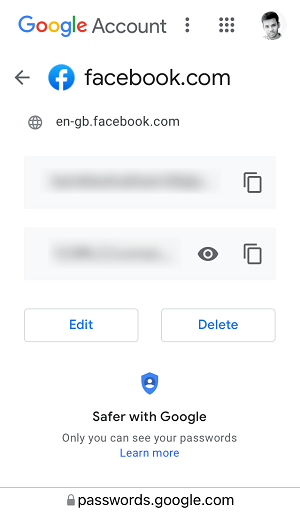
You should be able to see your login details for Facebook.
How to see your Facebook password on PC
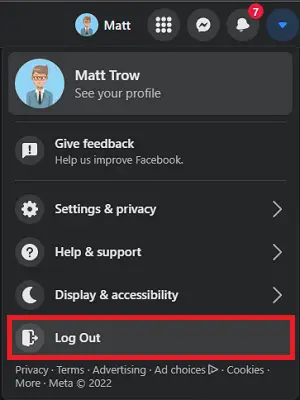
To see your saved password on your PC, simply log out from Facebook.
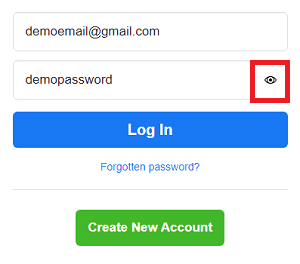
Now, click on the eye icon next to the password field to see your Facebook password.

