Do you want to save Snapchat photos to your gallery?
By default, all the saved photos land in your Snapchat Memories.
But you want to save it to your gallery so that you can upload it to other social media platforms or simply view it when you’re offline.
Is there a way to save Snapchat photos to my Snapchat Memories as well as to my phone gallery?
The short answer is YES.
Read on to know how to save the photos to your phone gallery.
How to Save Snapchat Photos to Your Gallery
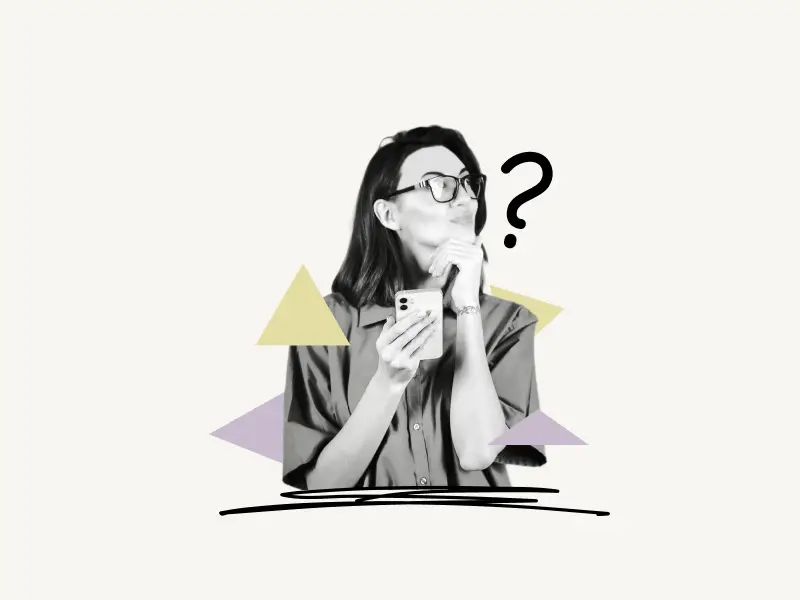
To save Snapchat photos to your gallery, open Snapchat settings, tap on “Memories”, tap on “Save Button” and select “Memories & Camera Roll”.
Must Read: How to Know if Someone Muted You on Instagram
You can select “Camera Roll” if you want to save the photos just to your phone gallery.
Here’s how you can save Snapchat photos to your gallery:
1. Open Snapchat settings
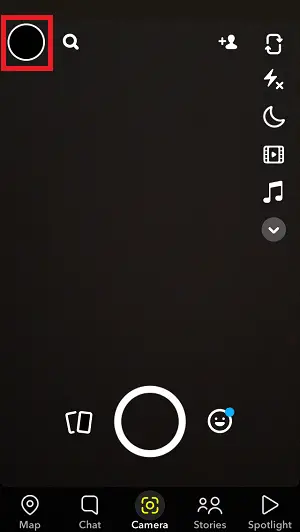
The first step is to open your Snapchat settings.
To open the Snapchat settings, tap on the profile icon located on the top left.
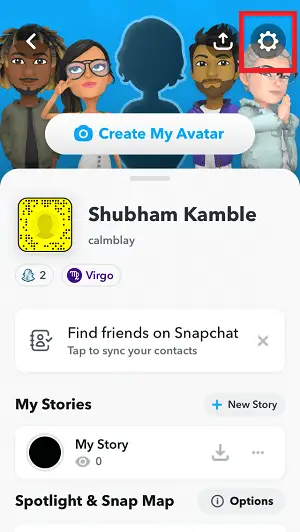
Now, tap on the ⚙ icon located on the top right to view your Snapchat settings.
2. Tap on Memories
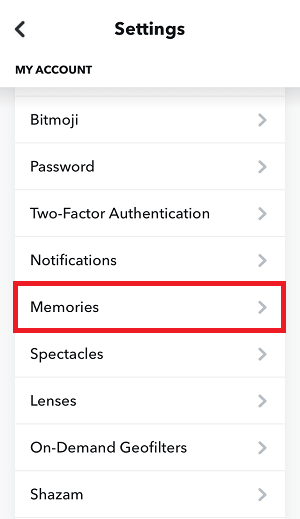
Now, simply scroll down to find “Memories”.
Tap on it to view the “Memories” settings.
3. Tap on Save Button
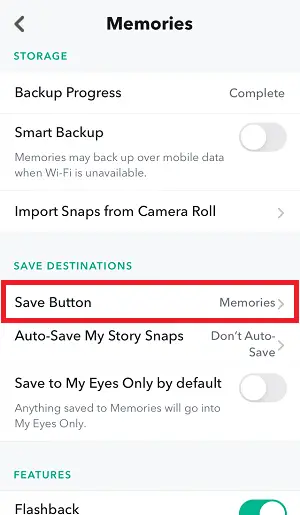
Under the “Save Destinations” heading, find the “Save Button” option.
Tap on it to see available destinations.
4. Select Memories & Camera Roll
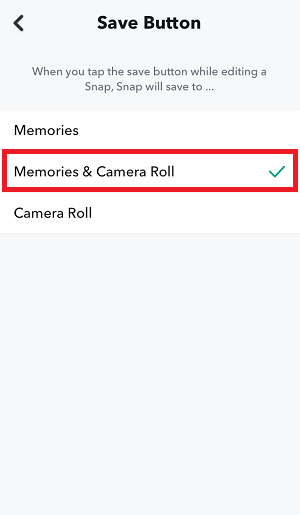
After you tap on the “Save Button”, you’ll see three options.
By default, the “Memories” option is selected. This means whenever you tap on the save button to save the photo, Snapchat will save it to your Snapchat Memories.
Tap on the second option, Memories & Camera Roll.
Your photos will now be saved to your Snapchat Memories as well as your phone gallery.
Tap on the third option if you want to save the photos just to your phone gallery and not your Snapchat Memories.
To save your story, simply open the story that you want to save.
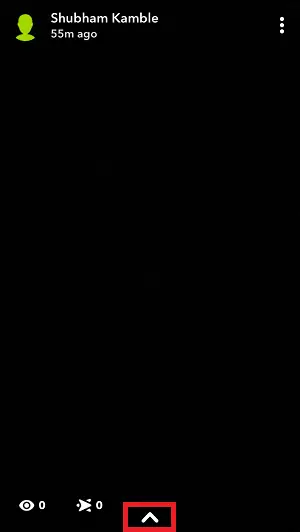
Now tap on the up arrow located at the bottom of the story.
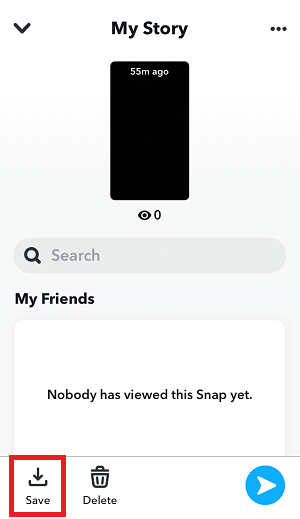
Tap on the Save icon located on the bottom left to save the story to your Snapchat Memories and your Gallery.
Frequently Asked Questions (FAQs)
Can you save Snapchat photos to your phone?
Yes, you can save Snapchat photos to your phone by going to your Snapchat settings, tapping on Memories and then Save Button, and finally selecting Memories & Camera Roll from the list.
Why my Snapchat photos are not showing in gallery?
For Snapchat photos to show in your gallery, you must first select the “Memories & Camera Roll” option in the Save Button settings.


