Do you want to know how to save pictures from Instagram direct message?
When you receive a DM on Instagram, the images in the messages are not saved to your phone automatically.
However, there is an easy method to save pictures from Instagram DM.
In this article, you’ll learn how to save pictures from Instagram direct message in three easy steps.
Choose platform
How To Save Pictures From Instagram Direct Message on iPhone?
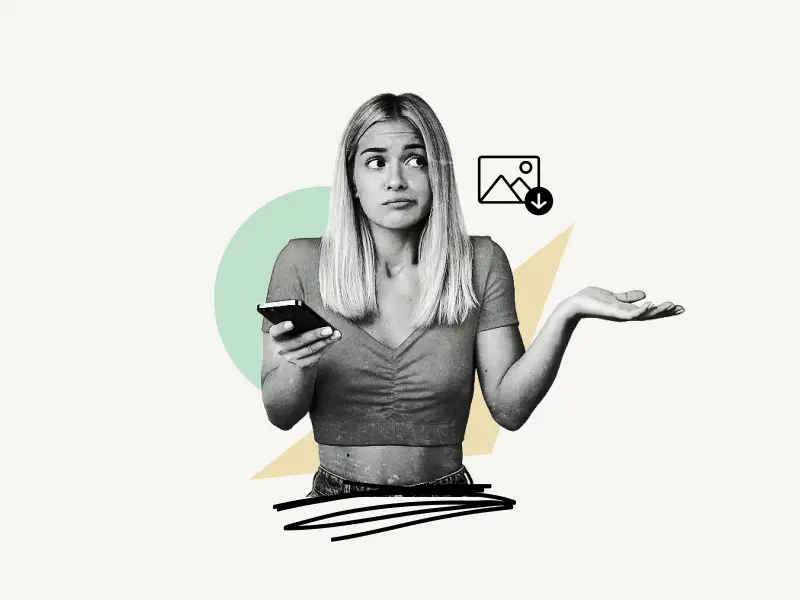
To save pictures from Instagram direct message on iPhone, enter the chat and find the image you want to save. Now, tap and hold the image and select “Save” from the menu.
Here’s how to save pictures from Instagram direct message on iPhone:
1. Find the image
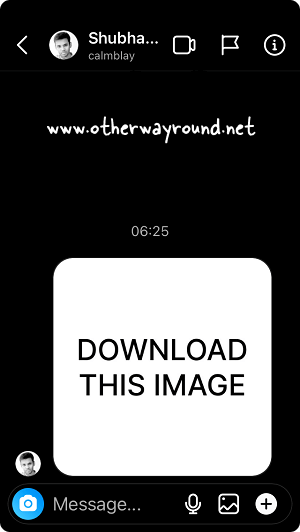
First, locate the image you wish to save to your camera roll.
To begin, launch the Instagram app and sign in to your account.
Now, in the top right corner, tap the “Paper plane” icon.
Your most recent conversations will be displayed here.
Choose a chat and then scroll to the image you wish to save.
2. Tap and hold the image
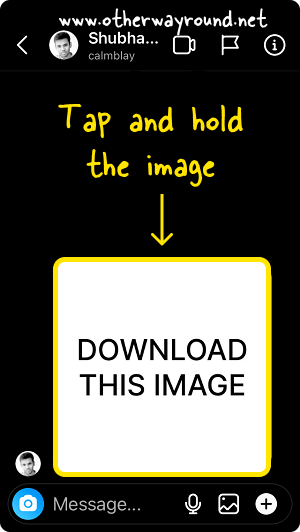
After you’ve found the image, tap and hold it to see the image options.
There are two options: Report and Save.
You can also open the image by tapping on it.
3. Select “Save” from the menu
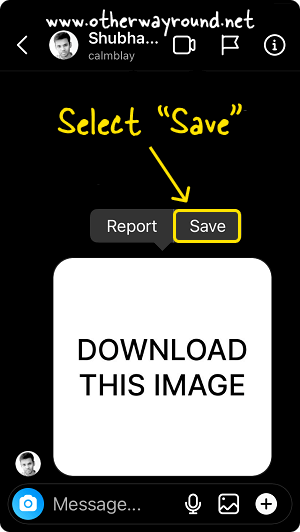
To save the image, select the “Save” option.
If you have tapped on the image to view it, then tap the three dots and select “Save to Camera Roll”.
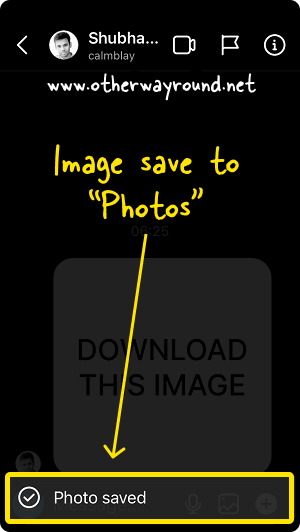
How To Save Pictures From Instagram Direct Message on Android?
To save pictures from Instagram direct message on Android, enter the chat and find the image you wish to save. Tap the image to open it. Finally, tap the “Download” icon.
Here’s how to save pictures from Instagram direct message on Android:
1. Find the image
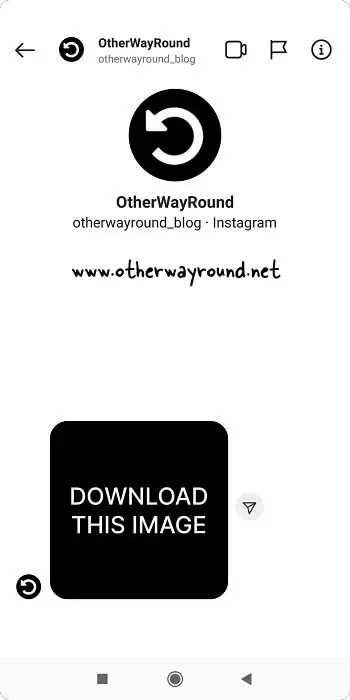
Find the picture you wish to save to your phone’s gallery first.
To do so, launch Instagram and tap the “Chats” icon from the bottom bar.
Choose a conversation from the list.
Finally, scroll to the image and continue to the next step.
2. Tap to open the image
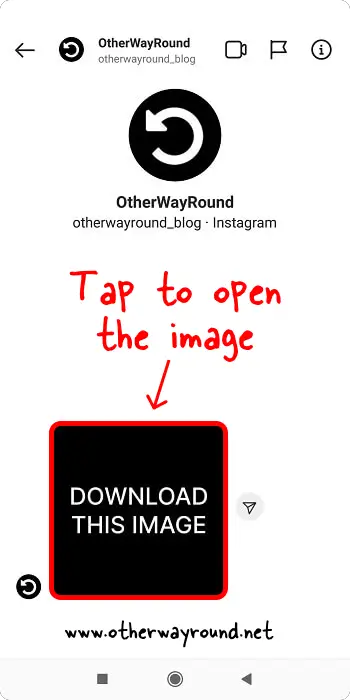
After you find the image, tap on it to open it.
3. Tap the “Download” icon
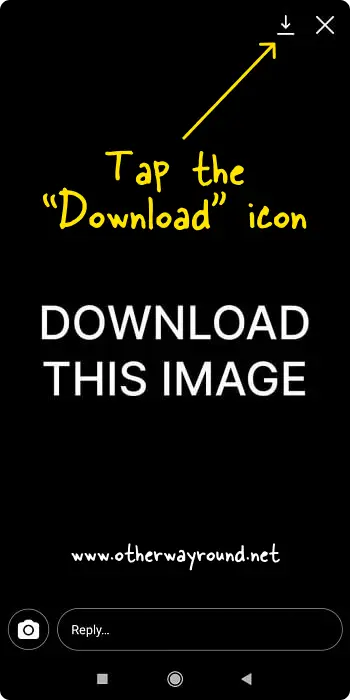
You’ll see two icons in the top right corner of the image: Download and Cancel
Tap the “Download” icon to save the image.
The image will be saved to your photo gallery.
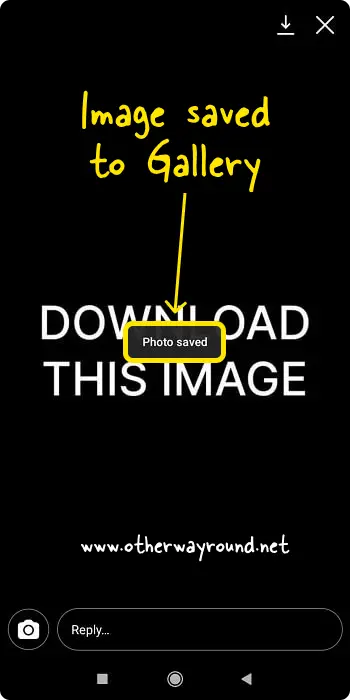
How To Save Pictures From Instagram Direct Message on PC?
To save pictures from Instagram direct message on PC, enter the chat and locate the image you want to save. Now, right-click on the image and select “Save image as…”. Finally, select the destination folder and click the “Save” button.
Here’s how to save pictures from Instagram direct message on PC:
- Find the image
- Right-click on the image
- Select “Save image as…”
- Select the destination folder
- Click the “Save” button
1. Find the image
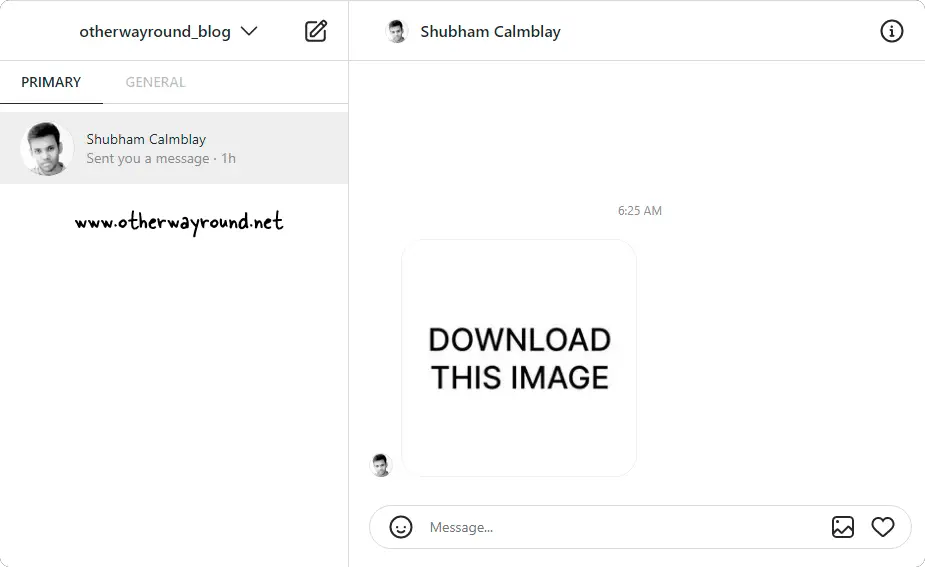
The first step is to open the web browser on your PC and go to Instagram.com.
Now, log in to your account.
After you log in, you’ll notice six icons in the top right section.
Tap the “Paper plane” icon to view your messages.
Select a chat and finally, scroll to the image you want to save.
2. Right-click on the image
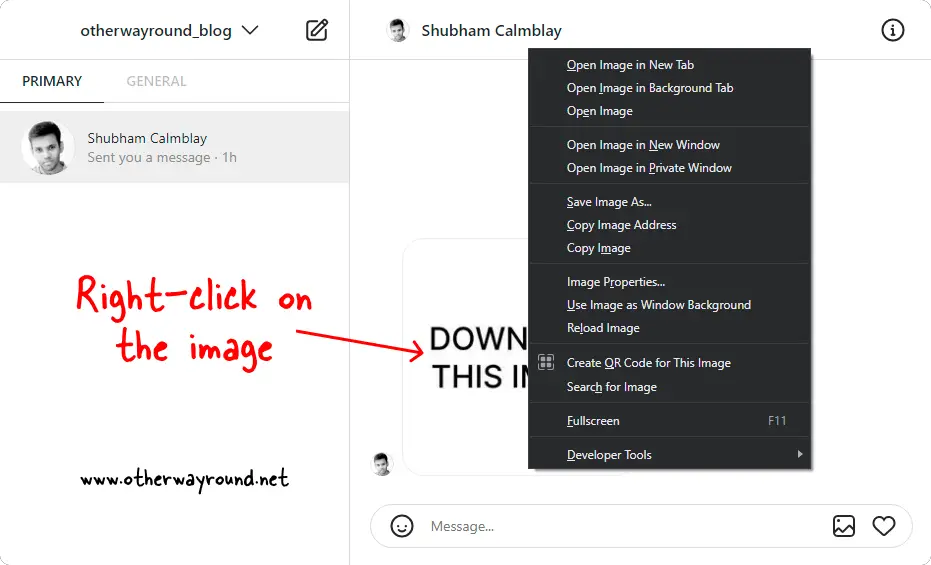
After you find the image, right-click on the image to view the image options.
Now, proceed to the next step.
3. Select “Save image as…”
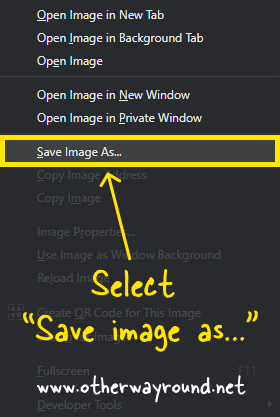
From the list of options, select “Save image as…”
4. Select the destination folder
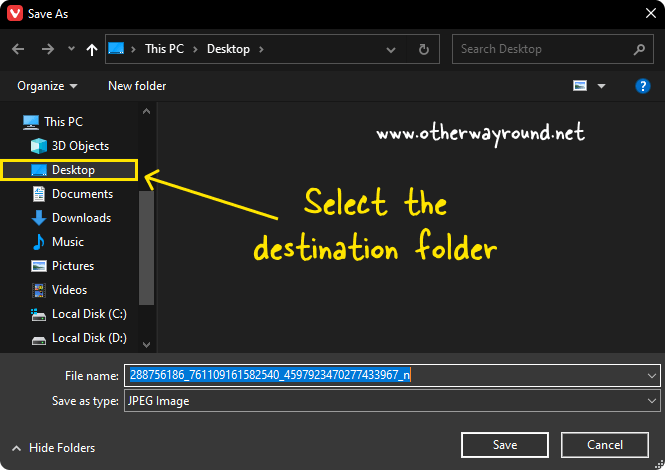
A new window will appear after you select the “Save image as…” option.
Now, select the folder where you want to save the image.
The advantage of a PC is that you can choose the destination folder.
On iOS and Android, the image will be saved to your image gallery.
5. Click the “Save” button
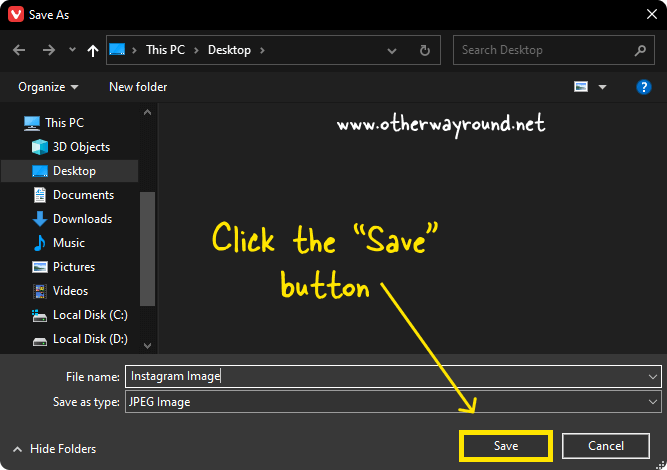
After you’ve chosen the destination folder, click the “Save” button to save the image to your PC.
You can also change the name of the image.
To rename the image, click the “File name” field, type in the image’s name, and then click the “Save” button.
Can You Save Instagram Direct Messages?
Yes, you can save Instagram direct messages. To do so, open the image. Tap and hold the image. then select “Save”. The image will be saved to your phone gallery.
Does Instagram Notify You When You Save A Photo In DM?
No, Instagram does not notify you when you save a photo in DM.
Can I Know Who Saved My Photo On Instagram?
Unfortunately, you cannot know who saved your photo on Instagram.
Conclusion
Whether you want to keep the photo for yourself or share it with someone else, follow these easy steps to save pictures from Instagram DM
On iPhone
- Find the image
- Tap and hold the image
- Select “Save” from the menu
On Android
- Find the image
- Tap to open the image
- Tap the “Download” icon
On PC
- Find the image
- Right-click on the image
- Select “Save image as…”
- Select the destination folder
- Click the “Save” button

