This article explains how to save Instagram Story as a draft, including how to access Story drafts on Instagram, and how to save the Story draft to your gallery or camera roll. The following instructions apply to the Instagram app on iOS and Android smartphones and tablets.
- How to save Instagram Story as draft?
- How to access Story drafts on Instagram?
- How to save an Instagram draft to gallery or camera roll?
How To Save Instagram Story As Draft?
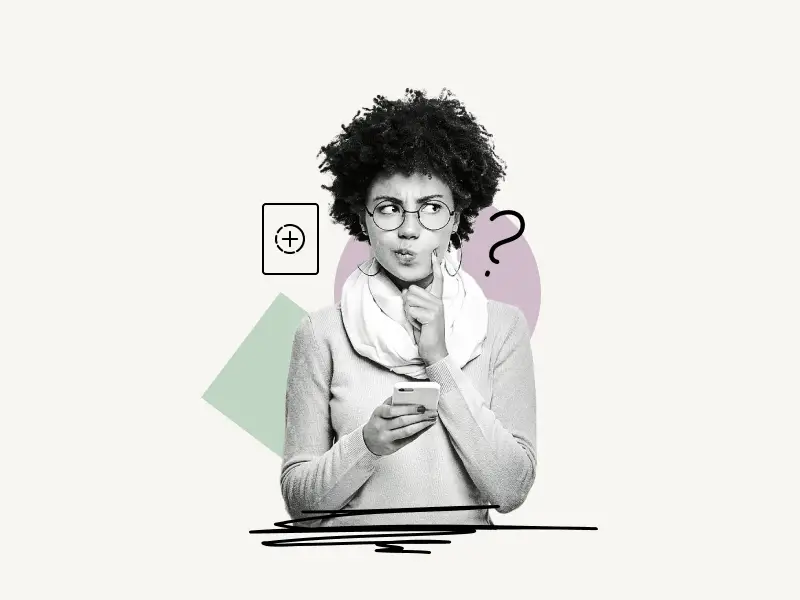
To save Instagram Story as draft, open the Instagram app and swipe right. Now, create a Story. Add some effects, text, or stickers. Tap the “back” arrow located in the top left corner and then select “Save draft”.
Note: You must make some changes to the original image (for example, add a sticker) or you will not see the “Save draft” option.
Note: Story Drafts are permanently deleted 7 days after they are created.
Here’s how to save Instagram Story as draft:
1. Create a Story
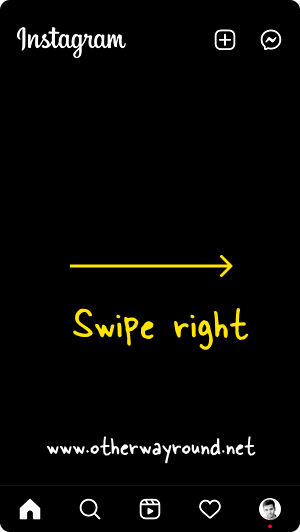
The first step is to create an Instagram Story.
To create a Story on Instagram, simply open the app and swipe right.
Alternatively, open the app and tap the “+” icon located in the top right corner next to the “Message” icon.
Now, select “Story” from the list of options.
Finally, tap the “Camera” option or pick an image or video from the gallery.
2. Add some effects, text, or stickers
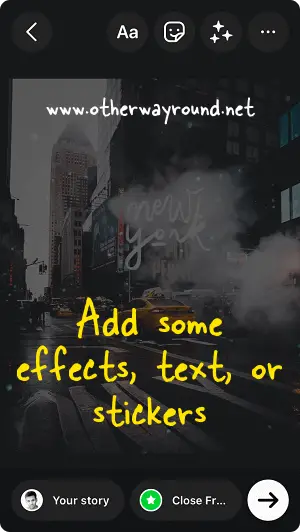
After you’ve created your Story, make sure to add some effects, text, or stickers to it.
This is important because if the image or video you’ve chosen is identical to the original, you won’t see the “Save draft” option in step 4.
As a result, make some changes to the image or video.
3. Tap the “back” arrow
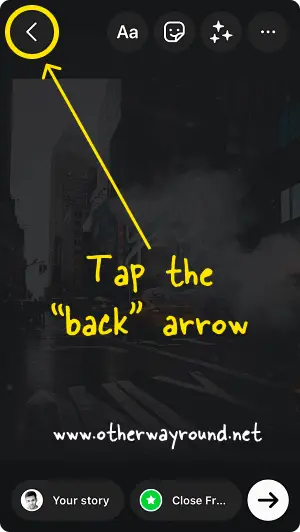
After you make some changes to the image or video, you’ll notice a “back” arrow in the top left corner.
Tap the “back” arrow if you don’t want to publish the Story at the moment.
4. Select “Save draft”
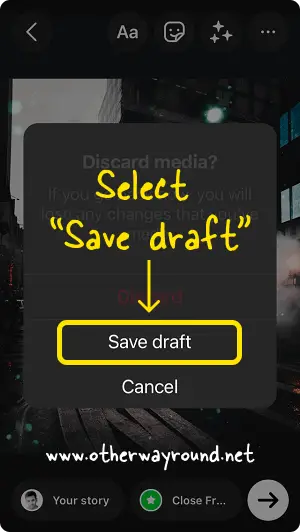
When you tap the “back” arrow, a pop-up window with the title “Discard media” will appear.
You’ll notice three options on this pop-up: Discard, Save draft, and Cancel.
Discard: Deletes the Story that was created.
Save draft: Saves the created Story to Instagram’s “Drafts” folder.
Cancel: Exits the pop-up.
Choose “Save draft” to save your Story to Instagram’s “Drafts” folder.
Make sure to publish this saved Story draft within 7 days of its creation because Instagram deletes Story drafts after 7 days.
How to access Story drafts on Instagram?

To access Story drafts on Instagram, open the app and swipe right. Now, tap the “Gallery” icon located in the bottom left corner. Select the “Drafts” folder.
Note: In the Drafts folder, below the Story draft, you’ll see the number of days after which the draft will be permanently deleted.
Here’s how to access Story drafts on Instagram:
- Open the app and swipe right
- Tap the “Gallery” icon
- Select the “Drafts” folder
How to save an Instagram draft to gallery or camera roll?
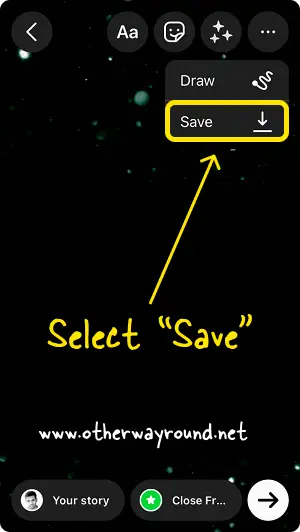
To save an Instagram draft to gallery or camera roll, open the app and swipe right. Now, tap the “Gallery” icon located in the bottom left corner. Select the “Drafts” folder. Choose a draft you want to save. Tap the three dots located in the top right corner and select “Save”.
Here’s how to save an Instagram draft to gallery or camera roll:
- Open the app and swipe right
- Tap the “Gallery” icon
- Select the “Drafts” folder
- Choose a draft
- Tap the three dots
- Select “Save”
Conclusion
Instagram Story Drafts is a fantastic feature that allows you to create and plan Stories ahead of time and store them. You can then post them at the appropriate time.
To save Instagram Story as draft:
Step-1: Create a Story
Step-2: Add some effects, text, or stickers
Step-3: Tap the “back” arrow
Step-4: Select “Save draft”


