Restricted Mode Hidden Comments:
- Disable “Restricted Mode” on YouTube
- Disable VPN
In this guide, you’ll learn how to remove “Restricted Mode has hidden comments for this video” on YouTube by disabling “Restricted Mode”.
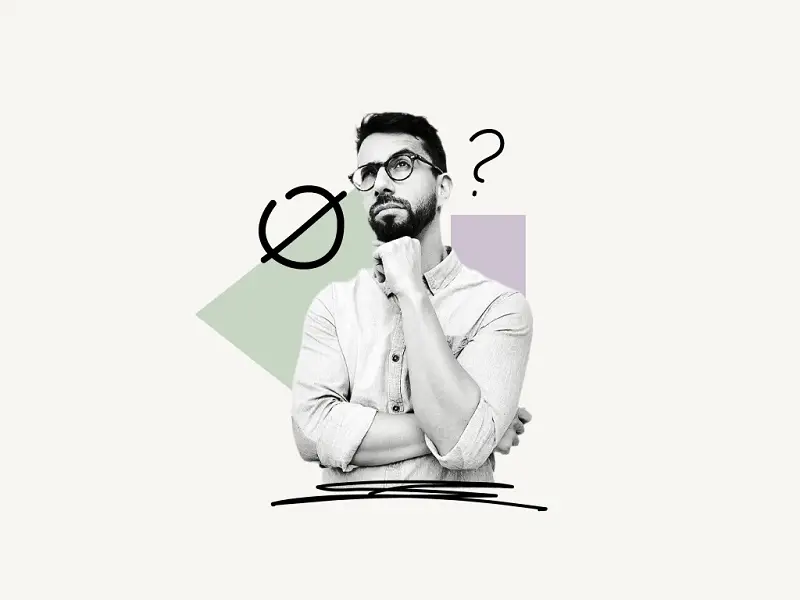
How to Remove “Restricted Mode has hidden comments for this video” on YouTube.
If the comments on a YouTube video are hidden because of the restricted mode, you need to disable the “Restricted Mode” on YouTube. Alternatively, if you are connected to a private network, the system administrator may have enabled the “Restricted Mode.”
YouTube’s “Restricted Mode” is utilized by a tiny fraction of users that prefer to have a more limited viewing experience on the site, such as libraries, schools, and public organizations.
By default, Restricted Mode is turned off on YouTube.
When “Restricted Mode” is enabled, mature content such as videos and comments is hidden.
I’ve explained each method in detail below:
1. Disable “Restricted Mode” on YouTube
Disabling “Restricted Mode” on YouTube can definitely remove the “Restricted Mode has hidden comments for this video” message from YouTube.
To disable restricted mode on an iPhone:
1. Tap on your profile photo in the top right corner of your screen.
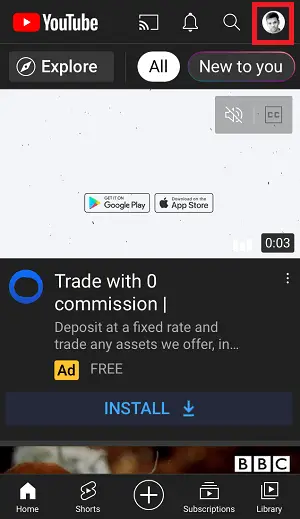
2. Select Settings.
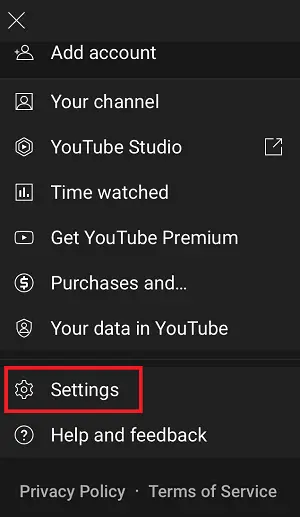
3. Select General
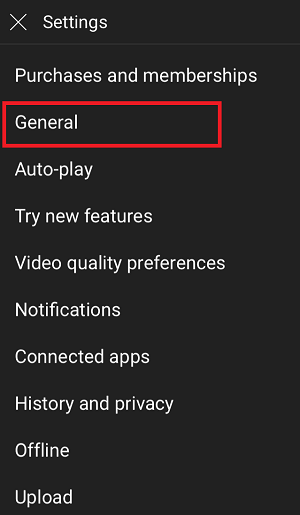
4. Turn off restricted mode.
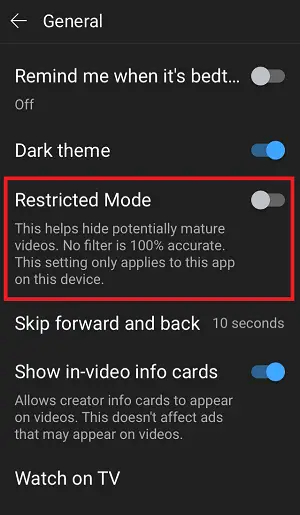
To disable restricted mode on an Android device:
1. Tap on your profile photo in the top right corner of your screen.
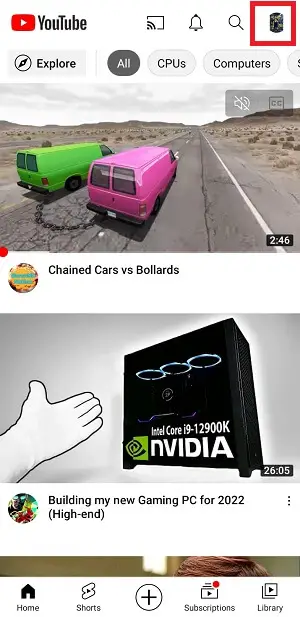
2. Tap on Settings
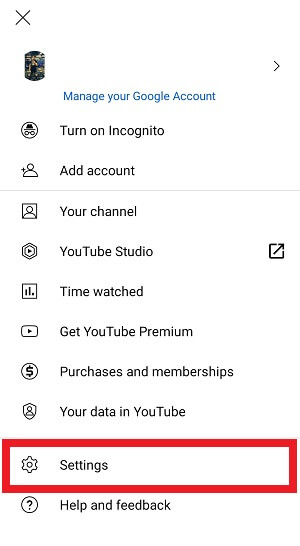
3. Tap on General
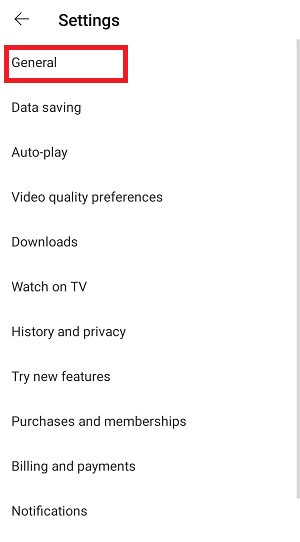
4. Turn off restricted mode.
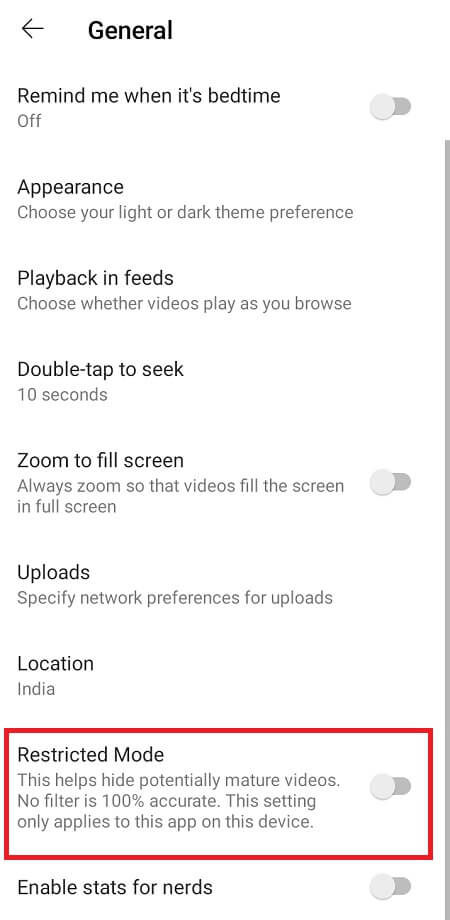
To disable restricted mode on a computer:
1. Click on your profile photo

2. Click on “Restricted Mode”
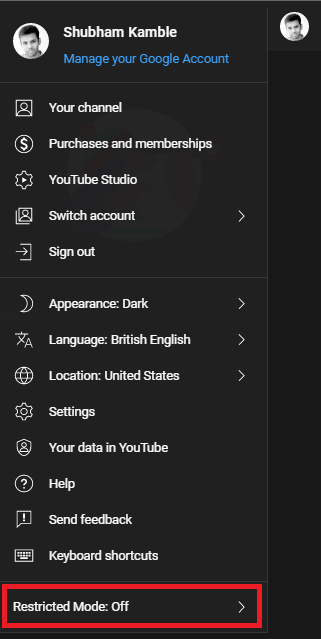
3. Disable “Restricted Mode”
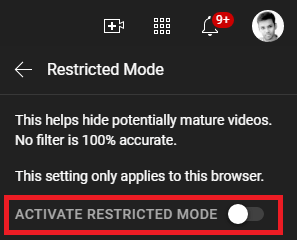
2. Disable VPN
If you’re connected to a corporate VPN, you might want to consider disabling it for a while.
Typically, corporate VPNs have “Restricted Mode” enabled; therefore, you should consider disconnecting the VPN or connecting to your mobile data or Wi-Fi network instead.
Once you’ve disabled your VPN or connected to a different network, you should be able to view the videos and read the comments once again.

