Do you want to remove your profile picture on Facebook?
So you’ve set a profile photo on Facebook, but now you’ve decided that you may not want that photo out there.
You can remove your profile photo right from within the Facebook iPhone or Android app.
In this article, you’ll learn how to remove your profile picture on Facebook.
How to Remove Your Profile Picture on Facebook
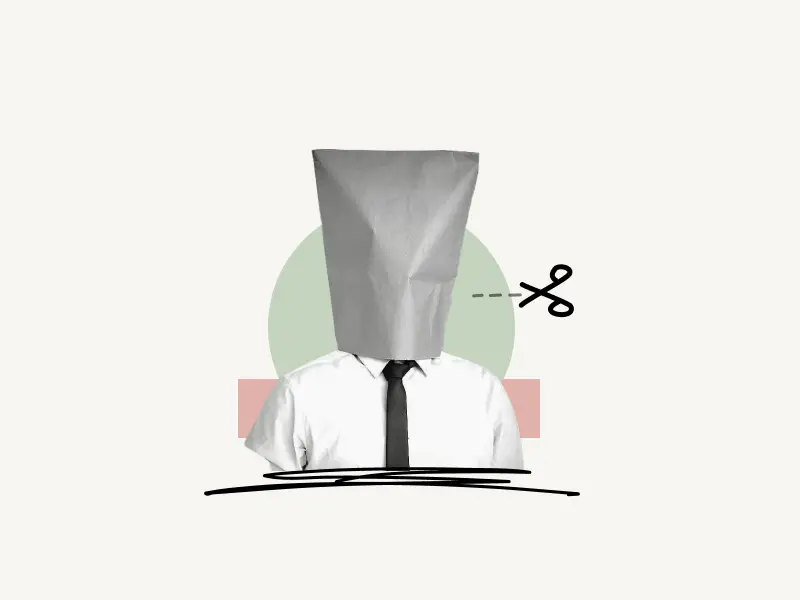
To remove your profile picture on Facebook, go to your Facebook profile, tap on your profile picture, tap on “View Profile Picture”. Now, tap on the three dots on the top right, select “Delete photo”.
Also read: How to Know if Someone Muted You on Instagram
Alternatively, you can tap on “Edit privacy” and check “Only me”. This way your profile picture won’t be visible to others.
Here’s how to remove your profile picture on Facebook:
- Open your Facebook Profile
- Tap on your profile picture
- Select “View Profile Picture”
- Tap on the three dots
- Select “Delete photo”
1. Open your Facebook Profile
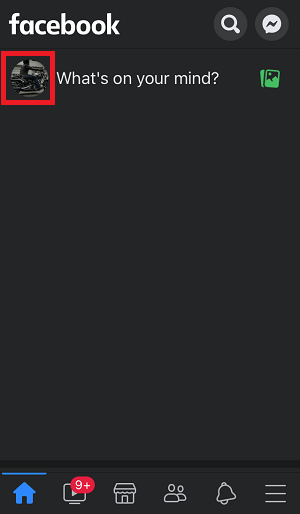
The first step is to open your Facebook profile on the Facebook app.
To open your Facebook profile, simply tap on your profile picture located on the left side of the “What’s on your mind” box.
Alternatively, you can tap on the “Menu” icon on the bottom right and tap on “See your profile” to view your Facebook profile.
2. Tap on your profile picture
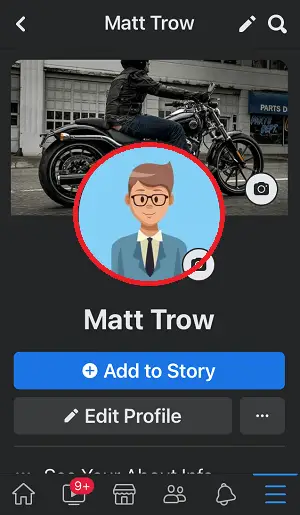
After you open your Facebook profile, tap on your profile picture.
You can also remove your Facebook profile cover by following the same method.
3. Select “View Profile Picture”
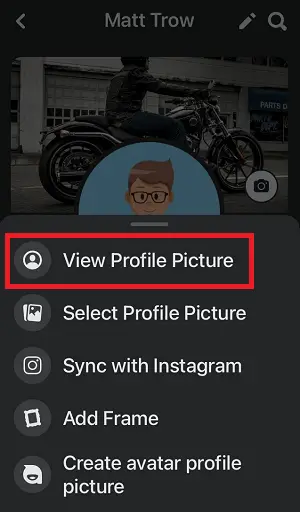
After you tap on your profile picture, a menu slides in from the bottom of the page.
View Profile Picture, Select Profile Picture, Sync with Instagram, Add Frame and Create Avatar Profile Picture are all options in this menu.
From the list of options, select “View Profile Picture”.
You can tap on “Select Profile Picture” if you want to change your profile picture.
4. Tap on the three dots

Now, on the top right side of the screen, you’ll the tag icon, location, and three dots.
Tap on these three dots to see the profile picture options.
5. Select “Delete photo”
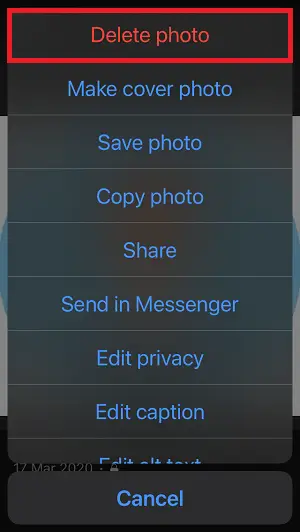
From the profile picture options, select “Delete photo” to remove your photo.
This will remove your profile picture from Facebook.
If you don’t want to delete the photo you can tap on “Edit Privacy” to edit the privacy settings
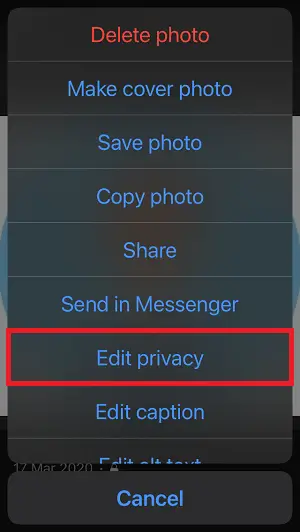
Select “Only me” from the list to remove the profile picture without deleting it.
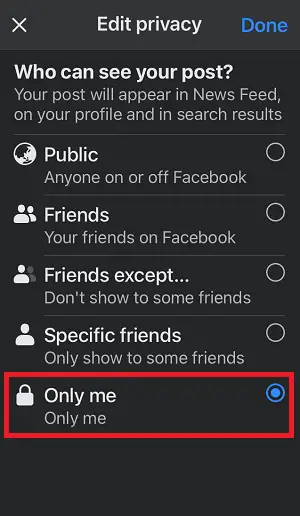
Now, your profile picture will be visible just to you. Others will see a blank profile picture on your Facebook profile.
You have successfully removed your profile picture on Facebook.
Frequently Asked Questions (FAQs)
How do I remove my profile picture without deleting it?
To remove your profile picture without deleting it, simply open your Facebook profile, tap on your profile picture, and select “View profile picture”. Now tap on the three dots and select “Edit privacy”. Finally, check the “Only Me” option.
Can I change profile picture without notifying everyone?
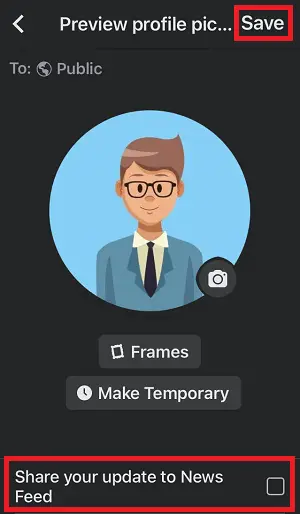
To change your profile picture without notifying everyone, uncheck the “Share your update to News Feed” box and tap on “Save”.
What happens if I delete my profile picture on Facebook?
If you delete your profile picture on Facebook, you’ll be sending a request to Facebook’s server to remove the stored profile picture. Since you have deleted the profile picture, Facebook will now set a default profile picture.
Do people get notified when you delete a photo on Facebook?
No, Facebook will not notify anyone if you delete a photo from your profile. It will notify if you upload a new photo.
What does a blank profile picture mean?
A blank profile picture either means the person has no Facebook profile or that person has edited the privacy setting and set it to “Friends” or “Only Me”.
How can I delete my Facebook cover photo without deleting it?
To remove your Facebook cover photo without deleting it, simply open your Facebook profile, tap on your cover photo, and select “View Profile Cover”. Now, tap on the three dots and select “Delete photo”

