This article explains how to show all Facebook comments by default. The following instructions apply to the Facebook app (iOS and Android) and Facebook web.
Choose Platform
How To Show All Facebook Comments By Default? (App)
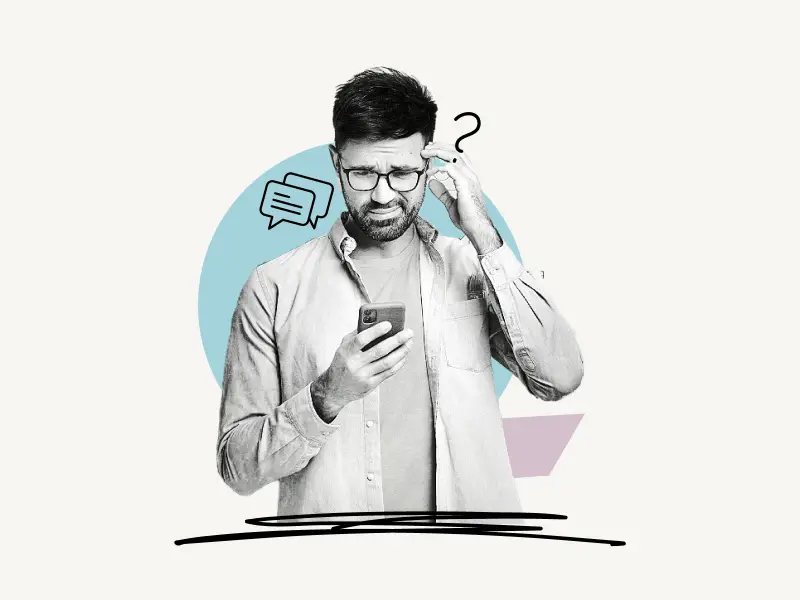
To show all Facebook comments by default on the Facebook app, open the app and tap on the “Menu” icon in the bottom bar. Now, tap “Settings & Privacy”, then “Settings”. Select “Followers and public content” from the “Audience and Visibility” section. Finally, disable the toggle switch for “Comment ranking”.
Here’s how to show all Facebook comments by default on the Facebook app:
- Tap the “Menu” icon
- Tap on “Settings & Privacy”
- Select “Settings”
- Select “Followers and public content”
- Disable the toggle switch for “Comment ranking”
1. Tap the “Menu” icon
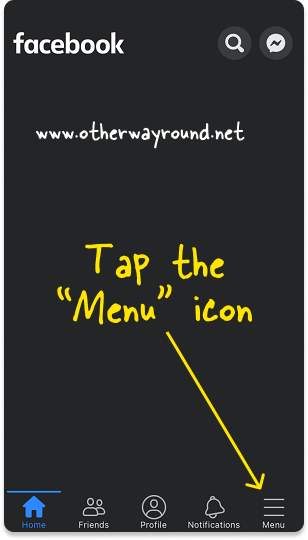
The first step is to open your phone’s Facebook app and log in to your account.
You’ll see a navigation bar at the bottom of the screen after you log in.
You’ll find options like Home, Friends, Profile, Notifications, and Menu on the menu bar.
Select “Menu” from the bottom menu bar and proceed to the next step.
2. Tap on “Settings & Privacy”
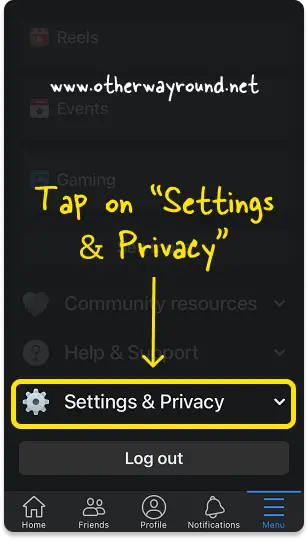
You’ll see all of Facebook’s options after tapping the “Menu” symbol.
Scroll all the way to the bottom of the menu.
There are three toggle menus in this section: Community resources, Help & Support, and Settings & Privacy.
Tap on the “Settings & Privacy” toggle menu to see the available options.
3. Select “Settings”
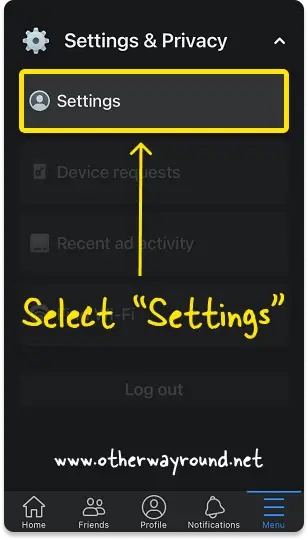
In the “Settings & Privacy” menu, you’ll see four options: Settings, Device requests, Recent ad activity, and Find Wi-Fi.
Select “Settings” from the list of options to see all the Facebook settings.
4. Select “Followers and public content”
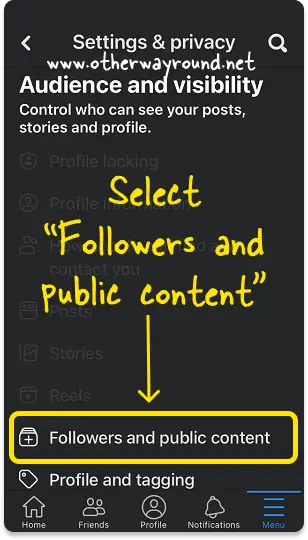
The Facebook settings are divided into six sections:
- Account
- Preferences
- Audience and visibility
- Permissions
- Your information
- Community Standards and legal policies
Scroll down to the “Audience and visibility” section.
From the list of options, select “Followers and public content”.
5. Disable the toggle switch for “Comment ranking”
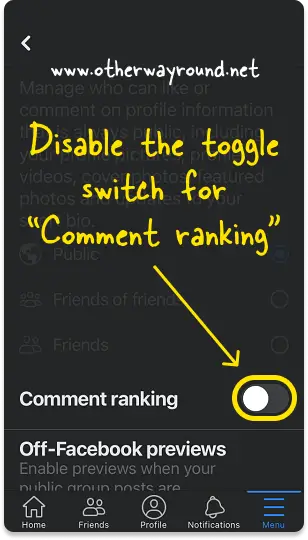
Scroll down to the bottom of the menu after selecting “Followers and public content”.
Finally, turn off the toggle switch for “Comment ranking”.
Check that the switch changes from blue to grey.
When you enable the “Comment ranking” switch, you will only see the most relevant comment. Some comments may be hidden.
By default, the “Comment ranking” switch is enabled. However, you can easily turn it off to view all Facebook comments.
How To Show All Facebook Comments By Default? (Web)
To show all Facebook comments by default on Facebook web, click the “Down arrow” located in the top right corner and select “Settings & Privacy” then “Settings”. Select “Public posts” from the left sidebar. Finally, scroll down and turn off “Comment ranking”.
Here’s how to show all Facebook comments by default on Facebook web:
- Click the “Down arrow”
- Select “Settings & privacy”
- Select “Settings”
- Select “Public posts” from the sidebar
- Turn off “Comment ranking”
1. Click the “Down arrow”
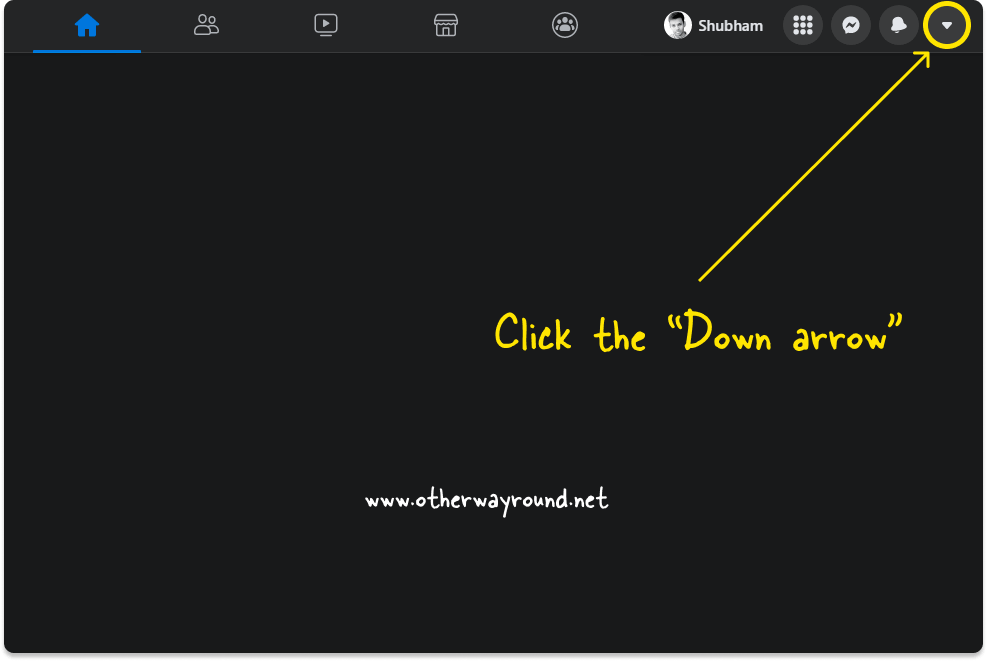
To begin, log in to your account at Facebook.com.
After logging in, look for a “Down arrow” in the top right corner of the page.
To see all of your options, click on the “Down arrow”.
If you have a new account, you will not see the “Down arrow.”
In this case, simply click on the “Profile” icon in the top right corner.
2. Select “Settings & privacy”
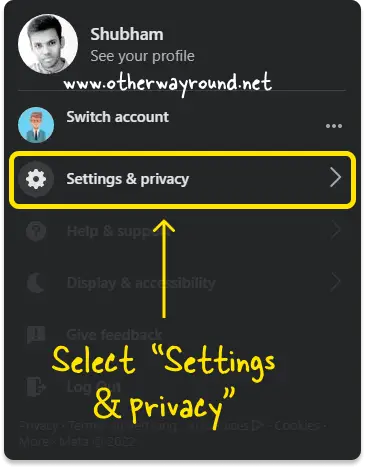
After you click the down arrow, you’ll see a drop-down menu with options like Settings & privacy, Help & support, Display & accessibility, Give feedback, and Log Out.
Select “Settings & privacy” from the list of options.
3. Select “Settings”
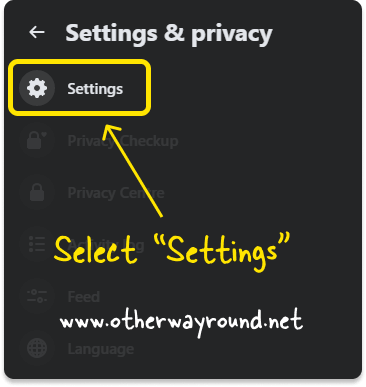
There are six options in the “Settings & privacy” menu: Settings, Privacy Checkup, Privacy Centre, Activity log, Feed, and Language.
Choose “Settings” from the list of available options.
4. Select “Public posts” from the sidebar
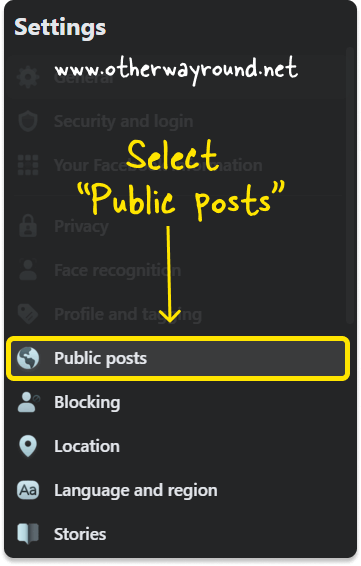
After clicking “Settings”, you’ll be directed to the Settings page, where you can access all of your Facebook settings.
You can change your privacy settings, change your language and region, see whose accounts you’ve blocked, and so on.
From the left sidebar menu, select “Public posts”.
5. Turn off “Comment ranking”
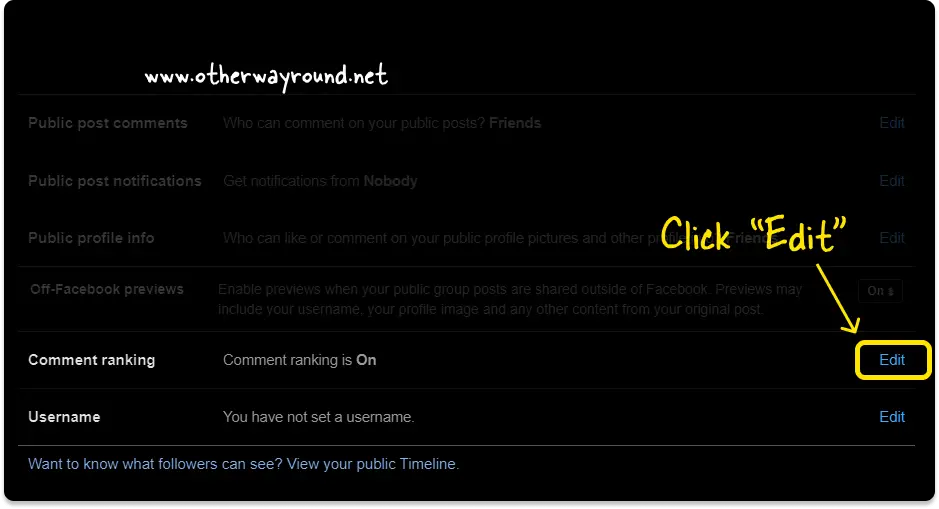
Now, you’ll see a page with the title “Public Post Filters and Tools”.
Scroll down to the “Comment ranking” section.
Finally, turn off the “Comment ranking” feature.
To the “Comment ranking” feature, click on “Edit” in the “Comment ranking” section, and select “Off” from the drop-down menu.

Why is Facebook not showing all comments?
Facebook is not showing all comments because the “Comment ranking” feature is turned on. To see all the comments on Facebook, open the Facebook app and tap the menu icon. Tap “Settings & Privacy”, then “Settings”. Now, in the “Audience and Visibility” section, pick “Followers and public content.” Finally, turn off the “Comment ranking” toggle switch.
Why is Facebook only showing most relevant comments?
Facebook is only showing the most relevant comments because the “Comment ranking” feature is turned on. Simply turning off the “Comment ranking” feature will allow you to see all comments on your posts. To enable the “Comment ranking” feature, open app > tap on menu > tap “Settings & Privacy” > select “Settings” > select “Followers and public content” > Disable the toggle switch for “Comment ranking”
How do I see all comments on Facebook instead of most relevant?
To see all comments on Facebook instead of most relevant, open the Facebook app and select the menu option. Select “Settings & Privacy”, then “Settings.” Select “Followers and public content” under “Audience and Visibility”. Finally, deactivate the toggle button for “Comment ranking”.
Conclusion
By default, Facebook’s “Comment ranking” feature displays the most relevant comments on your posts. Fortunately, you can show all Facebook comments by default by following these easy steps:
Step 1: Tap the “Menu” icon
Step 2: Tap on “Settings & Privacy”
Step 3: Select “Settings”
Step 4: Select “Followers and public content”
Step 5: Disable the toggle switch for “Comment ranking”

