Do you want to know how to shop on Pinterest?
Merchants can now list their products on Pinterest and customers can buy them directly from the platform (some product Pins connect you to the retailer’s website).
As a result of this update, you will be able to not only save your favorite product pins to your Boards but also purchase them. This solves the problem because earlier, consumers would notice an attractive product on Pinterest and then Google it in order to purchase it.
In this article, you’ll learn how to shop on Pinterest in four easy steps.
How To Shop On Pinterest
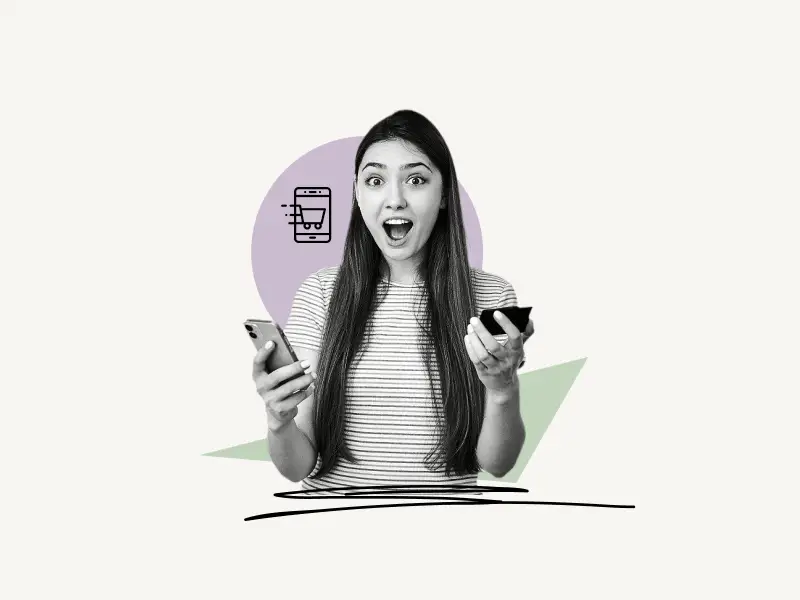
To shop on Pinterest, go to Pinterest.com and sign in to your account. Now, in the search field, type the name of the product you wish to purchase (for example, buy iPhone 13 case) and press Enter. Choose the “Shop” tab. To see all of the filters, go to the “Filters” tab. Now, choose a product from the results of your search. If you see a “Buy” button, click it to purchase the product without leaving Pinterest; otherwise, click the “Visit” button to go to the merchant’s website.
Here’s how to shop on Pinterest:
- Type the product name into the search field and hit enter
- Select the “Shop” tab
- Add filters
- Choose a product to purchase
1. Type the product name into the search field and hit enter
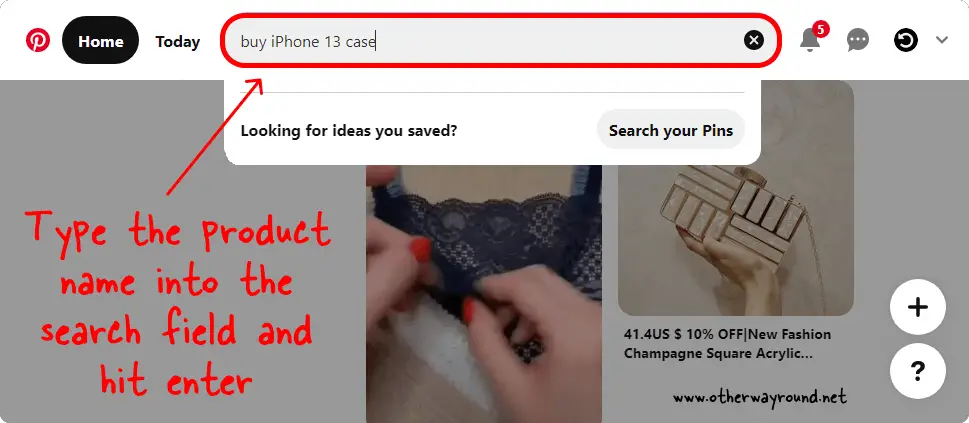
The first step is to log in to your Pinterest account at Pinterest.com. You’ll see a search bar at the top of the page after you log in.
Enter the name of the product you want to purchase. For example, if you want to buy an iPhone 13 case, enter “Buy iPhone 13 case” in the search field and hit Enter.
Also read: How To Make Pinterest Board Private
You’ll now see all of the pins that are linked to your search query. However, before you can click on a pin, you must first complete some additional steps. Continue reading to find out what these additional steps are.
2. Select the “Shop” tab
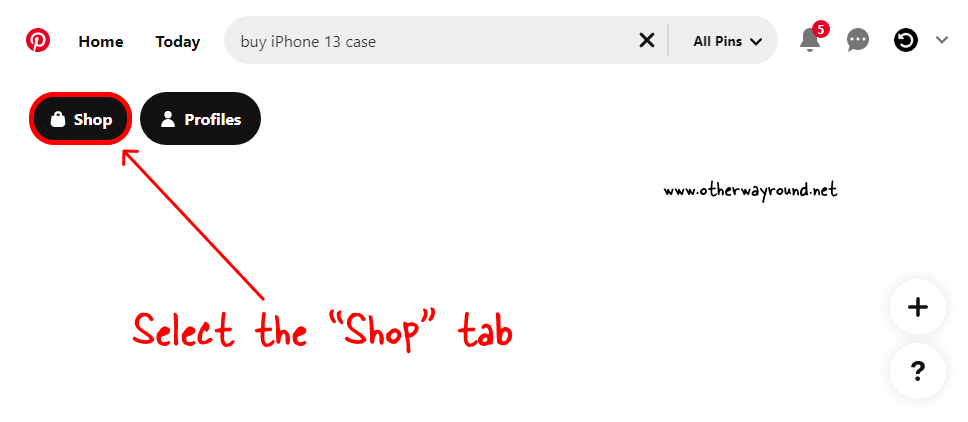
After pressing Enter, two tabs will appear on the lower left side of the search tab. The first will be the “Shop” tab, followed by the “Profiles” tab.
To indicate to Pinterest that you want to buy something, click the “Shop” button. When you click on the “Profiles” page, Pinterest will display Pinterest profiles that are connected to your search query.
This is a purely optional step. However, if you click the “Shop” tab, you’ll get a filter that lets you narrow down products based on price and seller.
3. Add filters
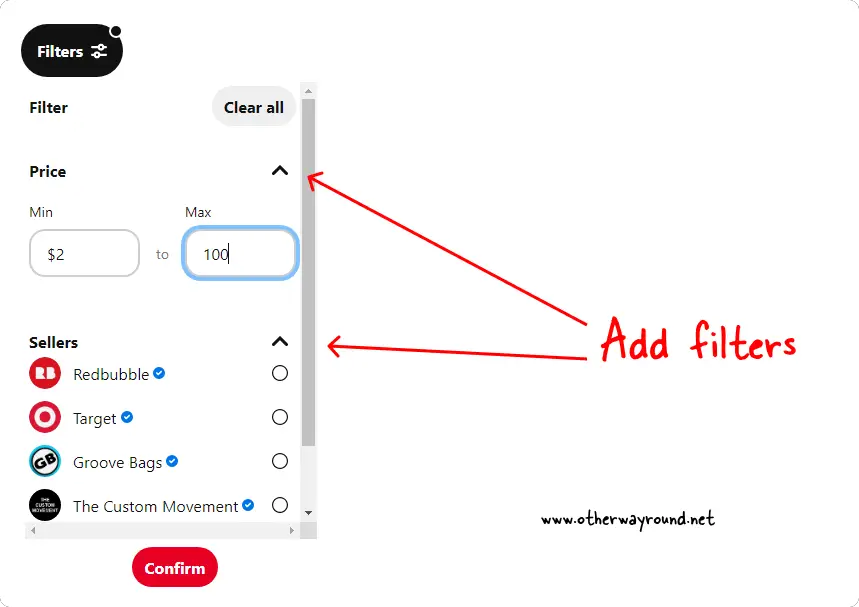
In this step, we’ll use the “Filter” function to remove unwanted items from the list.
A “Filter” button can be found in the upper left corner. Simply click it to view all of the available filters.
This menu contains two filters. Products can be filtered depending on their price and seller.
Enter the product’s minimum and maximum price. Now, choose the sellers from the list, making sure to select those with a blue tick following their name. The blue checkmark indicates that the seller has been verified by Pinterest.
Finally, to apply the filter, click the “Confirm” button.
4. Choose a product to purchase
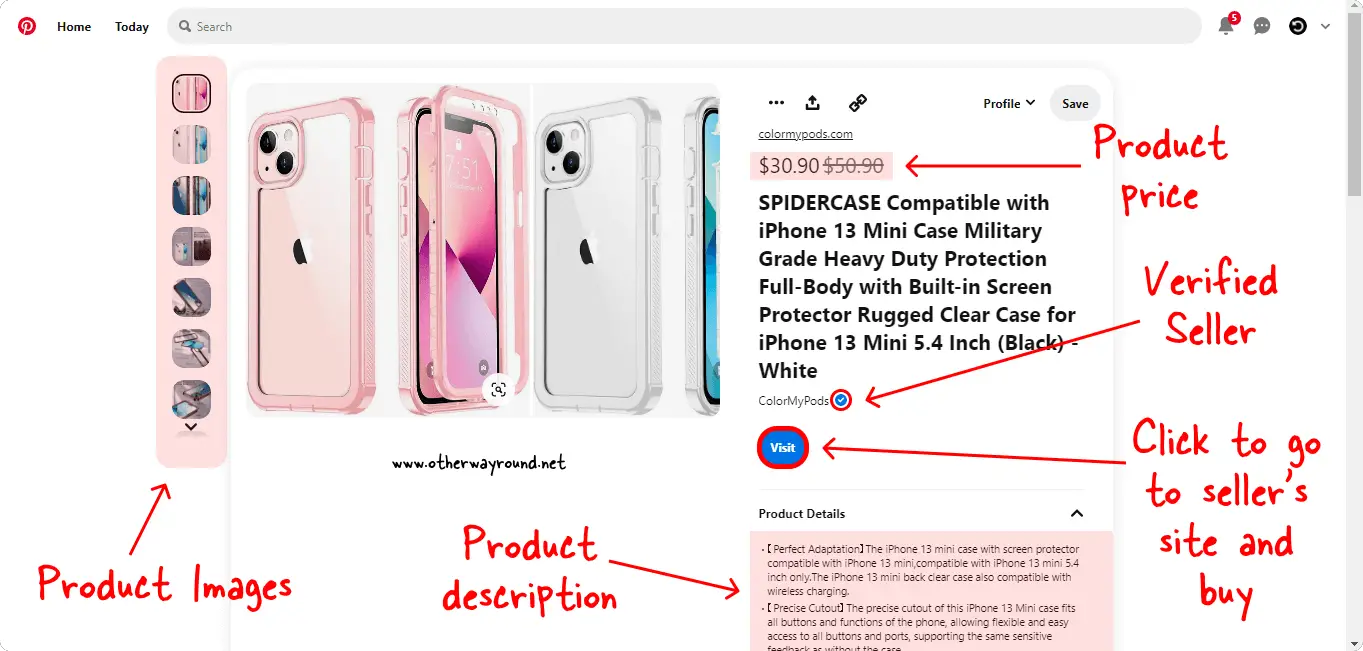
After you’ve filtered the products, select the one you want to buy. To view the product in full detail, click on the pin. The product screenshots are located on the left side of the page. To see a larger version of the photo, click on it.
You can also see the next image in the slide by clicking the arrow icon on the right side of the photo.
The product summary can be seen in the pin’s heading. Scroll down and click “Product Details” to see a more detailed product description.
If you want to buy the product, simply click the “Visit” button to go to the merchant’s website and purchase it.
If you see a “Buy” button, click it to purchase the item without leaving the Pinterest platform.
How to shop on the Pinterest app?
To shop on the Pinterest app, launch the Pinterest app on your device. Now, at the bottom of the screen, hit the search icon and type in the product name (for example, iPhone 13 case). Choose a product from the results and click the “Visit” button to go to the merchant’s website.
Conclusion
Pinterest has always been used for shopping ideas. Everything is visual, so even if you don’t know what you’re looking for, you can find something that matches your particular tastes—a new style to wear or a new approach to brighten up your home. The only thing lacking was a purchase option. And now, Pinterest allows you to buy directly from the merchant.
The “Shop” function is still in development since you must still go to the seller’s website to buy. Only a few retailers sell the products directly on the marketplace. With time, this functionality may emerge as the next big e-commerce player for SMEs.

