Do you want to know how to see your old bios on Instagram?
You may find your old Instagram bio by navigating to “Your activity” in the mobile app.
However, you will only see the first two words of your bio.
You will also be unable to copy the old bio in the mobile app.
Fortunately, there is an easy way to know your old bio.
In this article, you’ll learn how to see your old bios on Instagram in five easy steps.
How To See Your Old Bios On Instagram?

To see your old bios on Instagram, log in to Instagram on your desktop browser. Now, navigate to the “Privacy and Security” settings and download your account data. Open the “account information” folder and then navigate to the “profile_changes” file. Look for “Profile Bio Text”. See your previous bio, which is displayed next to “Previous Value”.
Here’s how to see your old bios on Instagram:
- Open Instagram on your desktop
- Open “Privacy and Security” settings
- Download account data
- Open the “profile_changes” file
- Search for “Profile Bio Text”
1. Open Instagram on your desktop
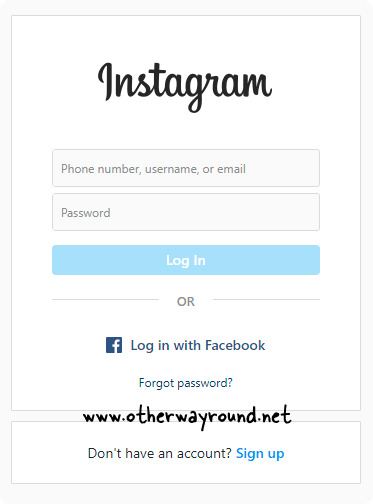
The first step is to launch your computer’s browser and navigate to Instagram.com.
Now, in the first box, enter your email address, phone number, or username, and in the second box, enter your password.
Finally, click the “Log In” button to log in to your Instagram account.
2. Open “Privacy and Security” settings
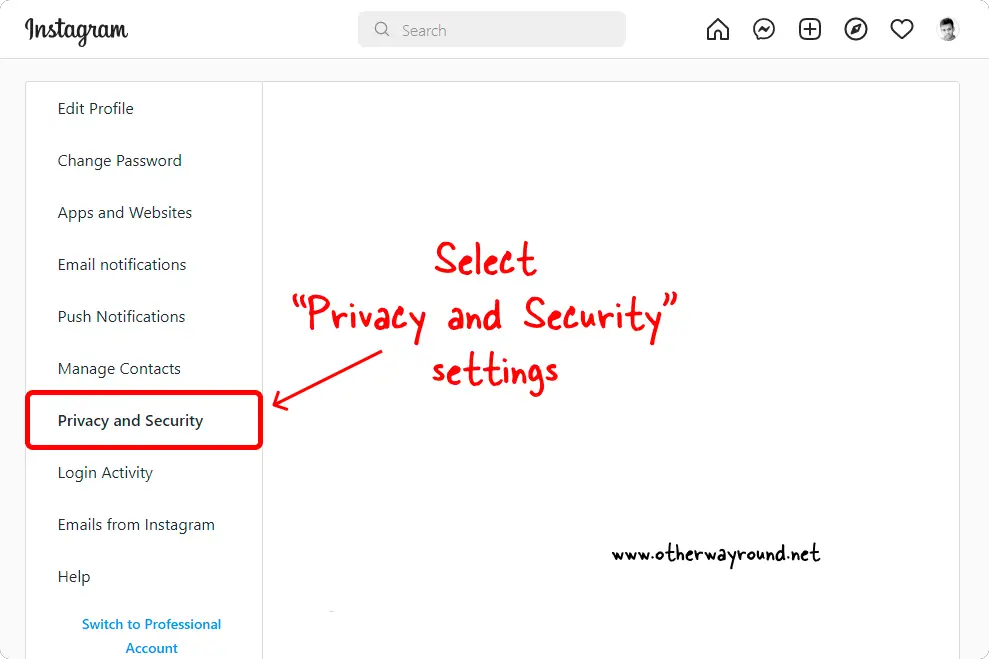
To access the profile menu, click the profile icon.
Select “Settings” from the menu.
On the left side of the page, you should now see a sidebar menu.
Select “Privacy and Security” from the sidebar menu.
3. Download account data
Instagram saves all of your data on its servers, including deleted posts and profile images.
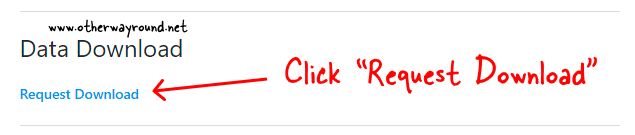
Scroll down to the “Data Download” section when you enter the “Privacy and Security” settings.
Now, click “Request Download”.
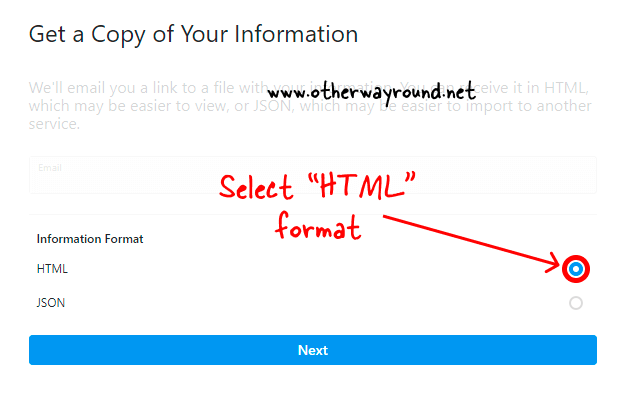
Next, pick “HTML” as the format so that you can quickly view your data on your desktop browser.
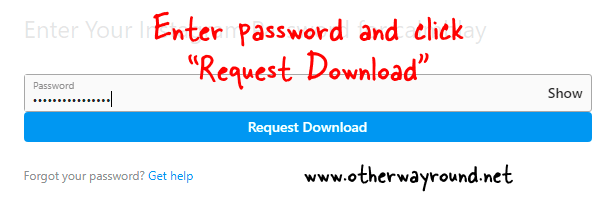
Enter your Instagram password and click the “Request Download” button.
Instagram will now send you the download link to your account data to your registered email address.
Note: Instagram may take some time to collect the data and send you the download link. Mine arrived in less than 2 minutes.
When you receive the Instagram email, click the “Download information” button.
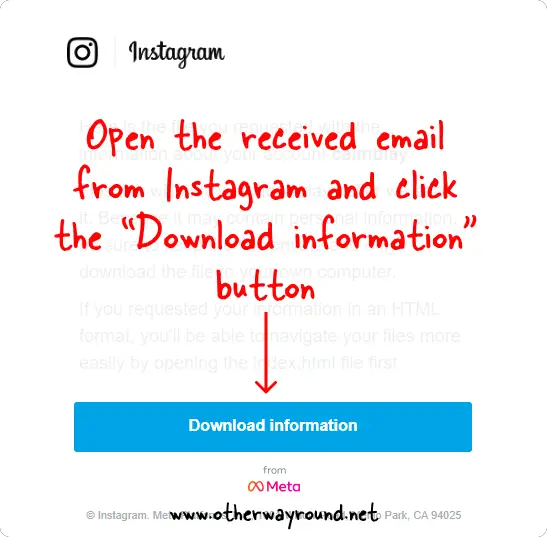
You will now be sent to Instagram.com.
Sign in to your Instagram account.
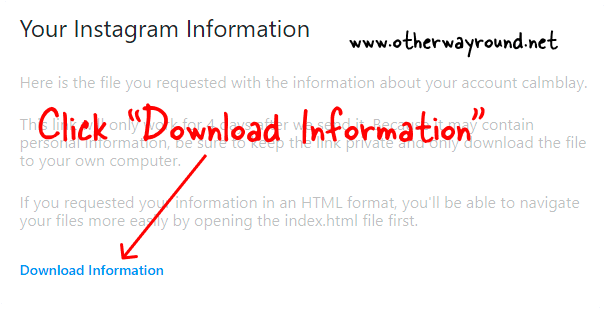
You will now be directed to the download page.
Simply click “Download Information” to download the data.
4. Open the “profile_changes” file
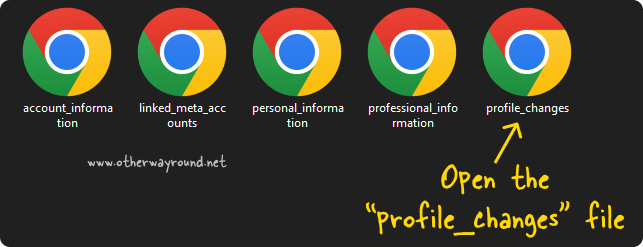
Your account information will be properly organized into folders within a zip file.
Unzip the file to see all of the folders.
Navigate to the folder “account information”.
Finally, open the HTML file named “profile changes”.
Make sure you open the file in your browser rather than a text editor.
5. Search for “Profile Bio Text”
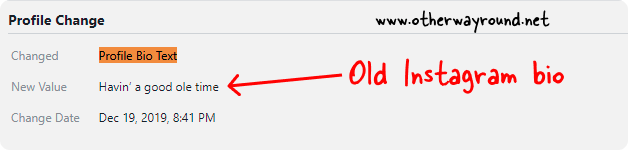
You can see all of the changes you’ve made to your profile after opening the “profile changes” file in your browser.
Now, press Ctrl+F (Windows) or Cmd+F (Mac) to open the search tool.
In the search tool, type “Profile Bio Text”.
Press the enter key on your keyboard.
Your old bio will be shown next to the text “New Value”.
You’ll notice the date and time you edited the bio below it.
The profile changes will be listed in ascending order.
Copy an old bio that you want to reuse. Finally, navigate to your profile settings and copy it into your Instagram bio, then scroll down and click the “Submit” button to save the changes.
Conclusion
You can see your old bios on the Instagram app, but it will show you just a part of the bio and not the complete bio. Fortunately, you can see and copy your old bio by following these easy steps:
- Open Instagram on your desktop
- Open “Privacy and Security” settings
- Download account data
- Open the “profile_changes” file
- Search for “Profile Bio Text”

